How to subtract percentages in Excel
Excel is a very powerful tool to perform mathematical and statistical calculations on numeric data. It provides a variety of tools and functions to do so. In today’s tutorial we’ll learn how to subtract percentages in Excel.
There are two cases when we need to subtract the percentages.
- Subtract percentages to one another (Subtraction of percentages)
- Subtract percentage from a number to calculate percent decrement
Case 1 – Subtracting percentages to one another (Subtraction of percentages)
If our data has simple percentages only and we wish to subtract them then we can subtract them by using simple subtraction i.e., using the (–) minus sign.
Step 1 – Subtract percentages from one another by using simple Subtraction
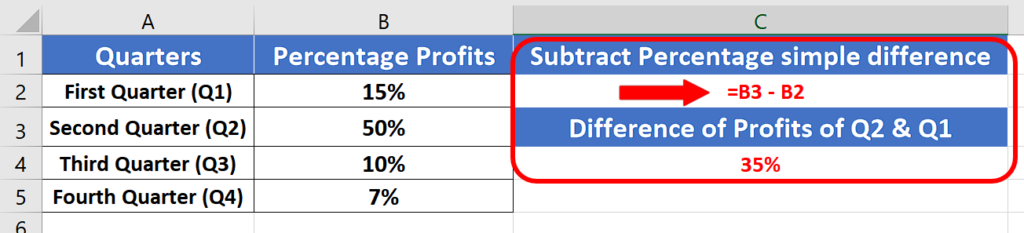
- Select an appropriate cell to calculate the difference of percentages.
- Write the below mentioned formula and press enter to get the desired results;
=B3 – B2
Case 2: Subtract percentage to a number to calculate percent discount
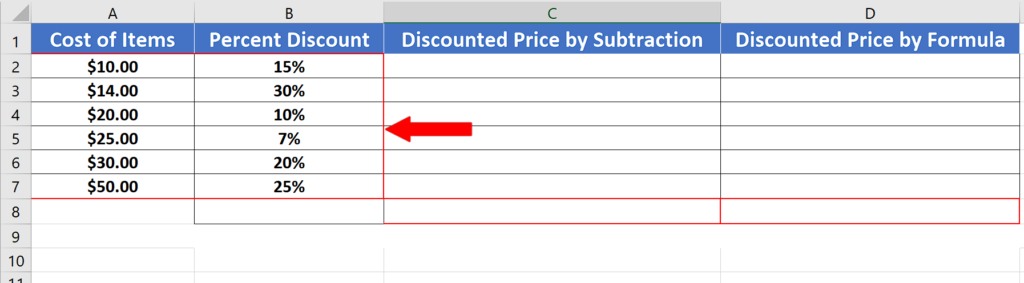
Let’s take a look at the following dataset in which we have the costs of different items and we wish to calculate the percent increment for each of them.
If we use simple subtraction then it won’t work because Excel doesn’t perform the calculations involving percentages in this way. Therefore, we need to use a different formula. Let’s learn how to do it by following these steps.
Step 1 – Calculate the discounted price by simple Subtraction
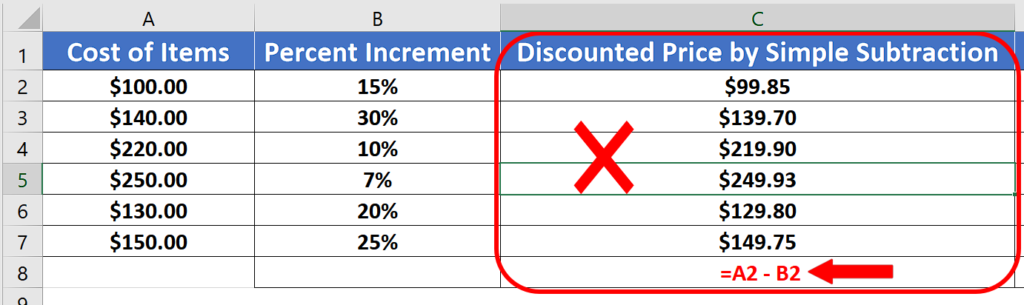
- First, we try to calculate the discounted price by using simple Subtraction. For this we will use the following simple formula
=A2 – B2
We can see that it has produced incorrect results. The reason for this is Excel’s translation of 15% to 0.15. The discounted price on the first item should be 115$ after an increment of 15% but we got $99.85 due to wrong calculations. So now let’s use the actual method to Subtract the percentages and see how the results change.
Step 2 – Use appropriate formula to calculate percent increment
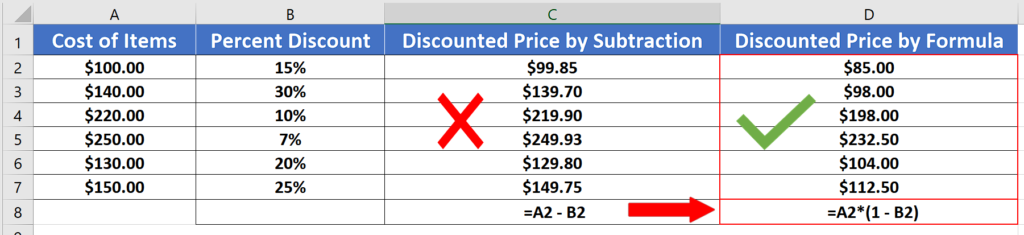
- This time we’ll use the proper formula to calculate the percentage increment on the items and which will be as follows;
=A2*(1-B2)
This will produce accurate results because now we have used the correct formula.



