How to subtract multiple cells in Microsoft Excel
Microsoft Excel offers incredible features to ease mathematical calculations by using built-in formulas. Along with data analysis features, it also provides us with the tools to sort, highlight and format data values to make them presentable.
In this tutorial, we’ll learn how to subtract multiple cells.The SUBTRACT function in Excel does not exist. In order to perform a simple subtraction operation, you use the minus sign (-).
Method 1 : Subtract multiple cells from one cell
Step 1 – Select an appropriate cell
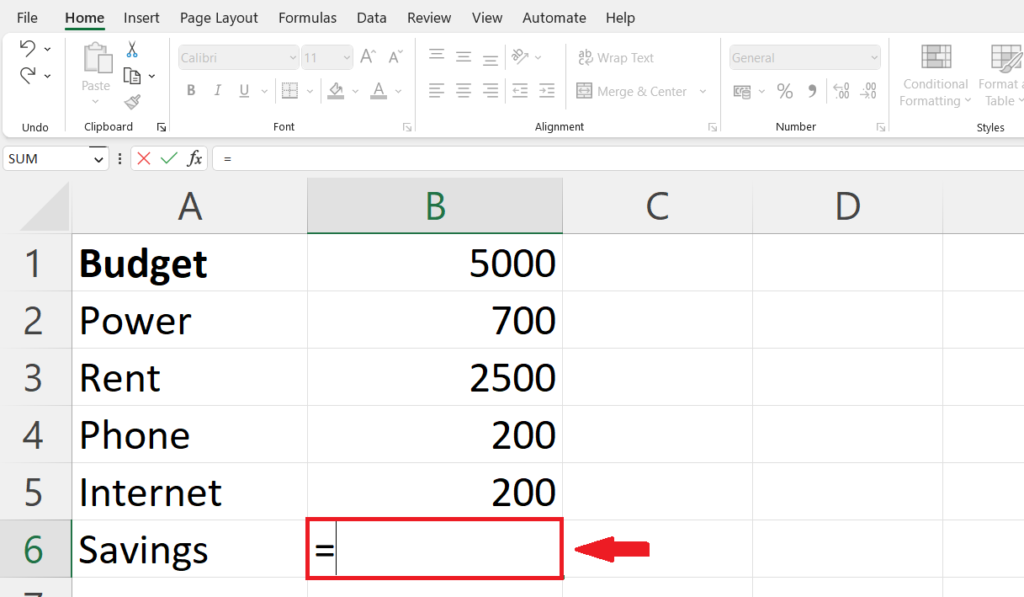
- Select a blank cell where you want the result of the difference.
- Enter equal sign (=) in the blank cell
Step 2 – Enter the address of minuend
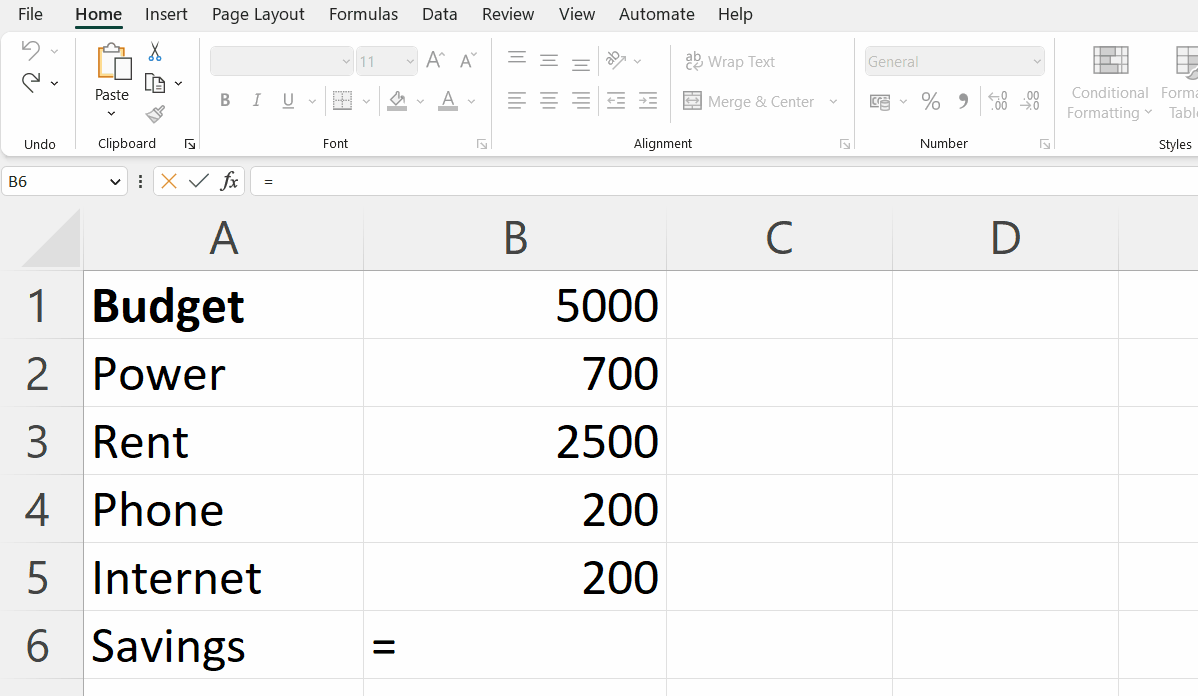
- Click on the cell containing minuend (argument from which the other argument is to be subtracted).
- The address of that cell will be printed in the output cell.
Step 3 – Place a negative sign (-)
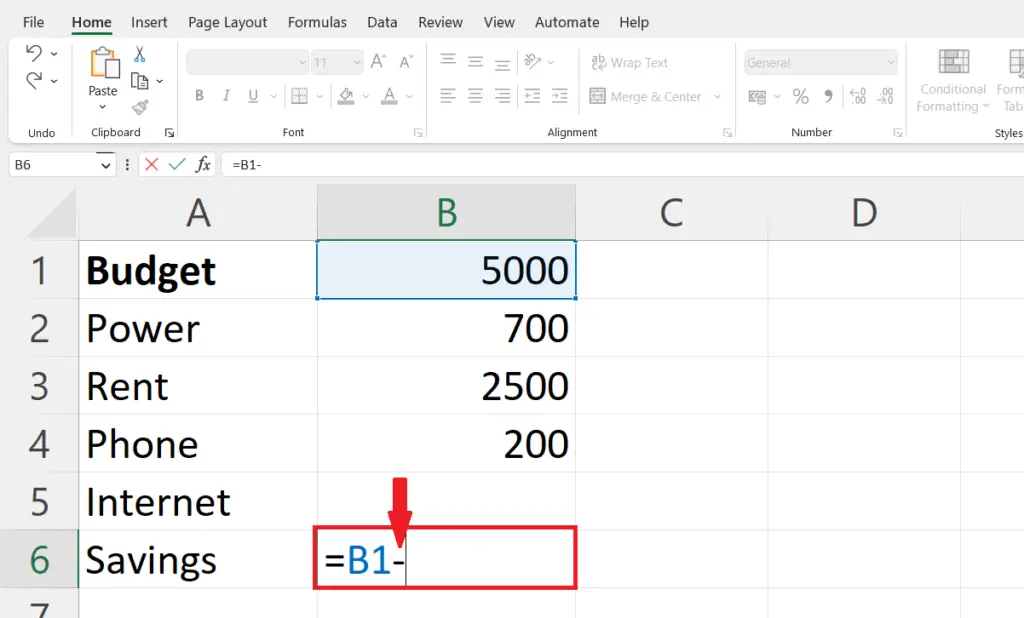
- Place the negative sign right after the address of the first argument in the output cell.
Step 4 – Enter the address of each Subtrahend
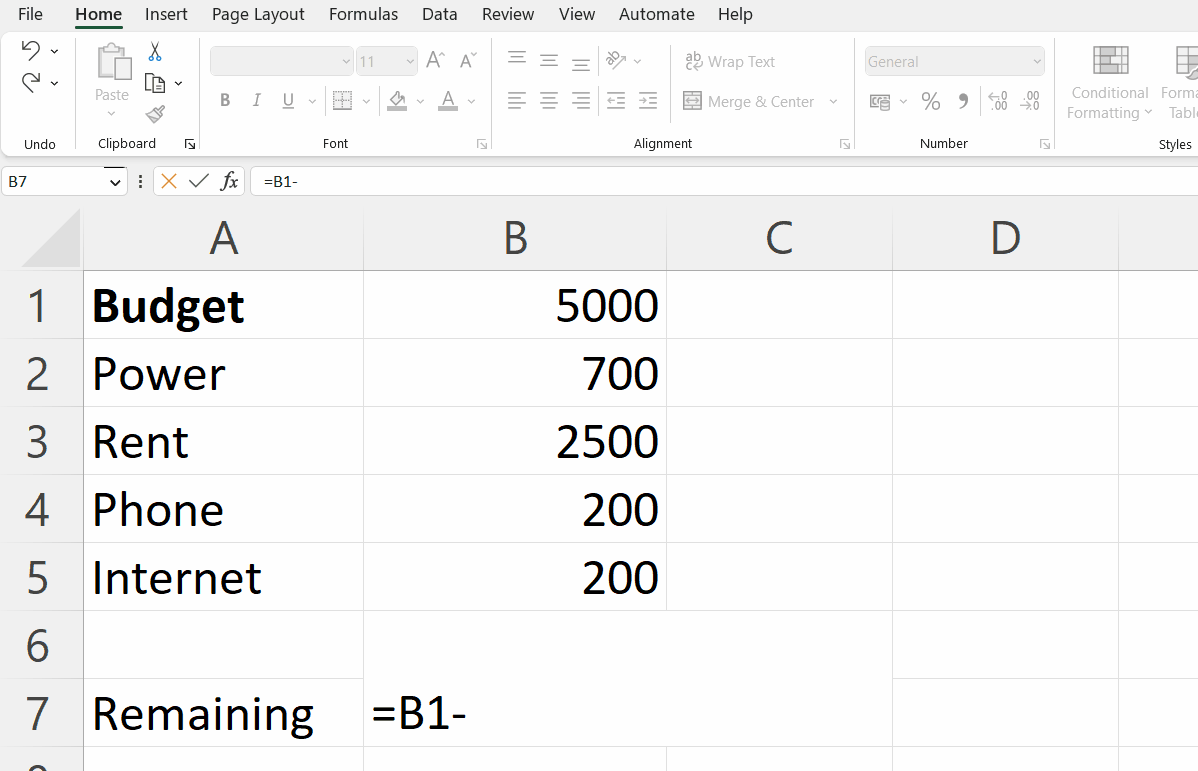
- Click on the cells containing (arguments which are to be subtracted from the minuend) one after another and place a negative sign between each subtrahend.
- The address of each cell will be printed in the output cell.
Step 5 – Press the enter key
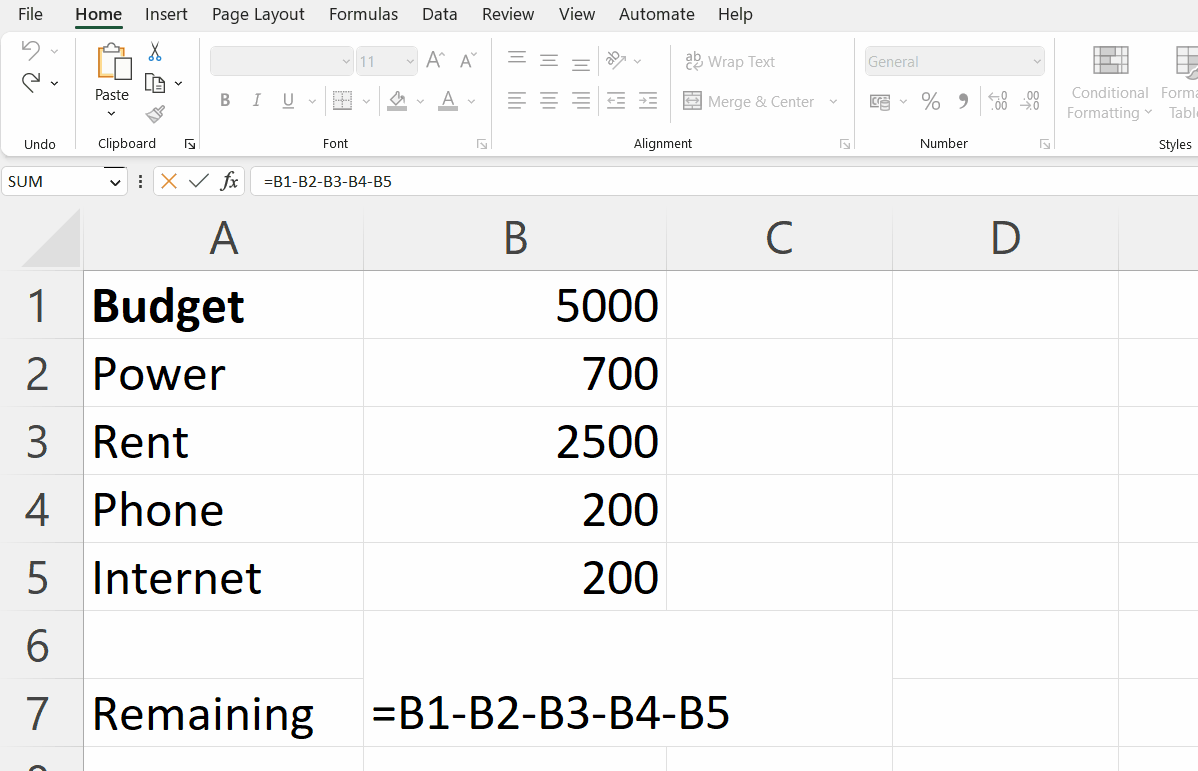
- Press the enter key to print the difference as output.
Method 2 : Subtract multiple cells from one cell using SUM function
Step 1 – Select a blank cell
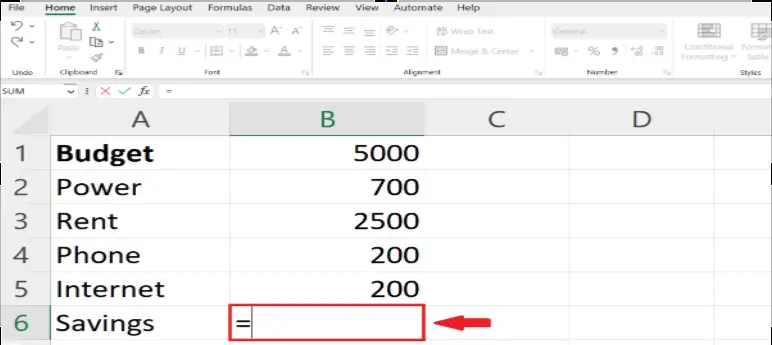
- Select a blank cell where you want the difference.
- Enter equal sign (=) in the blank cell
Step 2 – Enter the address of minuend
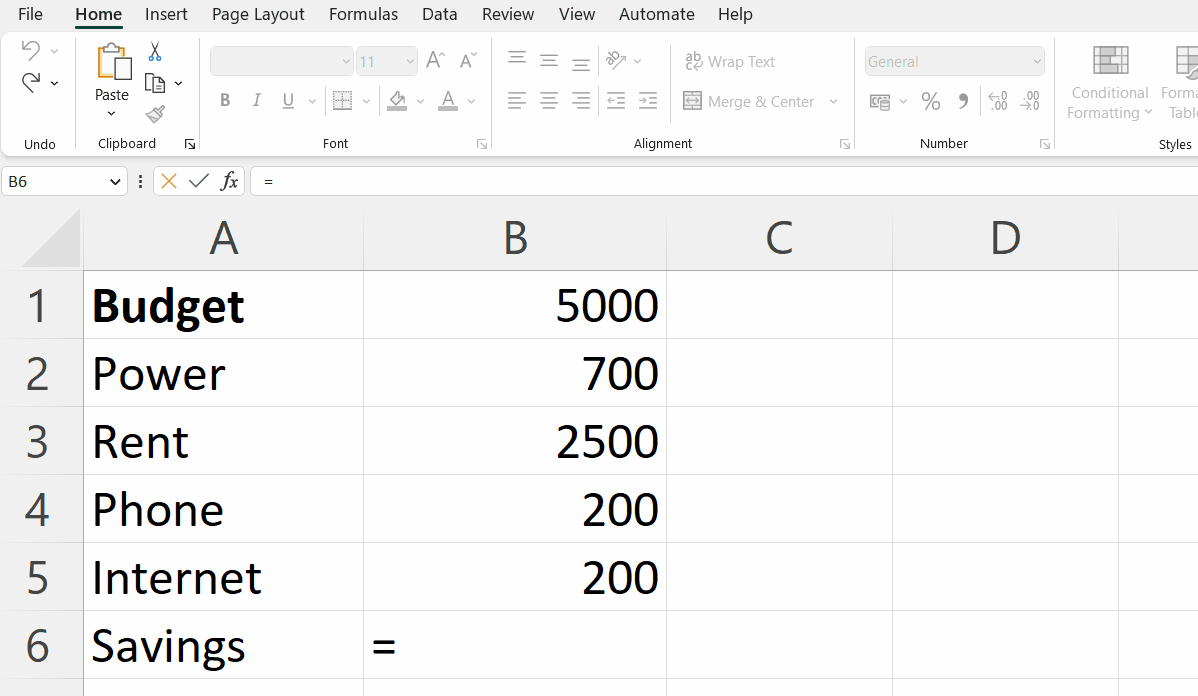
- Click on the cell containing minuend (argument from which the other argument is to be subtracted).
- The address of that cell will be printed in the output cell.
Step 3 – Place a negative sign (-)
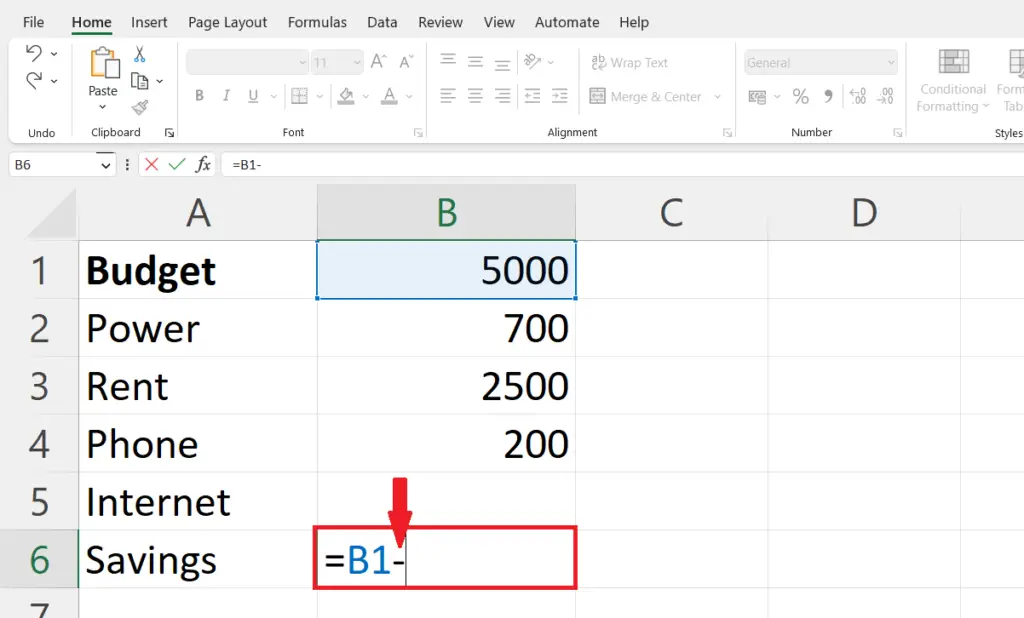
- Place the negative sign right after the address of the first argument in the output cell.
Step 4 – Using SUM function to subtract multiple cells
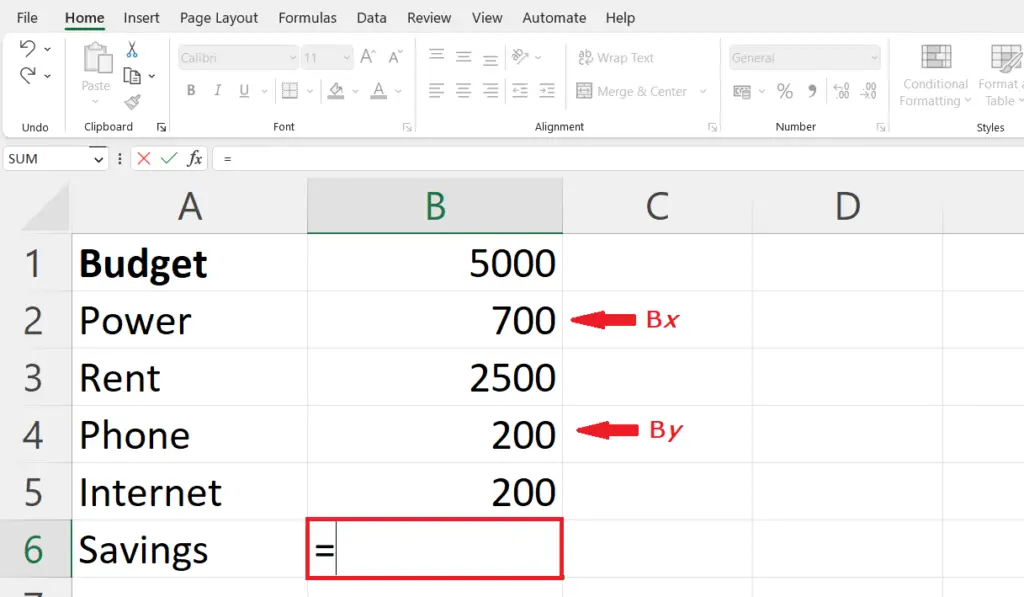
- We use SUM function to subtract multiple cells, SUM function combines more than one Subtrahend into a single argument.
SUM(Bx , By)
- Where Bx are By are two non consecutive Subtrahends.
- Click on each cell to print its address.
Step 5 – Press the enter key
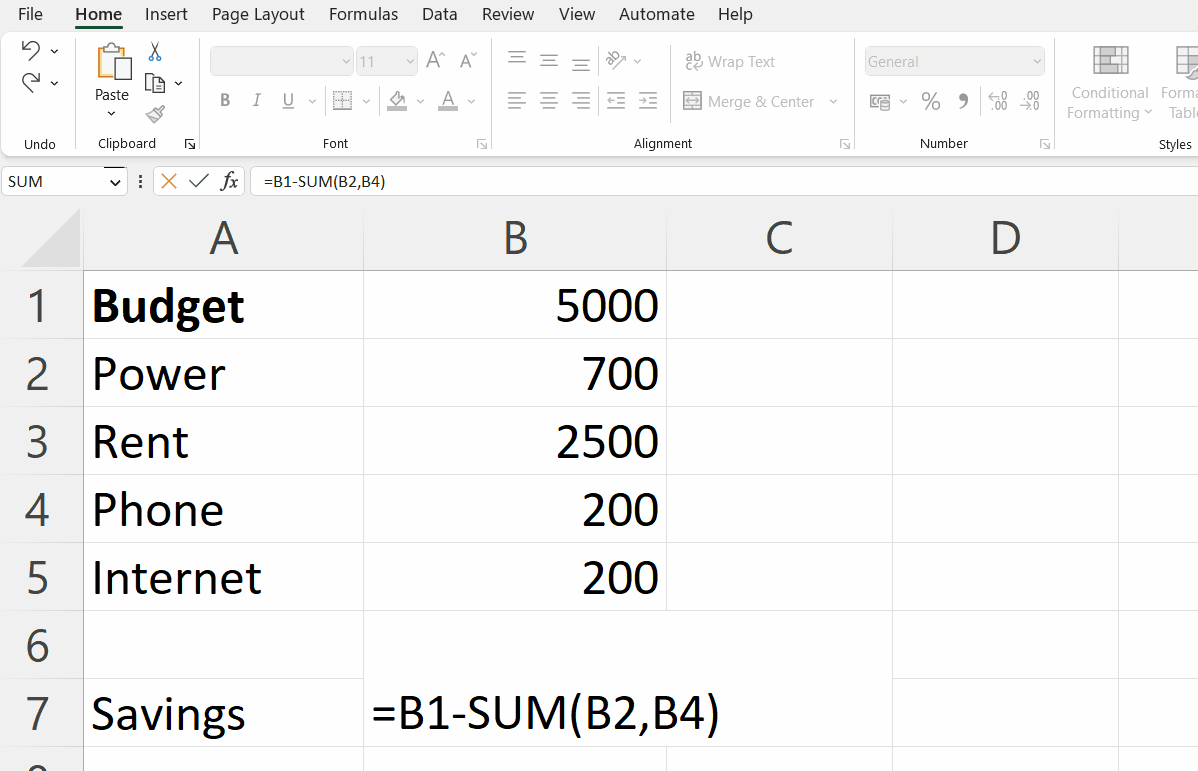
- Press the enter key to print the difference as output.



