How to subtract multiple cells in Excel
You can watch a video tutorial here.
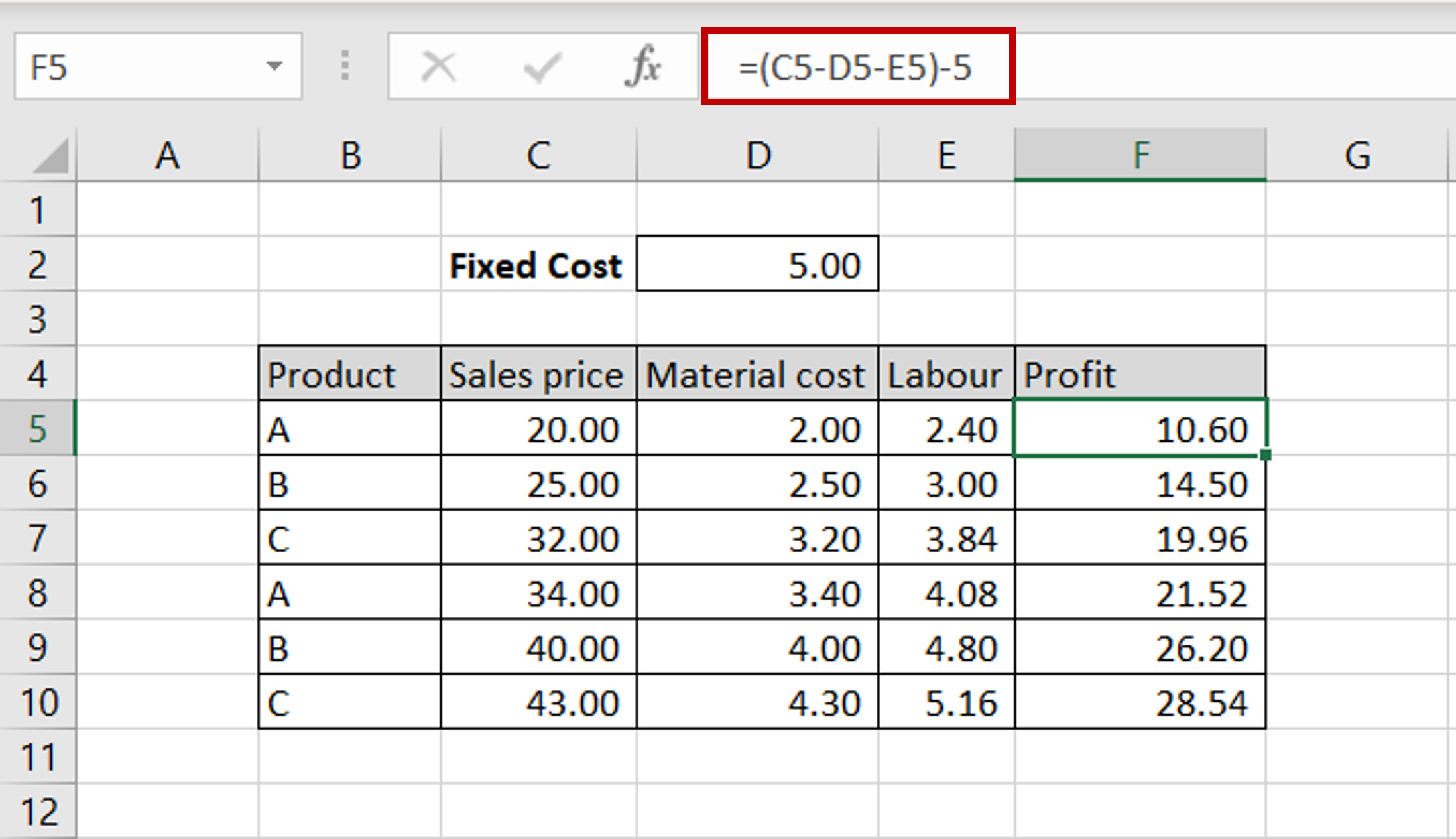
Excel is a great tool for performing calculations across many columns and creating complex formulas. When creating a calculated column, you may need to subtract values from multiple rows and columns.
Step 1 – Create the formula
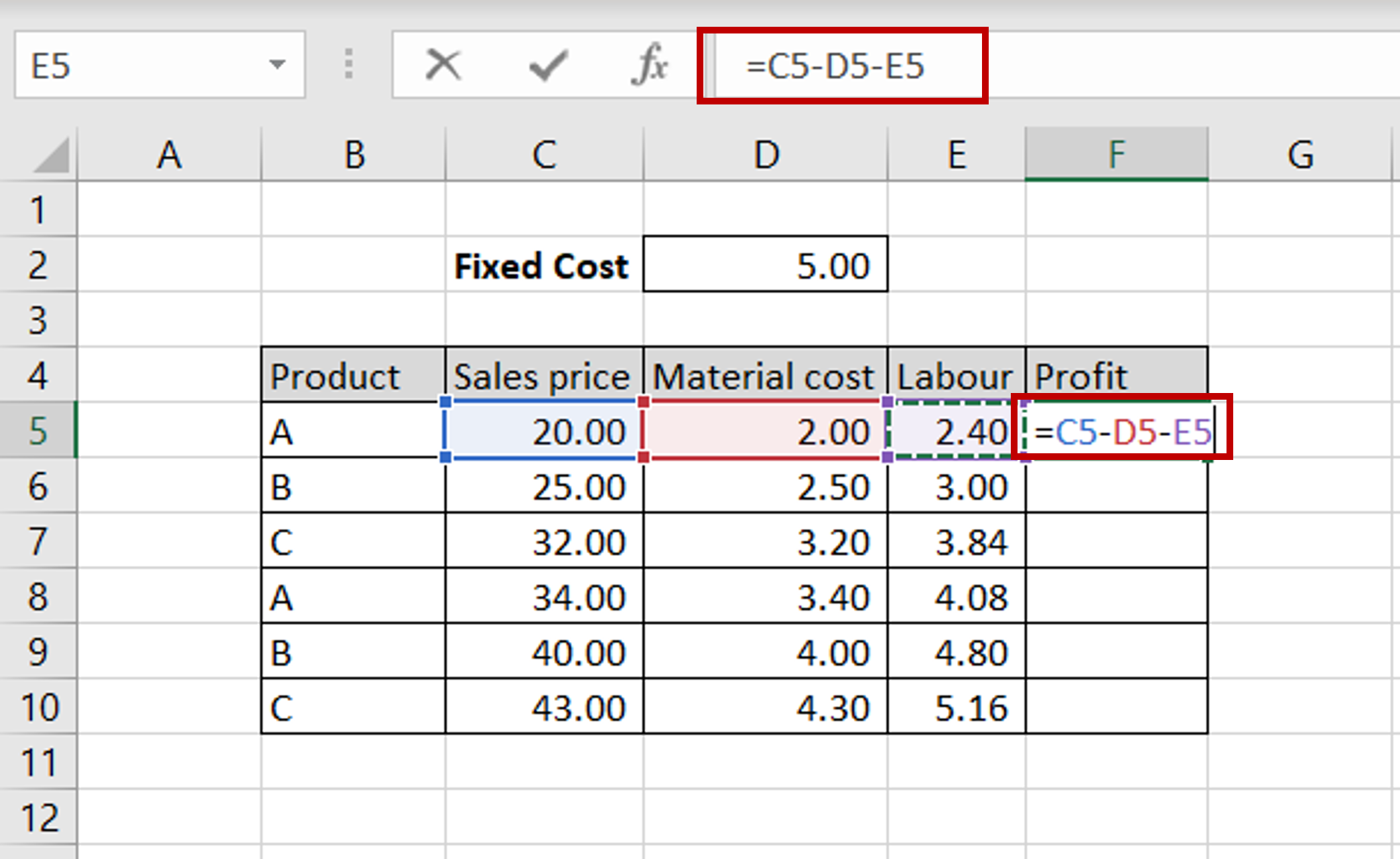
– The objective is to find the profit by subtracting Material Cost, Labour and Fixed Cost from the Sales price
– Select the first cell in the ‘Profit’ column
– Type in the formula to subtract the Material Cost and Labour
Step 2 – Copy the formula
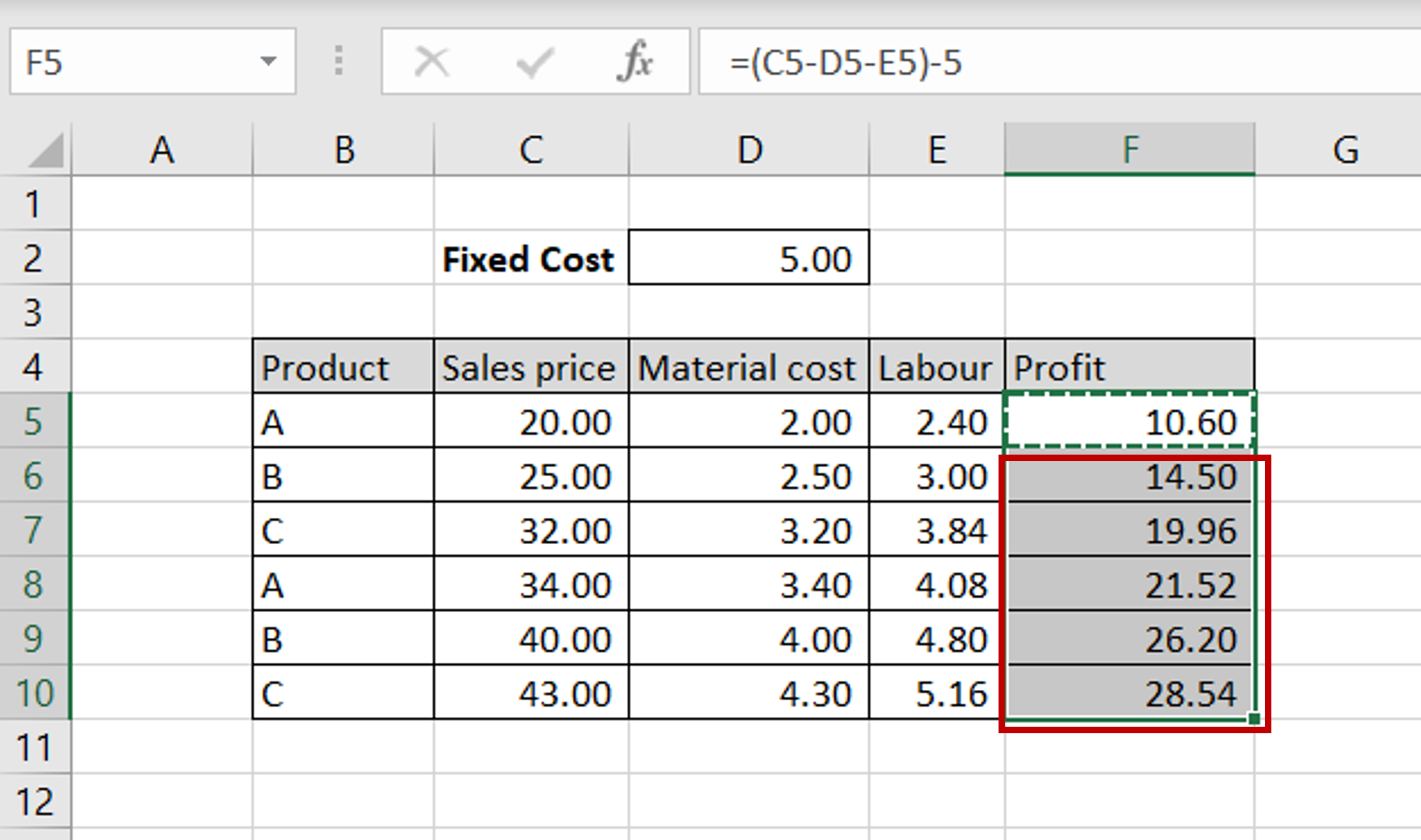
– Select the cell with the formula and press Ctrl+C or choose Copy from the context menu (right-click)
– Select the rest of the cells in the column and press Ctrl+V or choose Paste from the context menu (right-click)
Step 3 – Copy the Fixed Cost
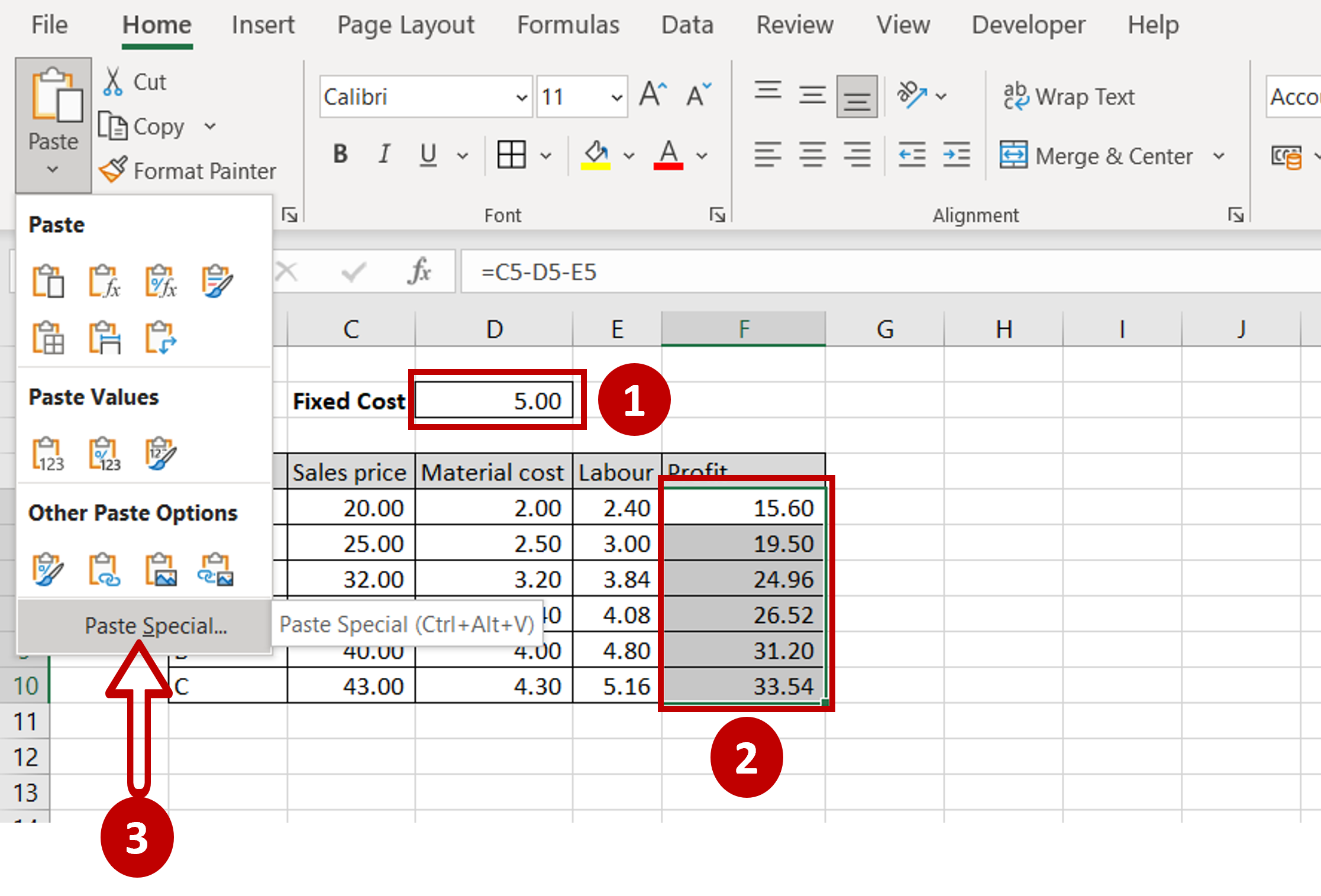
– Select the ‘Fixed Cost’ number
– Open the Paste Special window by going to Home > Clipboard > Paste or by right-clicking to open the context menu
Step 4 – Subtract the Fixed Cost
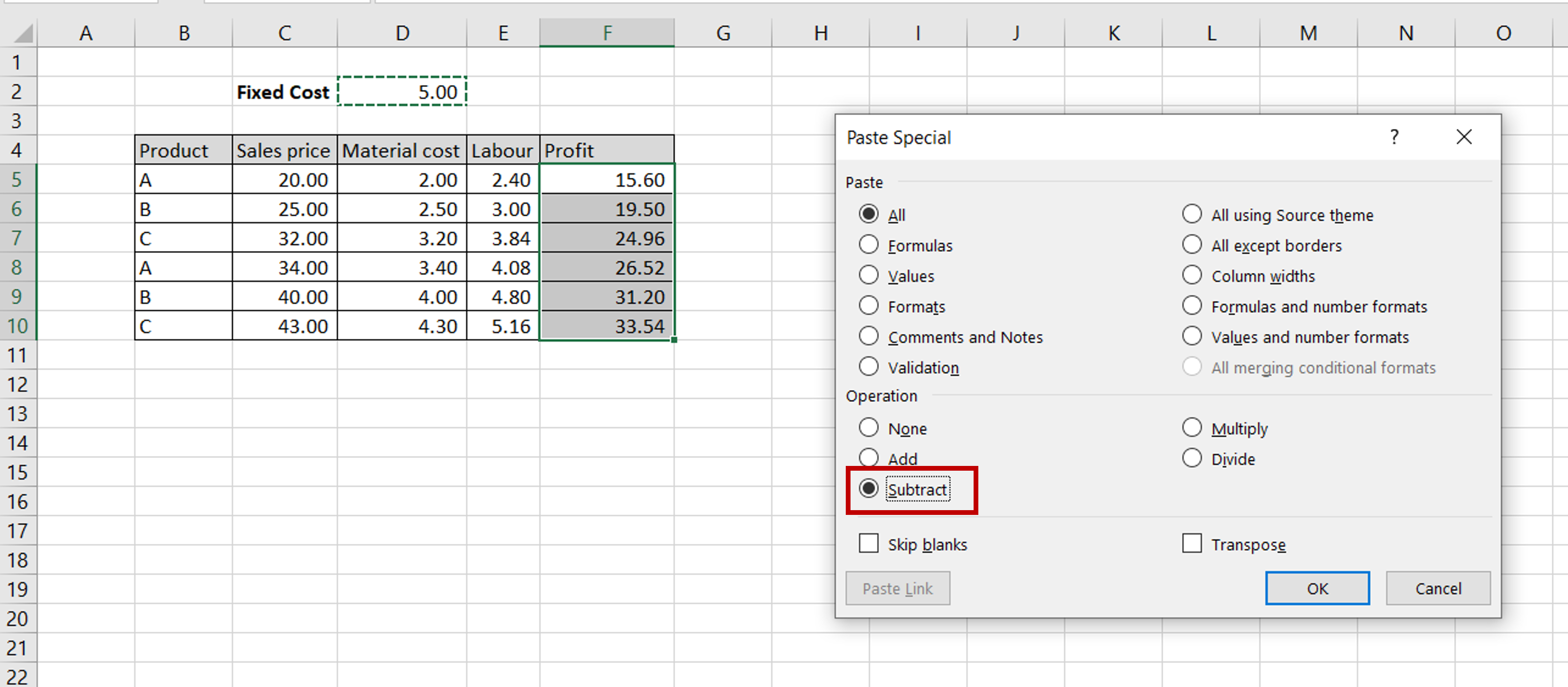
– In the Paste Special window, select Subtract
– Click OK
Step 5 – View the Result
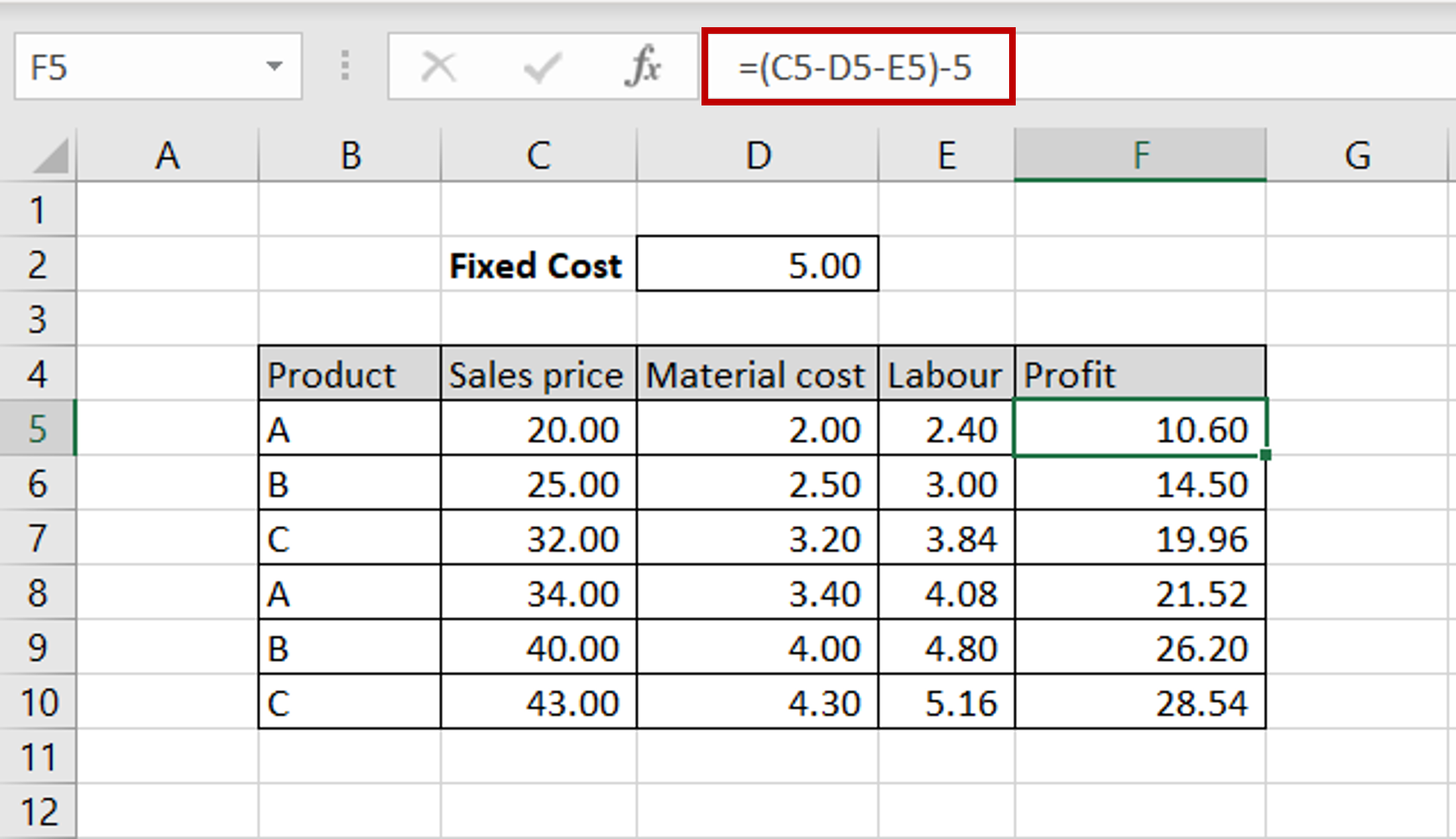
– Material Cost, Labour and Fixed Cost have been subtracted from the Sales numbers



