How to subtract days in Excel
You can watch a video tutorial here.
In Excel, dates are treated differently from numerical and text data. Internally, Excel stores each date as the number of days since January 1, 1900. This allows users to add and subtract dates. Excel offers a variety of date formats that permit dates to be displayed in a form that is easy to understand. When working with dates, you may need to subtract days from a date to find a previous date.
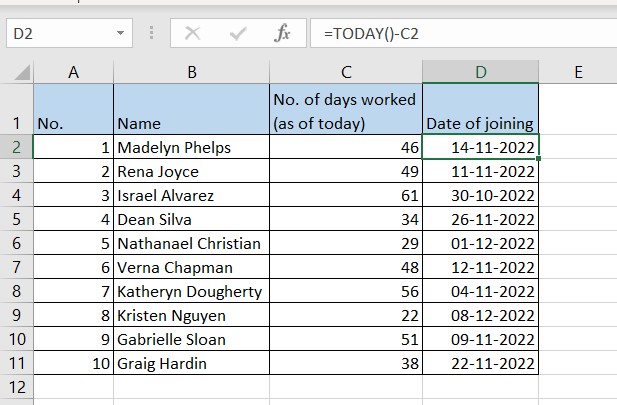
In this example, we have a list of employees and the number of days that they have been working for an organization. Using this information, we will arrive at the date that each employee joined the organization.
Step 1 – Create the formula
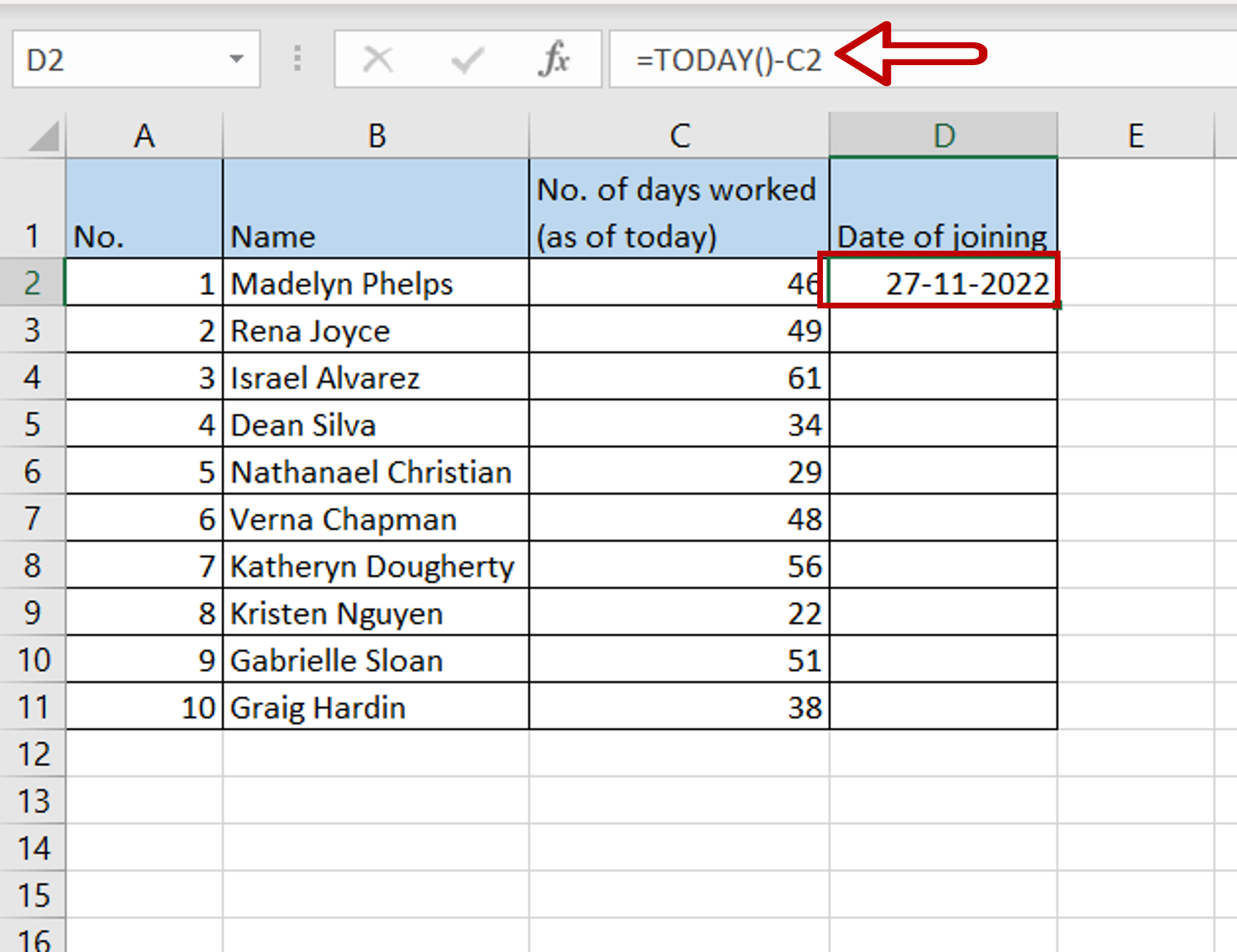
– Select the cell in which the result is to appear
– Type the formula using cell references:
=TODAY()-No. of days worked
– Press Enter
Note: The TODAY() function returns the current date
Step 2 – Copy the formula
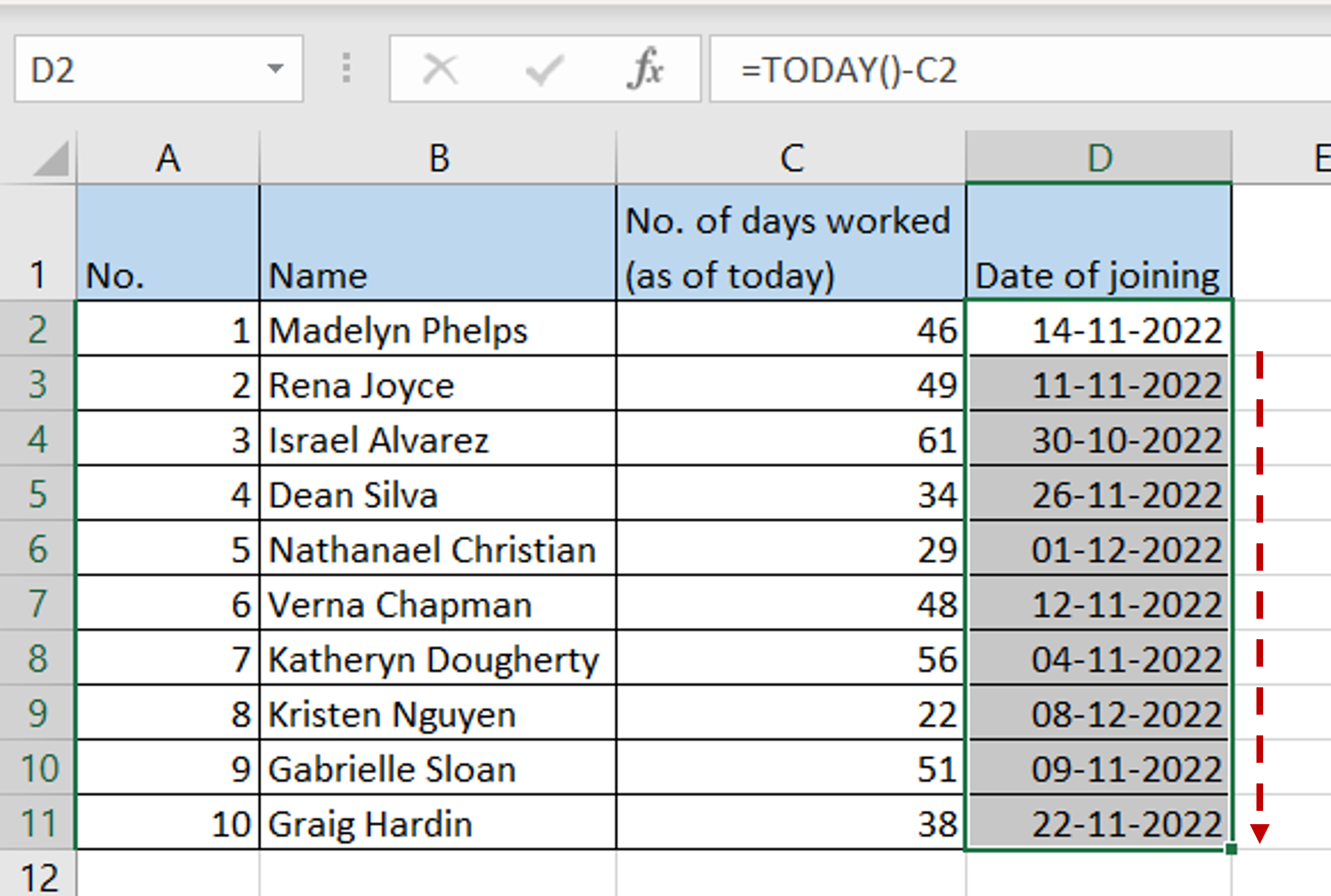
– Using the fill handle from the first cell, drag the formula to the remaining cells
OR
a. Select the cell with the formula and press Ctrl+C or choose Copy from the context menu (right-click)
b. Select the rest of the cells in the column and press Ctrl+V or choose Paste from the context menu (right-click)
Step 3 – Check the result
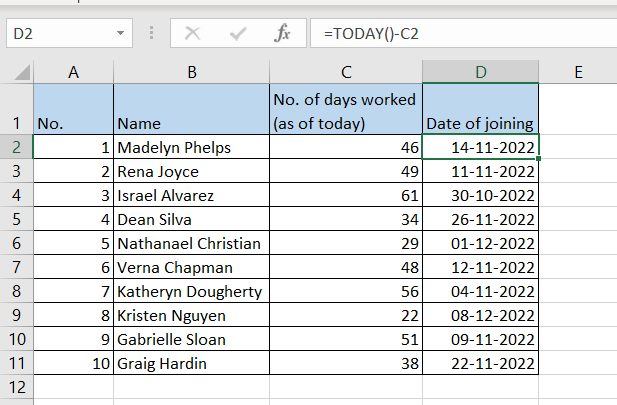
– The joining date for each employee is displayed by subtracting the days from the current date



