How to subtract columns in Excel
You can watch a video tutorial here.
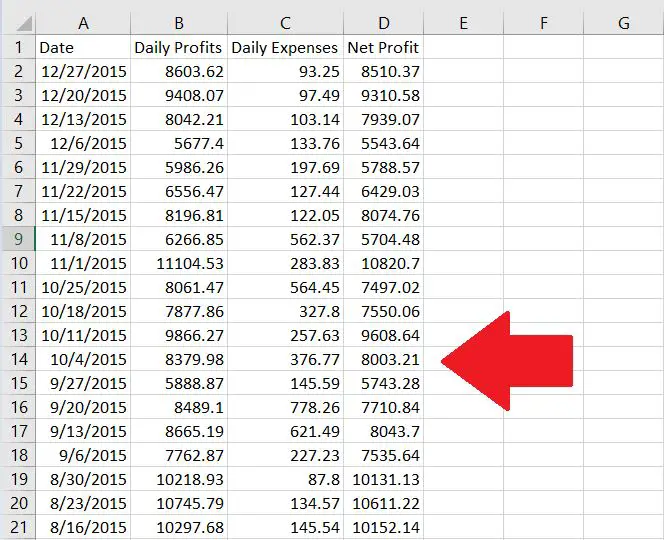
As an analyst, using formulas is one of the basic tasks to create new angles to a problem. One important formula would be subtraction. For this case, subtraction of multiple columns will be done.
Step 1 – Click on an empty cell
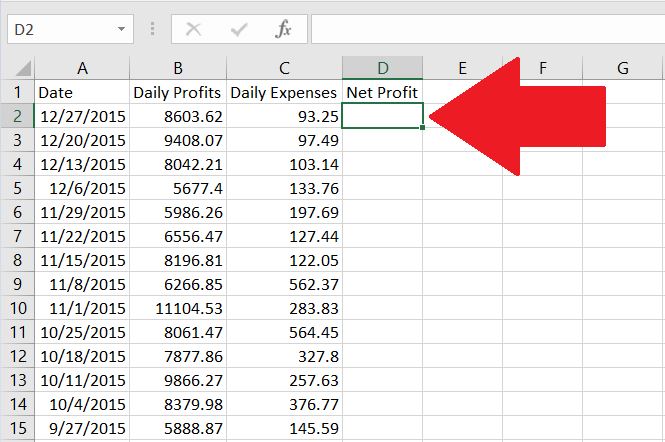
Clicking on an empty cell will let the user type in the formula.
Step 2 – Write in the formula section the cells you want to add. In between cells, always add the “-” symbol
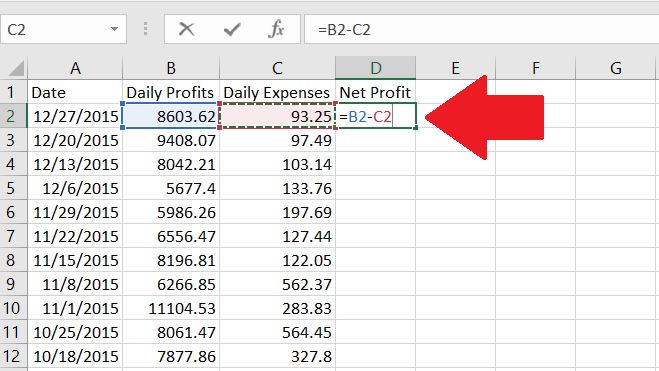
Subtraction is done by placing the “-” symbol in between two numbers. In this case, the difference between the daily profits and the daily expenses. Do take note that if you want subtract for more than 2 cells, you can place another “-” to get the difference of three variables.
Step 3 – Press Enter
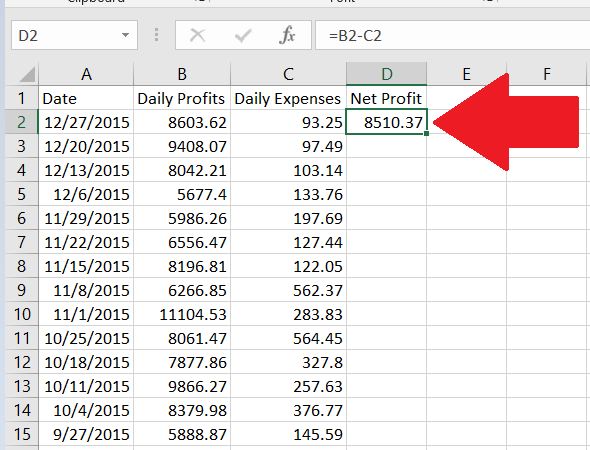
By pressing Enter, the result will be shown.
Step 4 – On the lower right corner of the cell, double click on it.
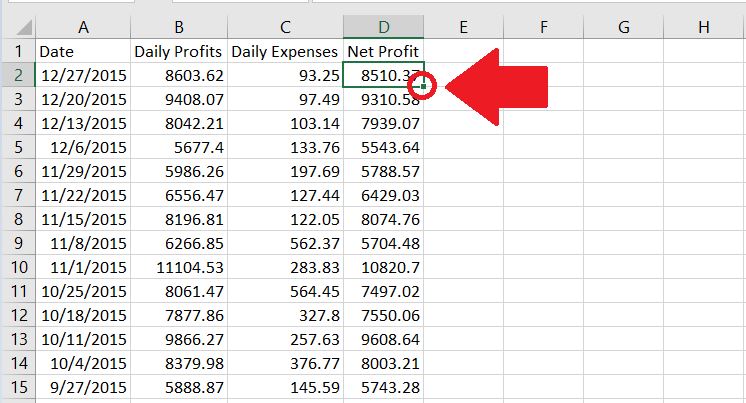
To apply the same formula done on the entire column, click on the lower right corner of the cell. This will automatically subtract the entire columns.



