How to square root a number in Excel
Excel is a powerful tool that can help you perform complex calculations quickly and easily. One of the most common mathematical operations that you may need to perform in Excel is finding the square root of a number. While it may seem like a daunting task, finding the square root of a number in Excel is actually quite simple.
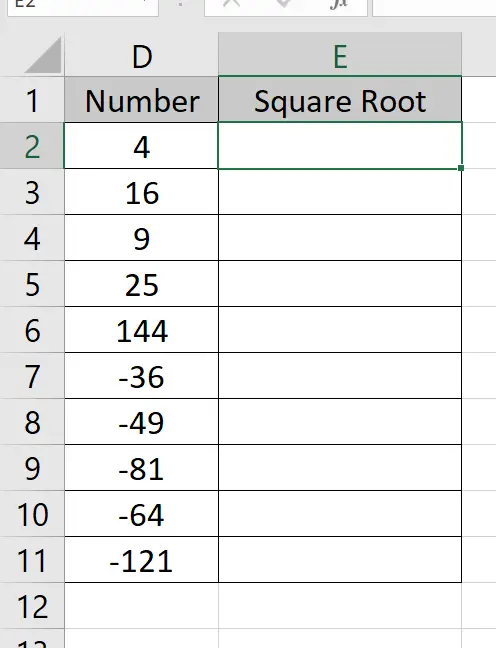
Here we have a dataset, in this dataset, there are 5 positive numbers and 5 negative numbers. In this tutorial, we will learn how to take the square root of both positive and negative numbers in excel but first let’s take a look at the Dataset above.
Method – 1 Take the Square Root of positive numbers.
Step – 1 Selecting the Formula
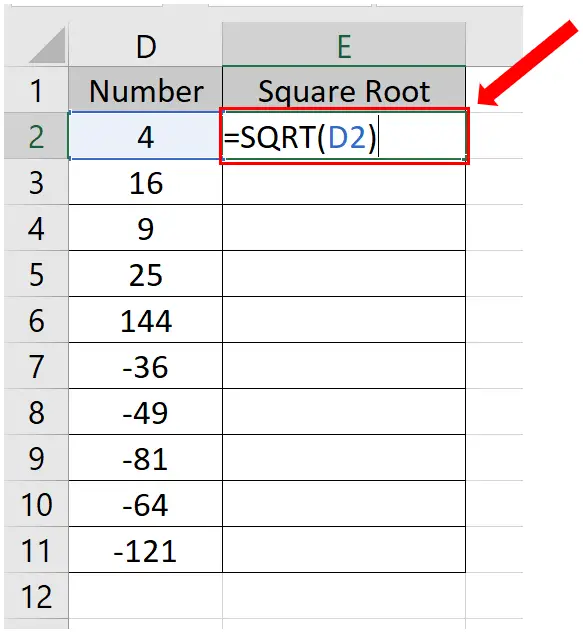
- Select the cell where you want to write the formula.
- The syntax of the formula will be
=SQRT(Cell_Address)
- In our case, the formula will be
=SQRT(D2)
Step – 2 Finding the value of the rest of the cells.
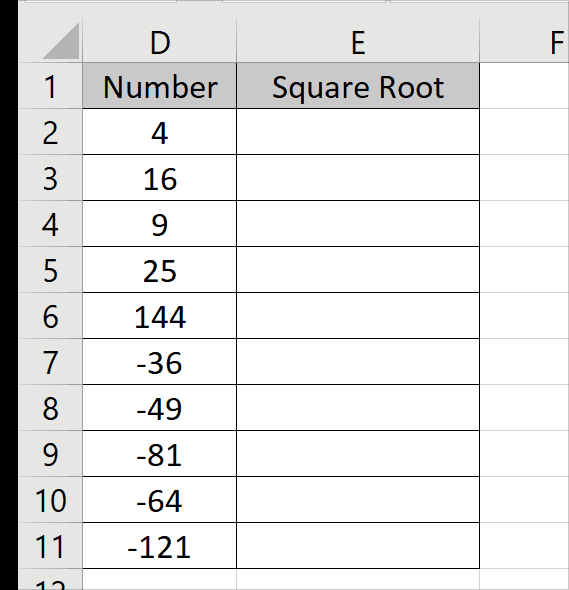
- Select the cell with the formula.
- Drag it from the bottom right to the rest of the cells.
- The formula will be automatically applied to the rest of the cells.
Method – 2 Take the Square Root of negative numbers.
Step – 1 Select the formula.
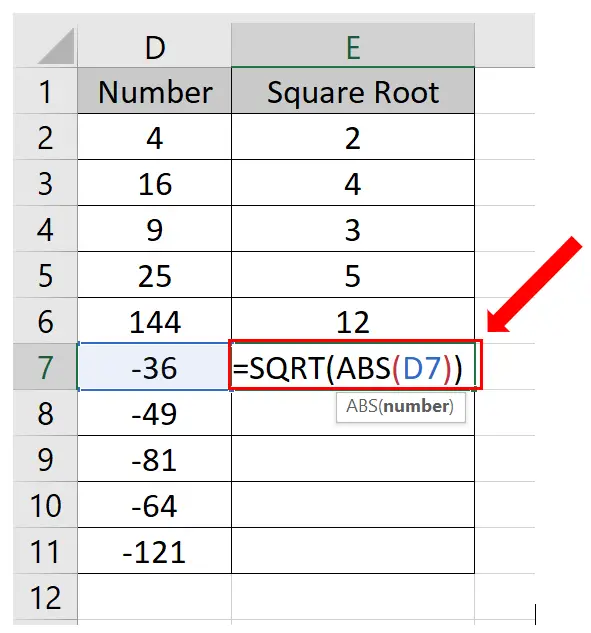
- Select the cell where you want to write the formula.
- The syntax of the formula will be as follows;
=SQRT(ABS(Cell_Address))
We need to remove the negative signs before taking the square roots because the square root of the negative numbers doesn’t exist.
- In our case, the formula will be
=SQRT(ABS(A2))
Step – 2 Finding the values of the rest of the cells.
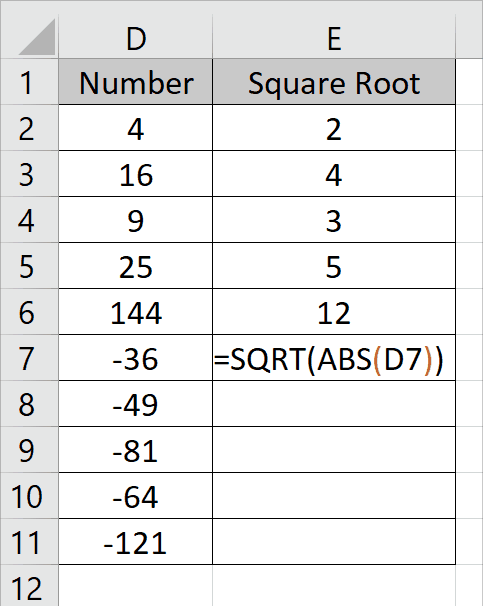
- Select the cell with the formula.
- Drag it from the bottom right to the rest of the cells.
- The formula will be applied automatically.



