How to square a column in Excel
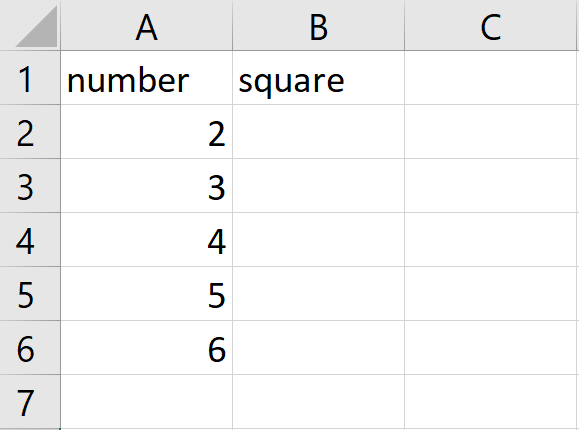
In Excel, squaring a column means taking each value in the column and raising it to the power of 2 (i.e., multiplying it by itself). Squaring a column in Excel can help you to better understand and analyze your data, perform calculations, and create visualizations that can aid in decision-making.
In this tutorial, we will learn how to square a column in excel. In our data set numbers are shown in the first column and their square is required in the next column. For this we have two methods, using Function and using formula. The following steps will guide you to use the Function and Formula.
Method 1: Square a column using Formula
Step 1 – click on the first cell
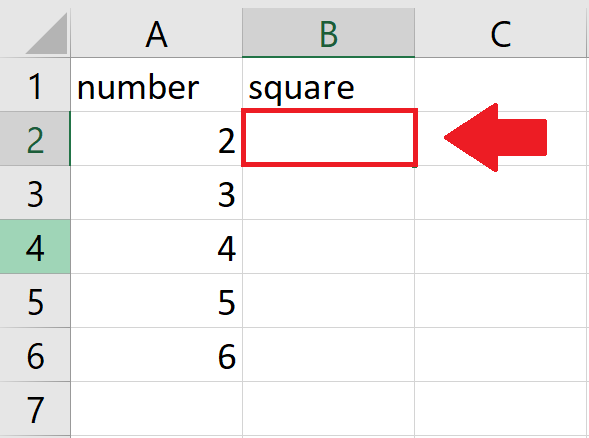
- Click on the first cell of the column where the squared values are to be shown
Step 2 – Type the formula
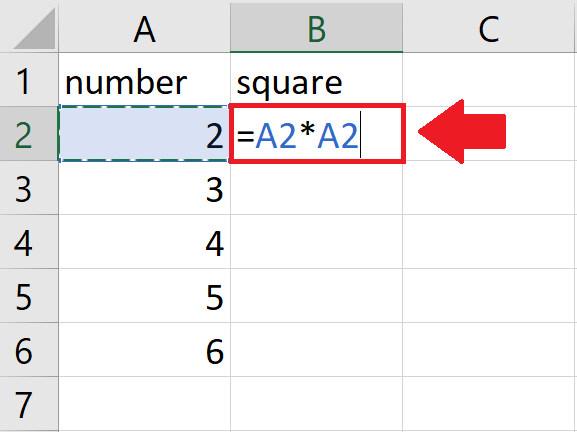
- After clicking on the cell, type “=” and then type the formula in it
- Where the formula consists of the address of the cell “having the value to be squared” multiplied by itself i.e. =A2*A2
Step 3 – press Enter key
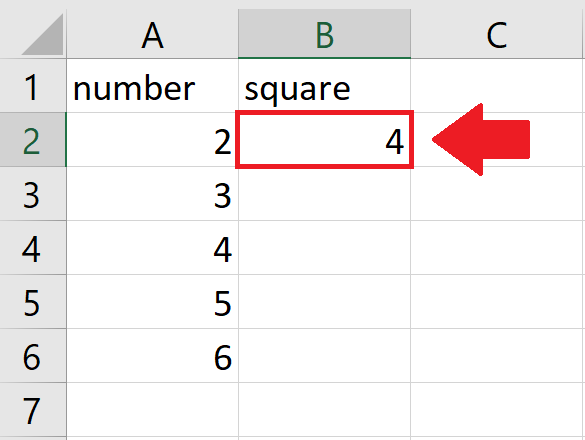
- After typing the formula, press Enter key to get the squared value in the cell
Step 4 – Apply the Formula to the Entire Column
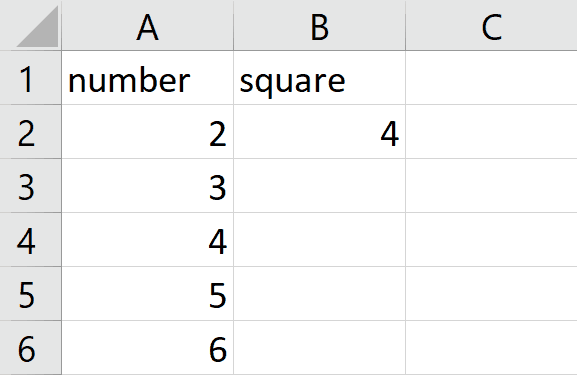
- After getting the square of the first cell, drag the first cell to get the required result
Method 2: Square a column using Power Function
The POWER function in Excel is a mathematical function that raises a number to a specified power. The syntax of the POWER function is as follows:
- =POWER(number, power)
- The “number” argument is the base number that you want to raise to a power, and the “power” argument is the exponent to which you want to raise the base number
Step 1 – Click on the cell
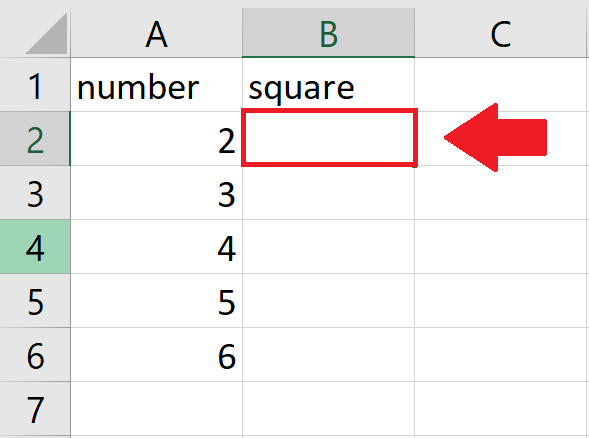
- Click on the first cell of the column where the squared values are to be shown
Step 2 – Use Function to create the formula
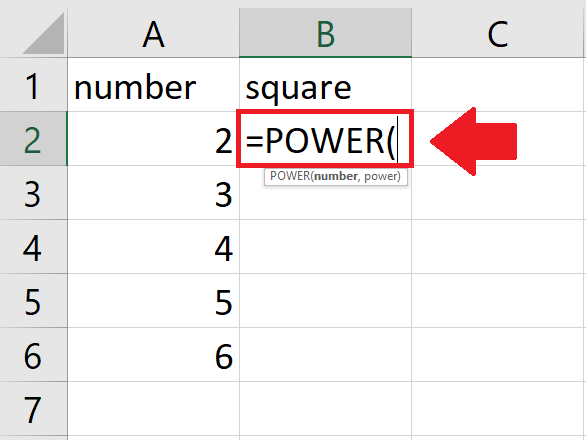
- After clicking on the cell, use power function by typing “=Power(“
Step 3 – Type the Arguments of the function
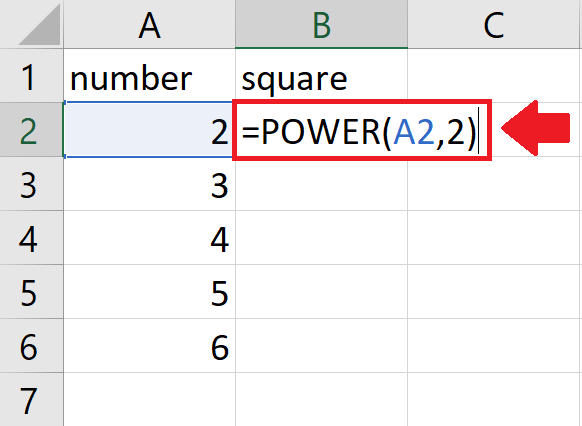
- After typing in the =Power, type the arguments of the function.
- Arguments are number and power. Here the number is the address of the cell to be squared and the power is 2.
- After typing arguments, type a closing bracket “)”
Step 4 – press Enter key
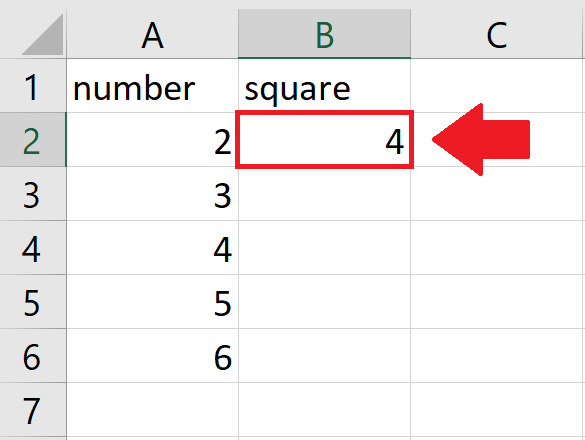
- After typing the argument, press Enter key to get the squared value
Step 5 – Apply the Function on the Entire Column
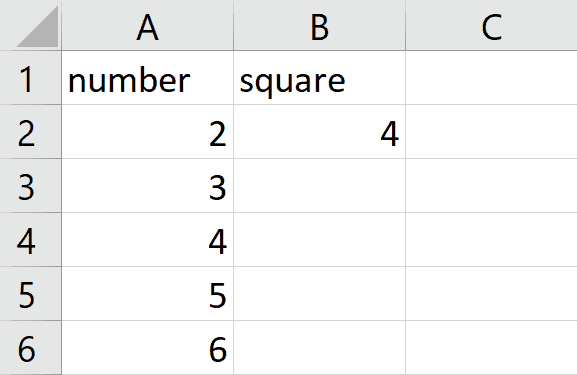
- After getting the square of the first cell, drag the first cell to get the required result



