How to split rows in Excel
You can watch a video tutorial here.
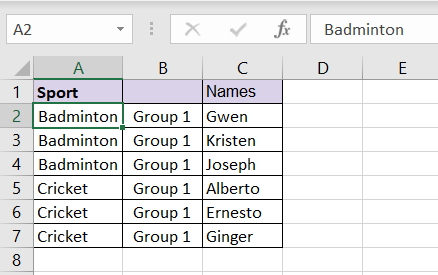
When formatting tables in Excel, you may need to merge rows to properly arrange the data and to make it look neater. When rows are merged in Excel, only the data in the top left cell is retained and the data in the other cells are lost. Having merged rows, you may want to ‘unmerge’ the rows or split the row. This needs to be done when you need to analyze data and filter the rows or build a pivot table. Only rows that have been merged can be split.
Step 1 – Select the rows
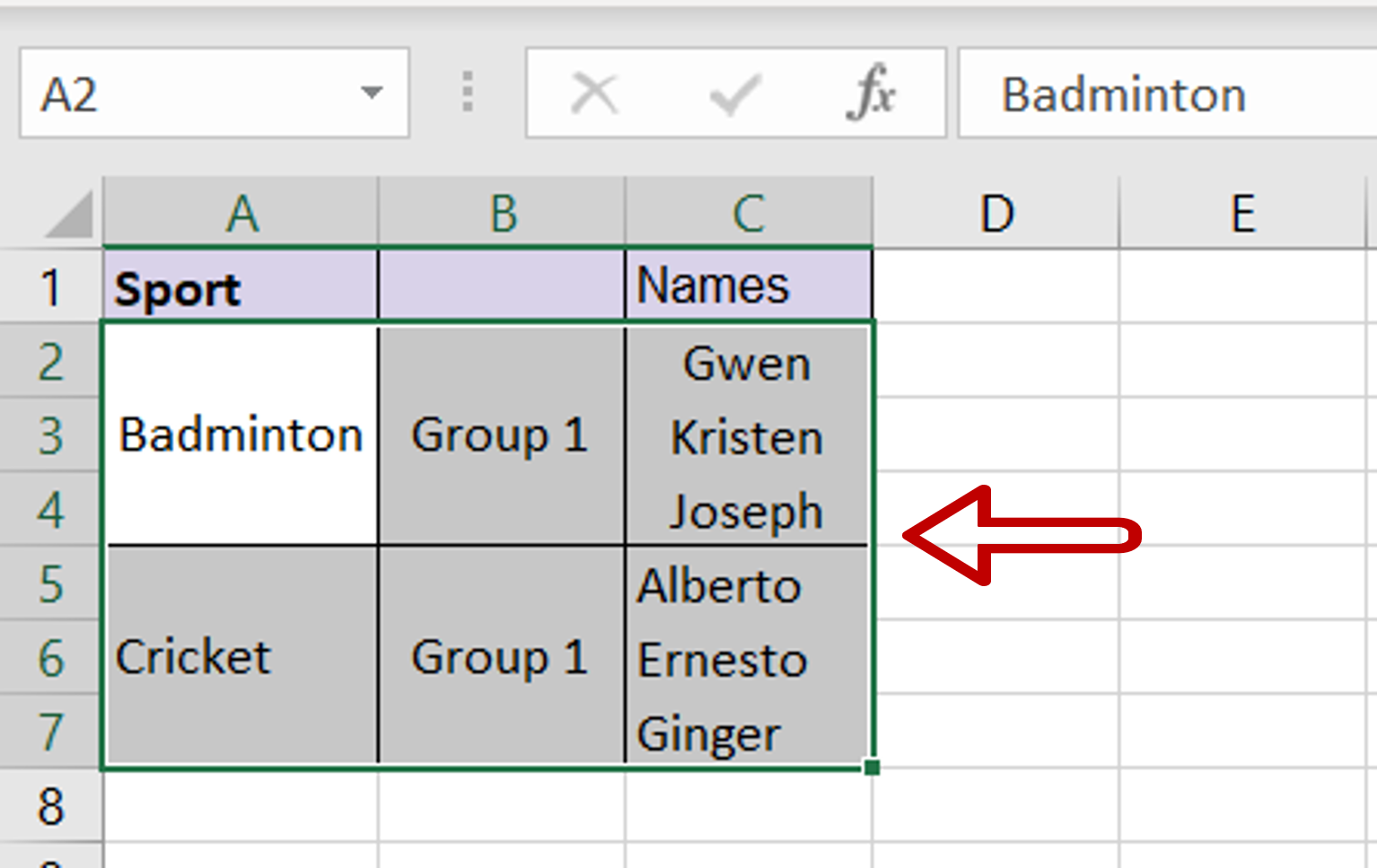
– Select the rows that are to be split
Step 2 – Navigate to the merge button
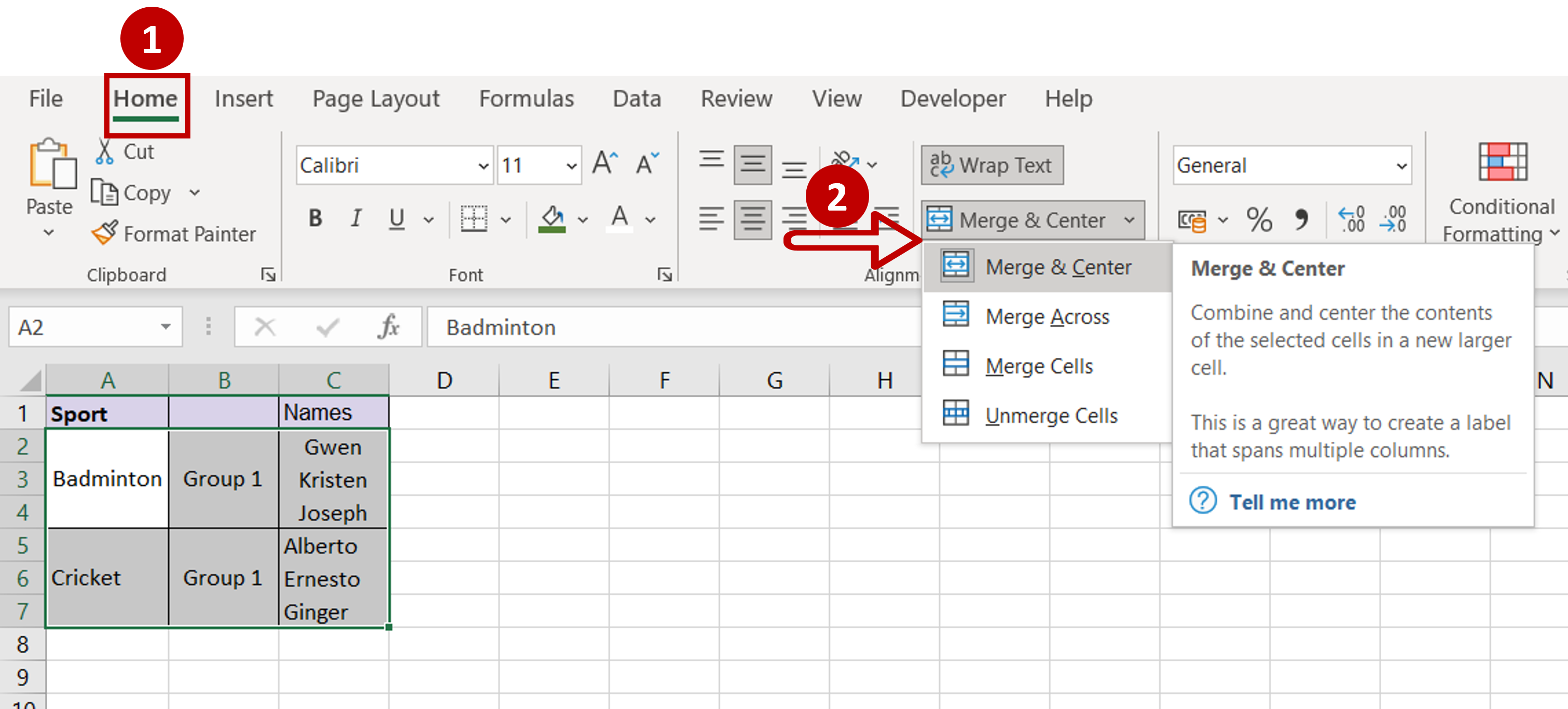
– Go to Home > Alignment
– Expand the Merge & Center dropdown
Step 3 – Split the rows
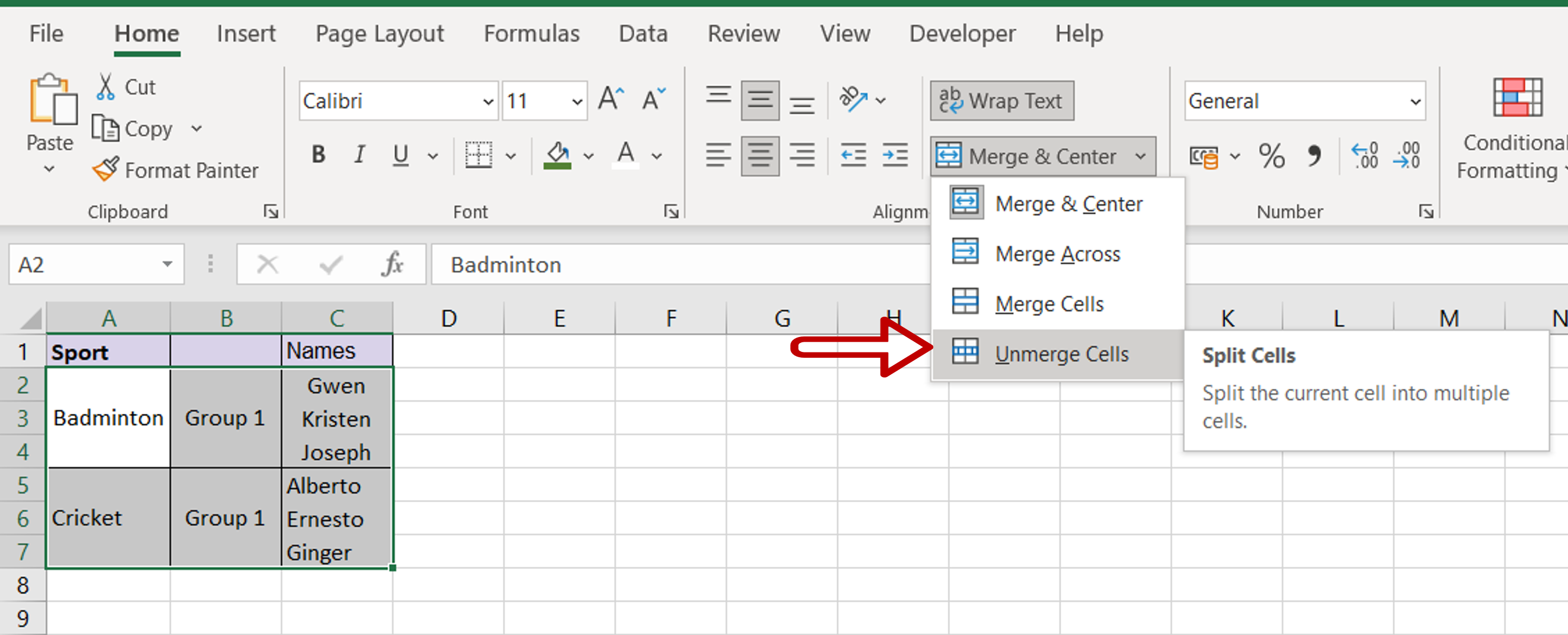
– Choose Unmerge Cells
Step 4 – Check the result
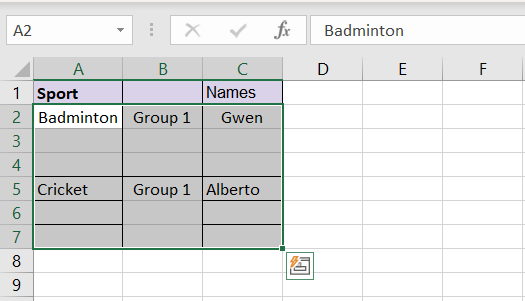
– The merged rows are split
Step 5 – Copy the data
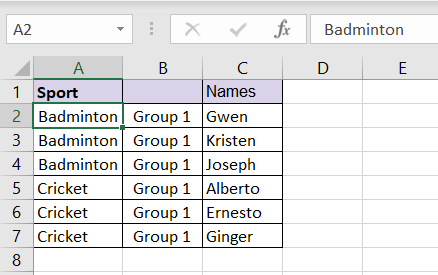
– Copy and paste the data into the new rows



