How to split numbers in Microsoft Excel
In this tutorial we will learn how to Split numbers in Microsoft Excel. Splitting numbers in Excel refers to the process of breaking down a number into its individual components, such as thousands, hundreds, tens, and units. One common use of splitting numbers in Excel for data analysis and visualization. By splitting a number into its components, you can create charts and graphs that highlight specific attributes of the data, such as trends or patterns. Here we have 4-digit numbers, we will split them into Thousands, Hundreds, Tens and Units.
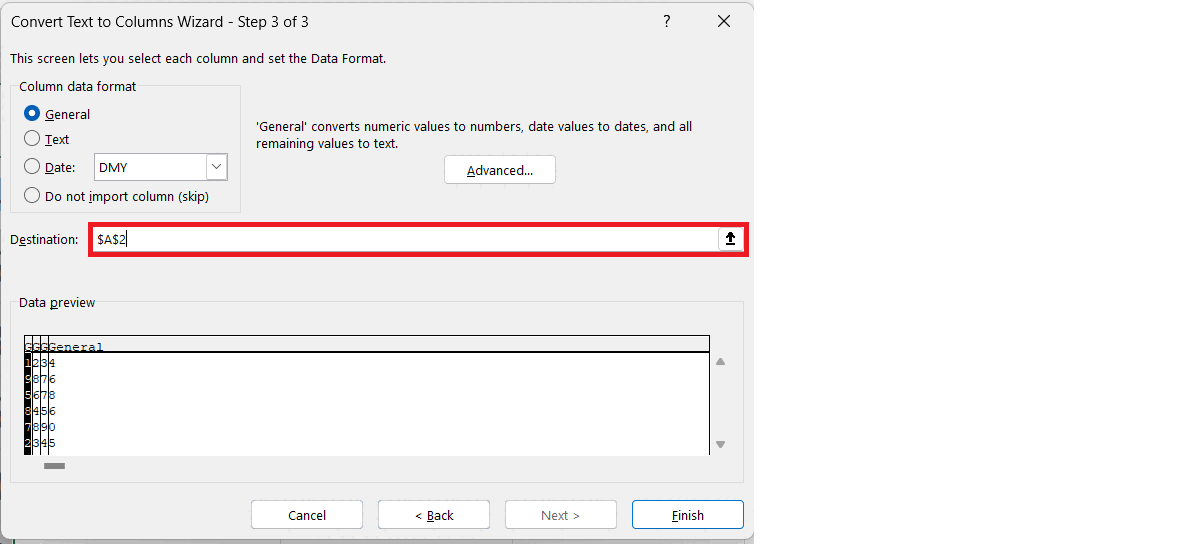
Excel is a widely-used spreadsheet software developed by Microsoft. It is a powerful tool that allows users to organize, analyze, and manipulate large amounts of data. Excel offers a range of features and functions that enable users to perform complex calculations, create charts and graphs, and automate repetitive tasks. One of the main benefits of Excel is its ability to handle and process large amounts of data quickly and efficiently. It allows users to import data from a variety of sources, including text files, databases, and other spreadsheet applications. Once data is imported, users can manipulate and analyze it using various functions, formulas, and tools available in Excel.
Step 1 – Select the Data
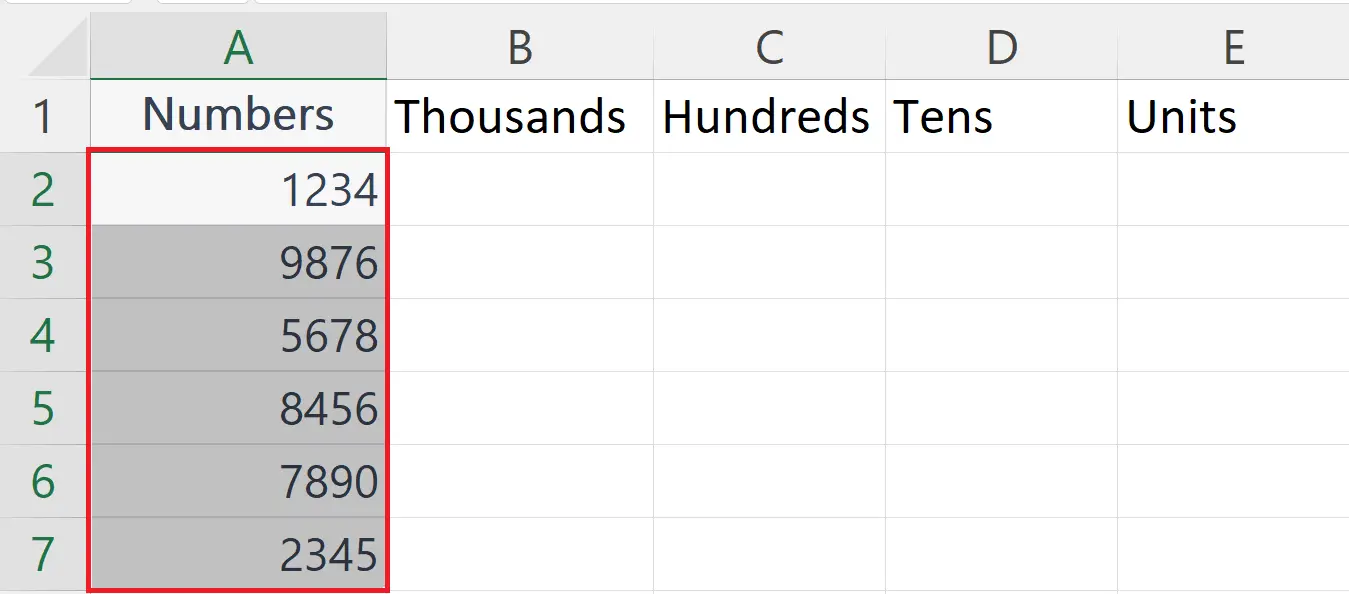
– Select the Data containing the numbers to be splitted.
Step 2 – Go to the Data Tab
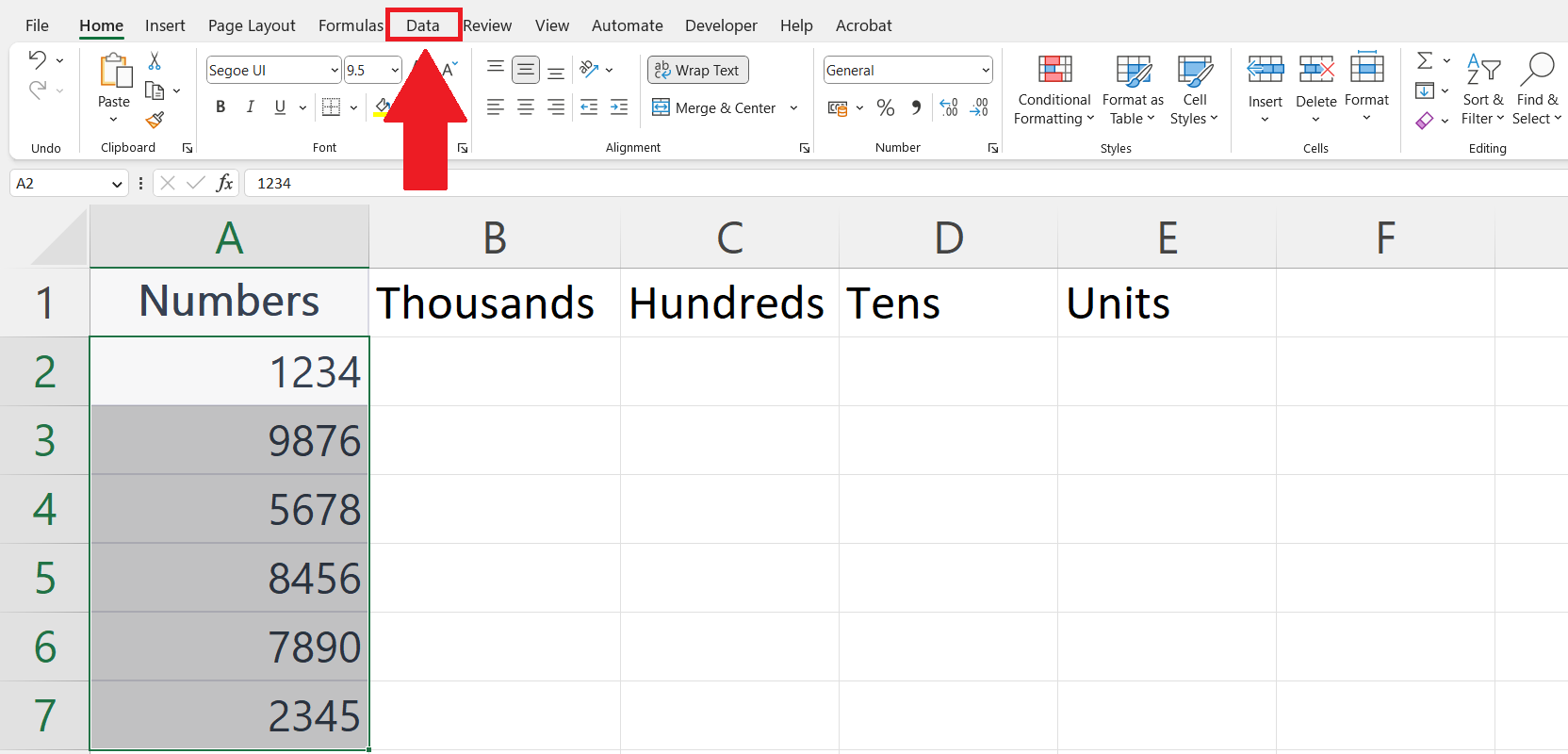
– Go to the Data tab in the menu bar.
Step 3 – Click on Data to Columns Button
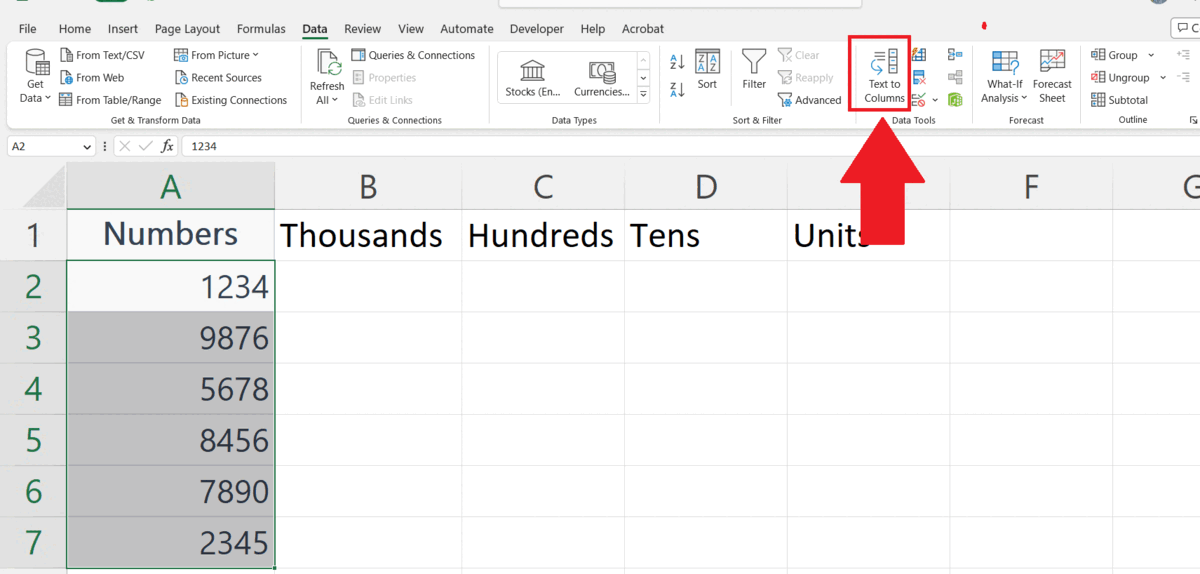
– Click on the Data to Columns button in the data tools section.
– Convert Text to Columns Wizard will appear.
Step 4 – Select the Fixed Width option and Click on Next
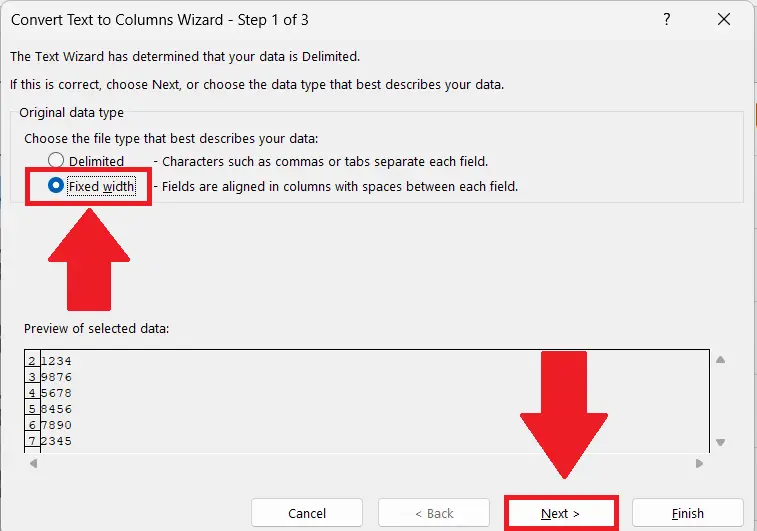
– Select the Fixed Width option.
– Click on the Next button.
Step 5 – Mark the Splitting Lines and Click on Next
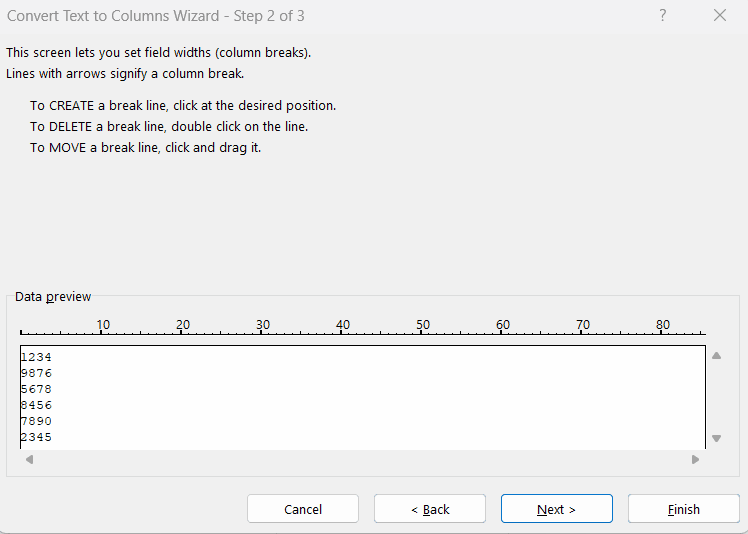
– Mark the splitting lines by clicking the suitable locations from where you want to split the numbers.
– Click on the Next button.
Step 6 – Enter the Destination and Click on Finish
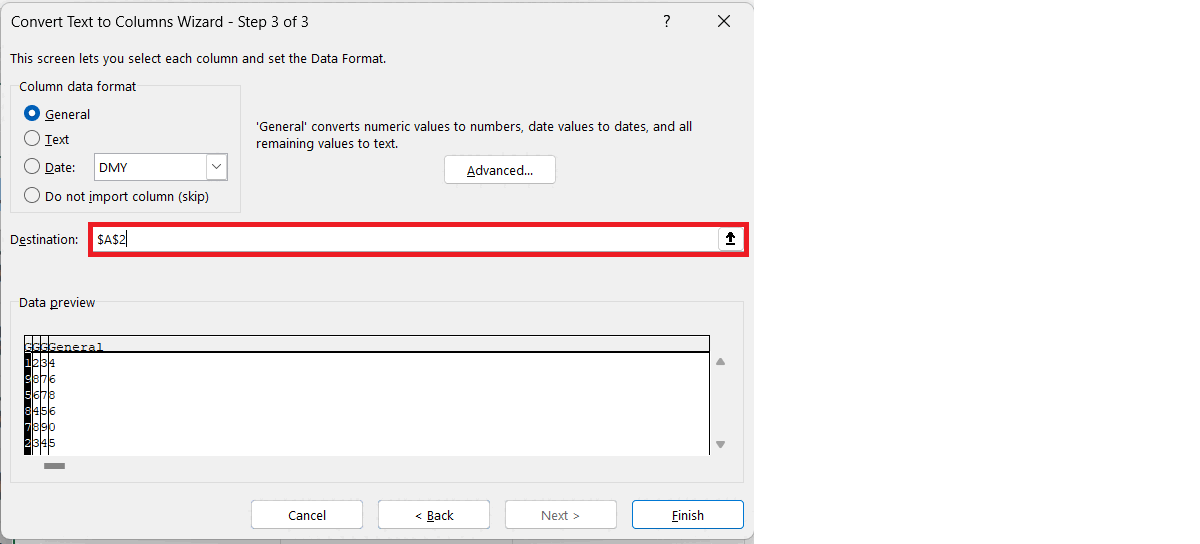
– Enter the desired destination where the splitted numbers should be printed.
– Click on the Finish button.
– The numbers will be splitted into four columns i.e. Thousands, Hundreds, Tens and Units.



