How to split a row in Excel
You can watch a video tutorial here.
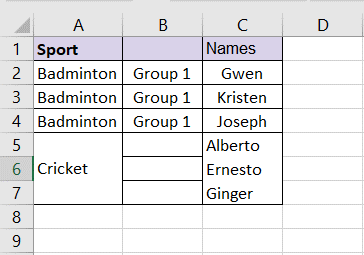
When formatting tables in Excel, you may need to merge rows to properly arrange the data and to make it look neater. When rows are merged in Excel, only the data in the top left cell is retained and the data in the other cells are lost. Having merged rows, you may want to ‘unmerge’ the rows or split the row. Only rows that have been merged can be split.
Step 1 – Select the row
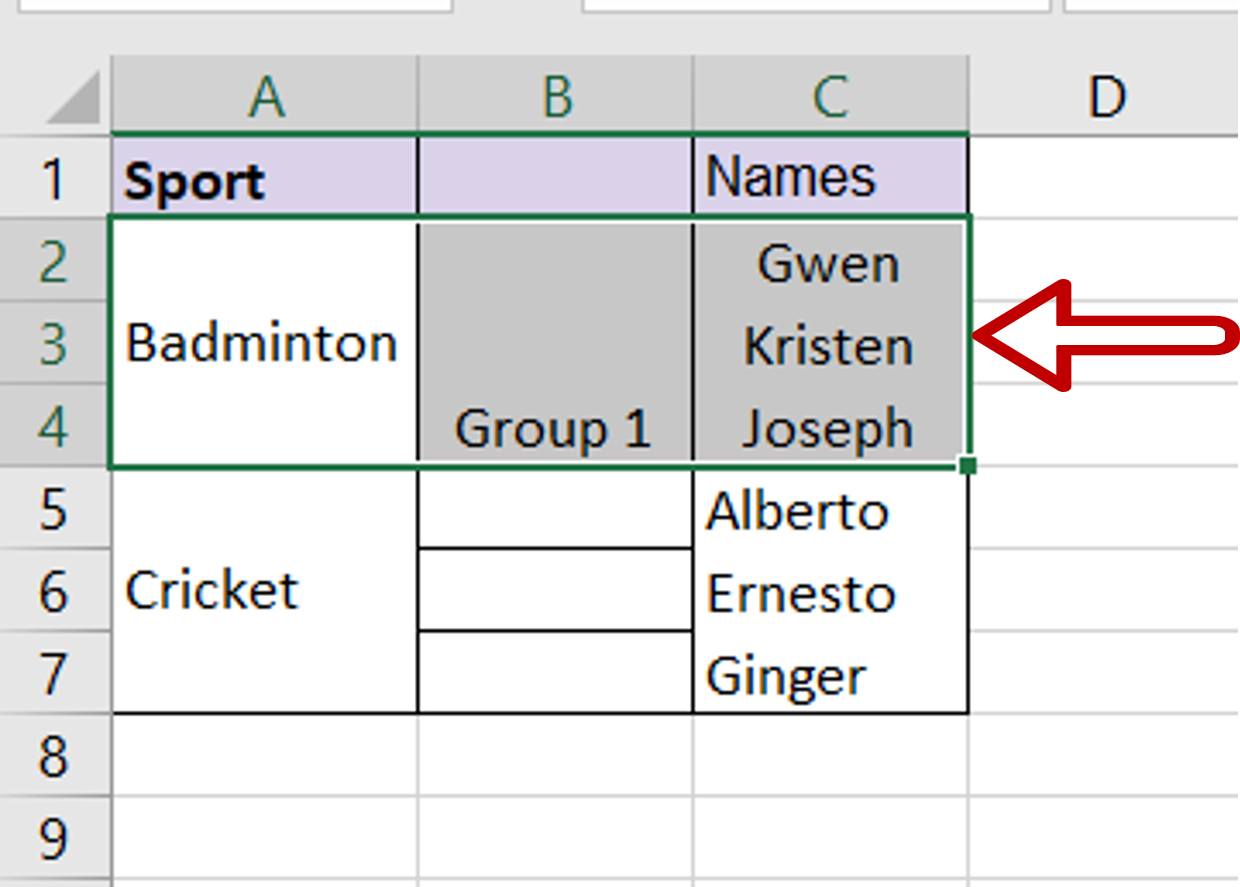
– Select the row that is to be split
Step 2 – Navigate to the merge button
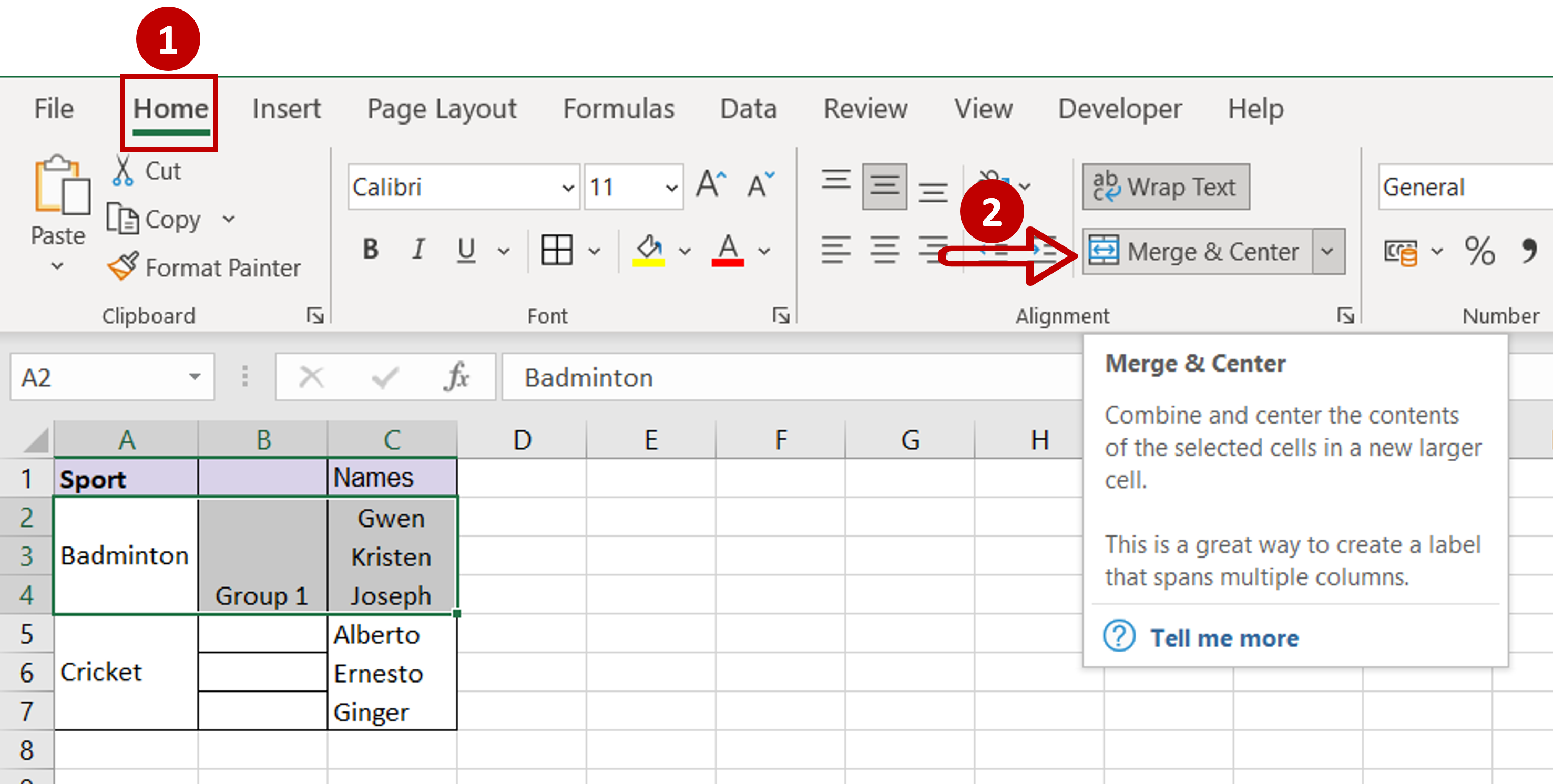
– Go to Home > Alignment
– Expand the Merge & Center dropdown
Step 3 – Split the row
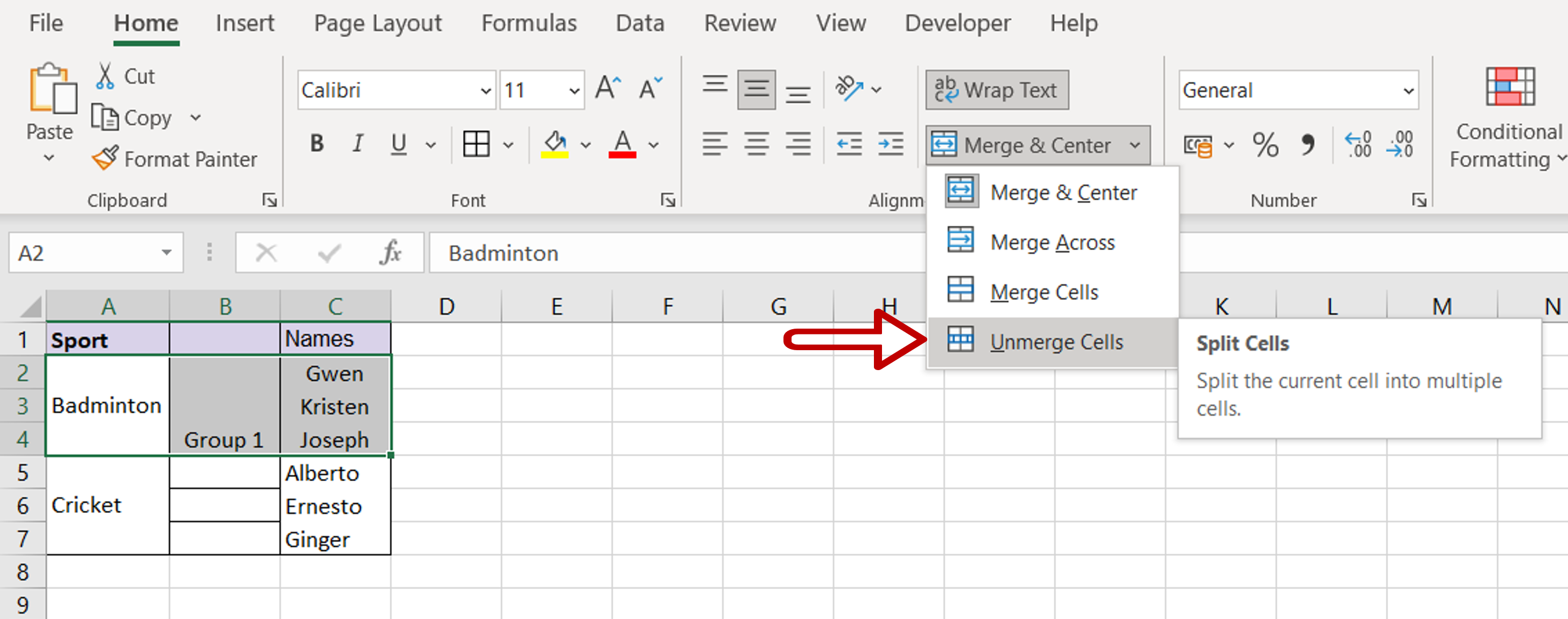
– Choose Unmerge Cells
Step 4 – Copy the data
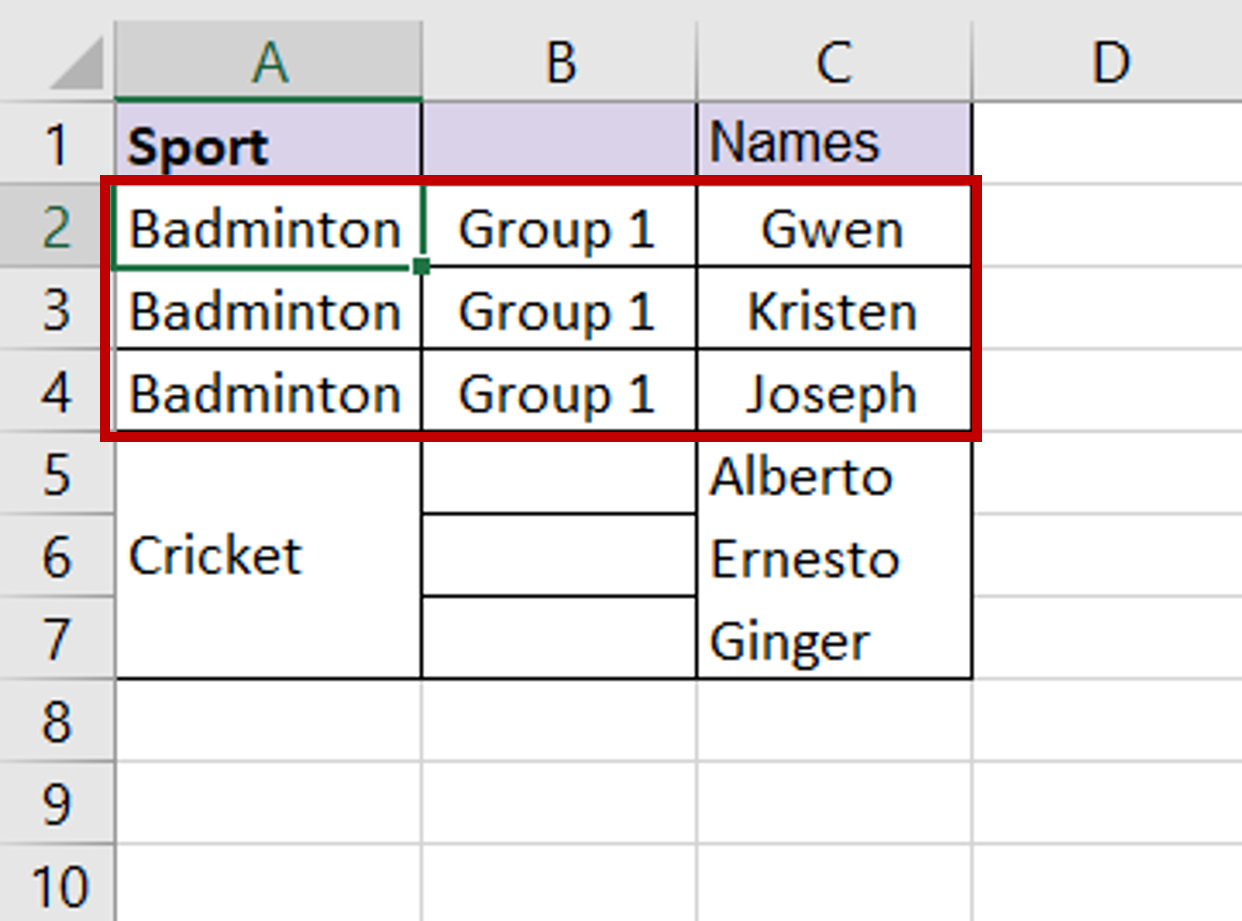
– Copy and paste the data into the new rows



