How to sort in Excel but keep rows together
You can watch a video tutorial here.
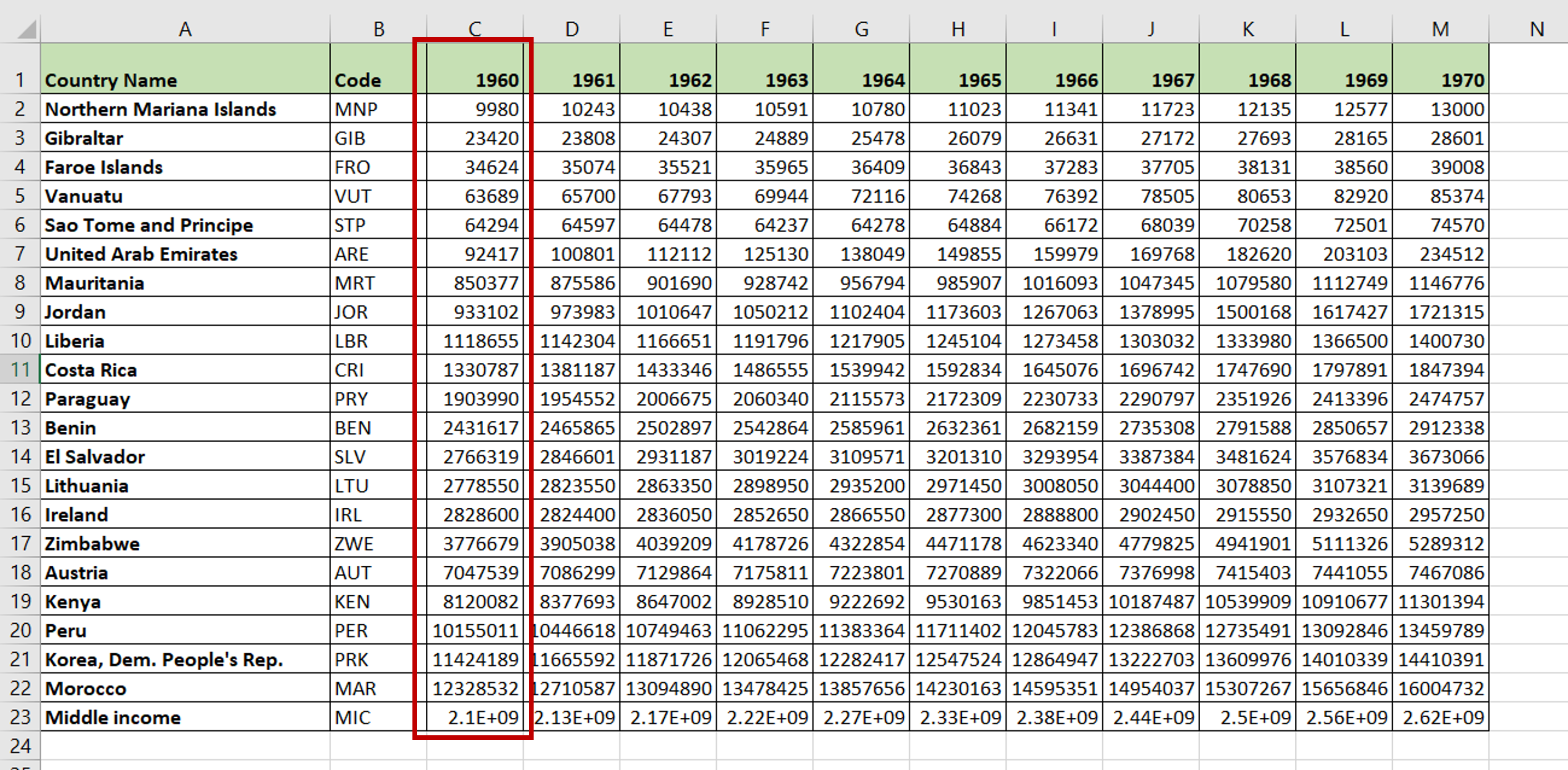
Excel provides a simple way to sort a set of data based on any one of its columns. In most situations, you will want to keep the rows intact while sorting a particular column.
Step 1 – Open the Sort box and set the parameters
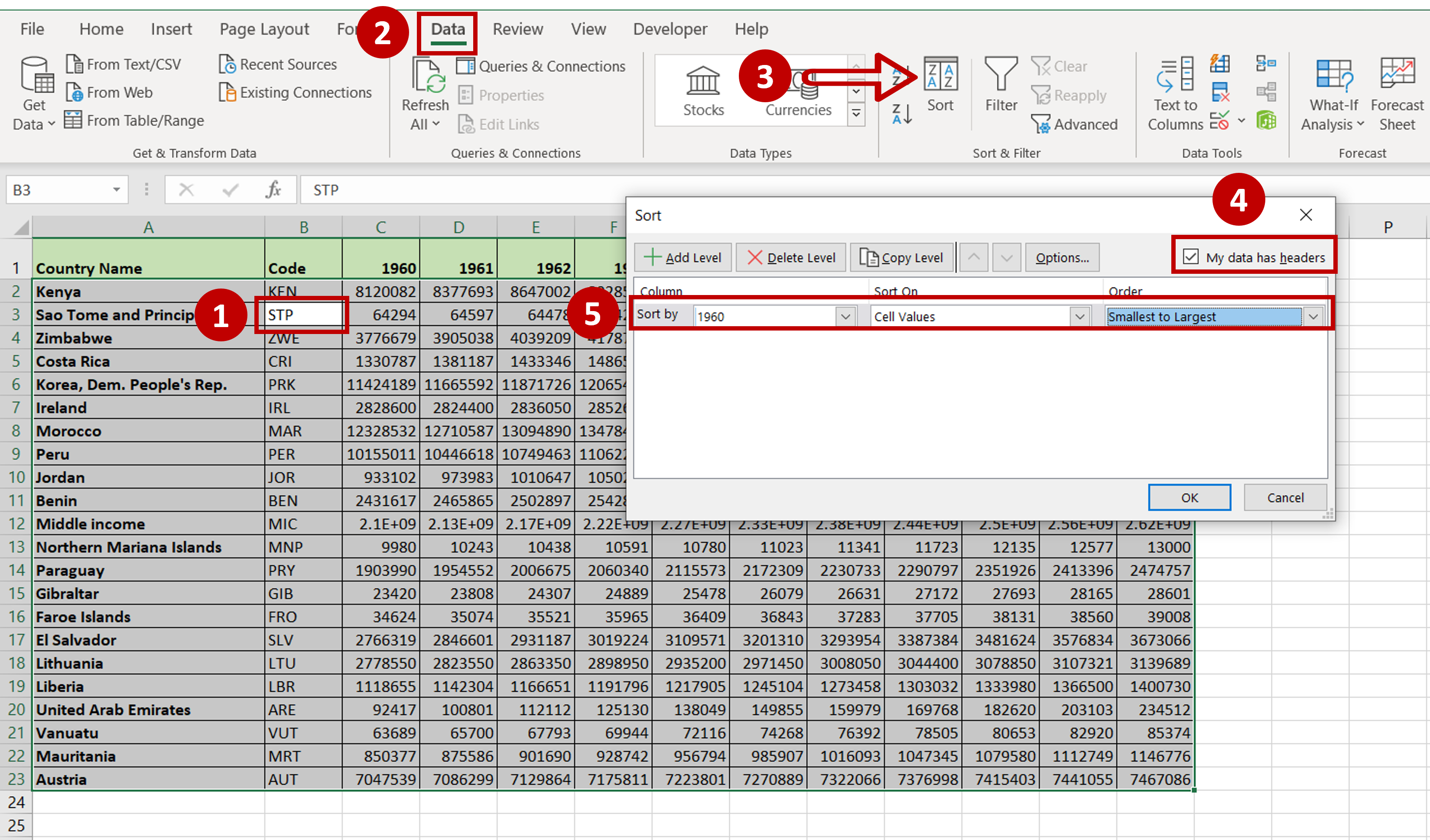
– Select any cell within the set of data or table that is to be sorted
– Go to Home > Sort & Filter
– Click on the Sort button
– Select My data has headers
– Choose the column, what to sort on, and the sort order
– Click OK
Step 2 – Check the result
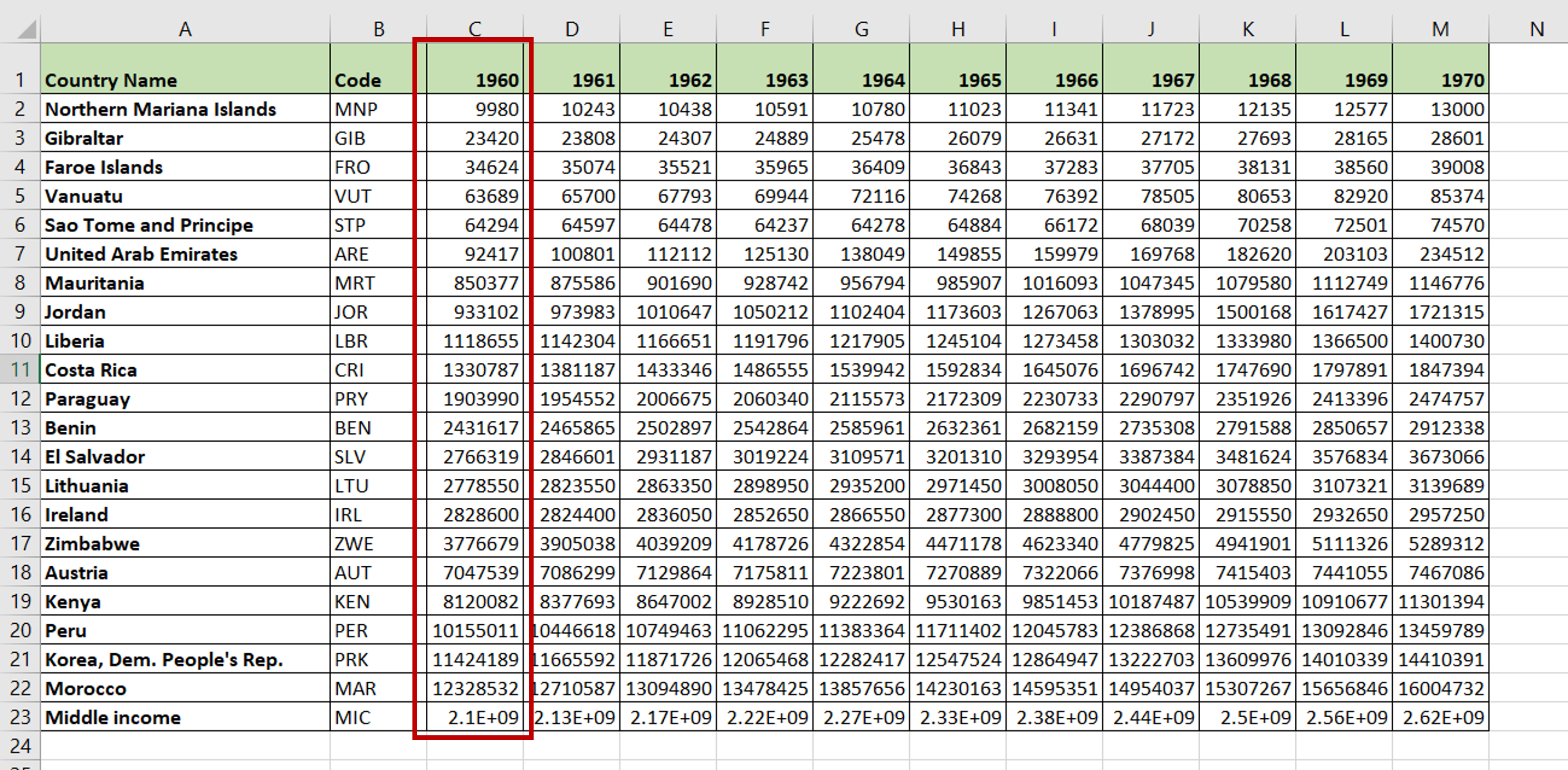
– All the rows have been arranged in the order of the selected column



