How to sort horizontally in Excel
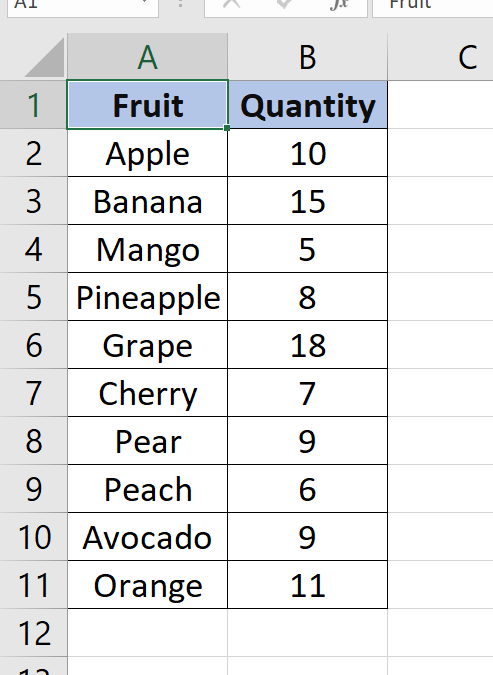
Here we have a dataset, in this dataset, there are 2 columns containing Fruits and their Quantity. In this tutorial, we will learn how to Sort this dataset Horizontally in excel but first let’s take a look at the Dataset above.
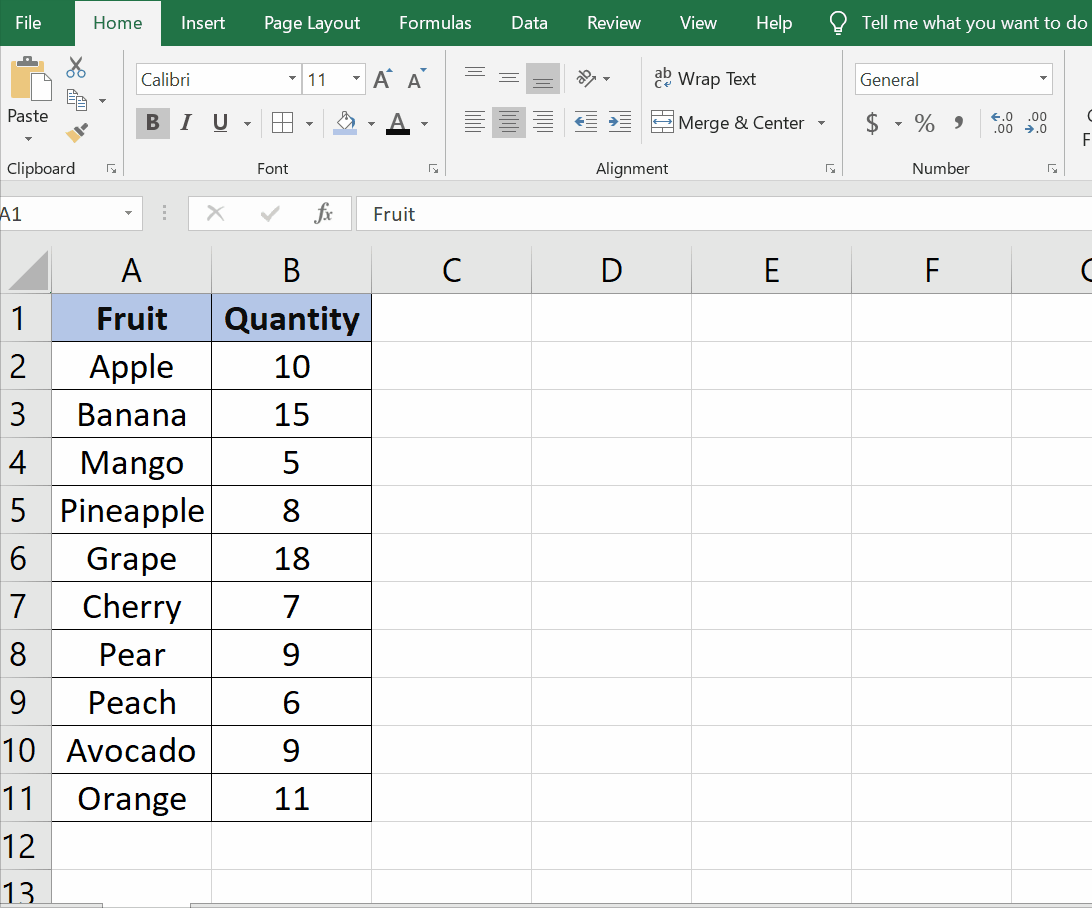
Excel is a powerful tool for managing data and information, and it offers a wide range of features to help you organize and analyze your data. One such feature is the ability to sort data Horizontally in Excel. Sorting horizontally can be useful when you want to sort a row of data by a particular criterion, such as sorting a row of sales figures by the month in which they were recorded.
Step 1 – Selecting the row.
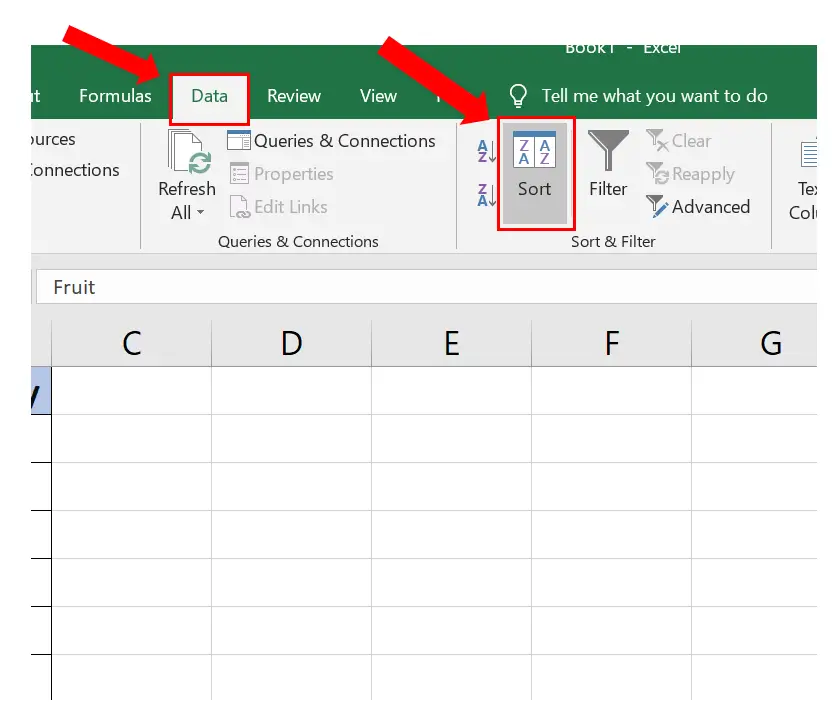
– Select the row you want to sort.
– Go to the Data tab.
– Click on the Sort command in the Sort & Filter group.
Step 2 – Sorting the row.
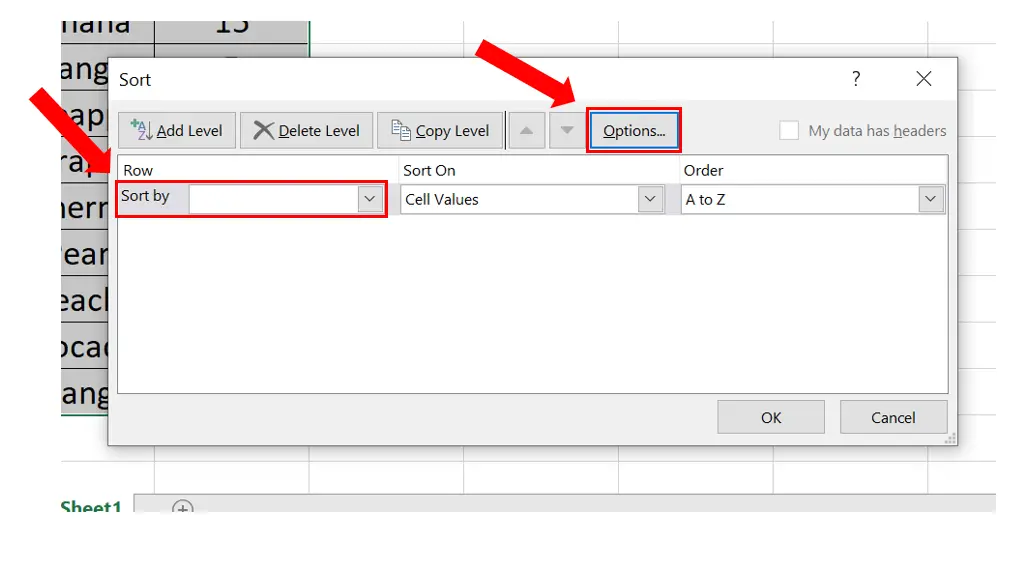
– Clicking on the Sort command will reveal a pop-up window.
– Select the row you want to sort in the Sort By dropdown list.
– Then click on the Options command.
Step 3 – Sorting Horizontally.
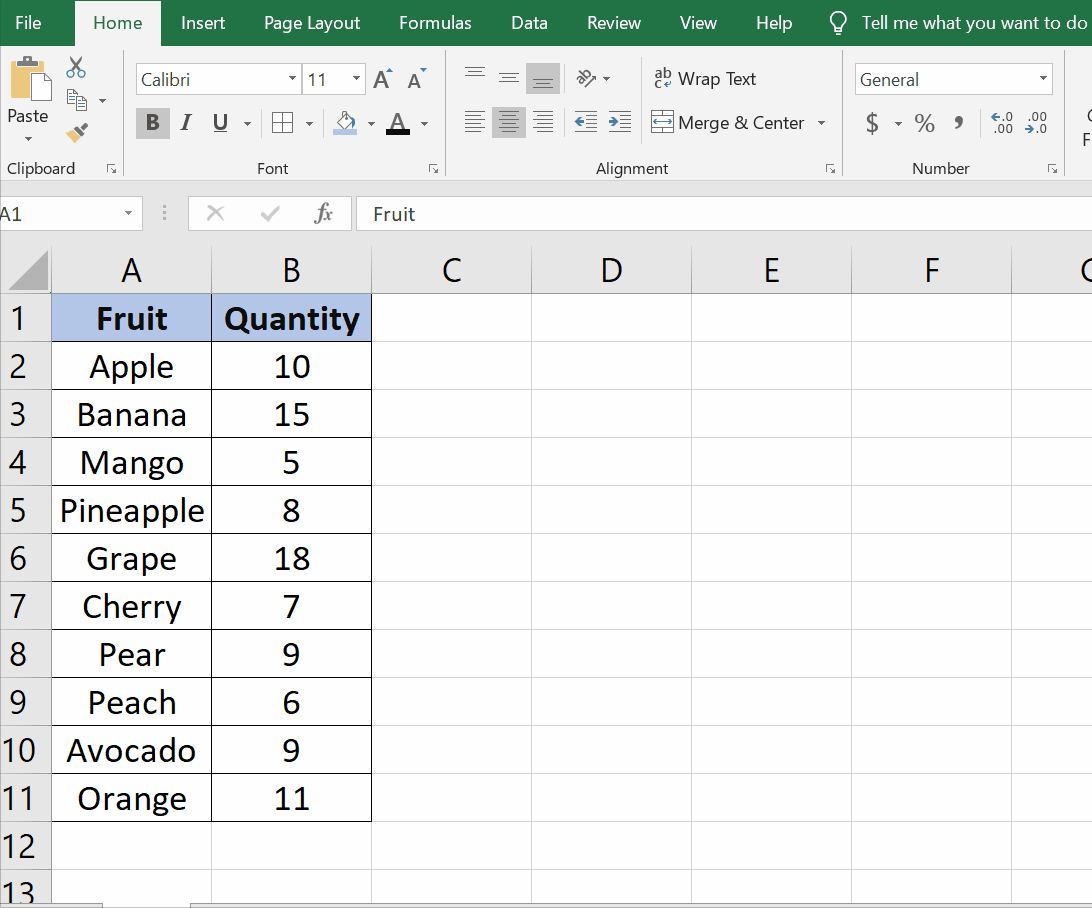
– Clicking on the Options command will open up a new dialog box.
– Click on Sort Left To Right and then click OK.
– This will sort the rows horizontally as shown above.



