How to sort by two columns in Excel
You can watch a video tutorial here.
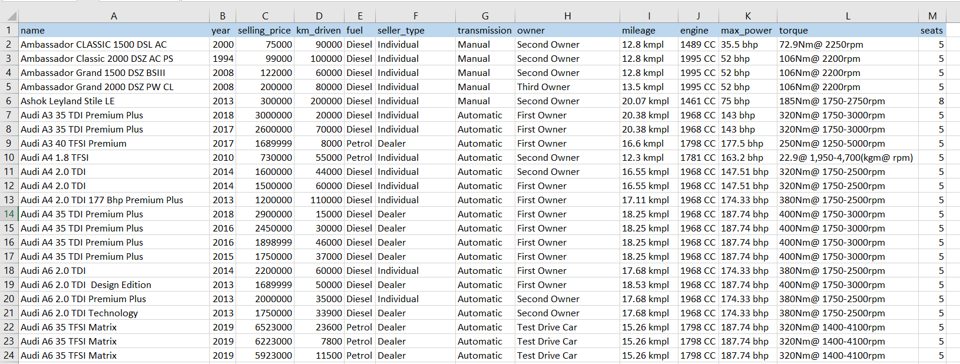
Excel provides a simple way to sort a table based on a single column or multiple columns. Even if the column does not have a name or header, the column letter can be used to sort data. Sorting can be done in ascending or descending order and either alphabetically or numerically.
Step 1 – Open the Sort box
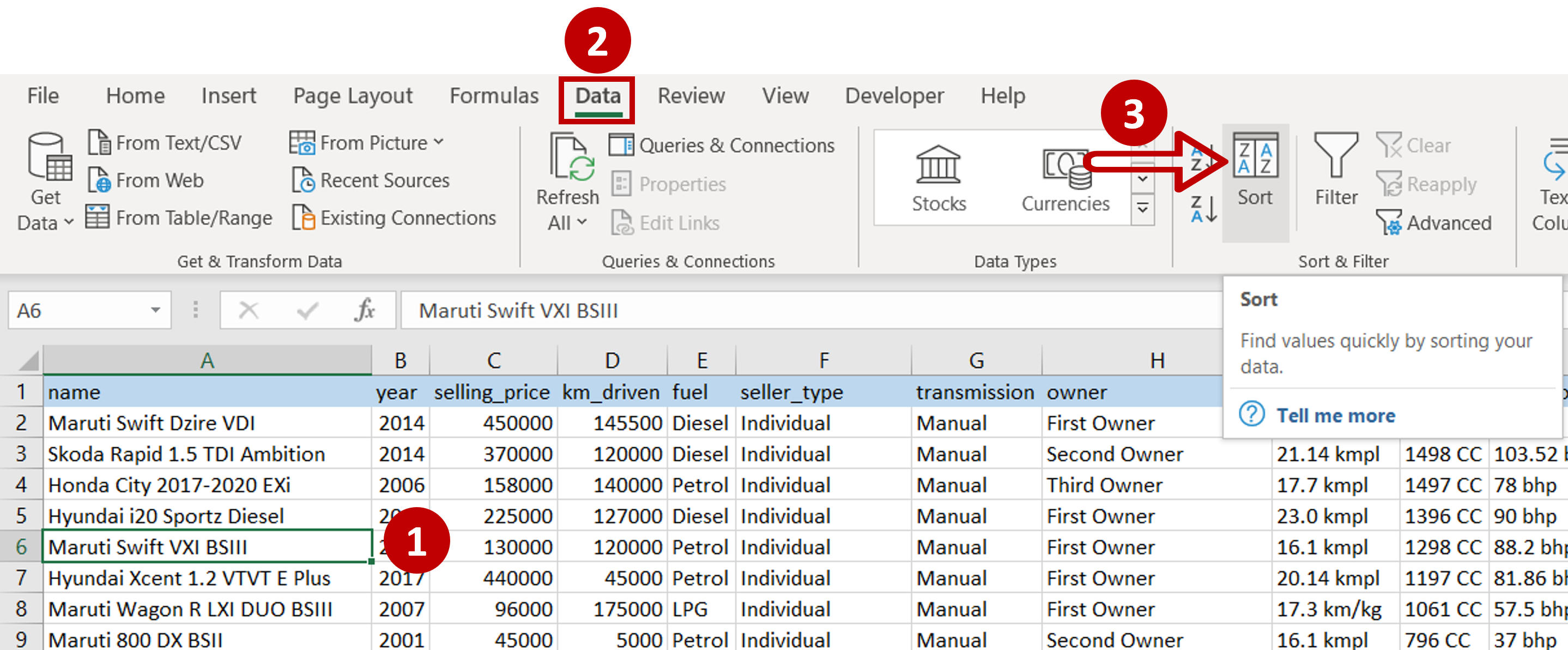
– Select any cell in the table to be sorted
– Go to Data > Sort & Filter
– Click on the Sort button
Step 2 – Set the first sort column

– Tick My data has headers
– Select ‘name’ as the Sort by option
– Select ‘A to Z’ as the Order
– Click Add Level
Step 3 – Add another sort column
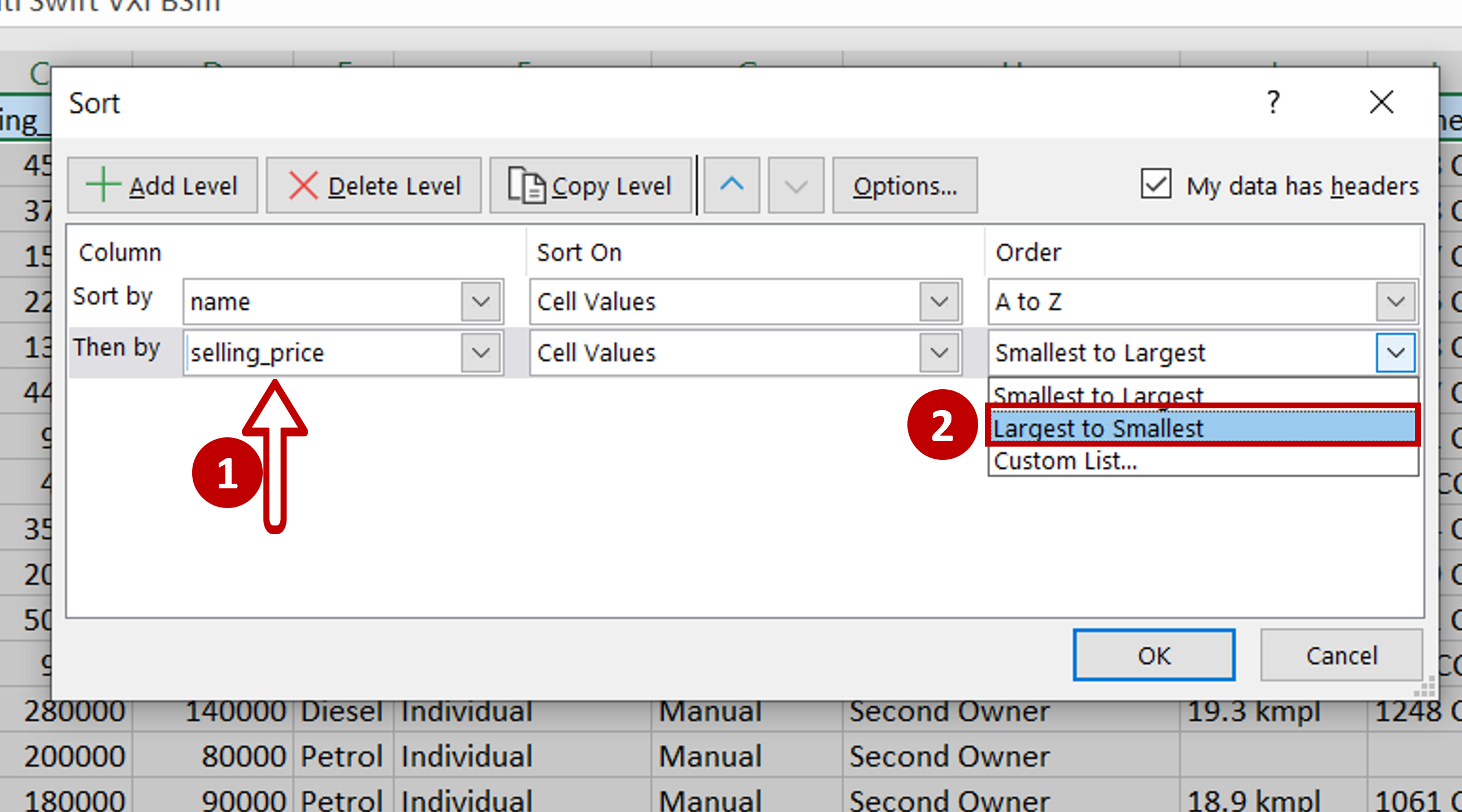
– Select ‘selling_price’ as the Then by option
– Change the Order to ‘Largest to Smallest’
– Click OK
Step 4 – Check the result
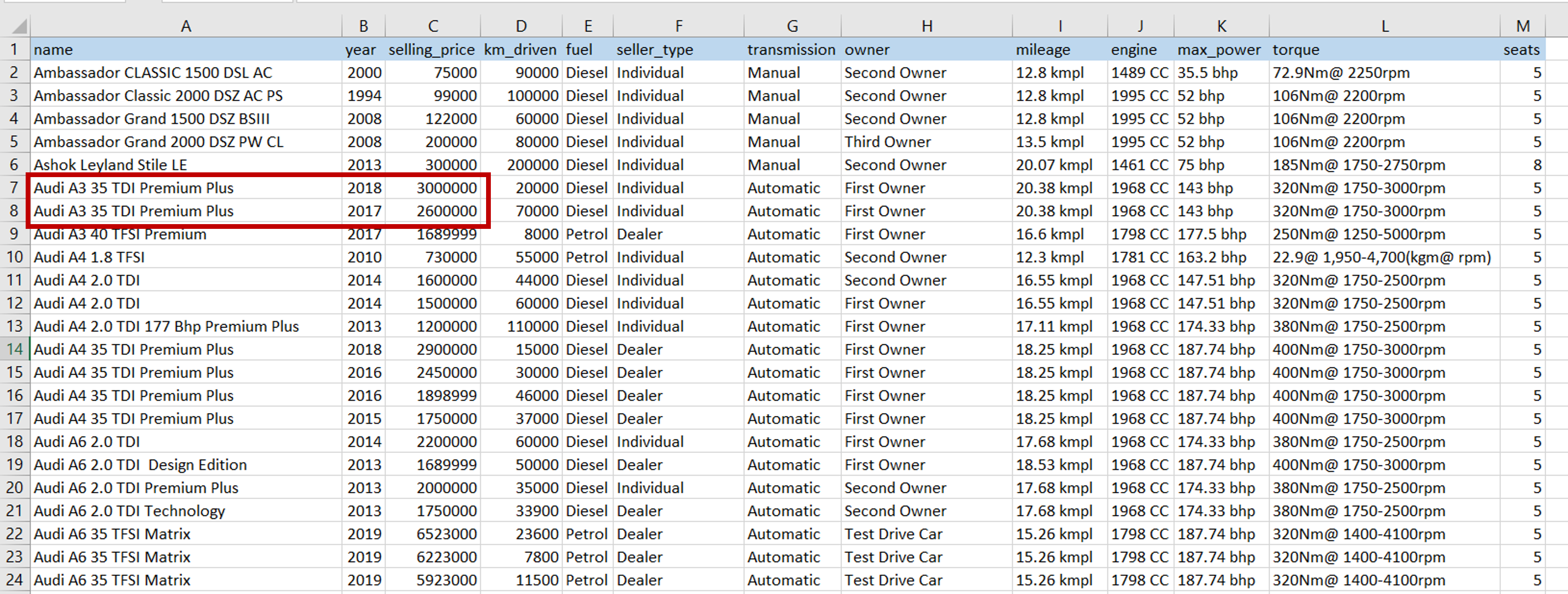
– The data is sorted in ascending order of the ‘name’ and descending order of the ‘selling_price’ wherever there are duplicates of the ‘name’



