How to sort and filter in Excel
Microsoft Excel is one of the world’s best software to store data in different types. As it is famous in numeric calculation it can also store alphabetic data. Microsoft Excel has the capability to sort the data in different manners i.e ascending or descending order , sort by colors , sort by case sensitive , sort by alphabets and many other conditions.
In this tutorial we will learn how to sort the data in excel sheet in different aspects
Method 1 – Apply filter and alphabetize
In this method we will arrange data in ascending and descending order using filters. We can apply filters by using the short key CTRL + SHIFT + L or use the filter button in the data tab.
Step 1 – Use the shortcut key to apply filters and then sort alphabetically and using number filters
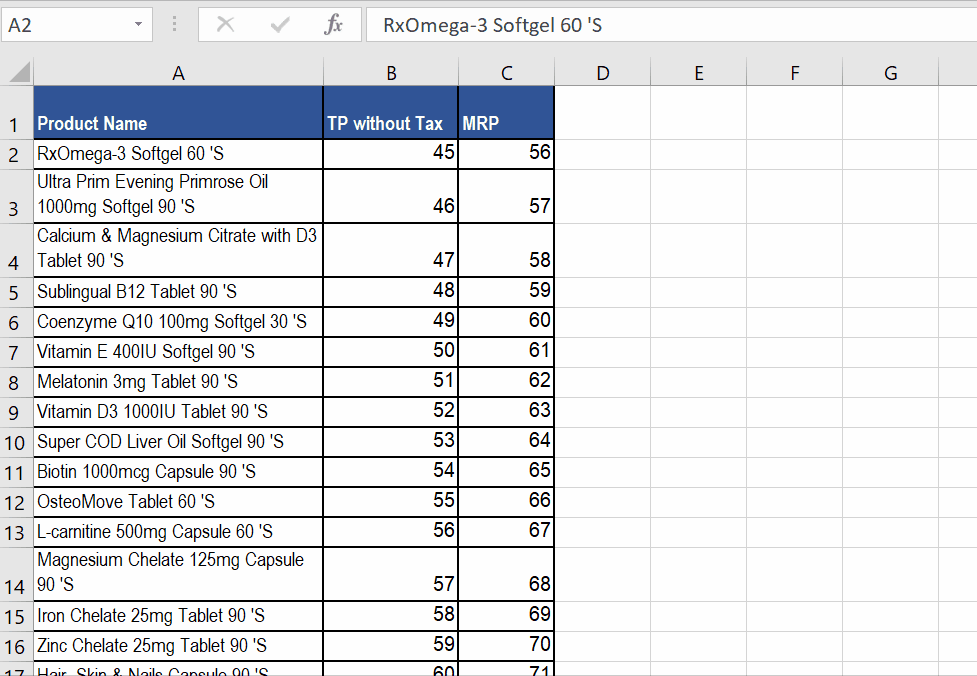
- Select the data range and press the short key i.e. CTRL+SHIFT+L.
- Dropdown icon will appear on all the columns of the first row . We can easily sort data from individual columns here.
- Click on ascending (Sort A to Z) or descending (Sort Z to A).
- A number filter option is also available. We can easily apply filters on numeric data using logical decisions. For example, show all numbers Equals to 50 or Greater than 50, Less than 70 etc.
- By using above given approaches we can sort numeric data in multiple ways.
- As soon as you press OK all the data will be sorted.
Method 2 – Use Sort button
In this method we can sort data in a more organized way with multiple conditions. It gives us the conditions to alphabetize the data in columns. We can easily filter out the data with colors. It also provides us the facility to apply conditions for numeric sorting i.e If your data has headers check the check box at the right corner so that Excel would not apply sorting on that row.
If data does not contain a header then uncheck the box. A number filter option is given. Here we can easily apply filters of mathematical terms i.e Equals to , Greater than , Less than etc. By using above given approaches we can sort numeric data in multiple ways.
Step 1 – Select the data and sort
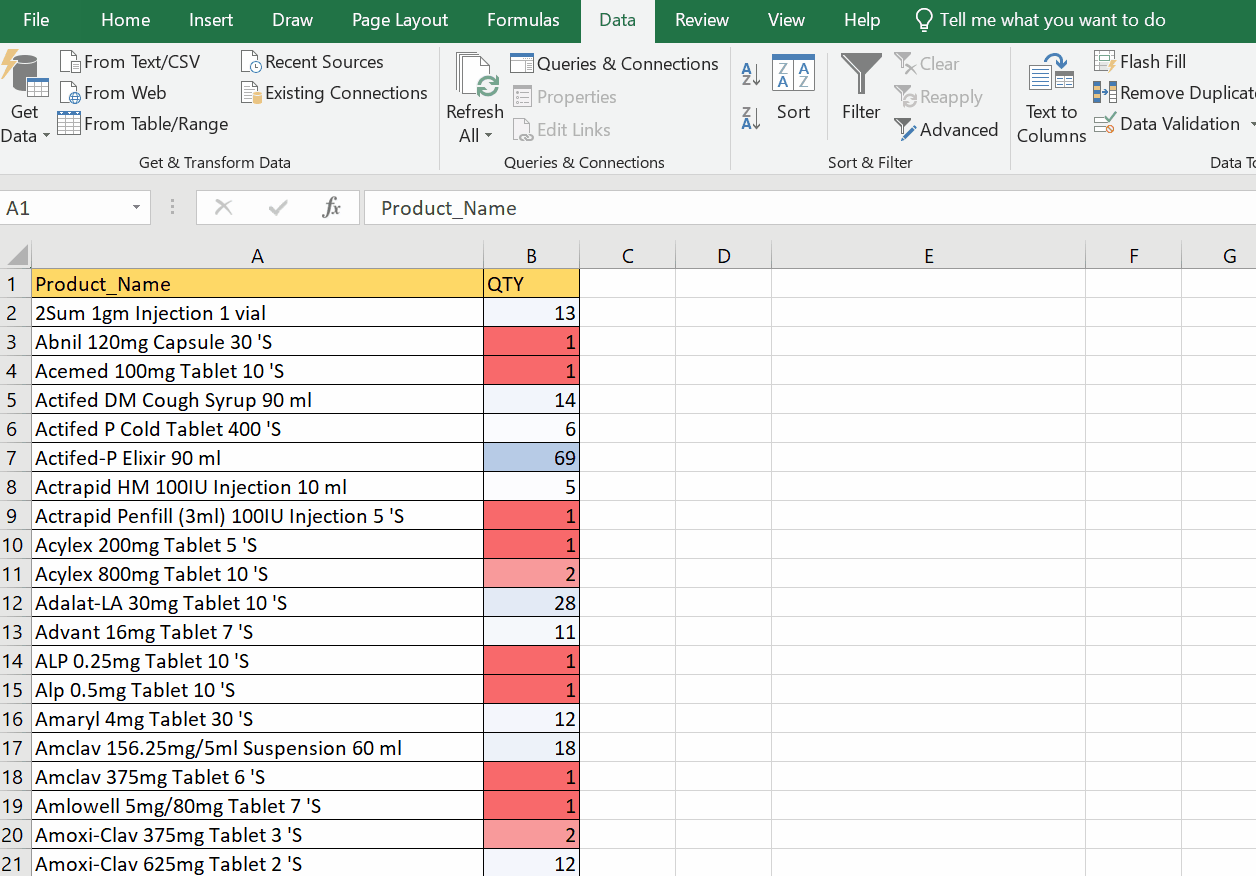
- Select the data .
- Go to the DATA tab.
- Click on the Sort and filter button.
- A dialog box will appear.
- In the column , select the name of the column you wish to alphabetize.
- In SORT ON , select the condition i.e if data has colors we can sort our data by referring to the color.
- In the ORDER tab, we can select the alphabetic order whether ascending(A to Z) or descending(Z to A).
- Click OK.
- As soon as you press the ok button the data will be sorted as shown above.
As shown in above animation we have sorted the data by different methods.



