How to sort a column alphabetically in Excel
You can watch a video tutorial here.
Arranging values in order or sorting is an operation that you will frequently need to do when working with Excel. Excel provides multiple ways in which a column can be sorted in alphabetical order.
Option 1 – Use the button on the ribbon
Step 1 – Choose the button
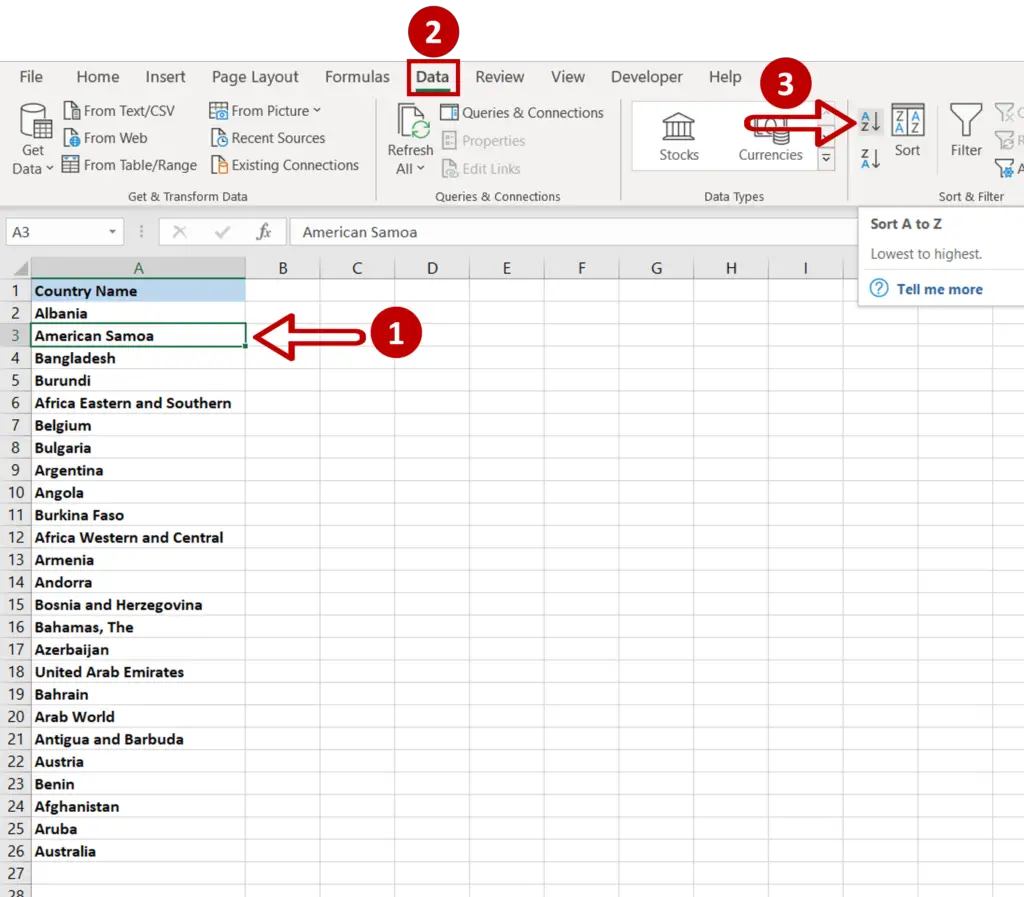
- Select any cell in the column to be sorted
- Go to Data > Sort & Filter
- Click the Sort A to Z button
Step 2 – Check the result
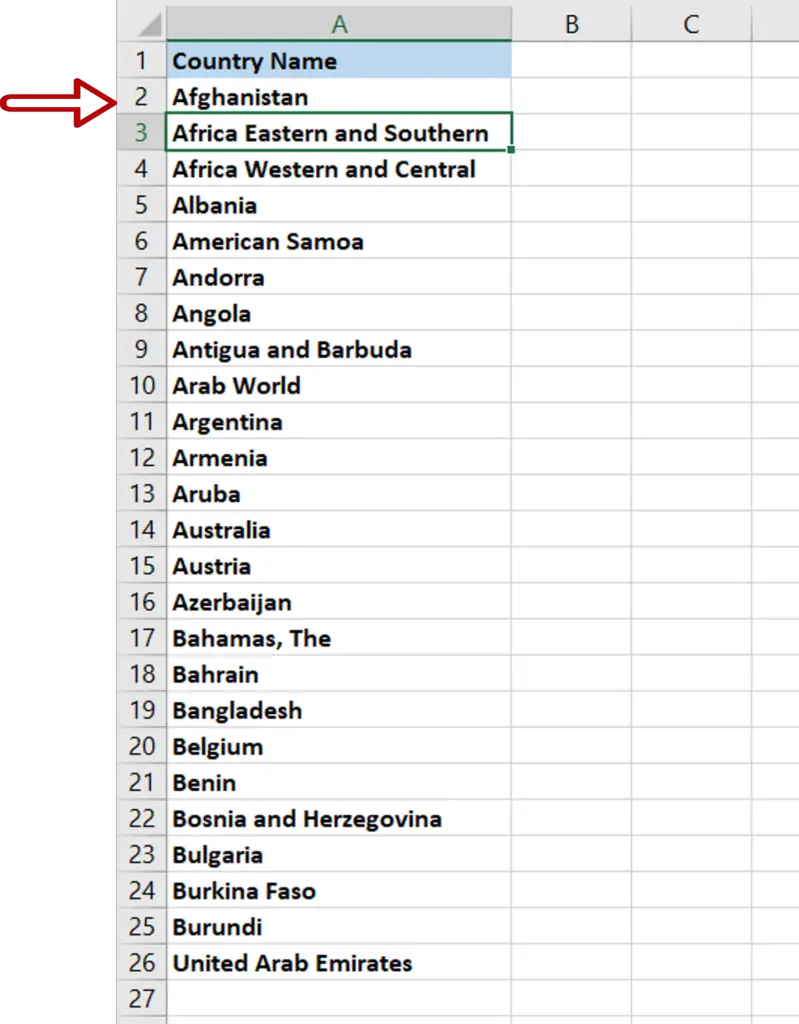
- The column is sorted in alphabetical order from A to Z
Option 2 – Use the in-column buttons
Step 1 – Enable the in-column buttons
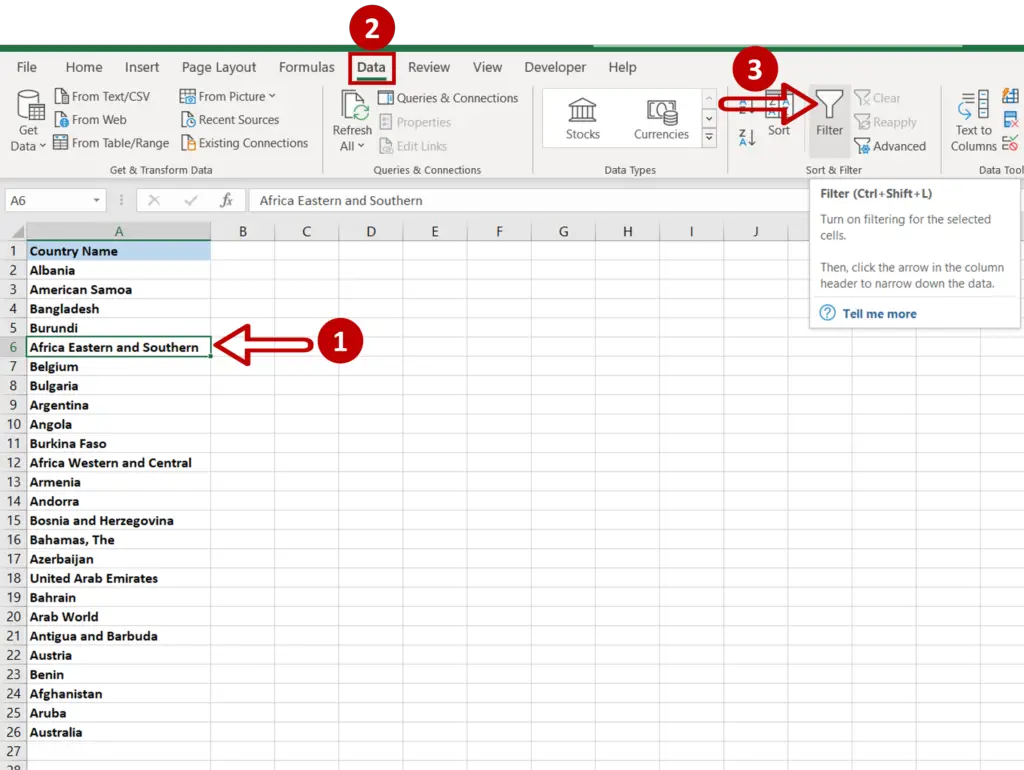
- Select any cell in the column to be sorted
- Go to Data > Sort & Filter
- Click the Filter button
Step 2 – Choose the sort option
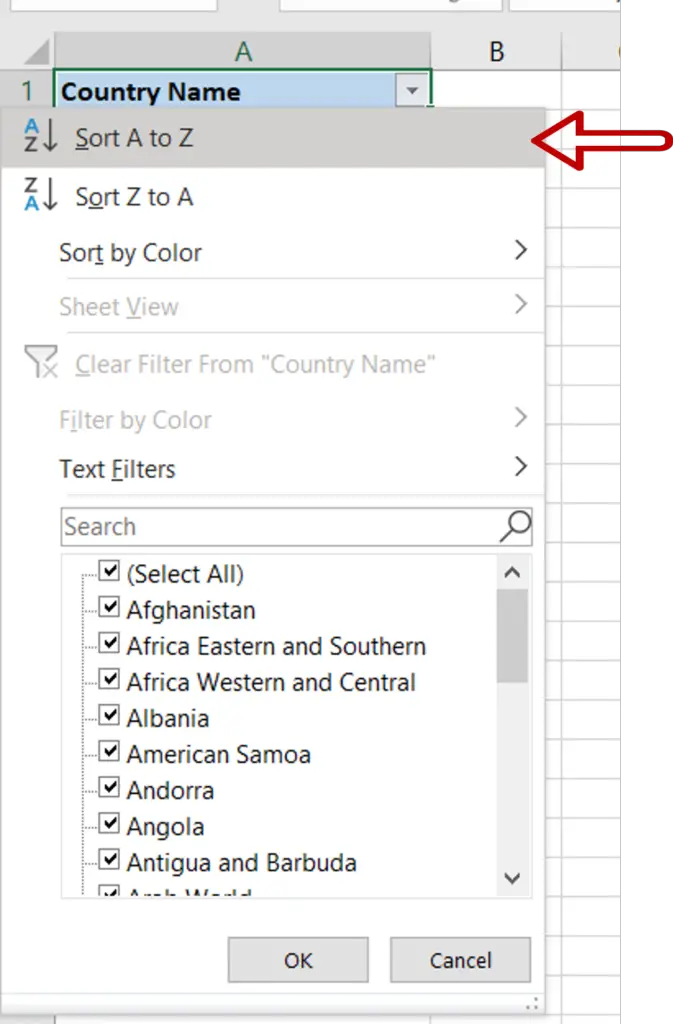
- Click on the arrow on the in-column filter to expand the menu
- Choose Sort A to Z
Step 3 – Check the result
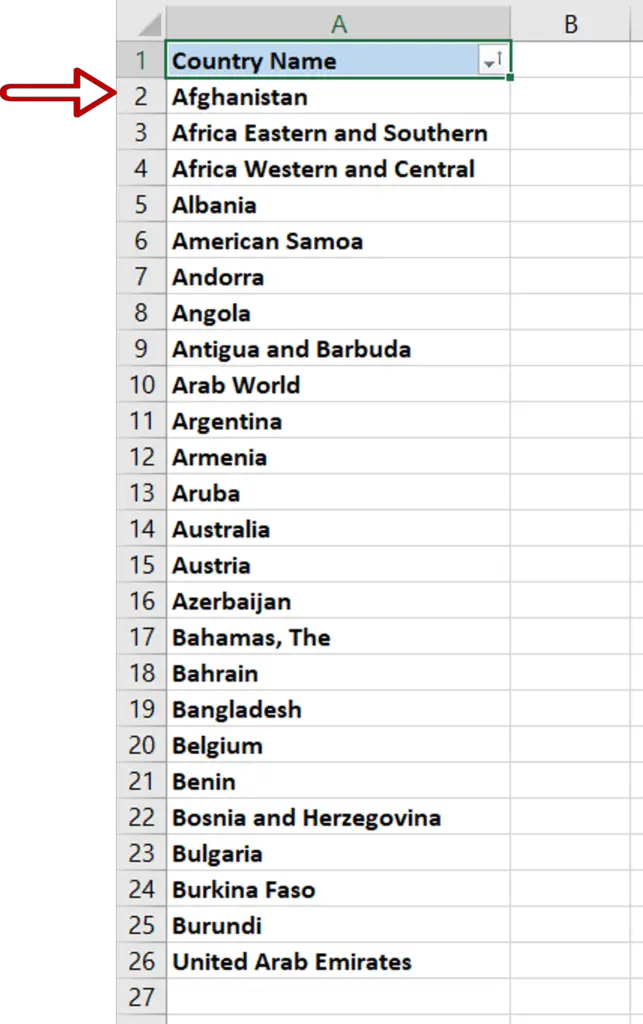
- The column is sorted in alphabetical order from A to Z
Option 3 – Use the Sort window
Step 1 – Open the Sort window
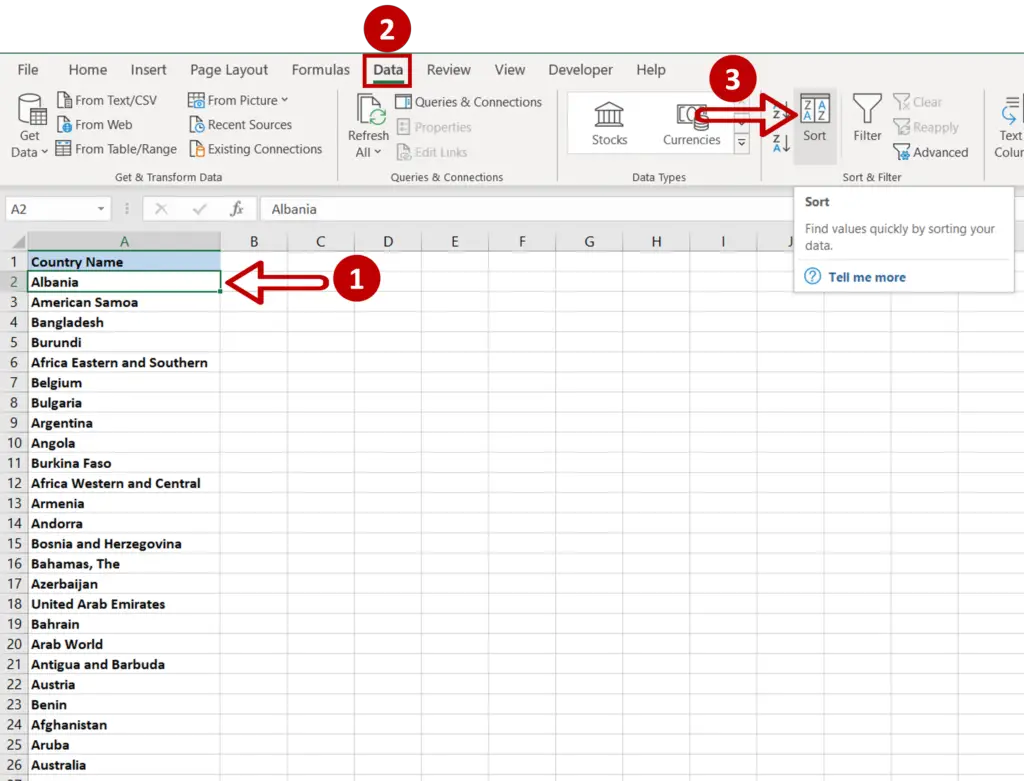
- Select the column on which the data is to be sorted
- Go to Data > Sort & Filter
- Click the Sort button
OR
Right-click and select the Sort option from the context menu
Step 2 – Set the parameters for the sort
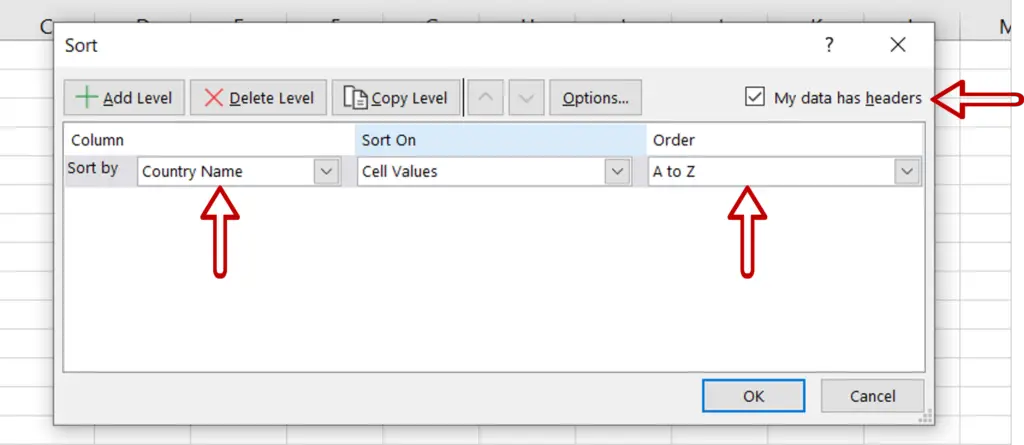
- Tick the My data has headers check-box so that the column headers are displayed in the Sort by box
- The column name is displayed in the Sort by option
- Specify the Order as ‘A to Z’
Step 3 – Check the result
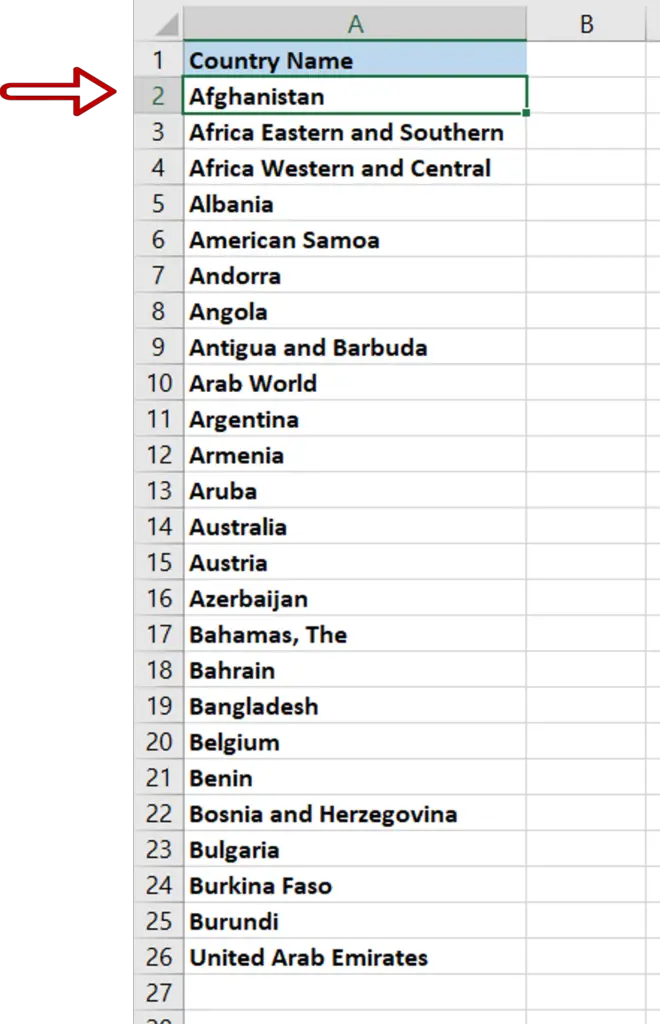
- The column is sorted in alphabetical order from A to Z



