How to show hidden cells in Excel
You can watch a video tutorial here.
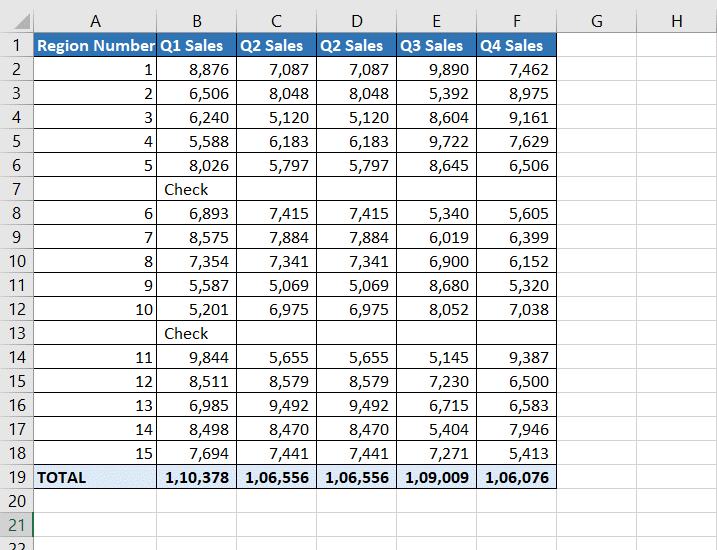
When working with data in Excel, you may hide columns and rows either to conceal temporary information or to make the dataset smaller and more manageable. You may need to later show all the hidden cells. There is another case where you might receive a file that has hidden cells and you need the cells to be displayed.
Step 1 – Unhide the rows

– Select the rows
– Go to Home > Cells
– Expand the Format dropdown
– Go to Hide & Unhide
– Select Unhide Rows
OR
Right-click and select Unhide from the context menu
OR
Press Ctrl+Shift+(
Step 2 – Unhide the columns
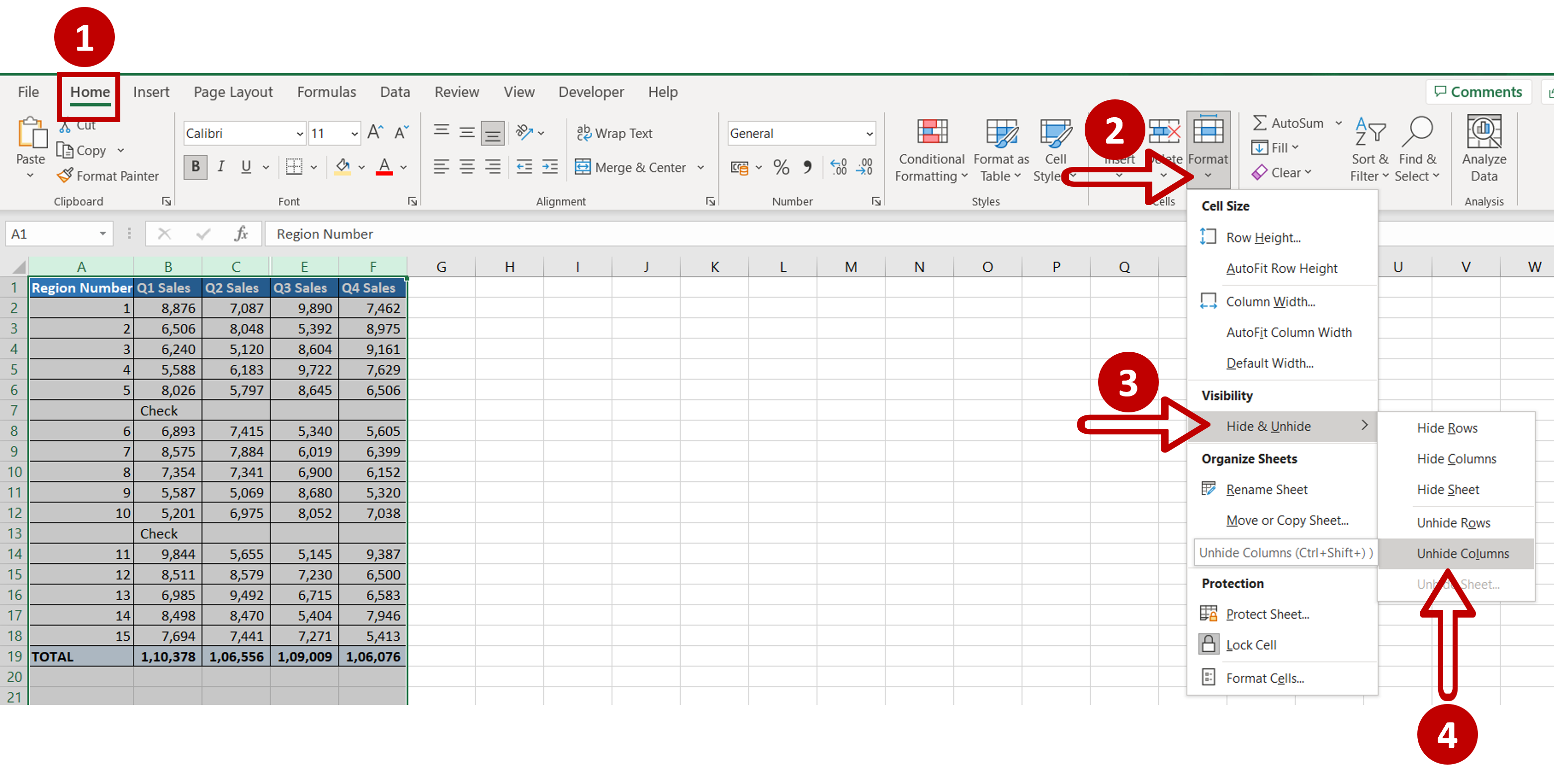
– Select the rows
– Go to Home > Cells
– Expand the Format dropdown
– Go to Hide & Unhide
– Select Unhide Columns
OR
Right-click and select Unhide from the context menu
OR
Press Ctrl+Shift+)
Step 3 – Check the result
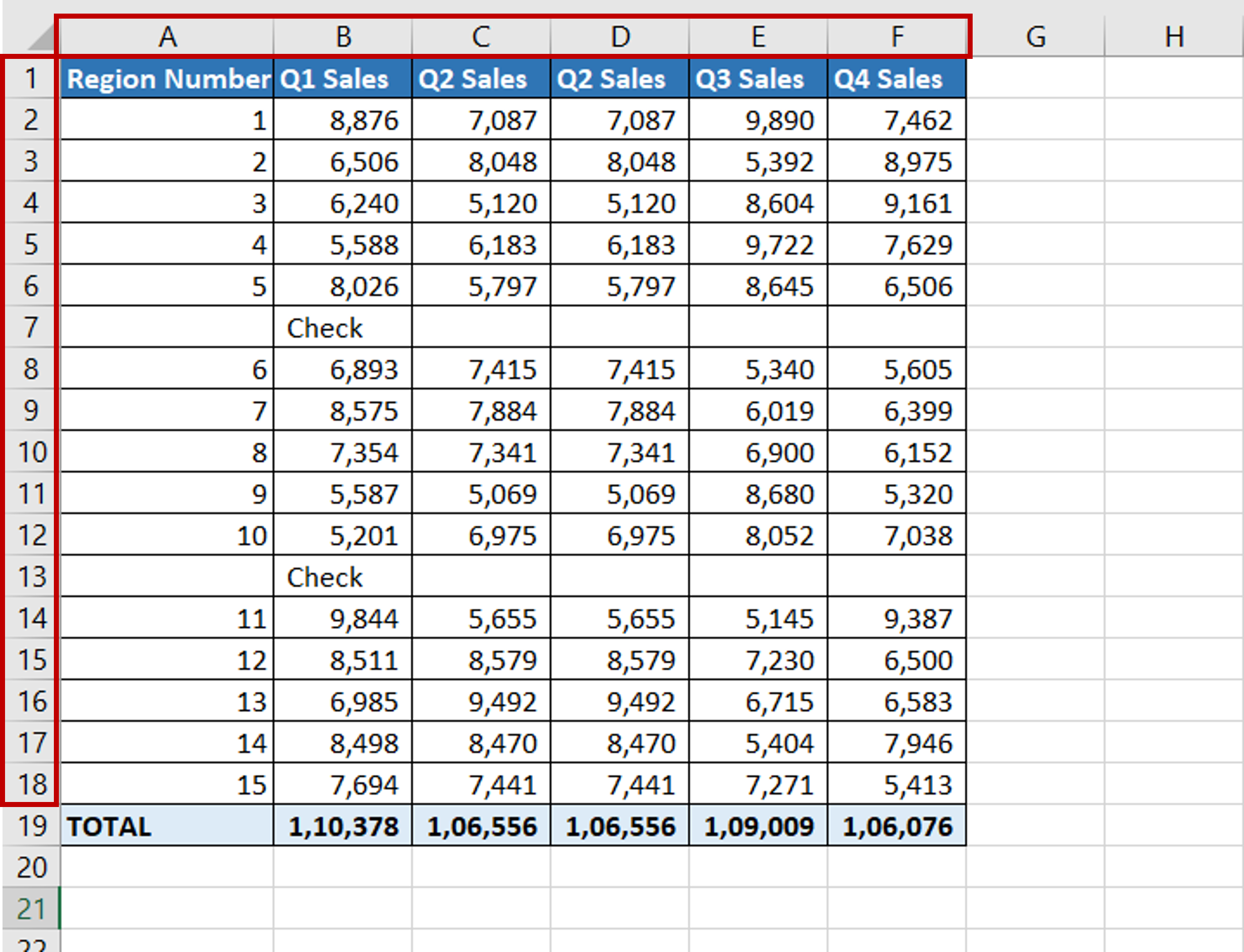
– The hidden cells are displayed



