How to show all columns in Microsoft Excel
Showing all columns in Excel means displaying all the columns in an Excel worksheet, including any columns that have been hidden or scrolled out of view. It is useful for a variety of tasks, from data analysis to data entry. By displaying all the columns, you can easily compare values across different columns, perform calculations using data from multiple columns, and ensure that all the necessary data is entered into the correct cells.
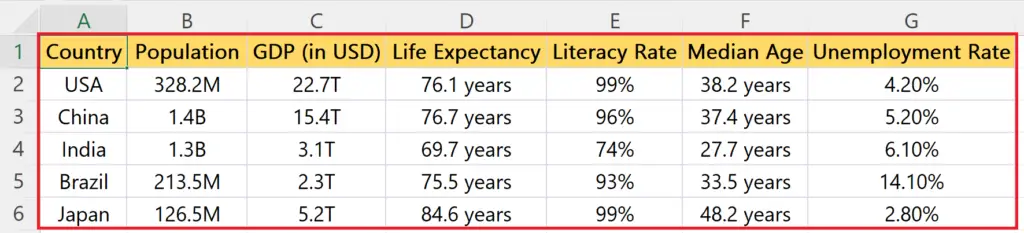
In this tutorial, we will learn how to show all columns in Microsoft Excel. To show all columns in Microsoft Excel we can use the “Unhide Columns” command in the Cell group. Another method that can be used for this purpose is by using the “Unhide” option in the context menu.
We have a data set of 5 rows and 7 columns initially. The columns “Life Expectancy” and “Median Age” are currently not in view. Our aim is to show all 7 columns.
Method 1: Showing all Columns using the “Unhide” Command in the Cells Section
Step 1 – Select the Complete Sheet
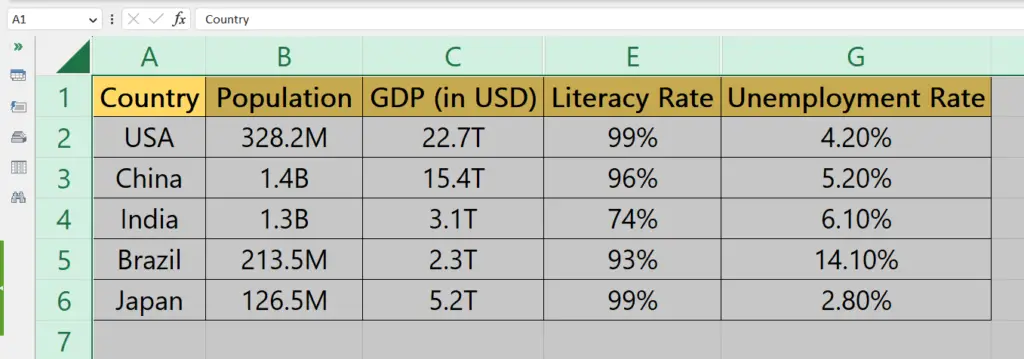
- Select the complete sheet by performing a click on the triangle above the row headers and before the starting of the column headers.
- Alternatively, we can simply press the CTRL+A shortcut keys.
Step 2 – Locate and Perform a Click on the Format Menu
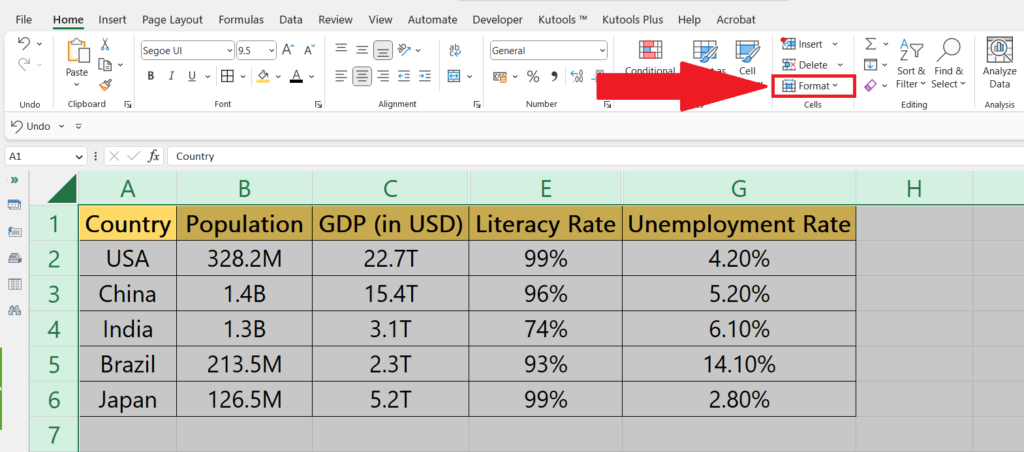
- Locate and perform a click on the Format menu in the “Cells” section of the “Home” tab.
Step 3 – Select the Hide & Unhide Option and Click on Unhide Columns
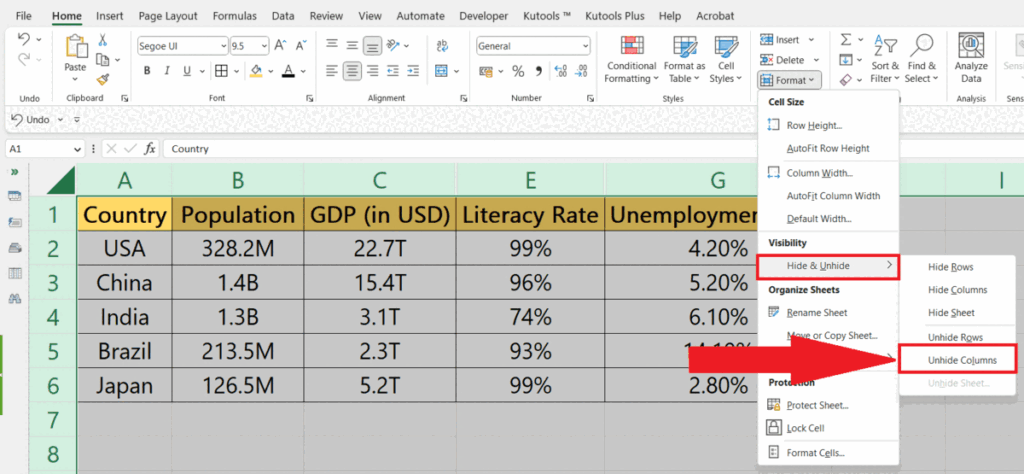
- Select the Hide & Unhide option in the drop-down menu.
- Click on the “Unhide Columns” option.
- Every column will be shown.
Method 2: Utilizing the Unhide Feature in the Context Menu
Step 1 – Select the Complete Sheet
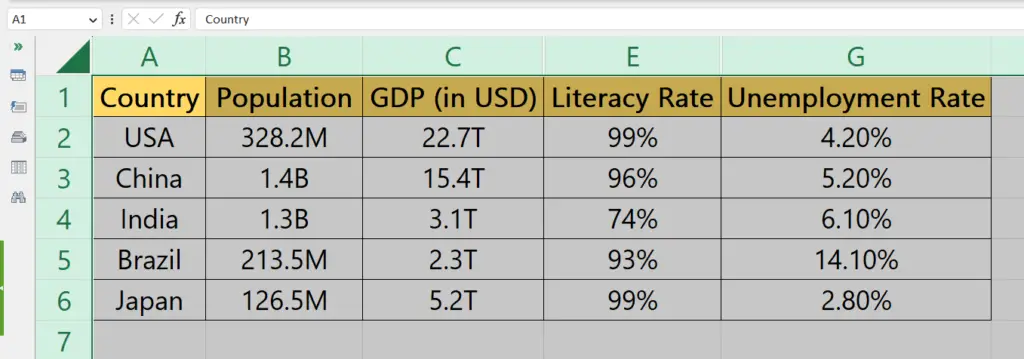
- Select the complete sheet by performing a click on the triangle above the row headers and before the starting of the column headers.
- Alternatively, we can simply press the CTRL+A shortcut keys.
Step 2 – Right-click on any of the Column Headers and Do Click on the “Unhide” Option
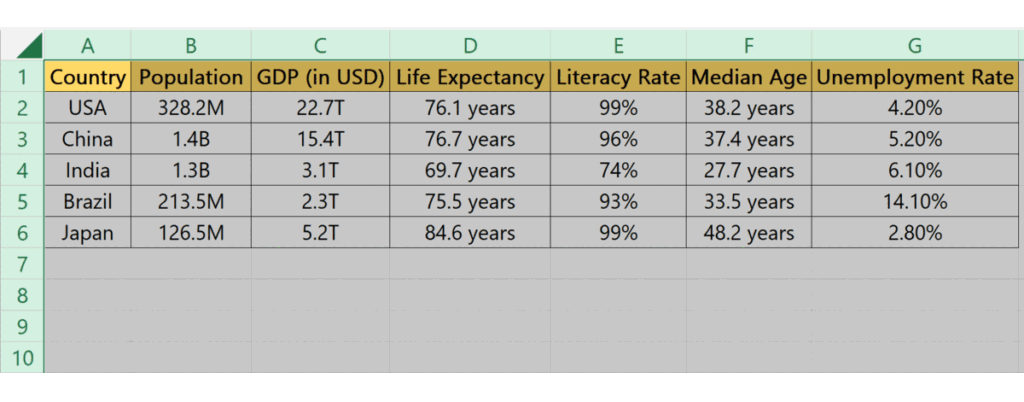
- Right-click on any of the column headers.
- Click on the “Unhide” option.
- All columns will become visible now.



