How to shift rows down in Excel
You can watch a video tutorial here.
Excel is a popular spreadsheet application in which the workspace is arranged as rows and columns in the form of a grid. Each intersection of a row and column is called a cell. When working with Excel, you may need to shift some rows down, without disturbing the data. This could be to change the order of the rows or to insert blank rows.
Option 1 – Insert a row
Step 1 – Select the rows
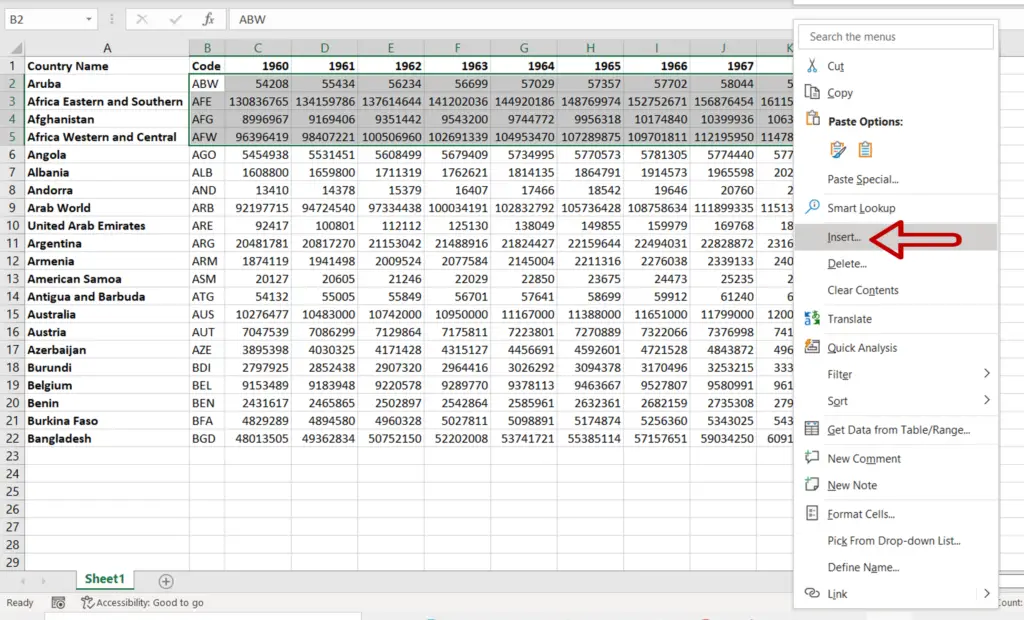
- Select the rows to be moved
- Right-click to display the context menu
- Select Insert
Step 2 – Choose the shift option
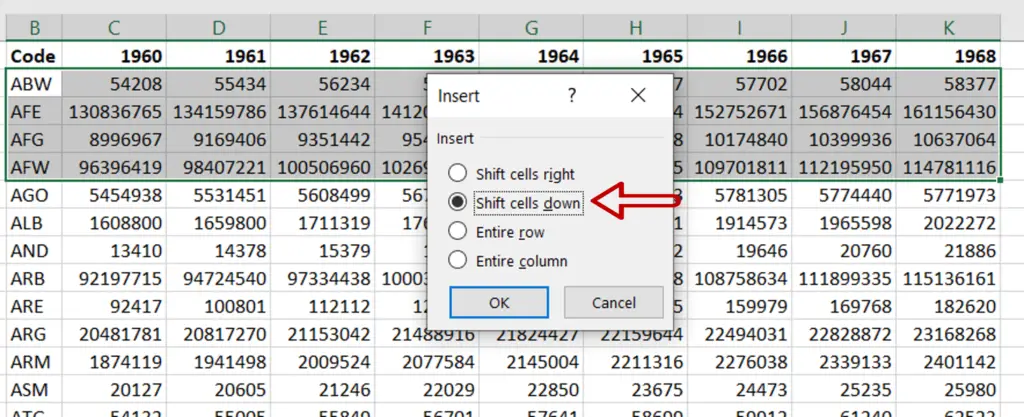
- Select Shift cells down
- Click OK
Step 3 – View the result
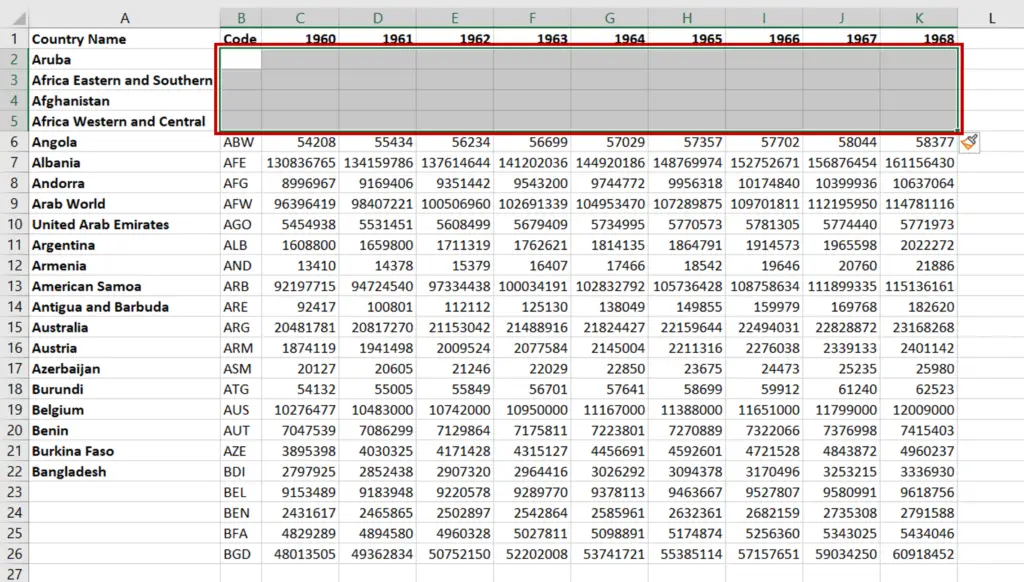
- The rows are shifted down and a blank rows appear in their place
Option 2 – Drag and drop
Step 1 – Select the cells
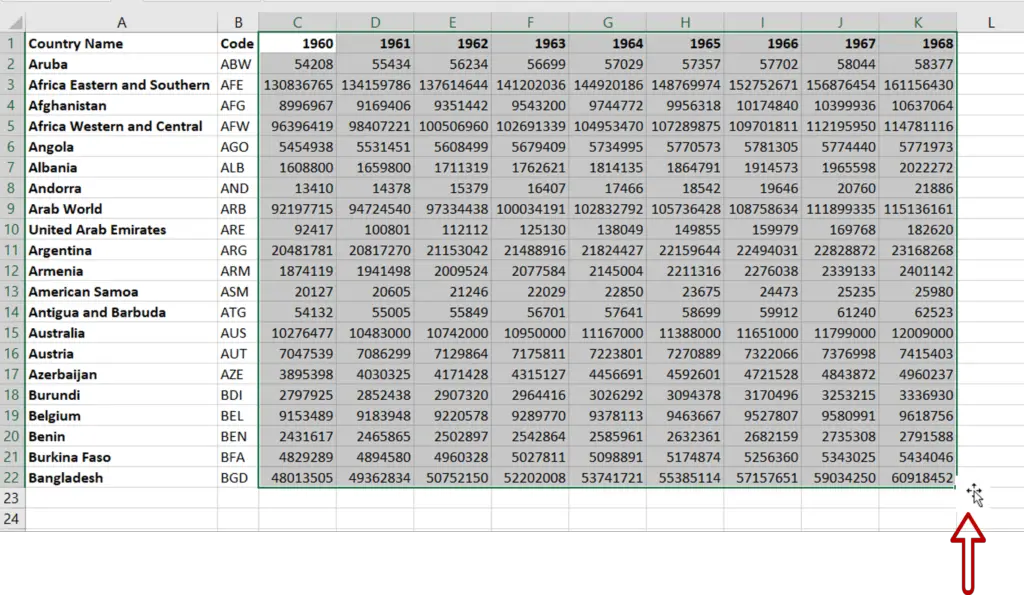
- Select the cell or cells to be shifted
- Position the pointer at the border of the selected area
Step 2 – Drag and drop
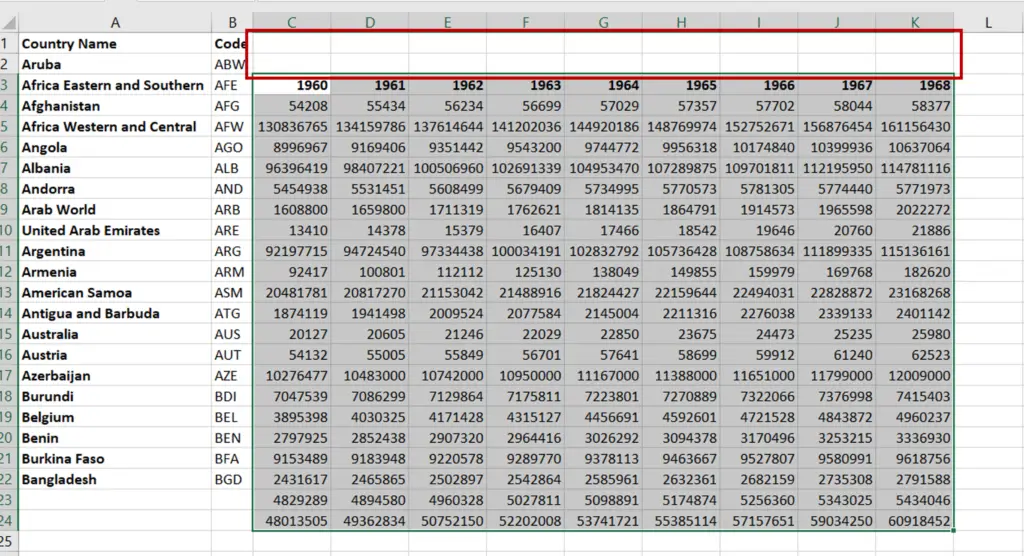
- When the cursor changes to a move pointer, click the left mouse button
- Holding down the button, drag the area down
- Release the mouse button when the cells are in the new location
Option 3 – Cut & paste
Step 1 – Select the cells
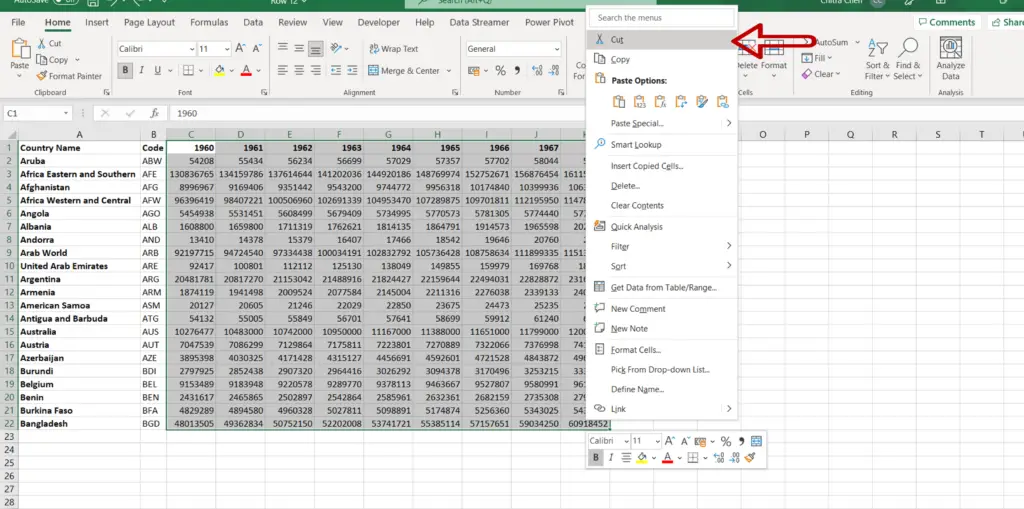
- Select the cell or cells to be shifted
- Right-click to display the context menu
- Select Cut
Step 2 – Paste at the new location
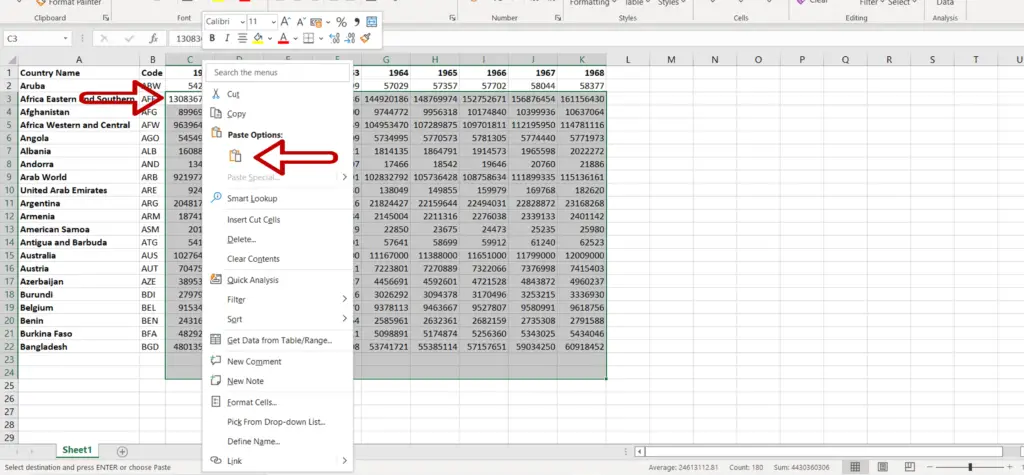
- Position the cursor at the new location
- Right-click to display the context menu
- Select Paste
Step 3 – View the result
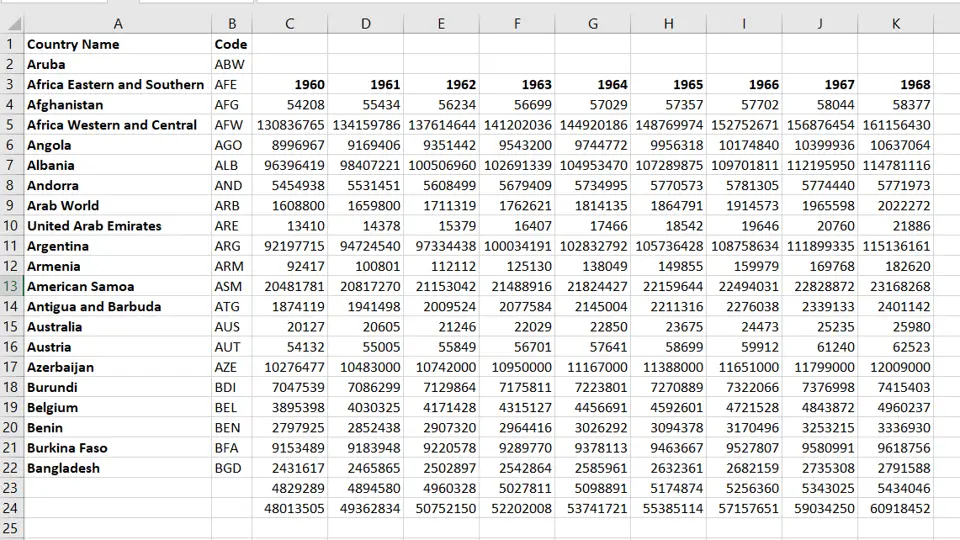
- Only the selected cells are moved down



