How to shift down in Excel
You can watch a video tutorial here.
When working with Excel, you may need to shift data down. For example, you may need to insert a new column header into a table in which case some data will have to be shifted down.
Option 1 – Insert a row
Step 1 – Select the row
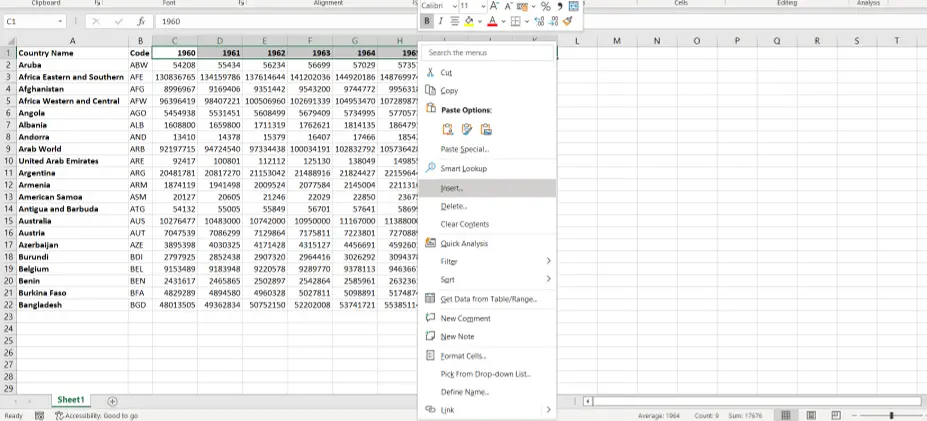
- Select the cell or cells to be moved
- Right-click to display the context menu
- Select Insert
Step 2 – Choose the shift option
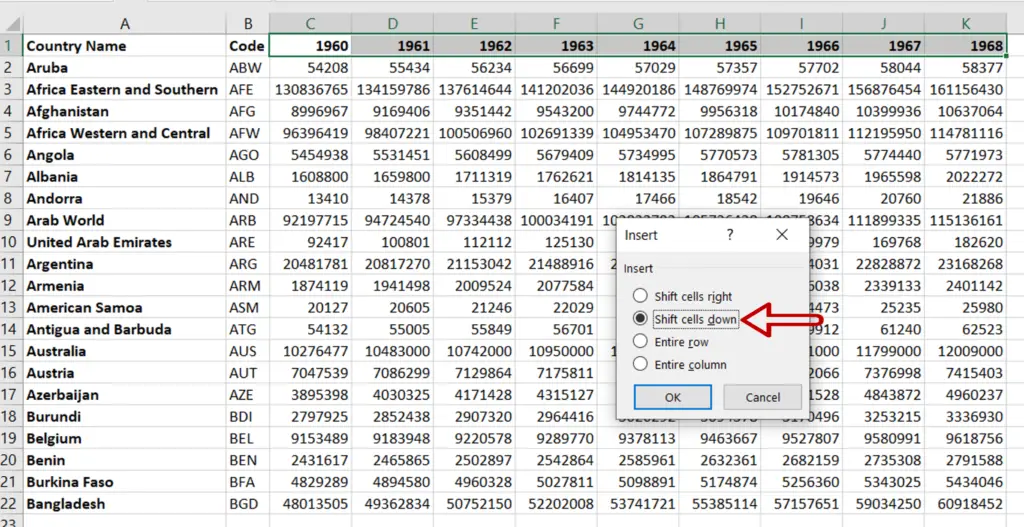
- Select Shift cells down
- Click OK
Step 3 – View the result
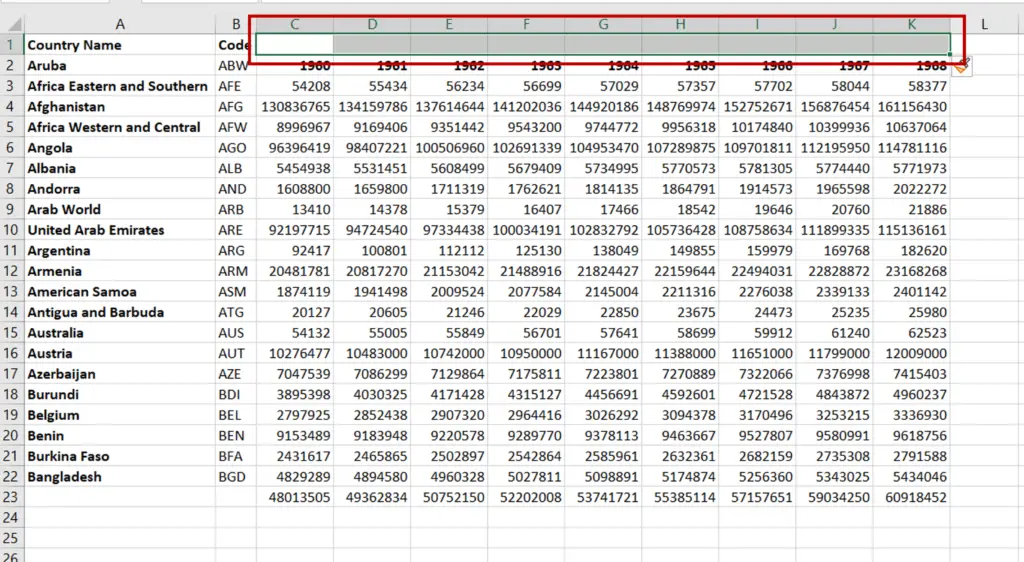
- The cells have been shifted down and a new row appears in their place
Option 2 – Drag and drop
Step 1 – Select the cells
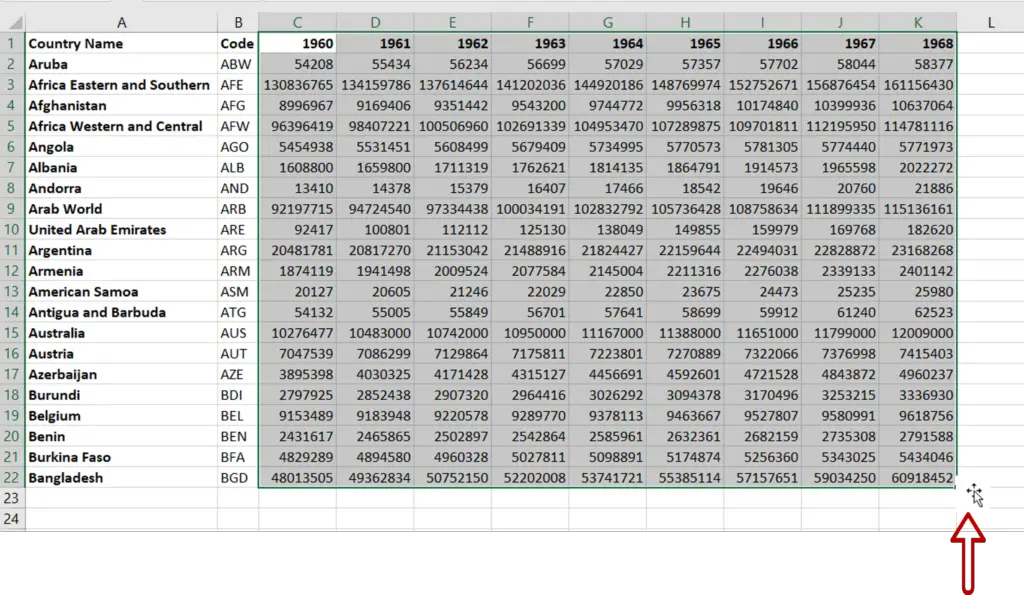
- Select the cell or cells to be shifted
- Position the pointer at the border of the selected area
Step 2 – Drag and drop
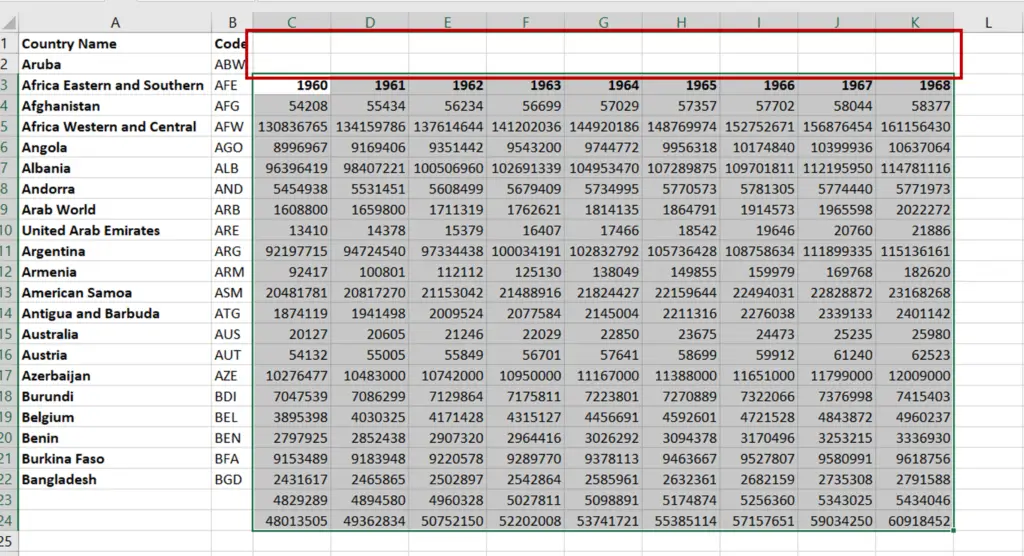
- When the cursor changes to a move pointer, click the left mouse button
- Holding down the button, drag the area down
- Release the mouse button when the cells are in the new location
Option 3 – Cut & paste
Step 1 – Select the cells
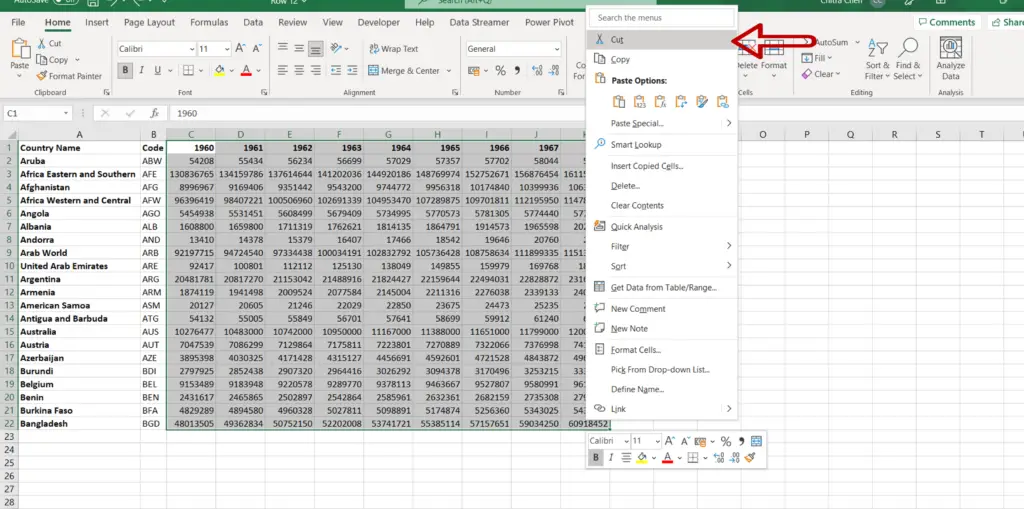
- Select the cell or cells to be shifted
- Right-click to display the context menu
- Select Cut
Step 2 – Paste at the new location
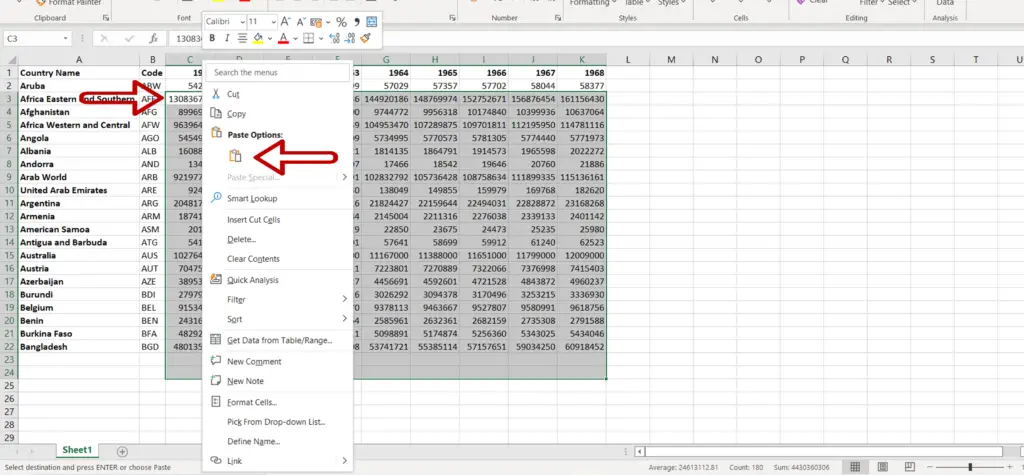
- Position the cursor at the new location
- Right-click to display the context menu
- Select Paste
Step 3 – View the result
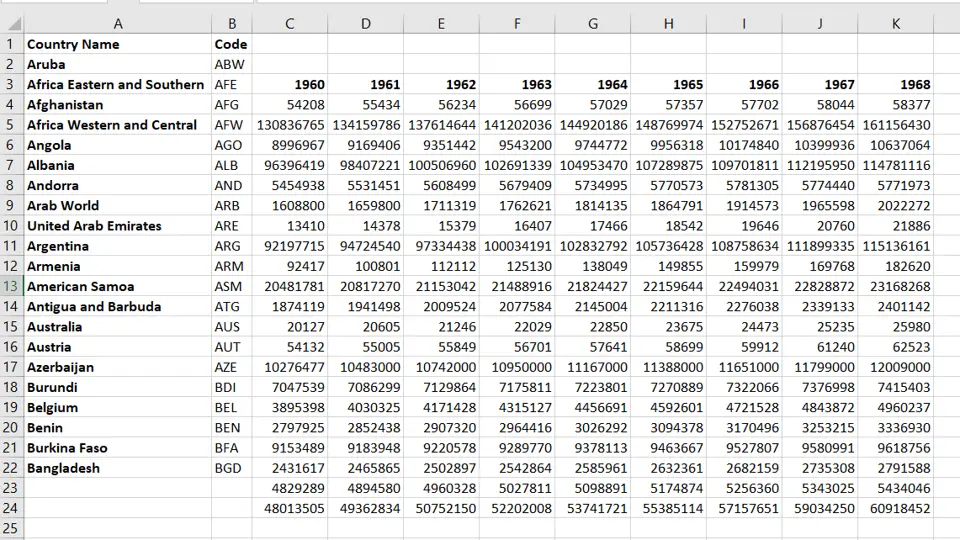
- Only the selected cells are moved down



