How to shift a row down in Excel
You can watch a video tutorial here.
Excel is a popular spreadsheet application in which the workspace is arranged as rows and columns in the form of a grid. Each intersection of a row and column is called a cell. When working with Excel, you may need to shift a row down, without disturbing the data. This could be to change the order of the rows or to insert a blank row.
Option 1 – Insert a row
Step 1 – Select the row
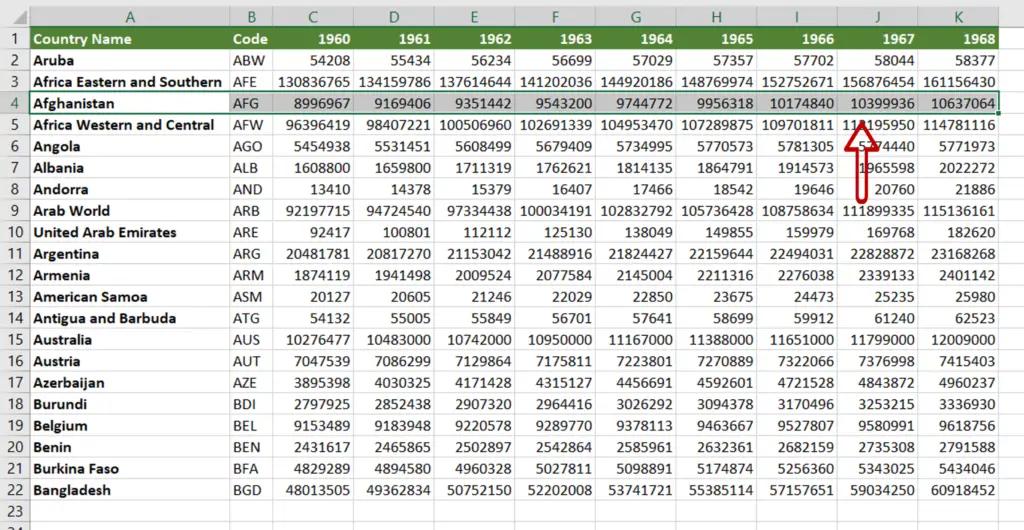
- Select all the cells with data in the row
Step 2 – Open the Insert box
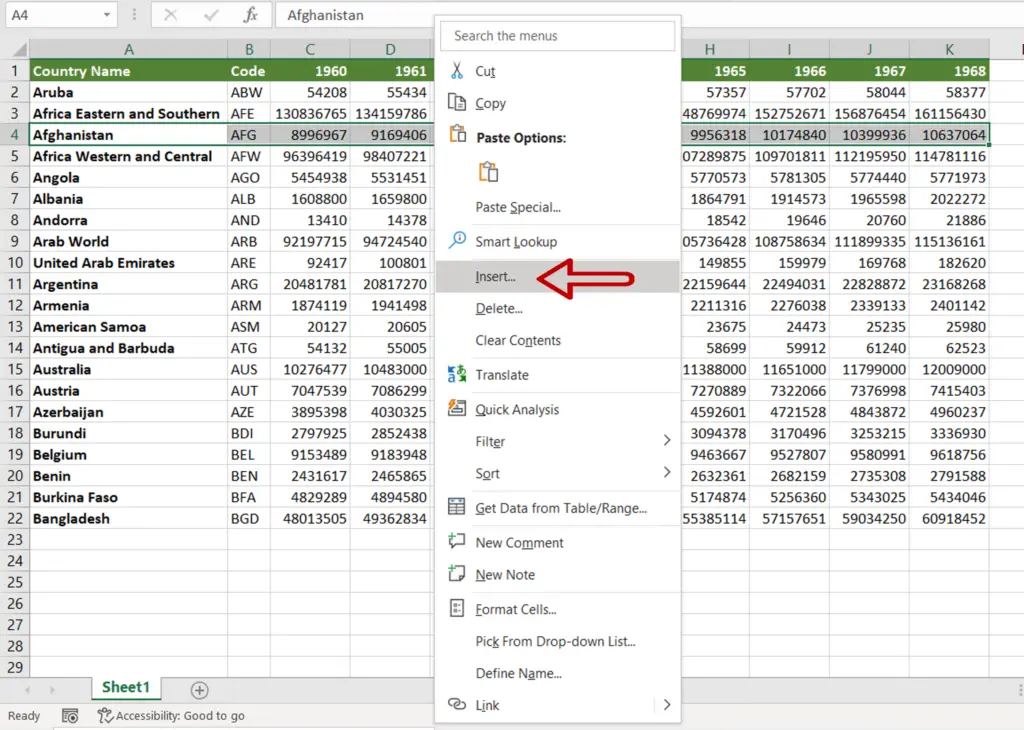
- Right-click to display the context menu
- Select Insert
Step 3 – Choose the shift option
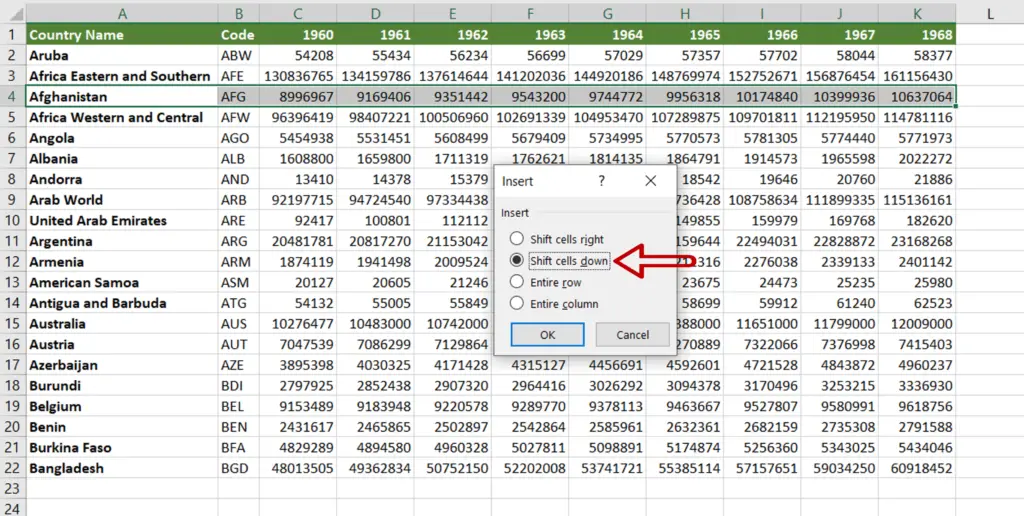
- Select Shift cells down
- Click OK
Step 4 – View the result
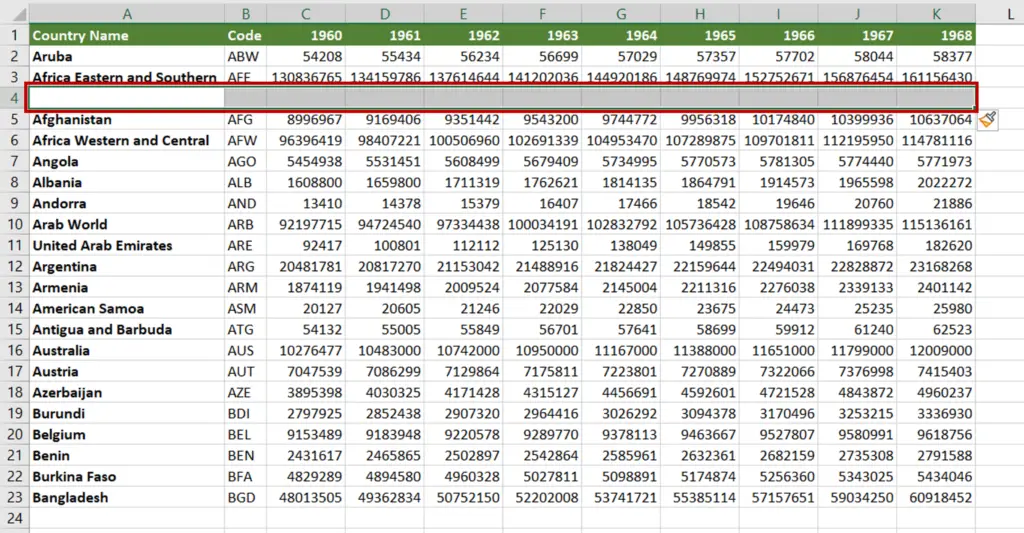
- The row is shifted down
- A blank row appears in its place
Option 2 – Drag and drop
Step 1 – Select the row
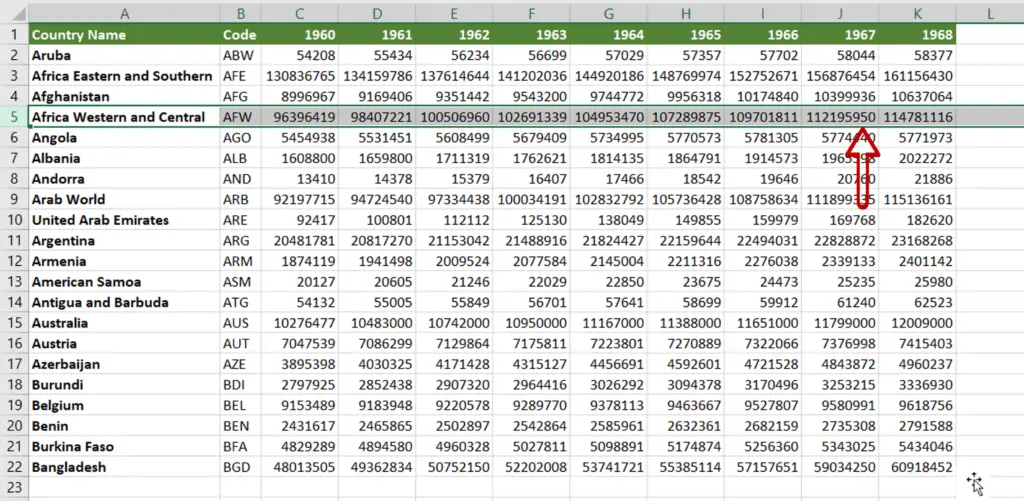
- Select the row to be shifted by clicking the row number/header
- Position the pointer at the border of the selected row
Step 2 – Drag and drop
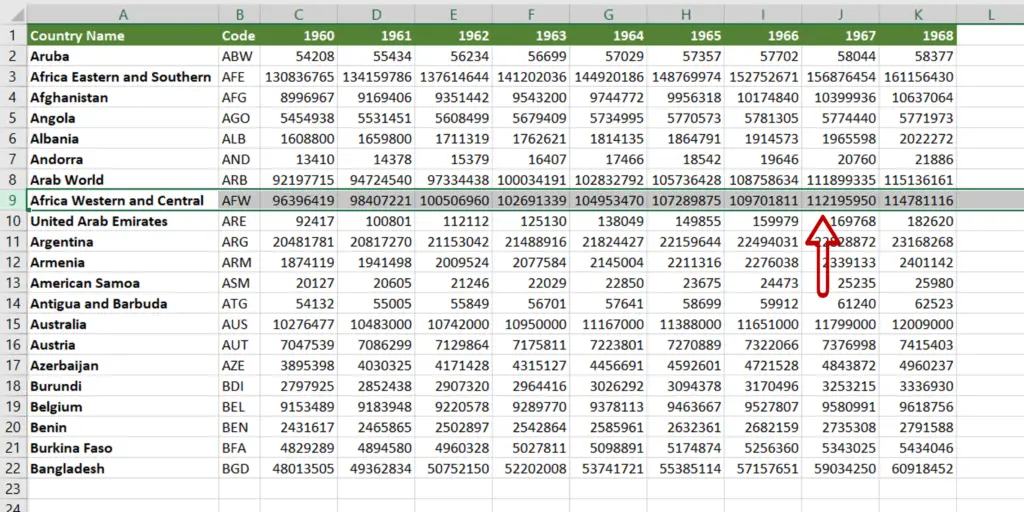
- When the cursor changes to a move pointer, click the left mouse button
- Press the Shift key
- Holding down the button and the Shift key, drag the row down
- Release the mouse button when the row is in the new location
Note: If the Shift key is not held down, the row will overwrite the data in the new location
Option 3 – Cut & paste
Step 1 – Select the row
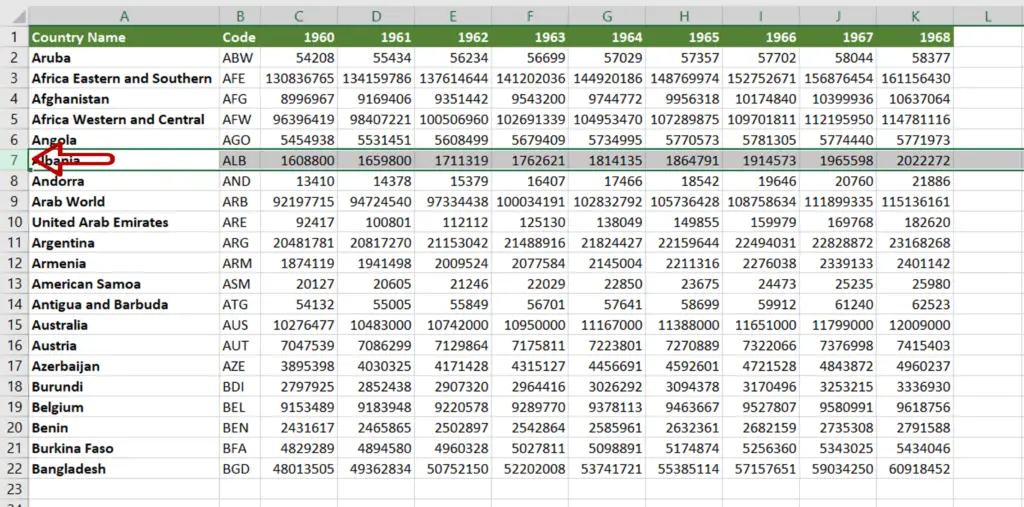
- Select the row to be shifted by clicking the row number/header
Step 2 – Cut the row
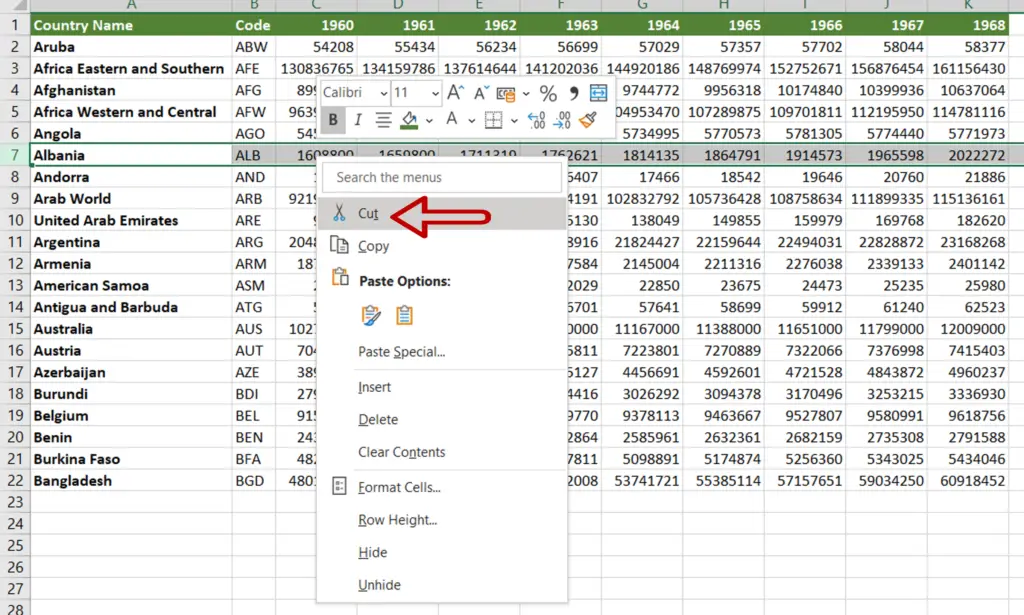
- Right-click to display the context menu and select Cut
OR
Press Ctrl+X
Step 3 – Paste at the new location
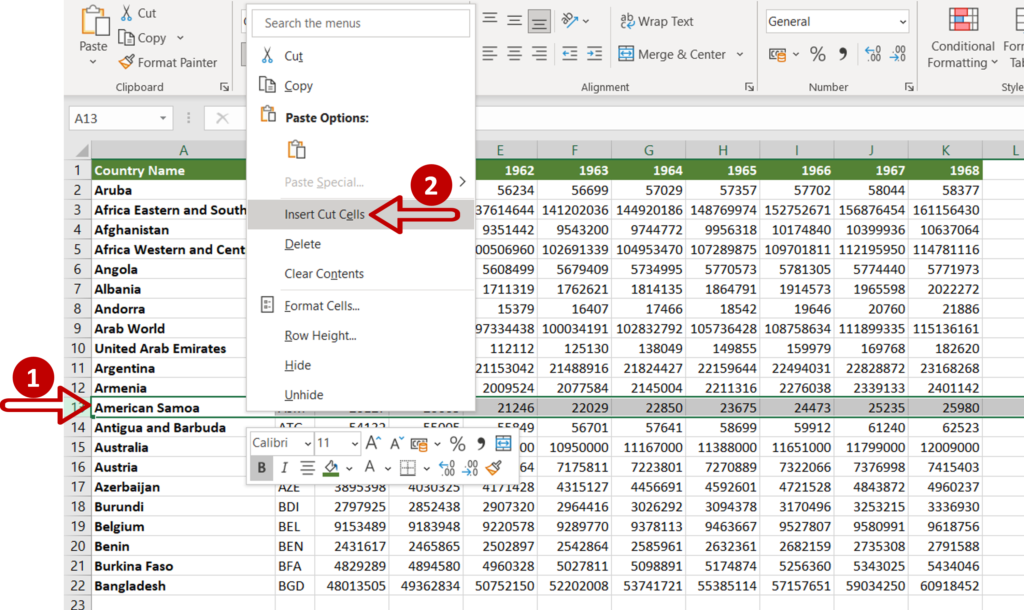
- Select the row at the destination
- Right-click to display the context menu
- Select Insert cut cells
Step 4 – View the result
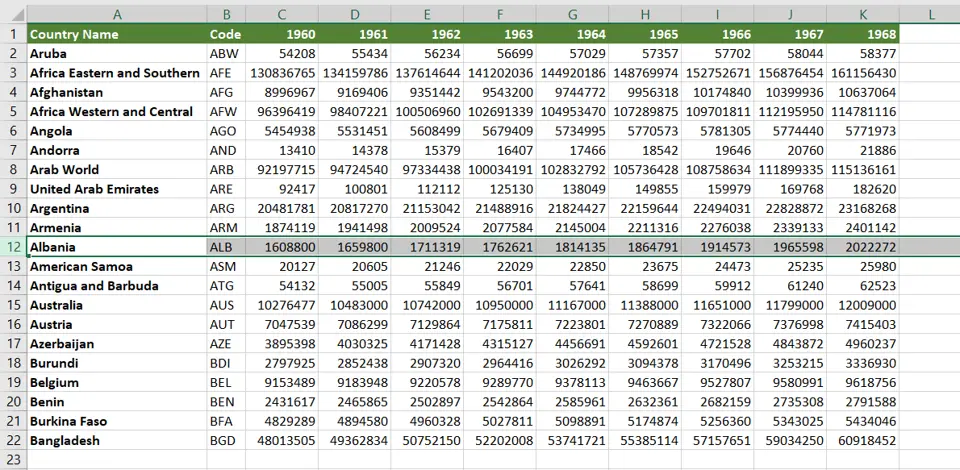
- The row is shifted down



