How to separate by comma in Excel
In this tutorial we will learn how to separate by comma in excel. To comma Separate data we use the Text to Column function from the Data tab. By using Text to Column function we can separate data written in cell (separated by Comma, semicolon, Space or any other specific symbol)
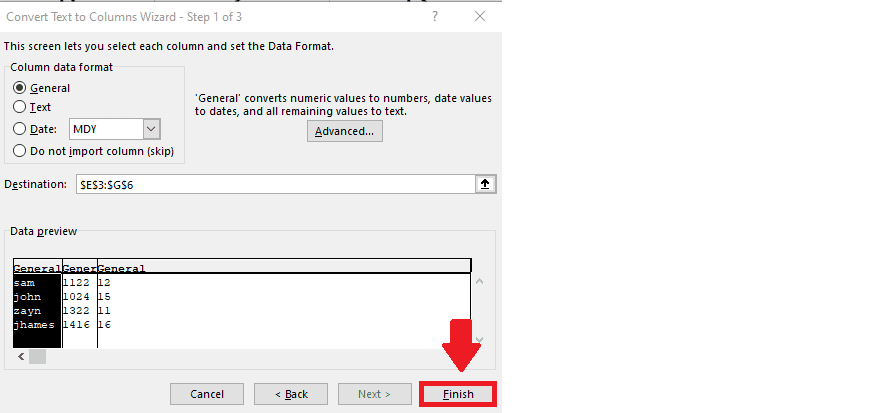
To separate data by comma means if you have a data set in which you contain different types of data in the same cells separated by comma and you want each type of data to be written in a different column. If you have a data set with different types of data written in the same cells it becomes difficult to analyze and understand it. Here comma separation helps a lot to organize your data.
Step 1 – select the Data
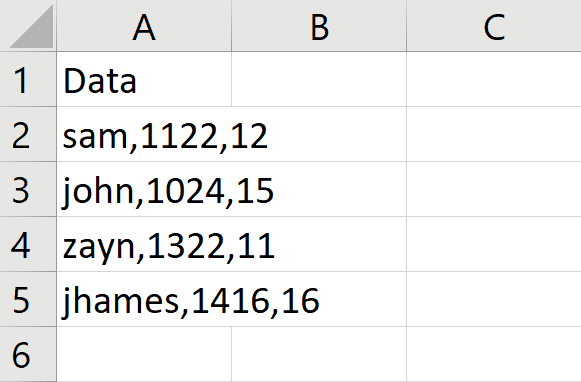
– Select the data you want to separate
Step 2 – Click on Text to Column
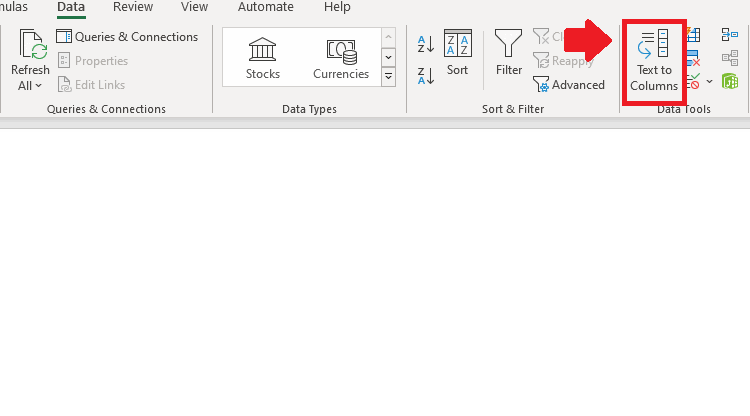
– Click on Text to Column function in Data Tab
Step 3 – Click on Delimented
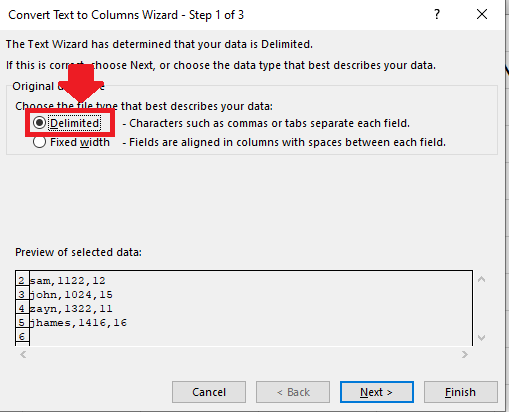
– In the dialog box click on Delimented
– Click on Next at the end of the dialog box to complete the first step of the dialog box.
Step 4 – Select Comma
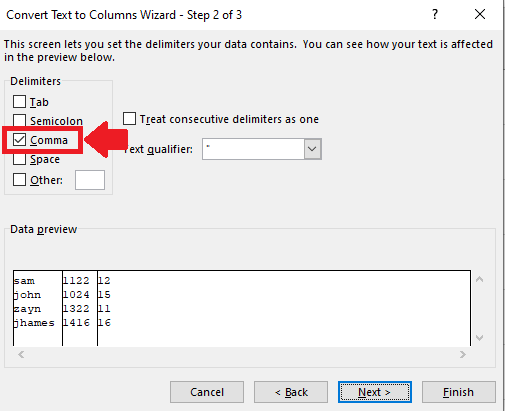
– After completing first step of dialog box, dialog box of second step will appear
– In this dialog box select Comma in the menu below Delimiters option
– Click on Next after selecting comma to complete second step of dialog box
Step 5 – Select General
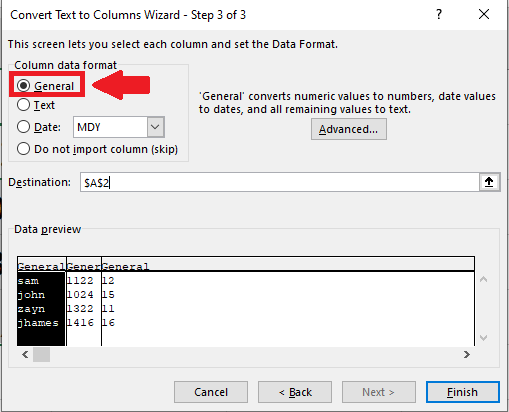
– After completing the second step of dialog box, dialog box of third step will appear
– In this dialog box select General from menu below Column data format
Step 6 – Select the Location
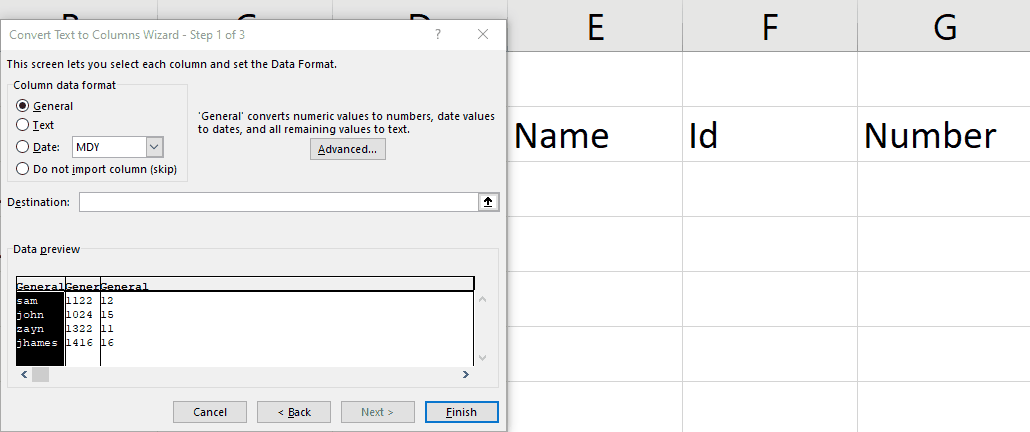
– In the dialog box of third step select the location where you want to show separated data
In box next to destination option
– To select location, click on box next to destination and that use Drag and Drop method
Step 7 – Click on Finish
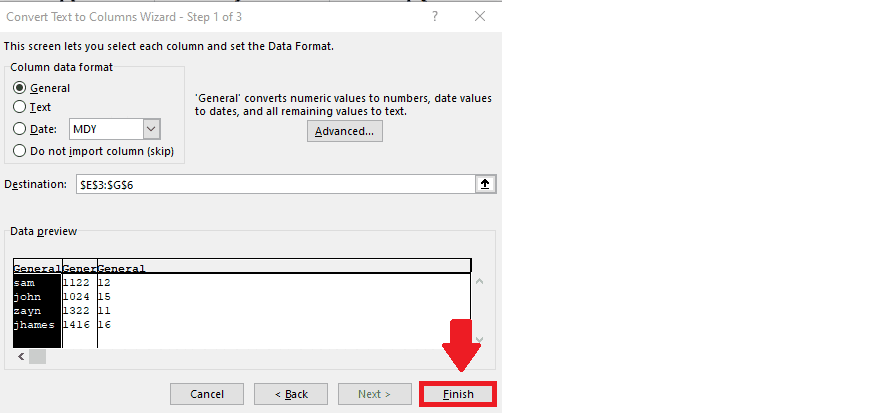
– Click on finish in third step dialog box after selecting the destination, to get the required results



