How to select non-adjacent ranges in Excel
You can watch a video tutorial here.
In Excel, a range is a contiguous set of cells. When working with Excel you may need to select non-adjacent ranges to format them or copy them or move them to a new location. There are 3 ways in which this can be done:
- Use the mouse and keyboard
- Use the Add or Remove Selection mode
- Use the Go To option
Option 1 – Use the mouse
Step 1 – Select the first range
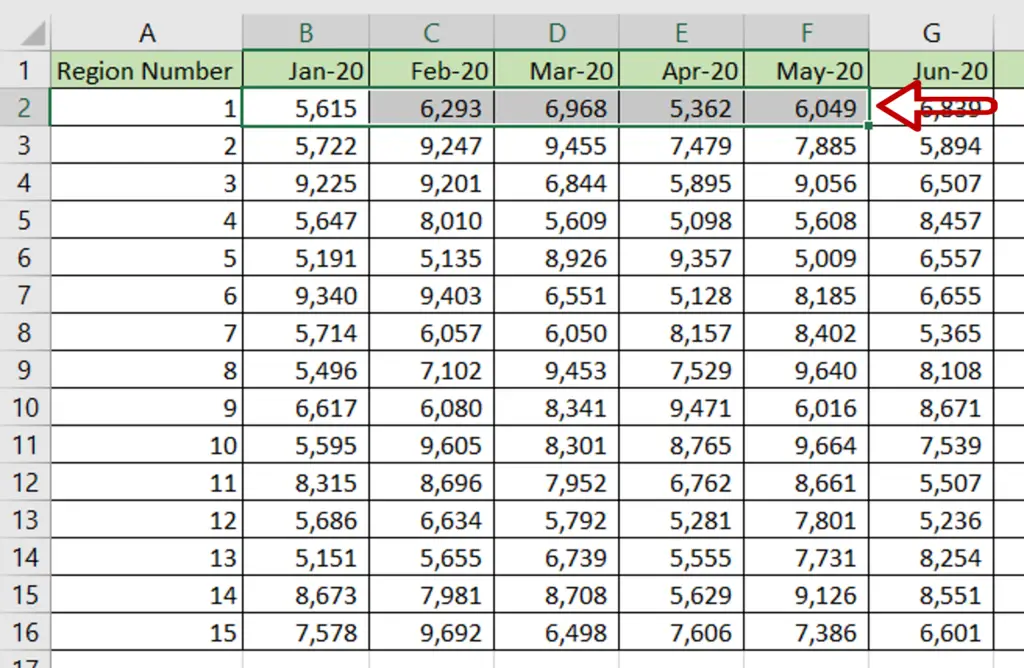
- Using the mouse, select the first range of cells
Step 2 – Select the other ranges
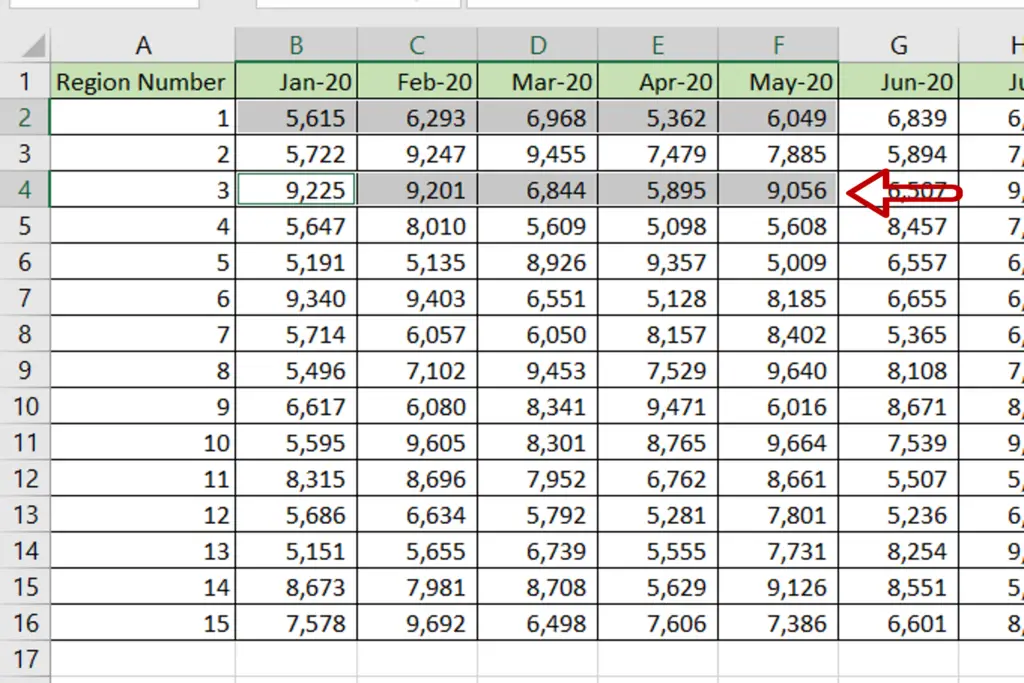
- Hold down the Ctrl key
- Select the next range
- Repeat the above steps to select each of the ranges
Step 3 – Check the result
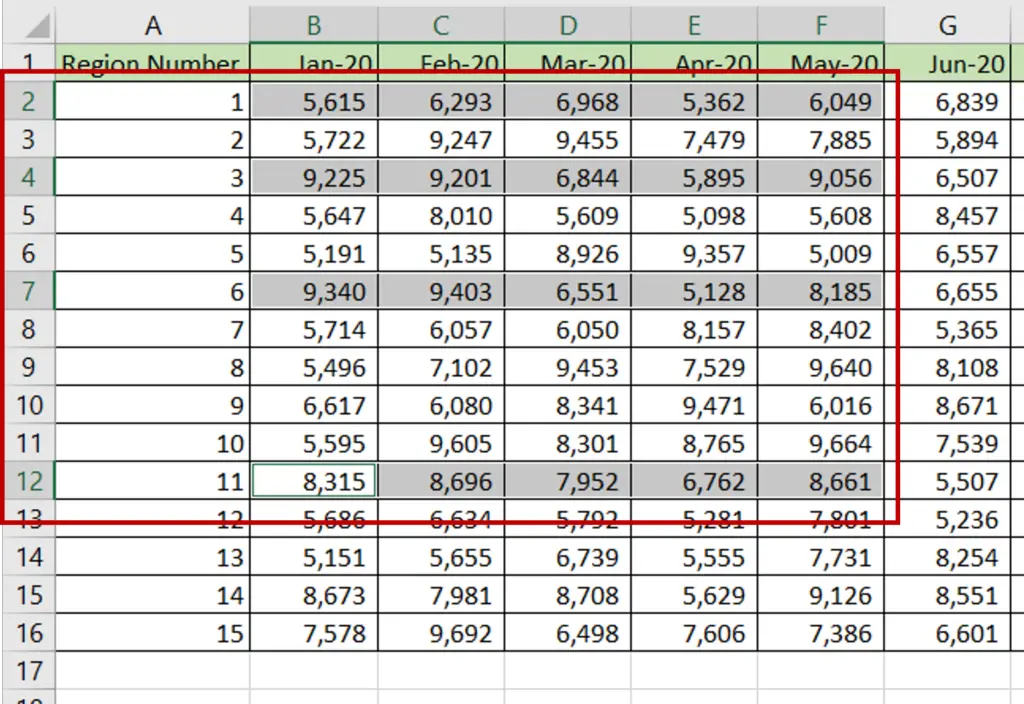
- Multiple ranges are selected
Option 2 – Use Add or Remove Selection
Step 1 – Enable Add or Remove Selection mode
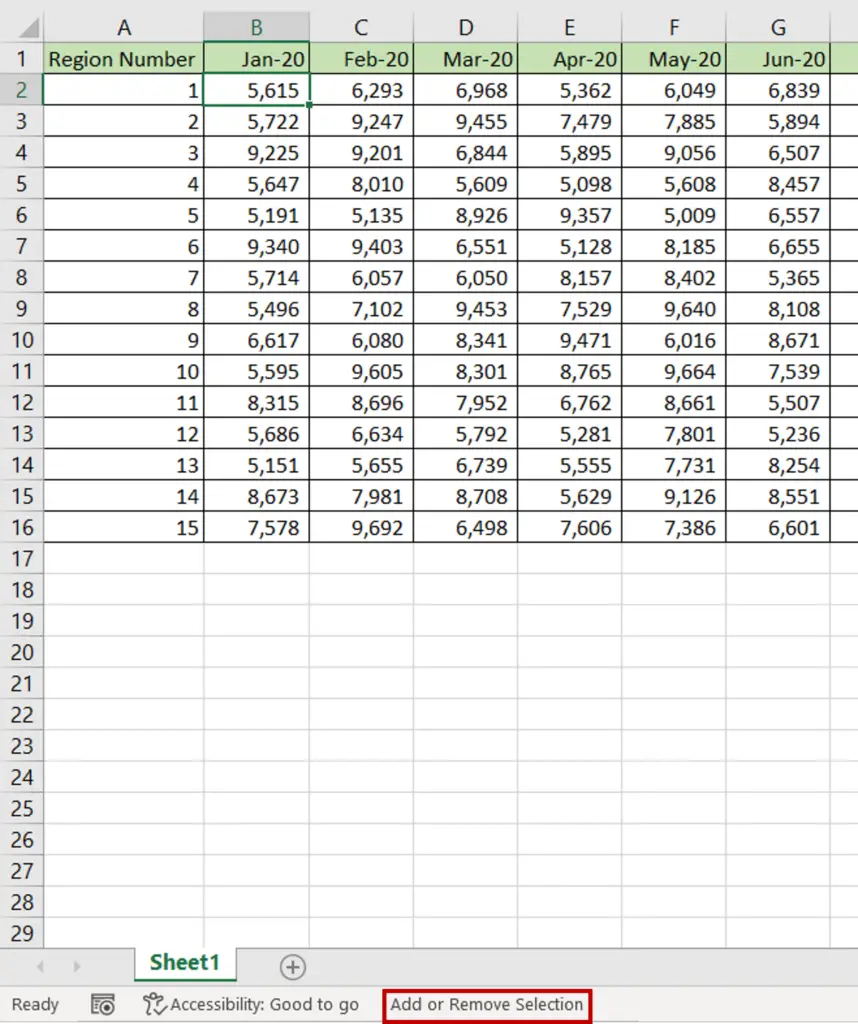
- Press Shift+F8
- The ‘Add or Remove Selection’ mode is enabled
Step 2 – Select the ranges
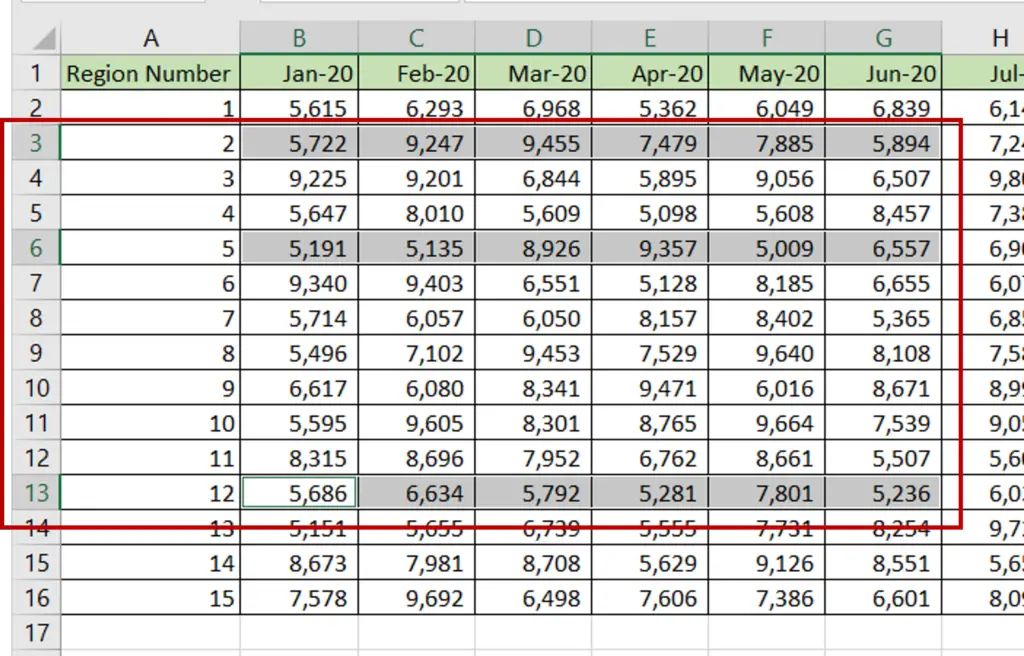
- Use the mouse to select the ranges
- Press Shift+F8 to disable the Add or Remove Selection mode
Option 3 – Use the Go To option
Step 1 – Open the Go To box
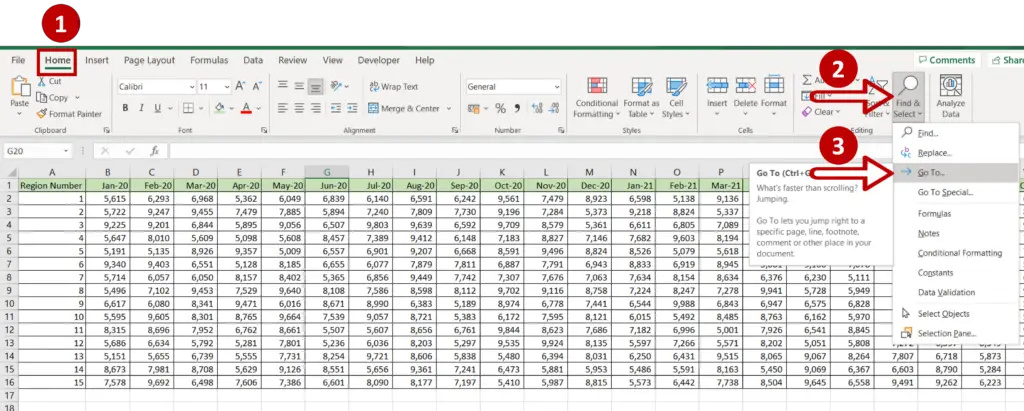
- Go to Home > Editing
- Expand the Find & Select drop-down
- Click Go To
OR
- Press Ctrl+G
Step 2 – Enter the ranges
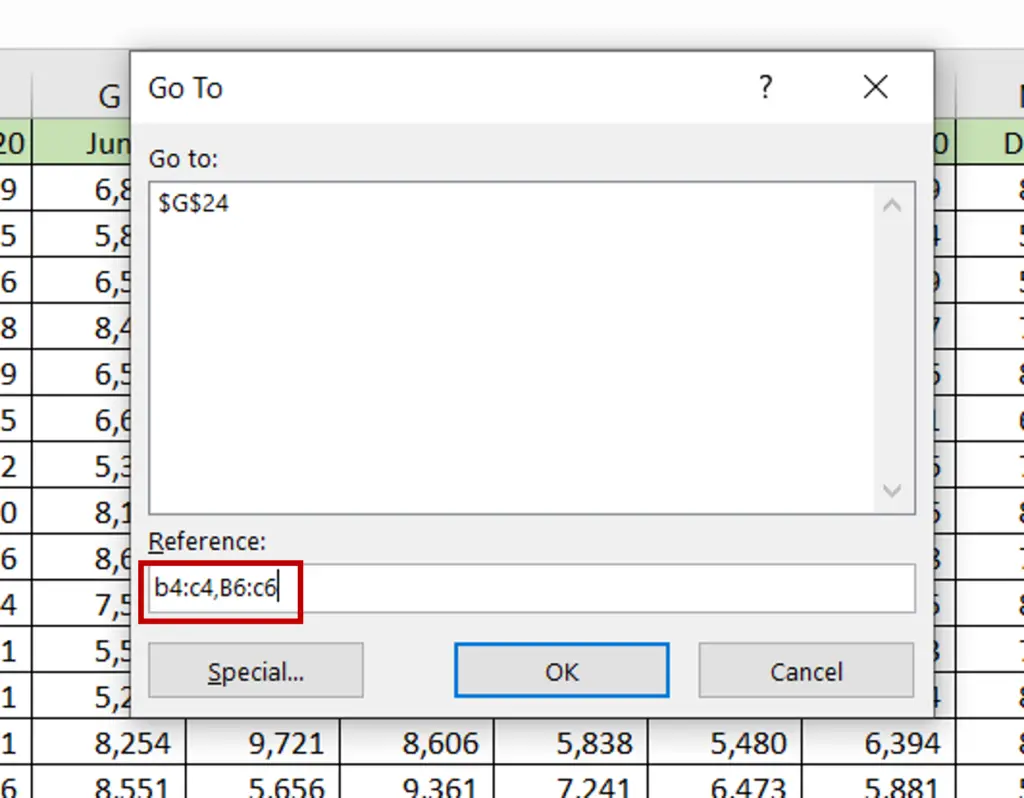
- Using cell references, type the location of the ranges separated by commas:
- B4:C4, B6:C6
- Click OK
Step 3 – Check the result
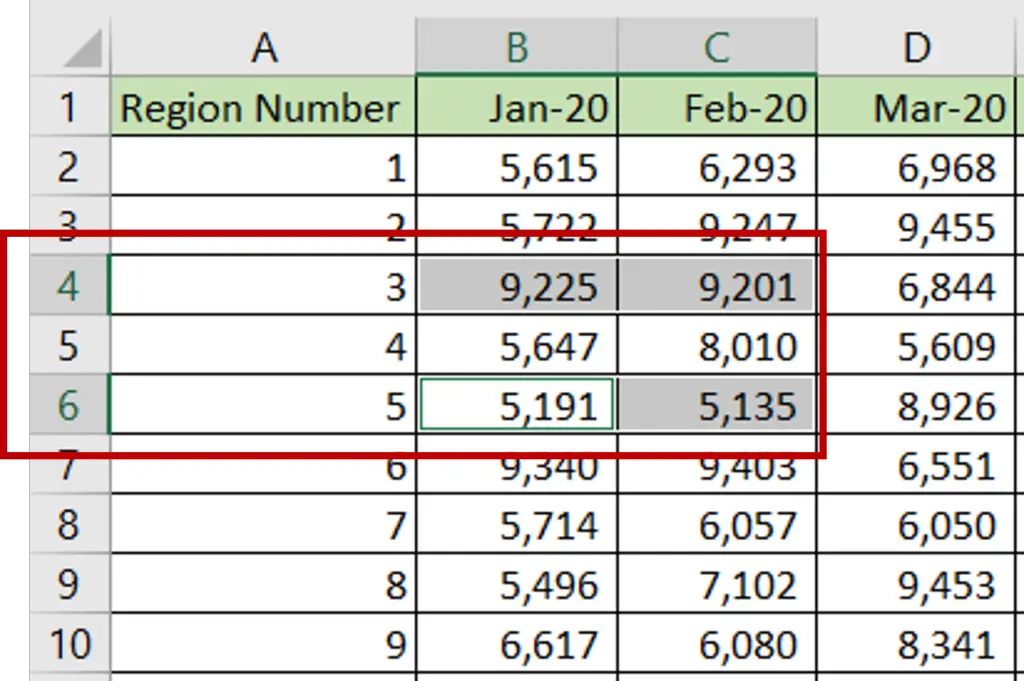
- Multiple ranges are selected



