How to select non adjacent cells in Excel
In this tutorial we’ll learn the process to select multiple cells in Excel by following these simple steps.
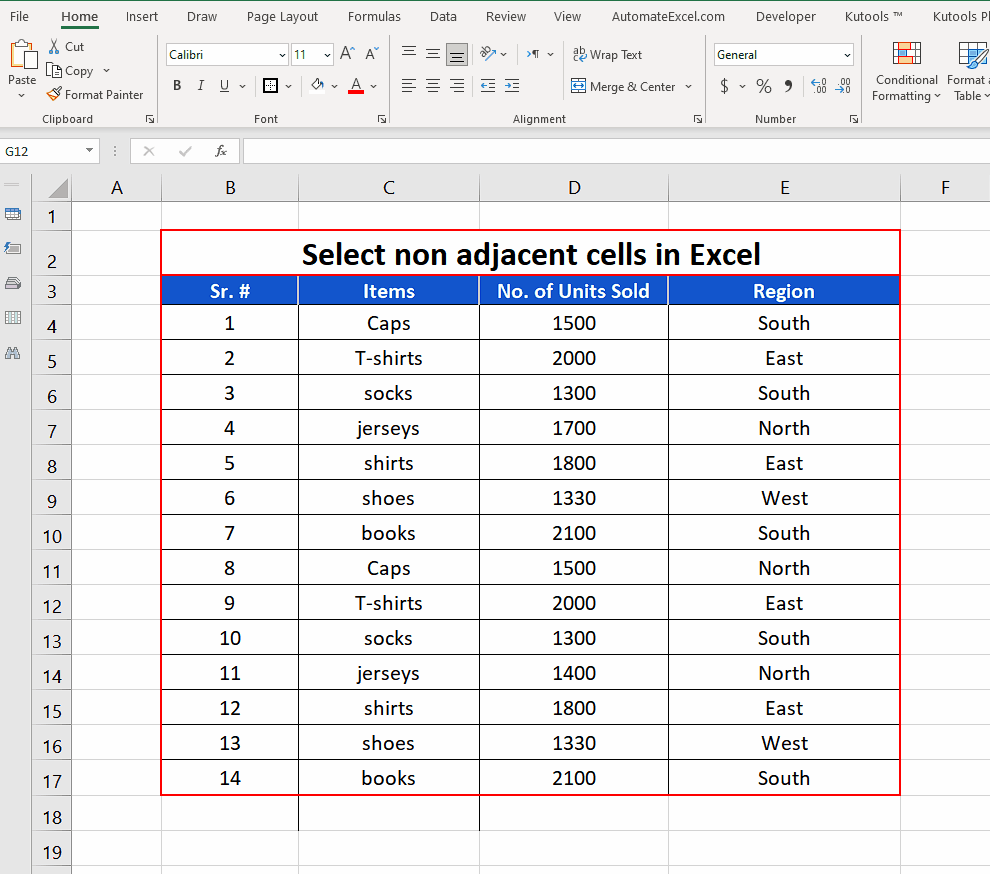
When we use Excel for data entry purposes, often we need to select multiple cells at once. Sometimes, we need to delete them together, sometimes we need to change the format or color scheme of the cells at the same time. That’s when we need to select multiple cells together.
Step 1 – Select multiple non adjacent cells
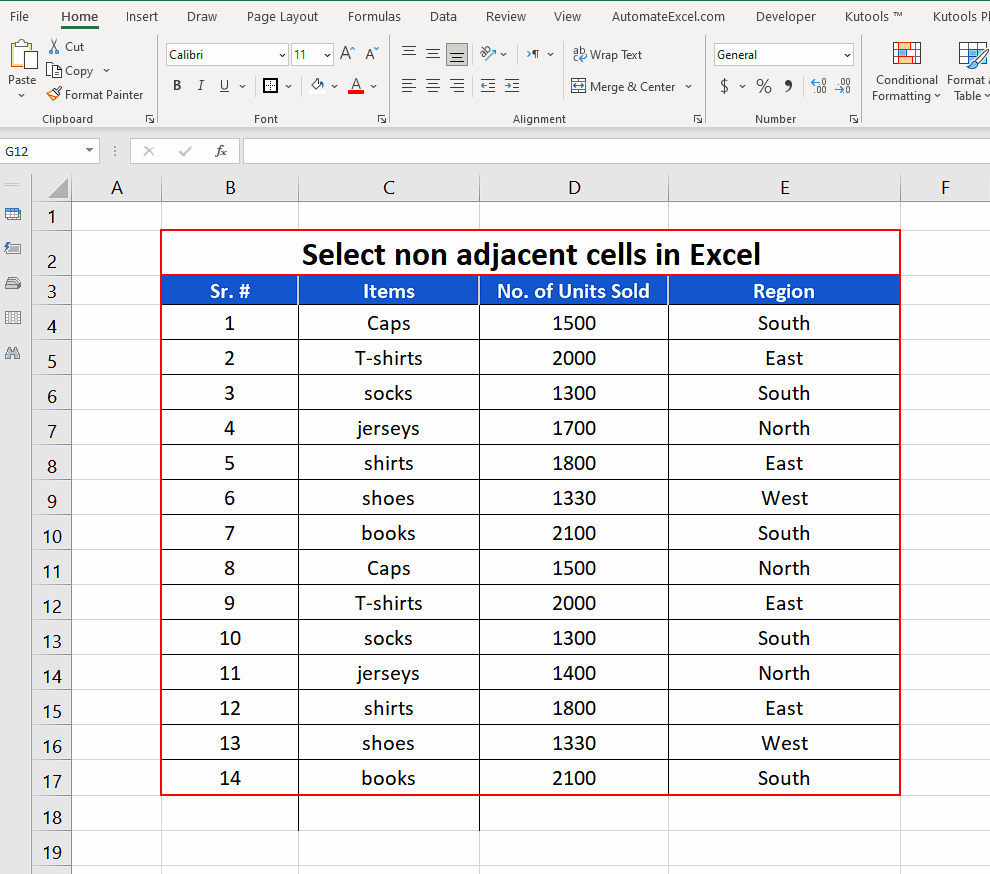
– To select multiple non adjacent cells, simply hold down the CTRL key and select the first cell and keep on clicking the mouse over to the last cell you wish to select.
– This will select all those nonadjacent cells and then you can perform anything on these cells simultaneously. In this tutorial we’ll change the fill color of these cells.



