How to select different columns in Excel
You can watch a video tutorial here.
The format of a spreadsheet in Excel is in the form of columns and rows. It is easy to select a single column by clicking on the column header. When selecting multiple adjacent columns, you can hold down the Shift key and select the columns. In this example, we will see how to select columns that are not adjacent to each other.
Option 1 – Select the entire column
Step 1 – Select the first column
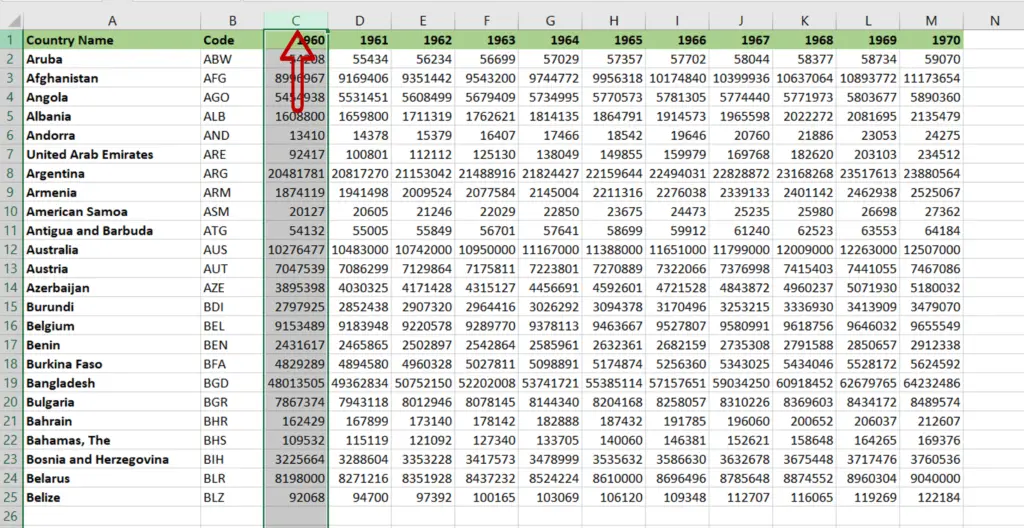
- Place the cursor on the column header
- When the cursor changes to a small black arrow, click
- The entire column will be selected
Step 2 – Select the other columns
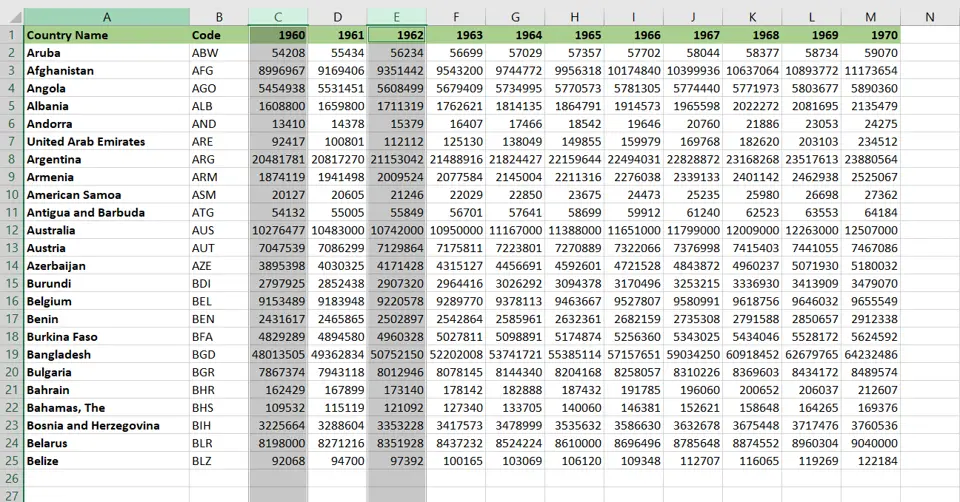
- Hold down the Ctrl key
- Click on the column header of the next column
- Click on the headers of any other columns that need to be selected, holding down the Ctrl key all the while
Step 3 – Check the result
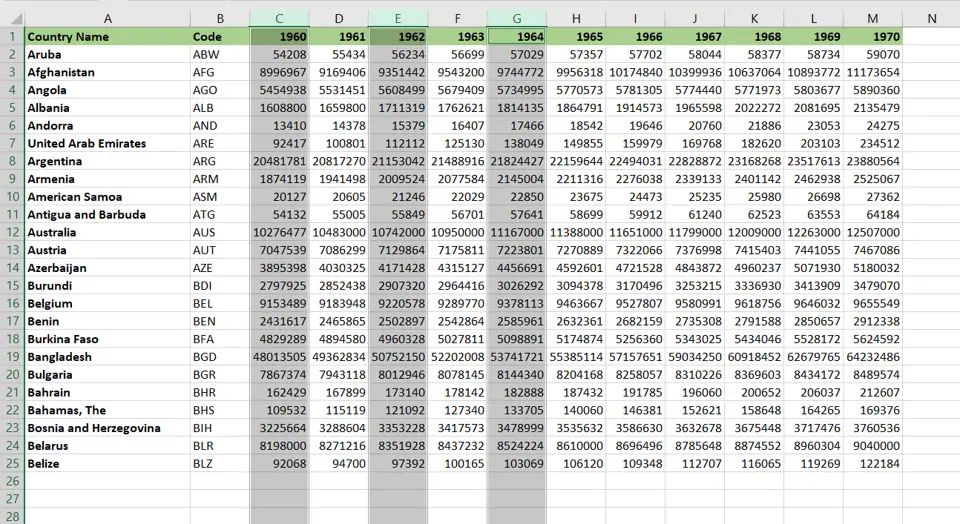
- Different columns are selected
Option 2 – Select only the data in the column
Step 1 – Select the first column
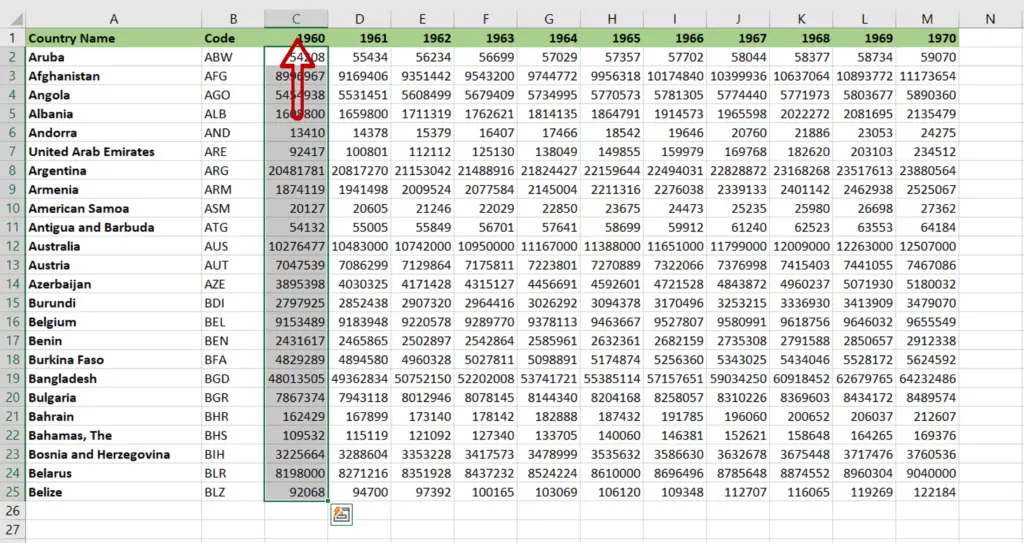
- Select the top cell in the first column to be selected
- Press Ctrl+Shift+Down arrow
- The data in the column is selected
Step 2 – Select the other columns
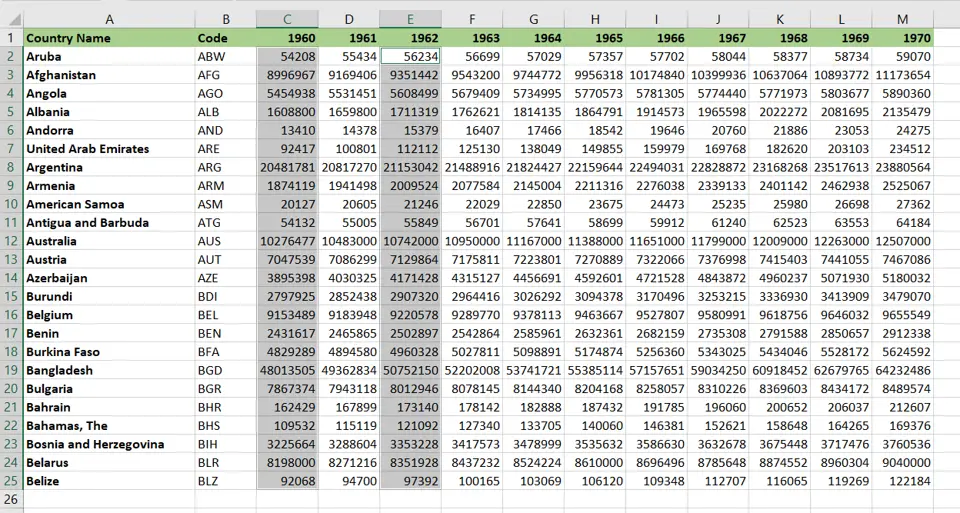
- Hold down the Ctrl key
- Click on the top cell in the next column
- Press Shift+Down arrow
- Repeat the above steps, holding down the Ctrl key all the while
Step 3 – Check the result
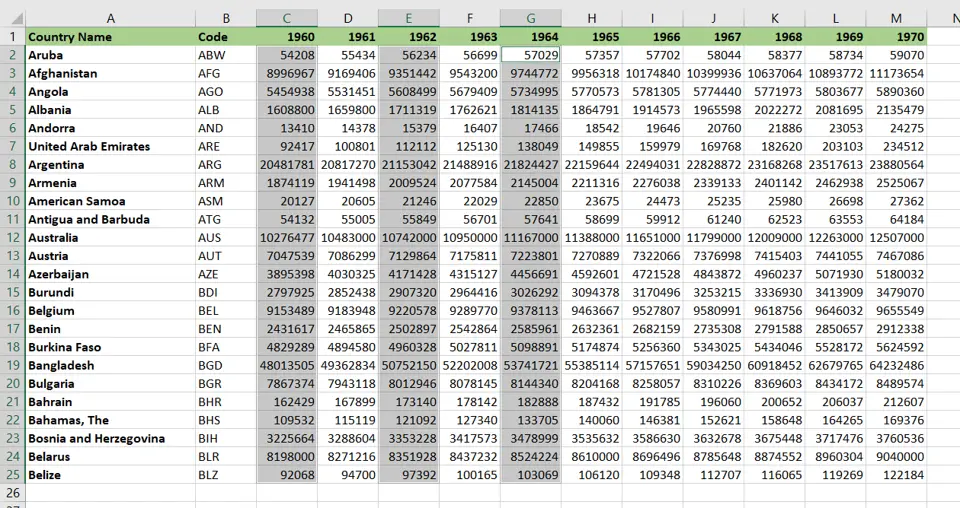
- Different columns are selected



