How to select columns in Excel
You can watch a video tutorial here.
Excel is a popular spreadsheet application in which the workspace is arranged in rows and columns. You may need to select columns either to format them or to move them to another location. There are different ways to select columns that are adjacent to each other and those that are not.
Option 1 – Select the entire column
Step 1 – Select the first column
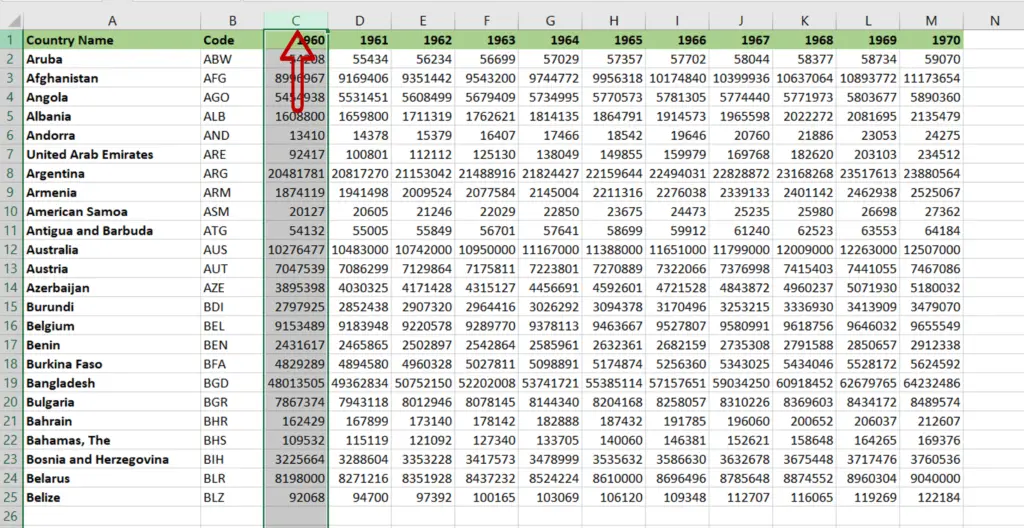
- Place the cursor on the column header
- When the cursor changes to a small black arrow, click
- The entire column will be selected
Step 2 – Select the other columns
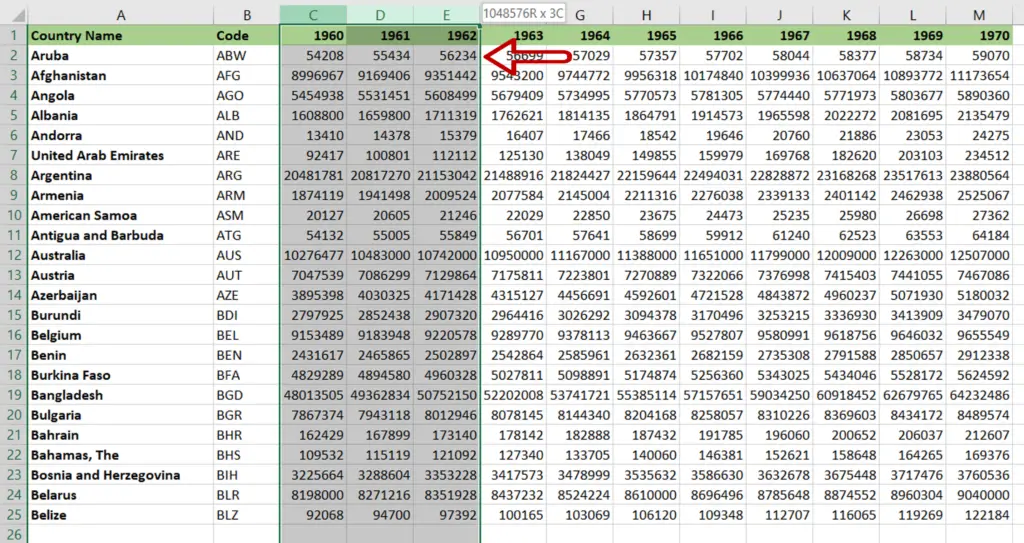
- Hold down the mouse button and drag to select the other columns
OR
Hold down the Shift button and click on the other column headers that are to be selected
Note: to select columns that are not adjacent, hold down the Ctrl key and click on the column headers of the other columns
Option 2 – Select only the data in the column
Step 1 – Select the first column
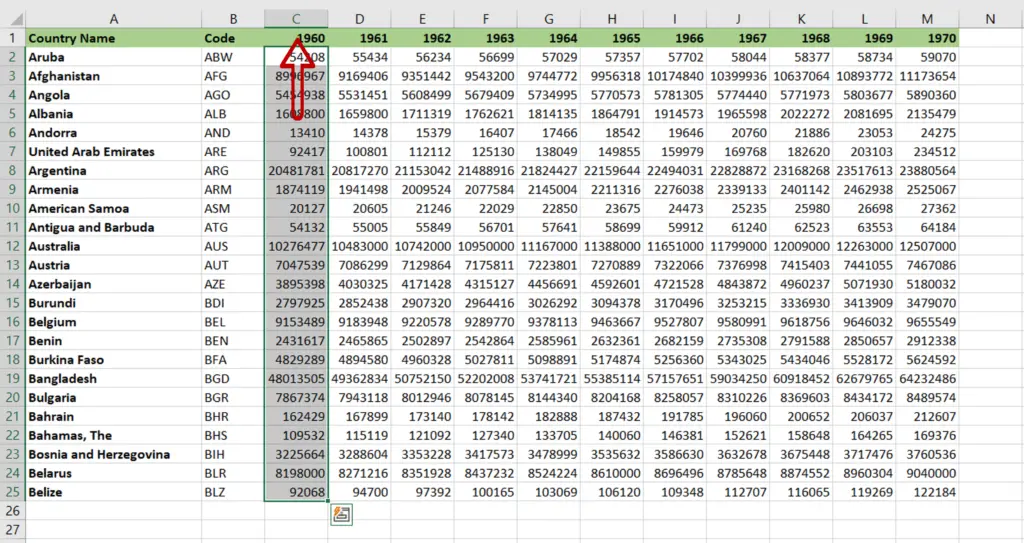
- Select the top cell in the first column to be selected
- Press Ctrl+Shift+Down arrow
- The data in the column is selected
Step 2 – Select the other columns
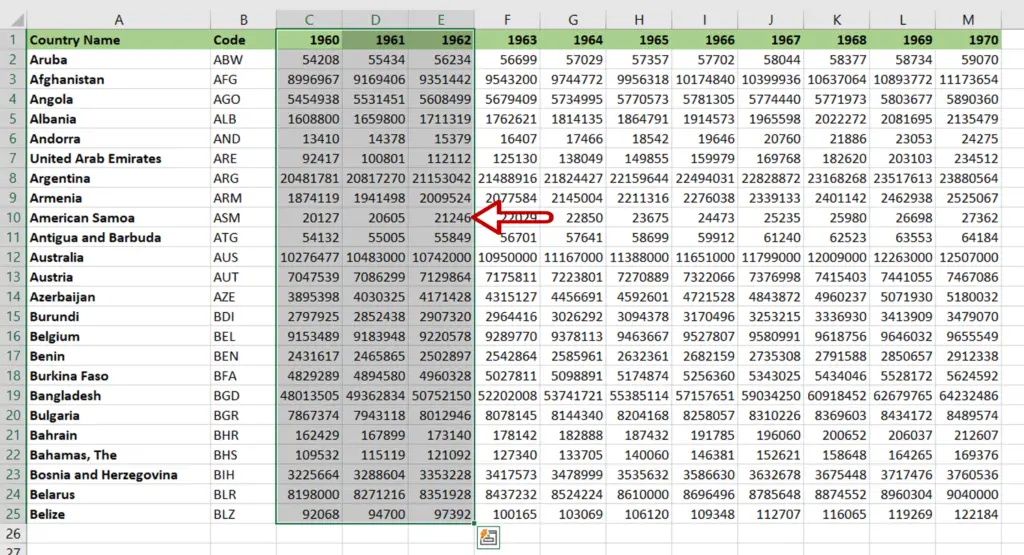
- Hold down the Shift button and press the right arrow key to select the adjacent columns
Note: to select columns that are not adjacent, hold down the Ctrl key, click on the top cell of the next column and press Shift+Down arrow for each column



