How to select all sheets in Excel
To select all the sheets in excel we will follow the simple steps given below one by one.
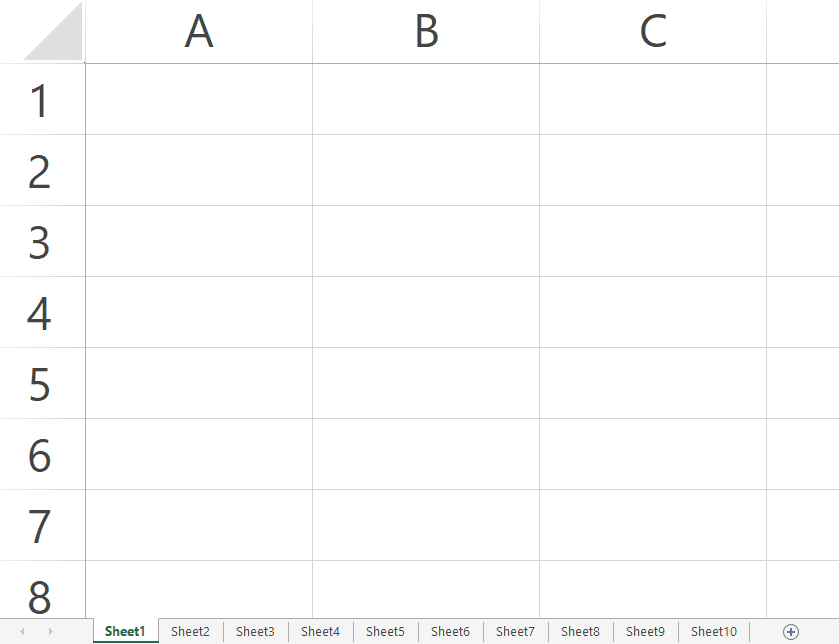
Excel is a powerful tool that is commonly used for managing and analyzing data. One of the key features of Excel is its ability to create and work with multiple sheets within a single workbook. However, when working with multiple sheets, it can be time-consuming to make changes to each sheet individually. Fortunately, Excel has a feature that allows you to select all sheets at once, making it easy to apply changes to all sheets simultaneously.
Step 1 – Go to the sheets tab.

– Move the cursor to the end of the sheet.
– Right-click on the sheet tab below the sheet.
Step 2 – Select all the sheets.
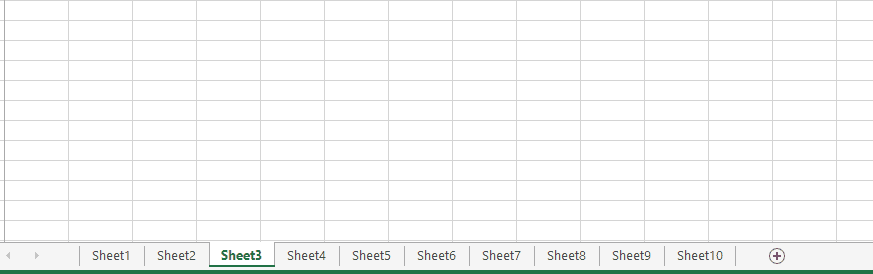
– The context menu will appear after right-clicking on the sheet tab.
– Click on Select All Sheets.
– All the sheets will be selected.
Step – 3 Select multiple sheets.

– You can select multiple nonadjacent sheet tabs in Excel by holding down the Ctrl key and clicking on each tab individually.
– Look at the GIF above to better understand how to do it.
Step – 4 Select multiple consecutive sheets.

– To select multiple consecutive sheets(sheet 2, sheet 3, sheet 4…..) click on the sheet you want to start selecting from.
– Then press and hold shift and select the last sheet of your selection, as shown above.
Step – 5 Adding the same values in multiple selected sheets.
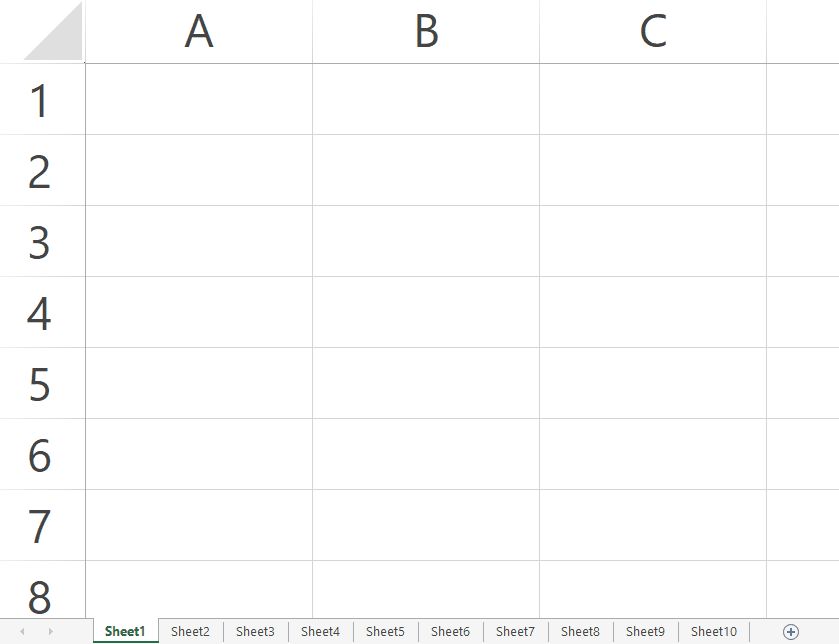
– The benefit of selecting all sheets at once is that you can change or add values to one of them and all the selected sheets will change accordingly. This is particularly helpful when all your sheets have a common format.
– In our case, we selected multiple sheets as shown above and we entered 12 in A1 which resulted in 12 appearing in the rest of the sheets at the same address i.e. A1.



