How to select all objects in Microsoft Excel
Selecting all objects in Microsoft Excel means choosing all the images, shapes, text boxes, charts, and other elements present on the active worksheet or in the active workbook. This feature is helpful when you want to perform various actions such as formatting, deleting, moving, or copying multiple objects simultaneously.
In this tutorial, we will learn how to select all objects in Microsoft Excel. In Excel, there are various approaches that can be adopted to select all objects i.e. we can utilize the “Go To Special” command or we can utilize the “Selection Pane” and “Select Objects” options.
Method 1: Utilizing the “Go To” Special Command
Step 1 – Press the CTRL + G Keys
- Press the CTRL + G keys on the keyboard. This will open the Go To dialog box.
Step 2 – Perform a Click on the Special Button
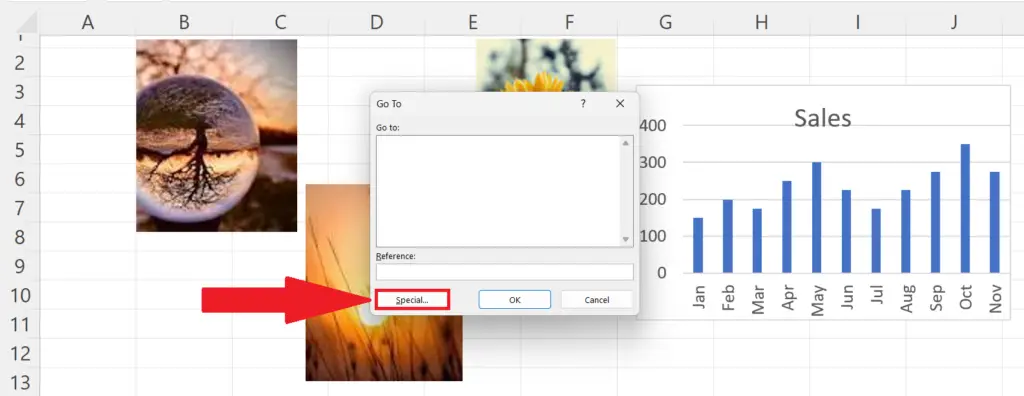
- Perform a click on the “Special” button located at the lower-left of the dialog box.
Step 3 – Choose the Objects Option and Hit the OK Button
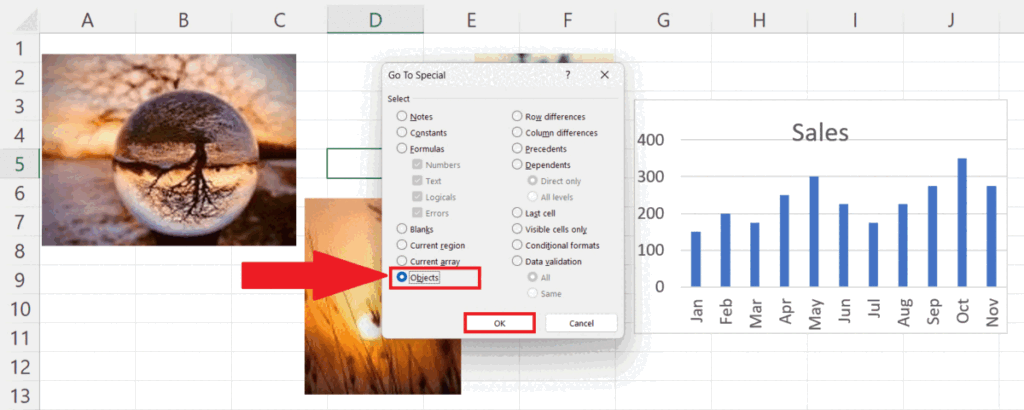
- Choose the “Objects” option.
- Hit the OK button.
Method 2: Utilizing the “Select Objects” Option
Step 1 – Locate the “Find & Select” Button
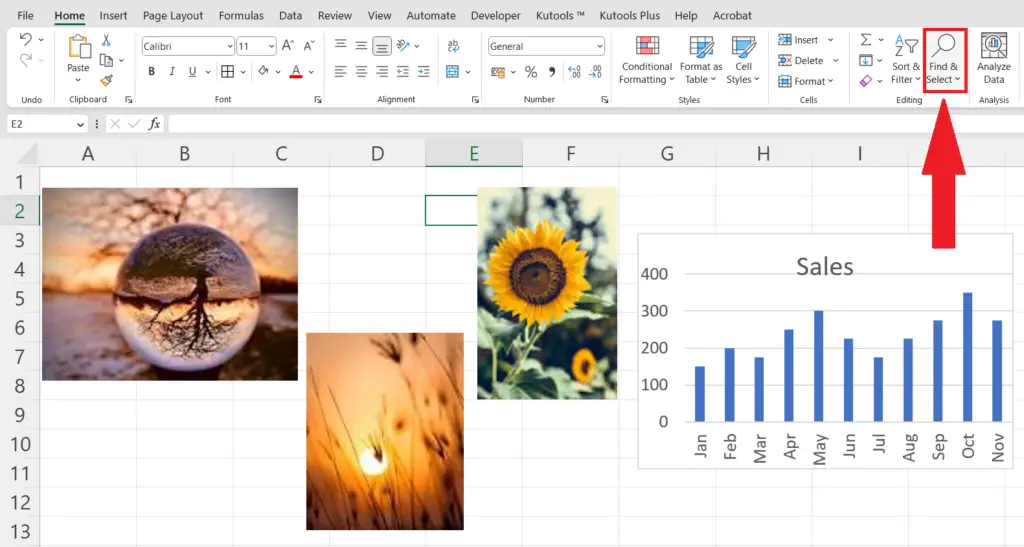
- Locate the “Find & Select” button in the Home tab.
Step 2 – Perform a Click on the “Select Objects” Option
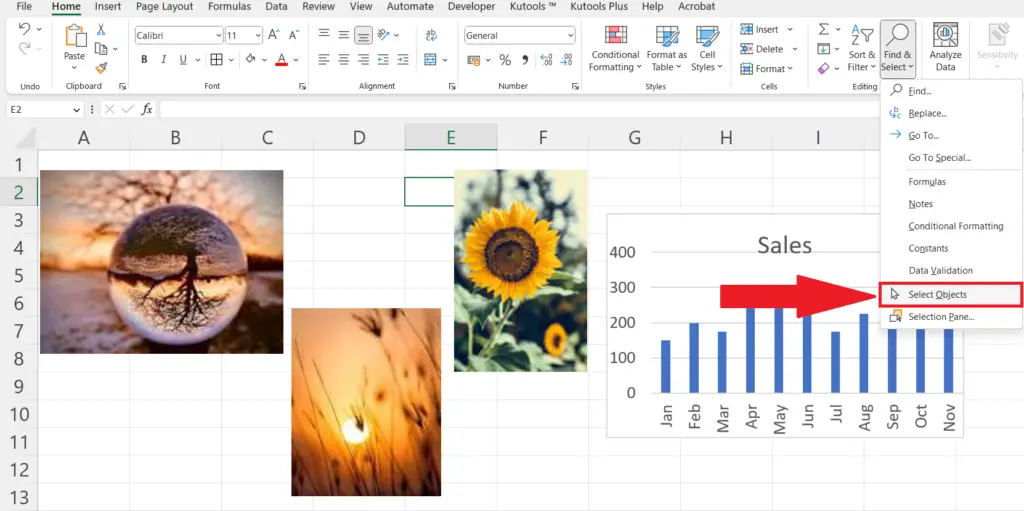
- Perform a click on the “Select Objects” option.
Step 3 – Press the CTRL+A Keys
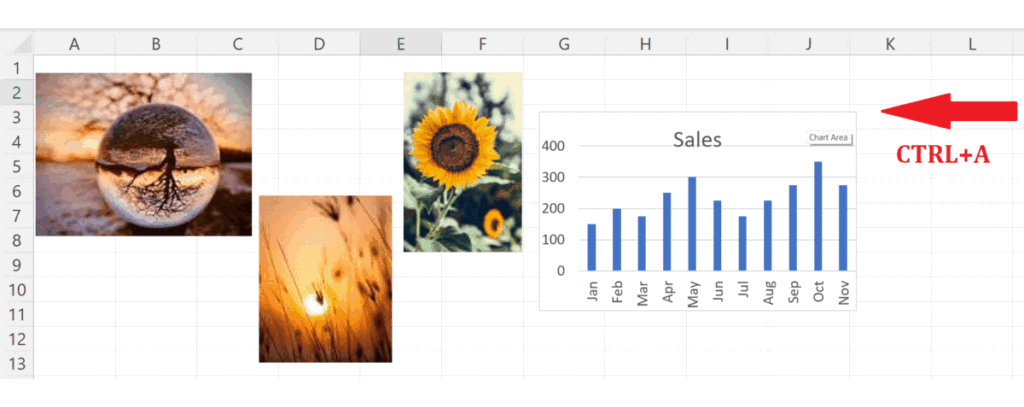
- Press the CTRL+A keyboard keys.
- All the objects in the sheet will be selected.
Method 3: Utilizing the “Selection Pane” Option
Step 1 – Locate and Click on the “Find & Select” Button
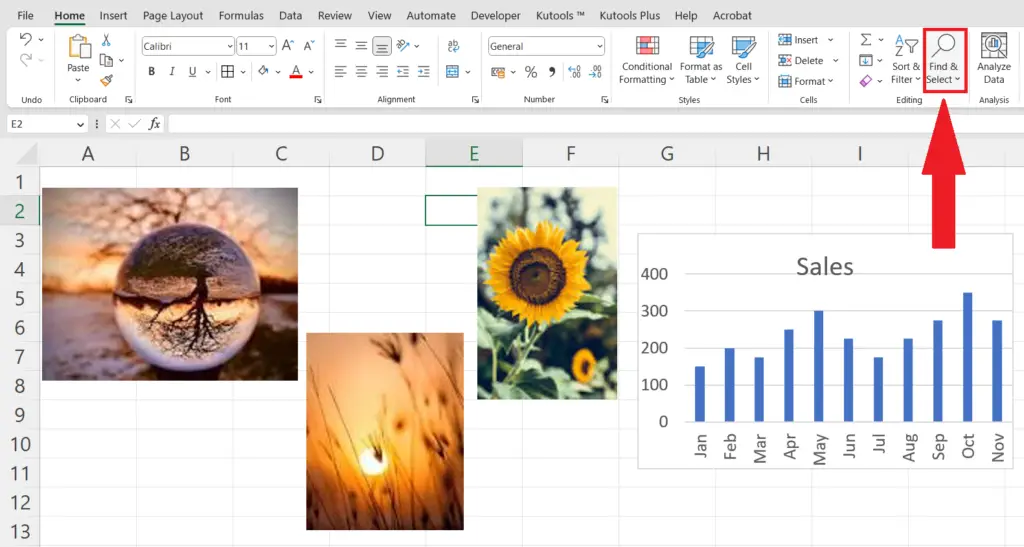
- Locate the “Find & Select” button in the Home tab.
Step 2 – Perform a Click on the “Selection Pane” Option
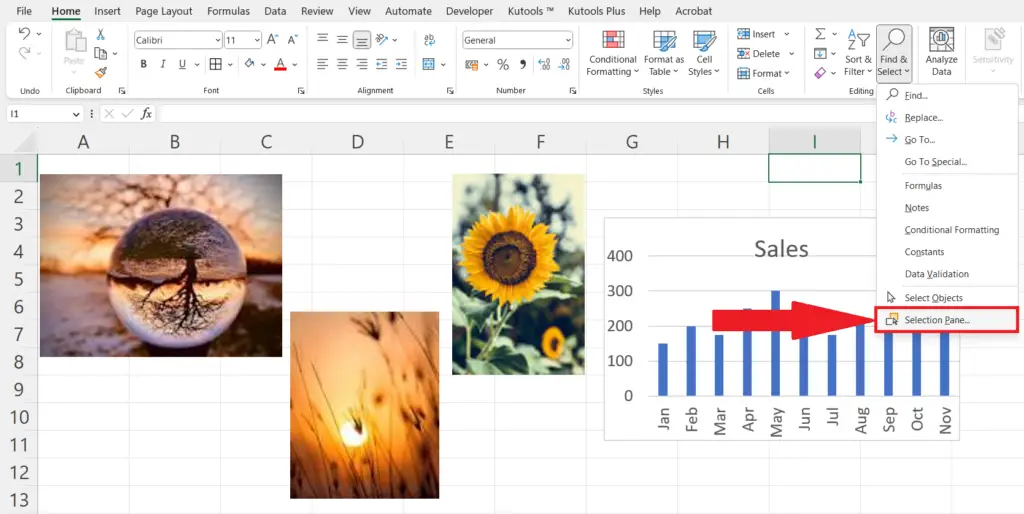
- Perform a click on the “Selection Pane” option.
Step 3 – While Holding the CTRL Key Choose All the Objects
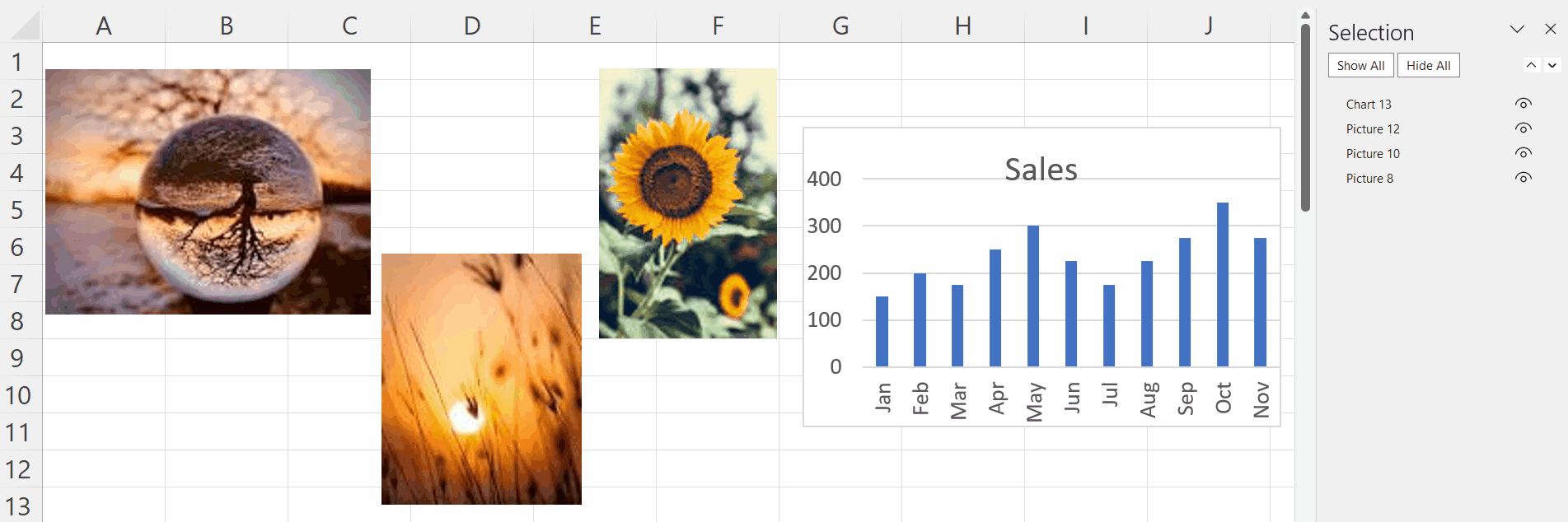
- Selection pane will show all the objects present in the current sheet.
- Now, while holding the CTRL key, choose all the objects from the “Selection” pane.
- All the objects in the sheet will be selected.



