How to select all highlighted cells in Excel
If you have used highlighting to mark specific data points or conditions in your worksheet, selecting all highlighted cells allows you to focus on or analyze only the relevant data. This can help you quickly identify trends, patterns, or outliers. Selecting all highlighted cells enables you to perform specific operations or manipulations exclusively on those cells. For example, you can copy, cut, paste, format, or delete the highlighted cells as a group, saving time and effort.
There can be several ways to select all highlighted cells in Excel, but we’ll discuss two easy and simple techniques to select all highlighted cells in Excel. One way is to use the “Find” option from the “Home” tab. Another way is to use a shortcut key for the “Find” option.
Method 1 – Using the Find option
We can select all highlighted cells in Excel using the Find option in the Home tab. Then we can perform any operation on the selected cells. Consider the following data that contains the information of 5 students of a class. We’ll use the “Find” function to select all the headings.
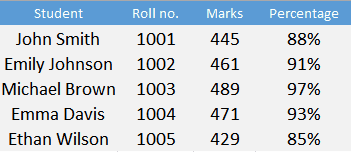
Step 1 – Locate the Find option
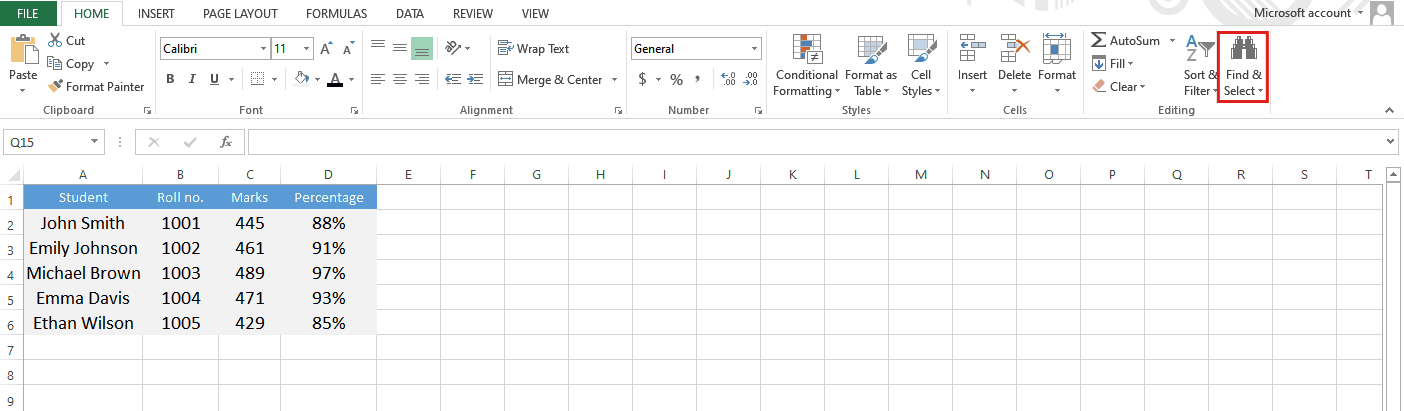
- Go to the “Editing” group of the “Home” tab.
- Click on the “Find” button.
- A dialogue box will appear.
Step 2 – Select the format of cells you want to select
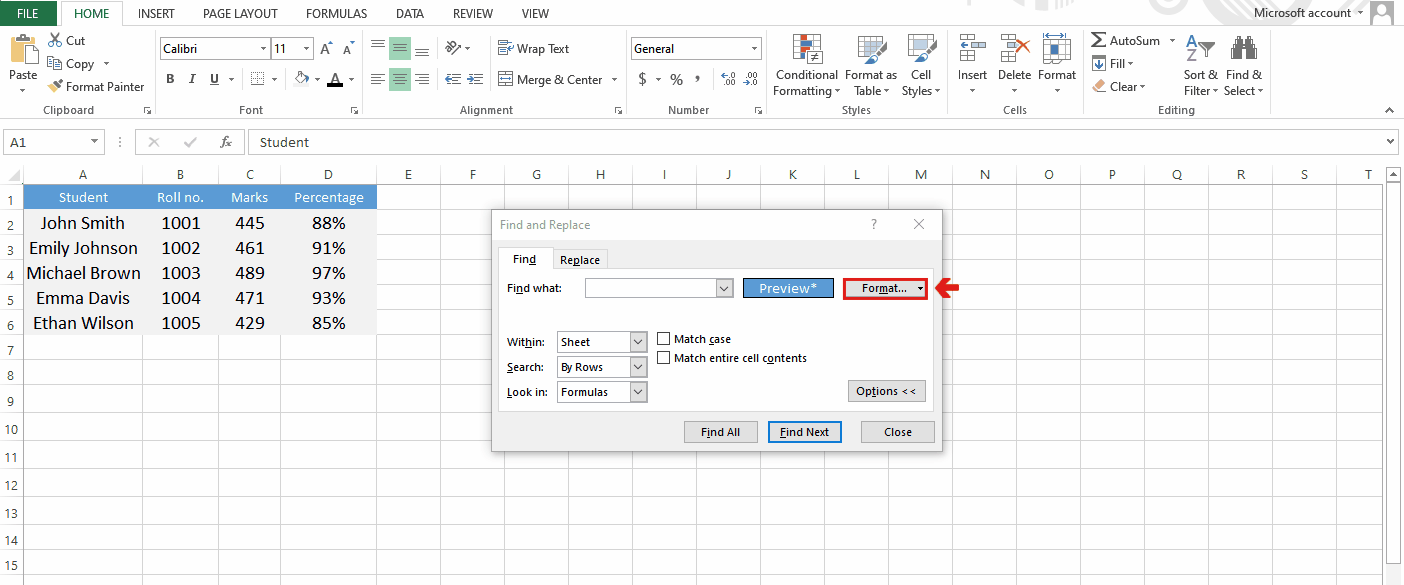
- Click on “Format”.
- Click on “Choose Format from cell…”.
- Click on the cell that is formatted already as a sample.
- Click on “Find all”.
Step 3 – Select all cells from the list
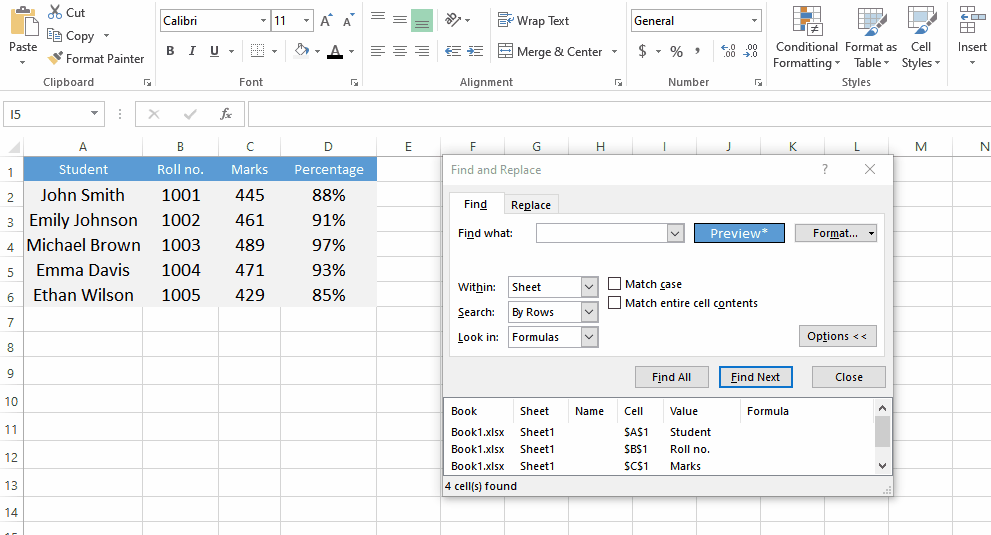
- Click on the first cell from the list.
- Press Ctrl+A to select all highlighted cells.
Method 2 – Using the short-cut key
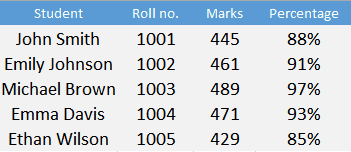
We can also use the “Find” button using the shortcut key that is assigned to it. Consider the same dataset that is mentioned in the above example, which contains the information of 5 students of a class. We’ll use the “Find” function to select all the headings.
Step 1 – Use the short-cut key for the Find function
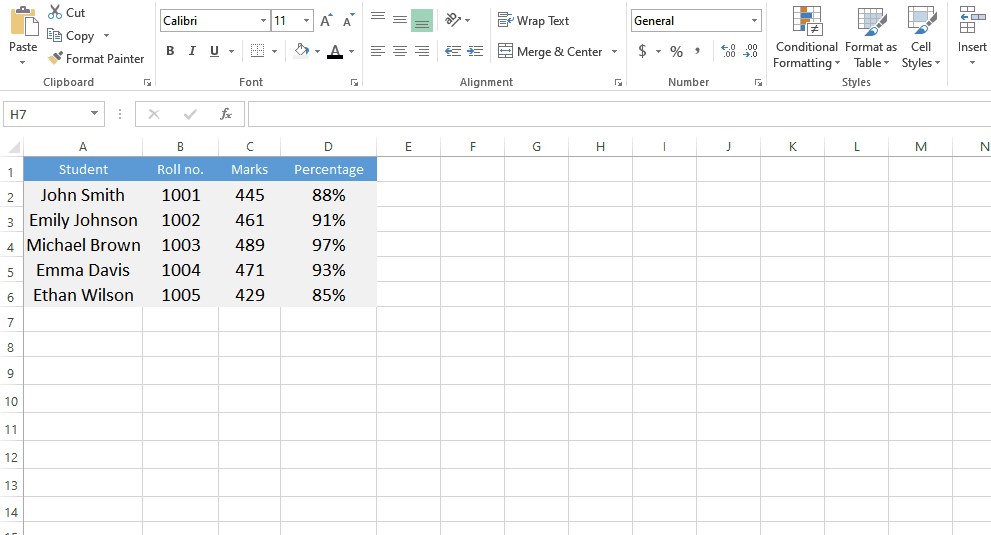
- Go to the sheet where you want to select the highlighted cells.
- Press Ctrl+F on the keyboard to open the “Find” dialogue box.
Step 2 – Select the format of cells you want to select
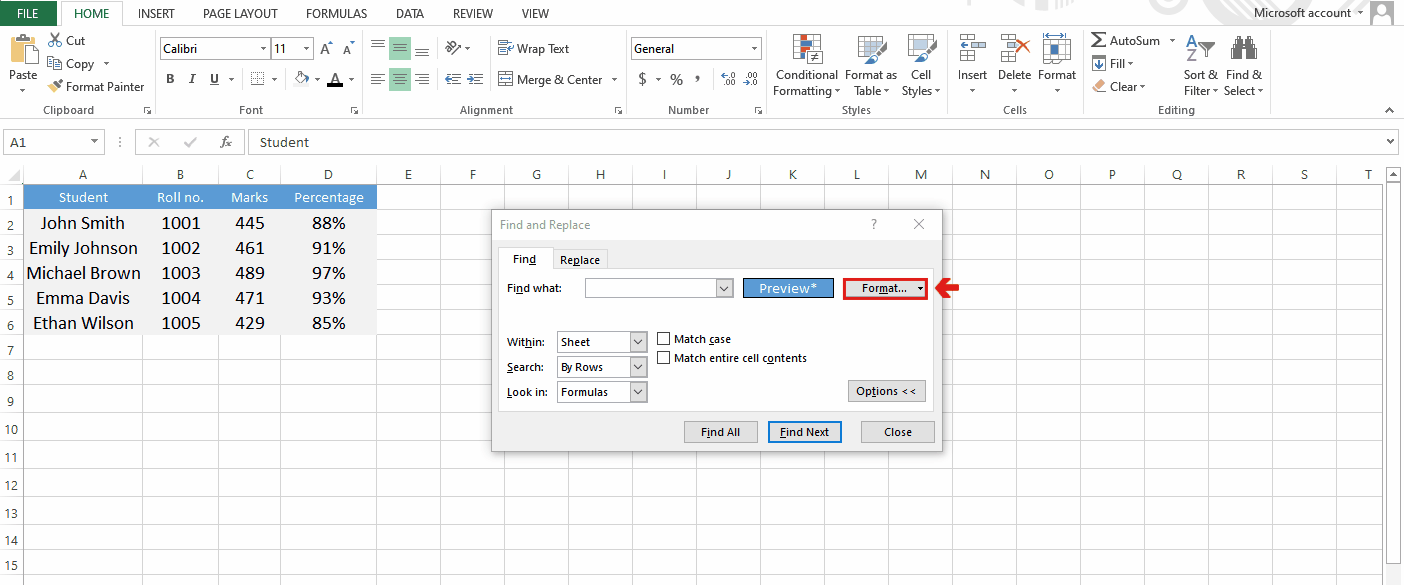
- Click on “Format”.
- Click on “Choose Format from cell…”.
- Click on the cell that is formatted already as a sample.
- Click on “Find all”.
Step 3 – Select all cells from the list
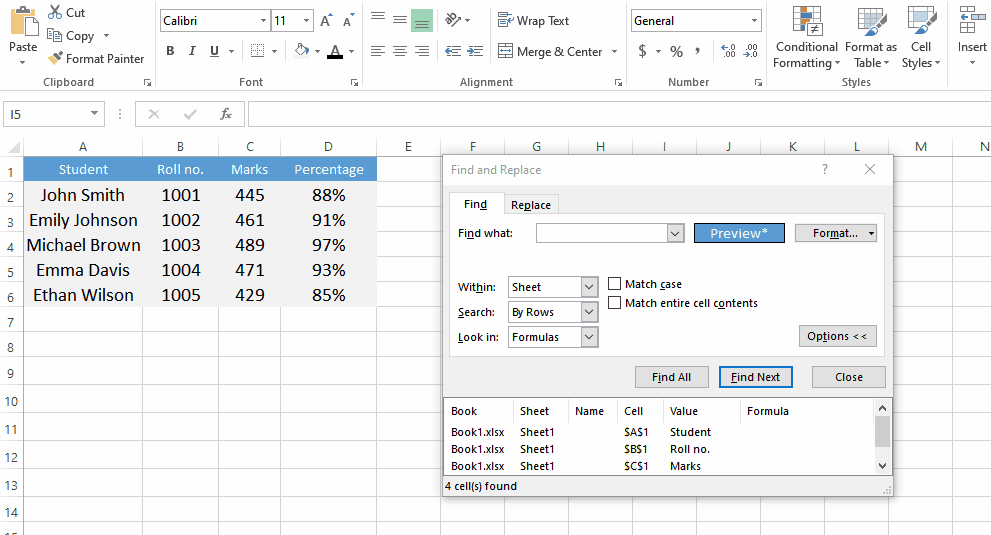
- Click on the first cell from the list.
- Press Ctrl+A to select all highlighted cells.



