How to see what cells are linked in Excel
A linked cell in Excel is a cell that contains a formula that refers to another cell or range of cells in the same or another worksheet. This means that the value in the linked cell is based on the value in the source cell, and it will update automatically if the source cell’s value changes.
In this tutorial, we will learn how to see what cells are linked in Microsoft Excel’s “Trace Dependents” and “Trace Precedents” features.
Consider a scenario where we have a spreadsheet for a general store that includes a list of products with their corresponding quantity and price. We have a cell that calculates the total cost of all the products. Now, we need to determine which cells are used in this calculation.
Method 1: Utilizing Trace Dependents Feature
Step 1 – Select the Cell
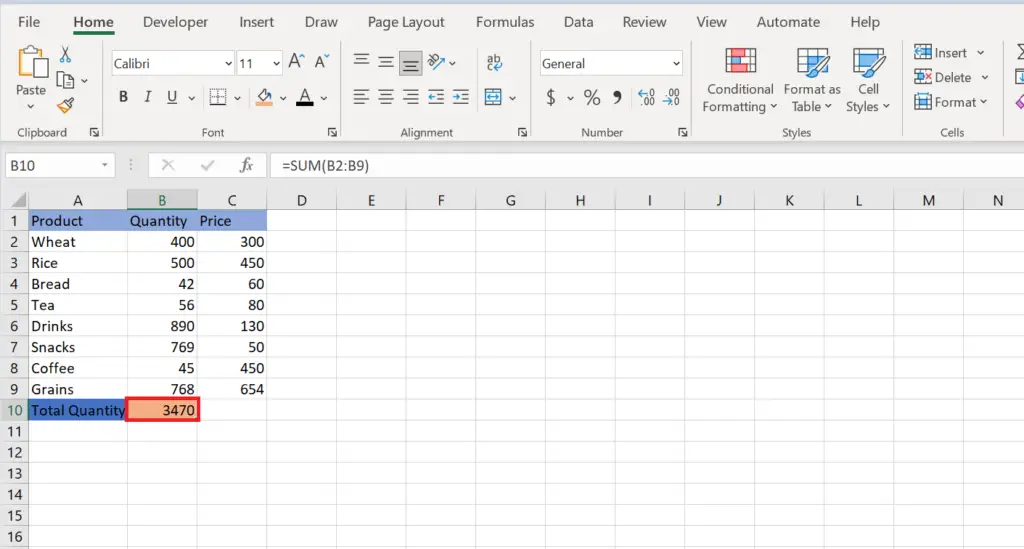
- Select the cell containing the links.
Step 2 – Locate the “Formulas” Tab in the Menu Bar
- Perform a click on the formulas tab in the menu bar.
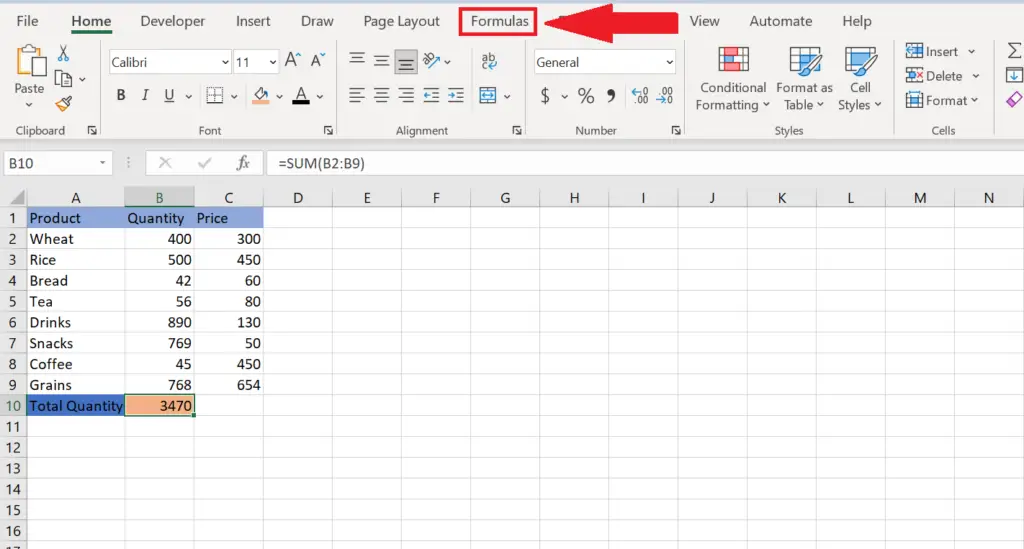
Step 3 – Perform a Click on the “Trace Dependents” Button
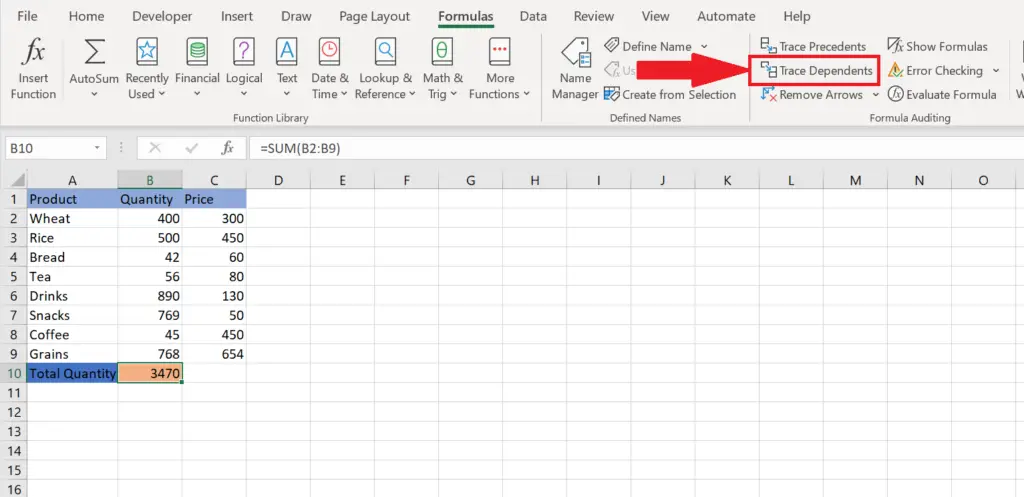
- In the “Formula Auditing” group, perform a click on the “Trace Dependents” button.
Method 2: Utilizing the Trace Precedents Feature
The “Trace Precedents” feature in Excel identifies all cells that contribute to a selected cell’s value or formula, whether directly or indirectly. It’s useful in complex spreadsheets and can be accessed through the “Formula Auditing” section of the “Formulas” tab.
Step 1 – Select the Cell
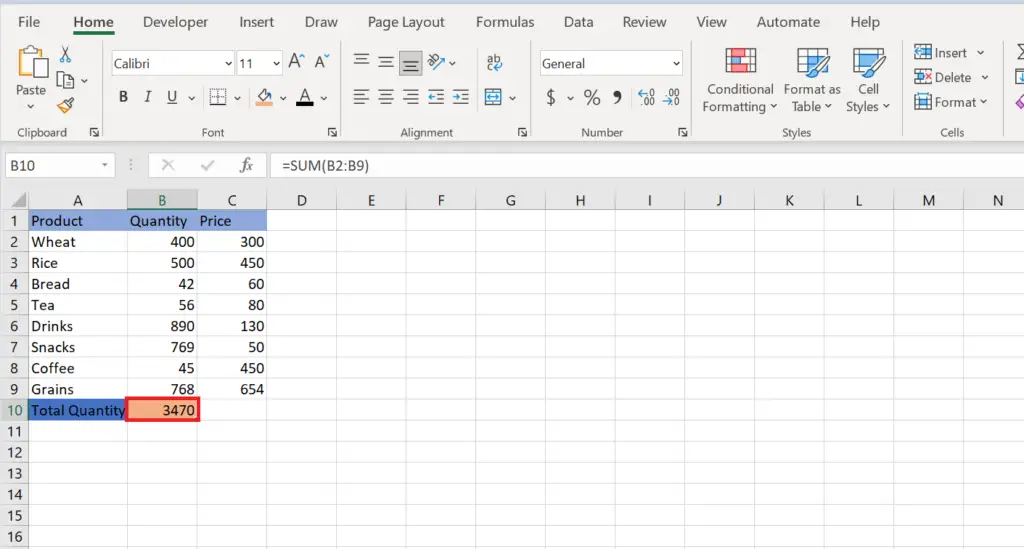
- Select the cell that you want to check for links.
Step 2 – Go to the “Formulas” Tab in the Ribbon Menu
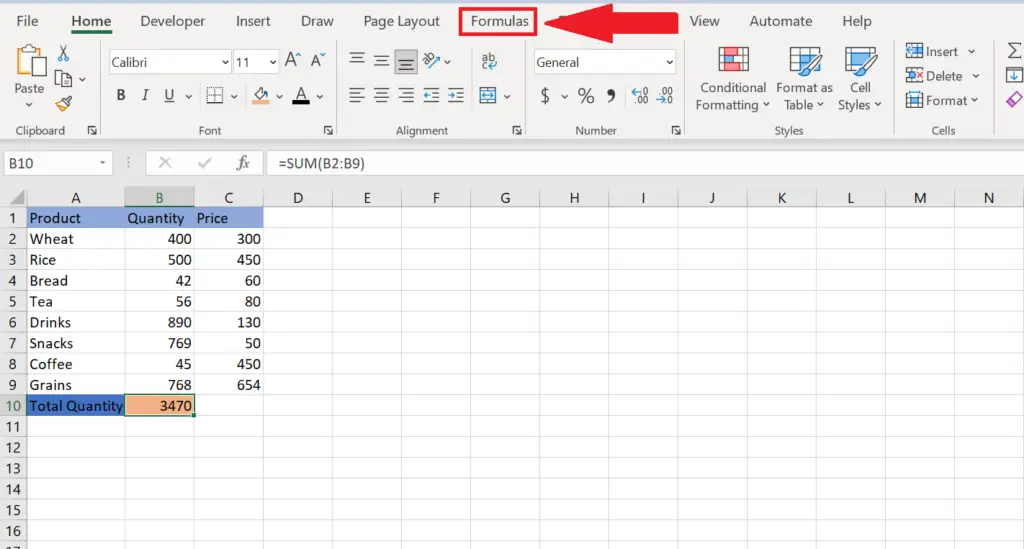
- Click the formulas tab in the ribbon menu.
Step 3 – Click on the “Trace Precedents” Button
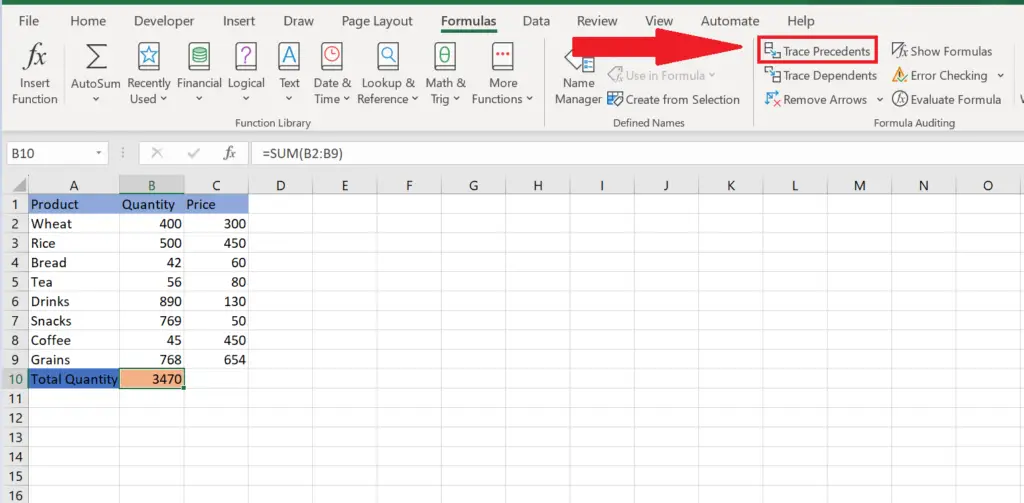
- In the “Formula Auditing” group, click on the “Trace Precedents” button.
Method 3: Utilizing Keyboard Shortcut Keys
Step 1 – Select the Cell
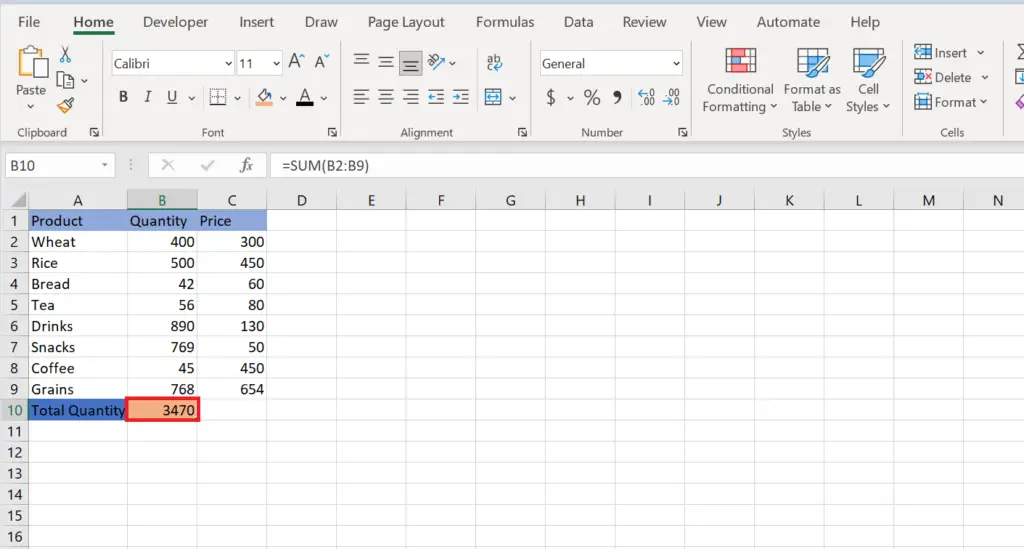
- Select the cell that you want to check for links.
Step 2 – Hold the “Ctrl” Key
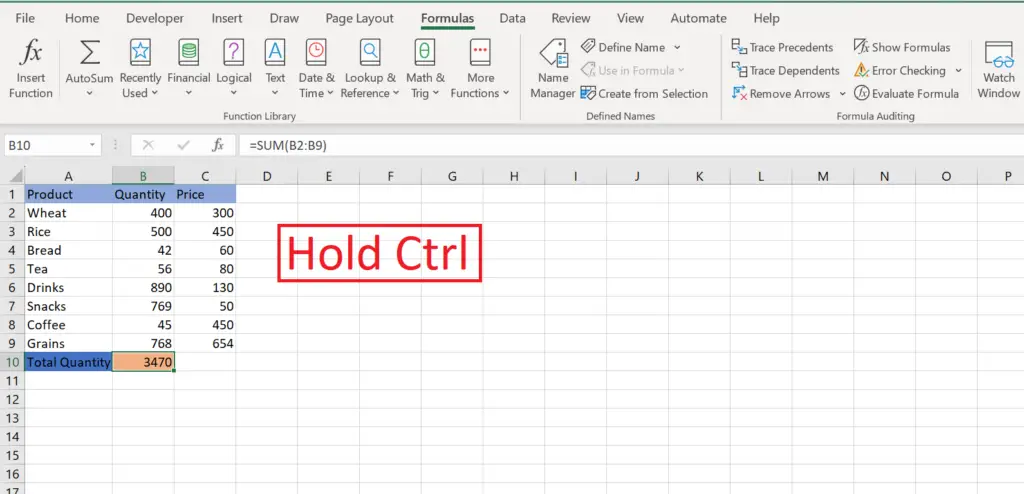
- Hold the Ctrl key from the keyboard.
Step 3 – Press “ ` ” Key
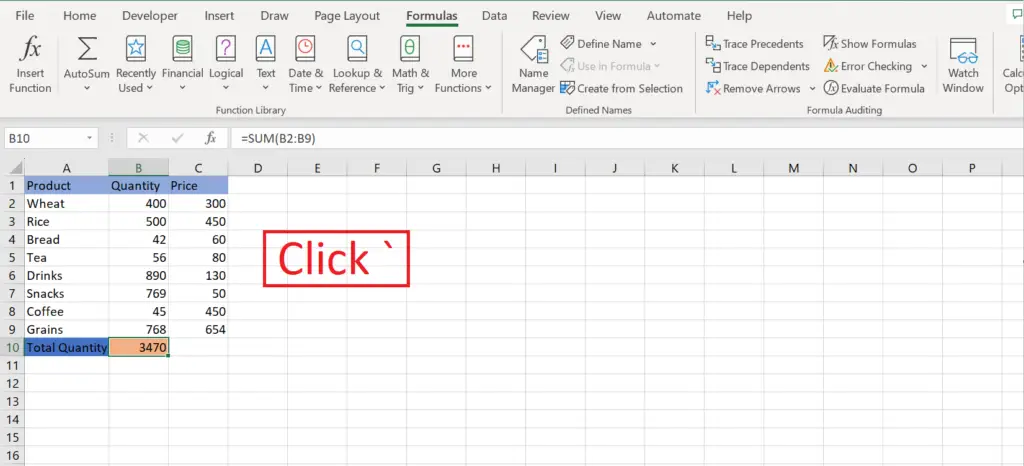
- While holding down the “Ctrl” key press down “ ` ’’ key.
- This is a shortcut key to “Show Formulas” and this will show all the cells that are being used inside the formulas.



