How to see a VBA code in Microsoft Excel
VBA code consists of programming instructions written in the VBA language. These instructions can be written in the VBA editor within Excel, and they can manipulate worksheets, cells, ranges charts, and other objects within the Excel environment.
In this tutorial, we will learn how to see a VBA code in Microsoft Excel. To see a VBA code in Excel we just need to open the Visual Basic editor. For this, we can utilize the Developer tab or we can utilize the keyboard shortcut keys.
Method 1: Utilizing the Developer Tab
Step 1 – Locate the Developer Tab
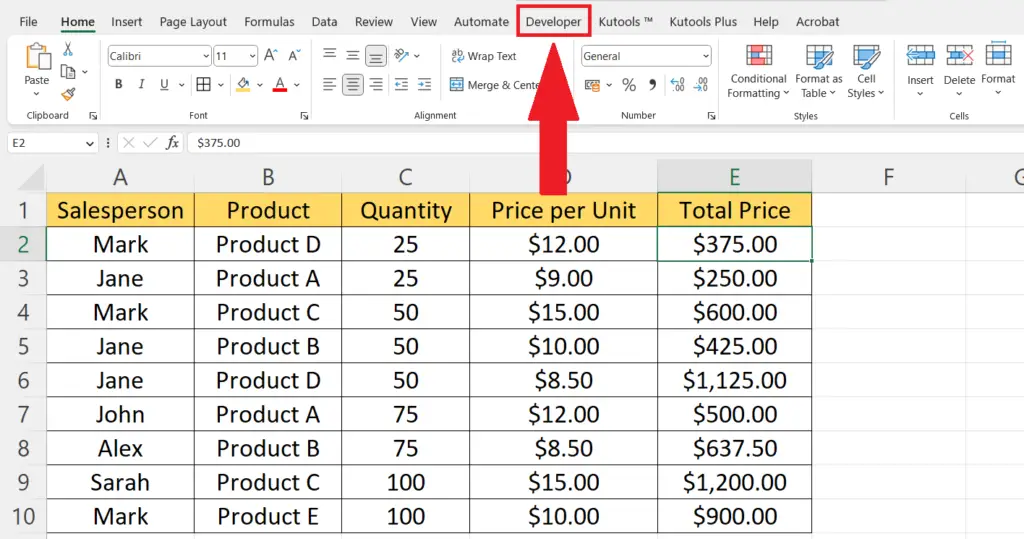
- Locate and click on the Developer tab in the menu bar.
Step 2 – Click on the Visual Basic Button
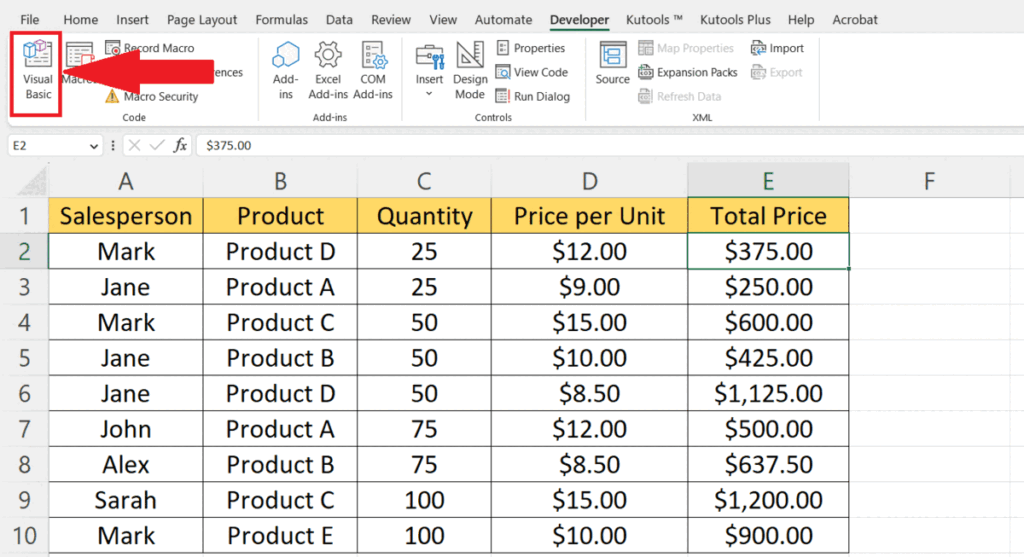
- Perform a click on the Visual Basic button located on the leftmost of the ribbon.
- This will open the Visual Basic editor and the VBA code will be viewable.
Method 2: Utilizing the Keyboard Keys
Step 1 – Open an Excel File
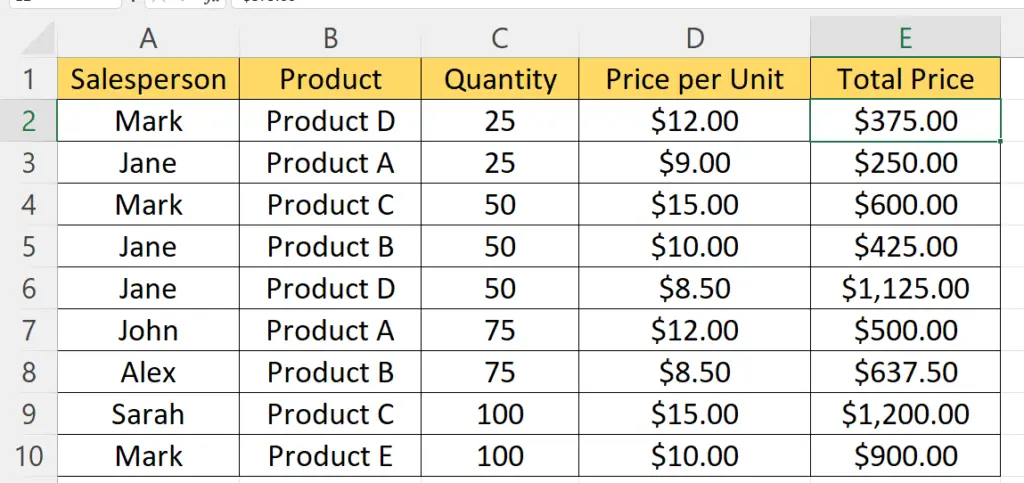
- Open an Excel file with a VBA code.
- Usually, the excel files with VBA code are saved as Macro enabled Excel files and the extension is .xlsm. So, you may open any file with such an extension to see the VBA code.
Step 2 – Press the ALT+F11 Keys
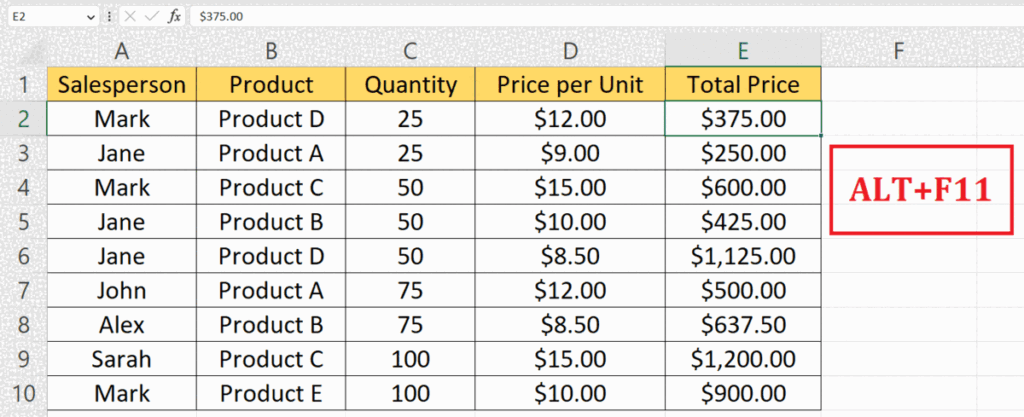
- Press the ALT+F11 keys on the keyboard.
- This will open the Visual Basic editor and the VBA code will be viewable.
Method 3: Utilizing the Macros Option
Step 1 – Locate the Developer Tab
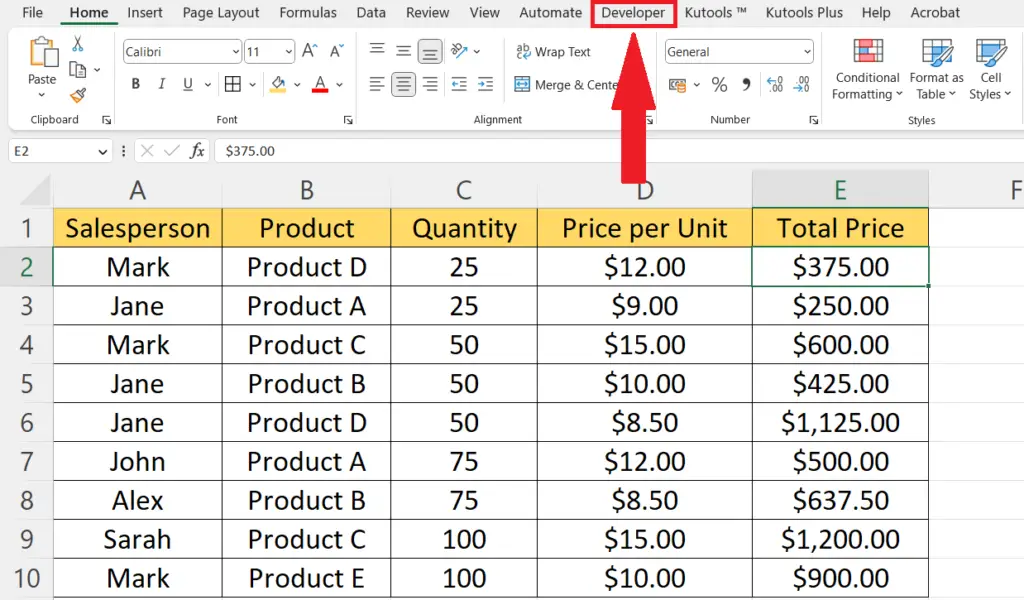
- Locate the Developer tab in the menu bar.
Step 2 – Perform a Click on the Macros Button
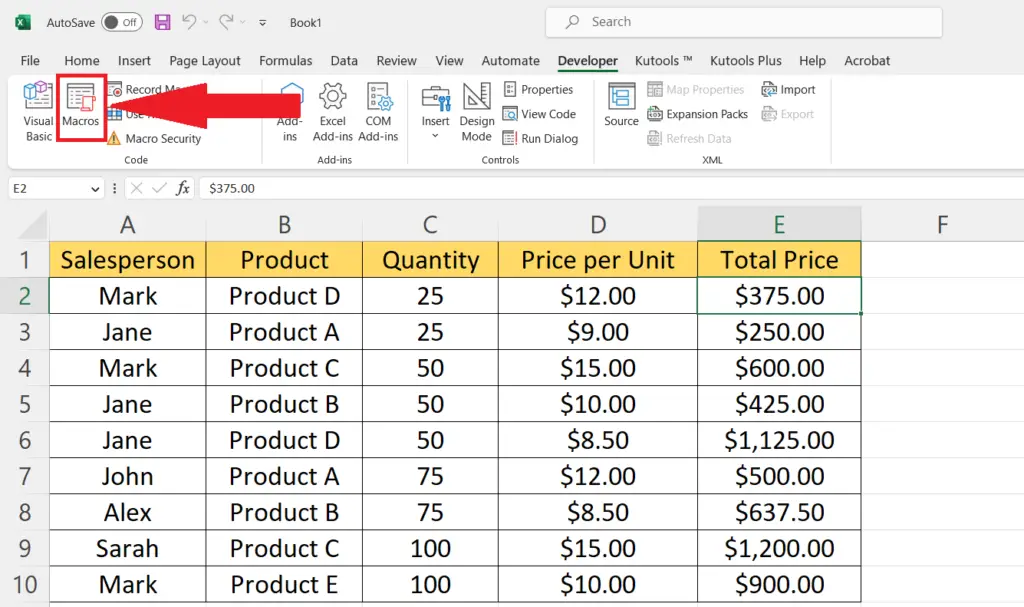
- Perform a click on the Macros button.
Step 3 – Choose the Macros and use Edit Button
- Choose the Macros for which you want to see the VBA code.
- Perform a click on the Edit button.
- This will open the Visual Basic editor and the VBA code will be viewable.



