How to search the entire Excel workbook
In this tutorial, you will learn how to search in the entire Excel workbook. To understand this we have a data set of yearly sales and profit made on the sales. Follow the following steps to understand how to search the entire Excel workbook.
We have the same dataset opened in the second sheet too in order to show changes made in an entire workbook
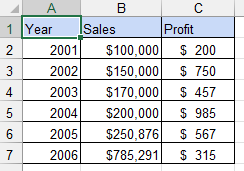
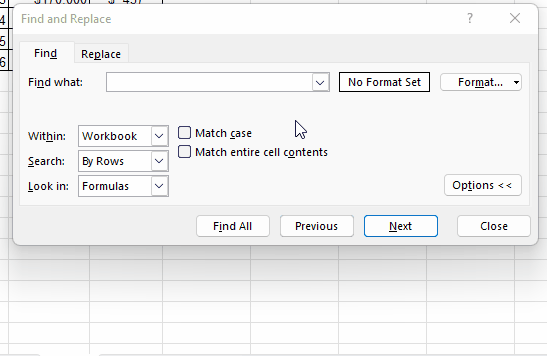
Searching in an entire Excel workbook is a way to locate specific data or information across all sheets and cells. It saves time and effort by eliminating the need to manually inspect each sheet. Whether you’re looking for a specific value, text, formula, or formatting, the search function helps you efficiently retrieve the desired information. By quickly pinpointing the data you need, you can streamline your work and enhance productivity in Excel.
Step 1 – Open the Find and Replace dialog box
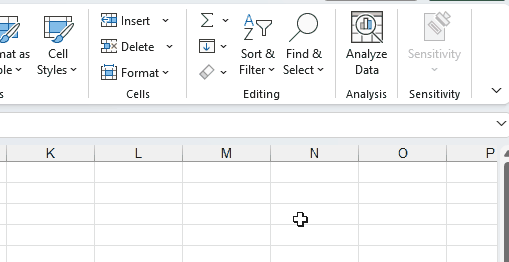
– Select Home in the menu bar.
– Click on the Find and Select option.
– Click on Find.
– You will have the Find and Replace dialog box.
– You can also use the shortcut key Ctrl + F.
Step 2 – Select the workbook
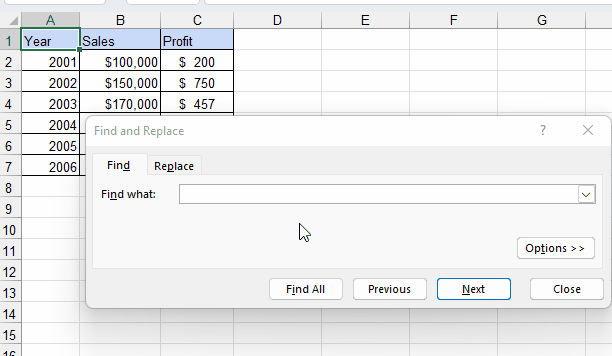
– Click on Options>> to open the advanced setting.
– From the advanced settings select workbook instead of sheet from the within option.
Step 3 – Find within a workbook
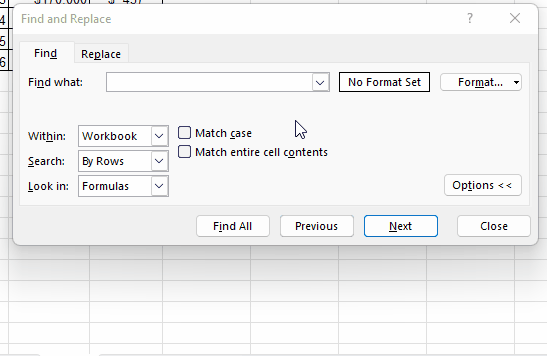
– In the Find what bar type what to find.
– Select the Find All option.
– Results will be shown in the same window below the criteria we defined earlier.



