How to save excel file on mac
Microsoft offers a dedicated Excel version for Mac. However there are some slight differences between the PC and the Mac versions of Excel. One of these is how to save an Excel file.
To save an Excel file on Mac there are three main options:
- Option 1. To save the file from the Mac app menu;
- Option 2. To save the file from the Excel menu;
- Option 3. To save the file with the keyboard shortcut.
Option 1 – To save the file from the Mac app menu:
Every Mac offers the chance to execute commands on applications or apps through the App menu, the bar on the top left of the screen. To save an Excel file from the App menu proceed as follows.
Step 1 – Locate the File tab in the App menu
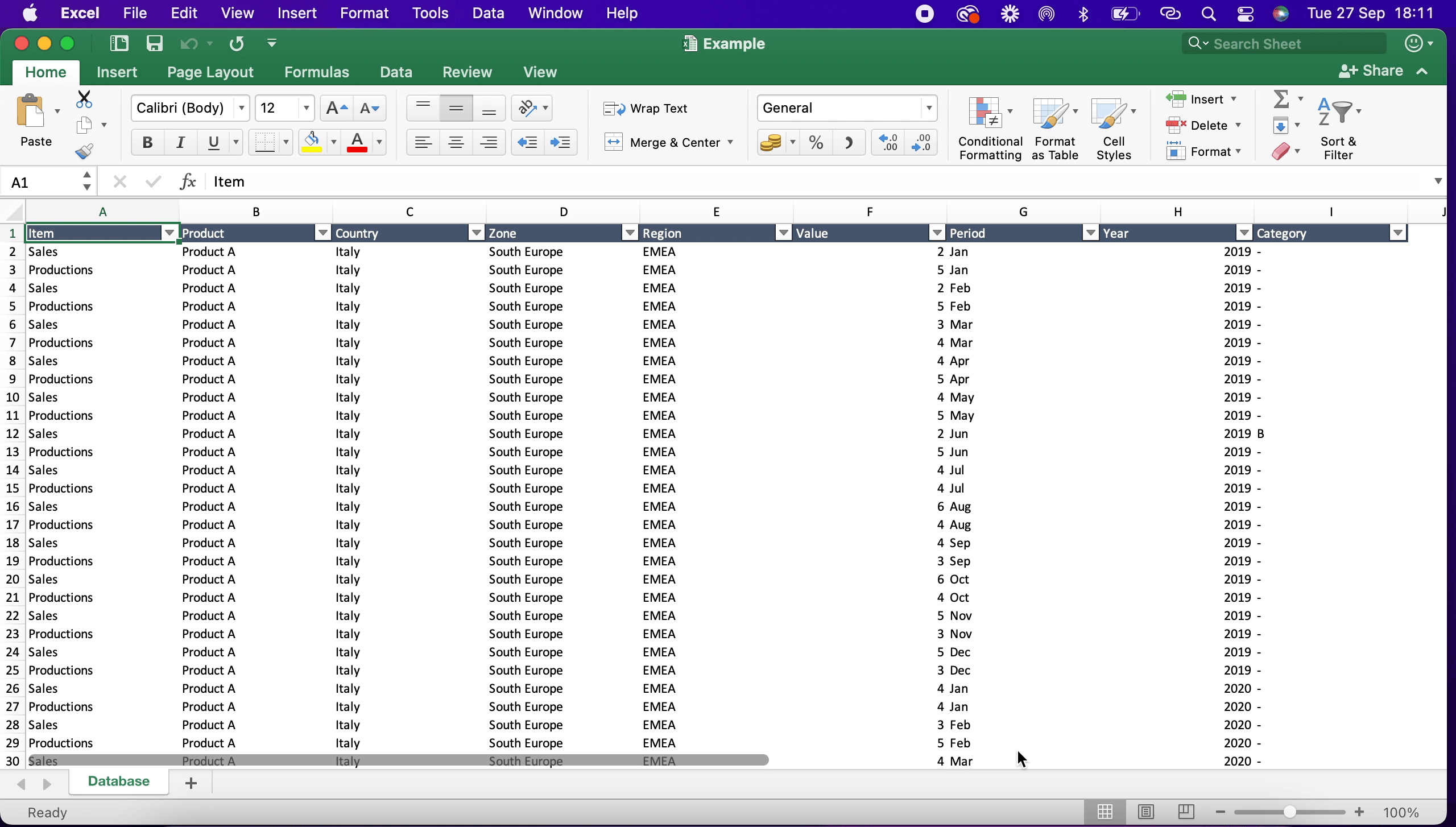
- Navigate to “File Tab” in the Mac App menu.
Step 2 – Save the Excel file
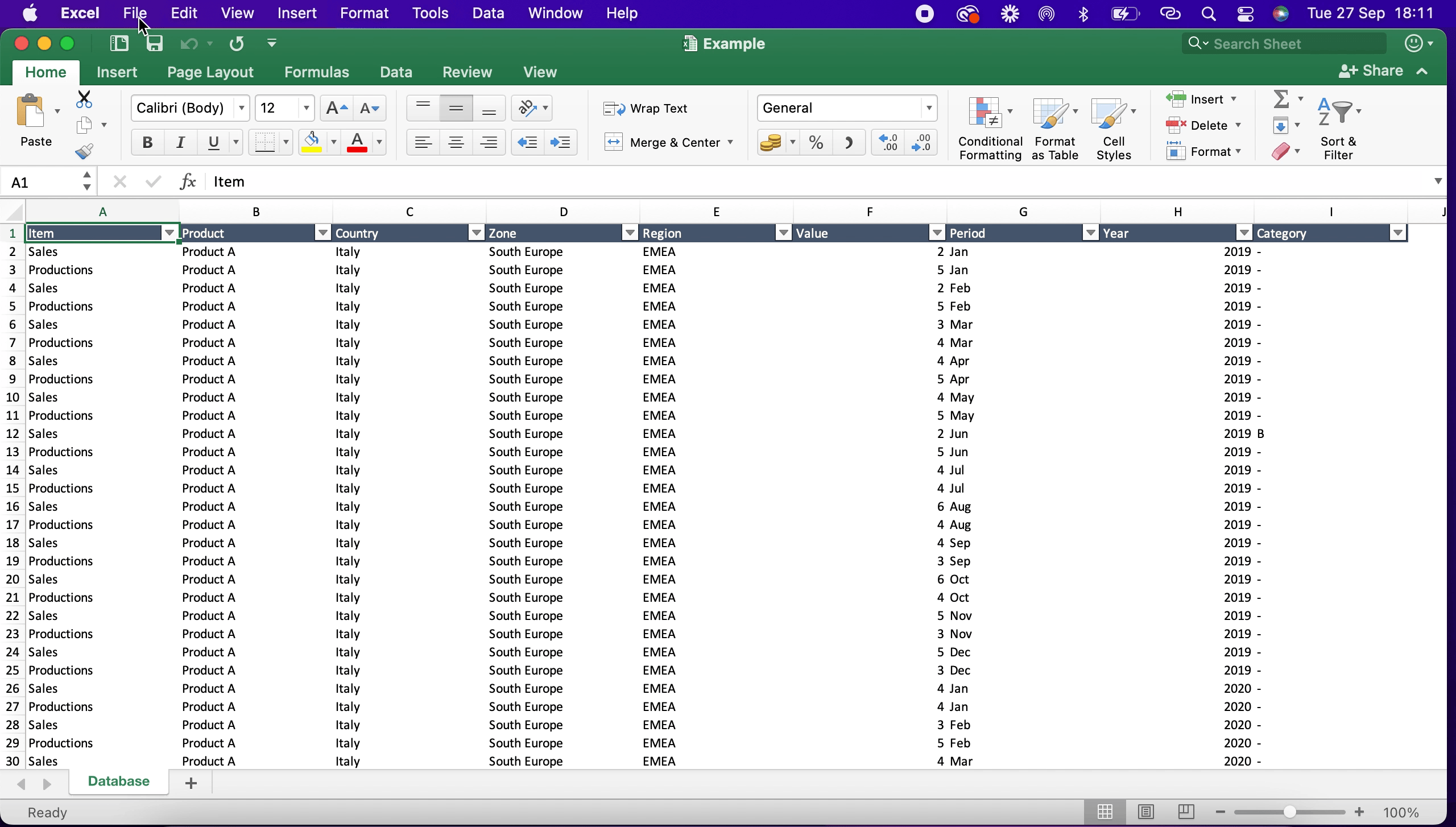
- Click on the “File Tab”;
- Once the drop down menu appears, click on “Save”.
Option 2 – To save the file from the Excel menu:
The Mac Excel version offers the possibility to save the file directly from the Excel menu, as shown below.
Step 1 – Save the file through the save file button
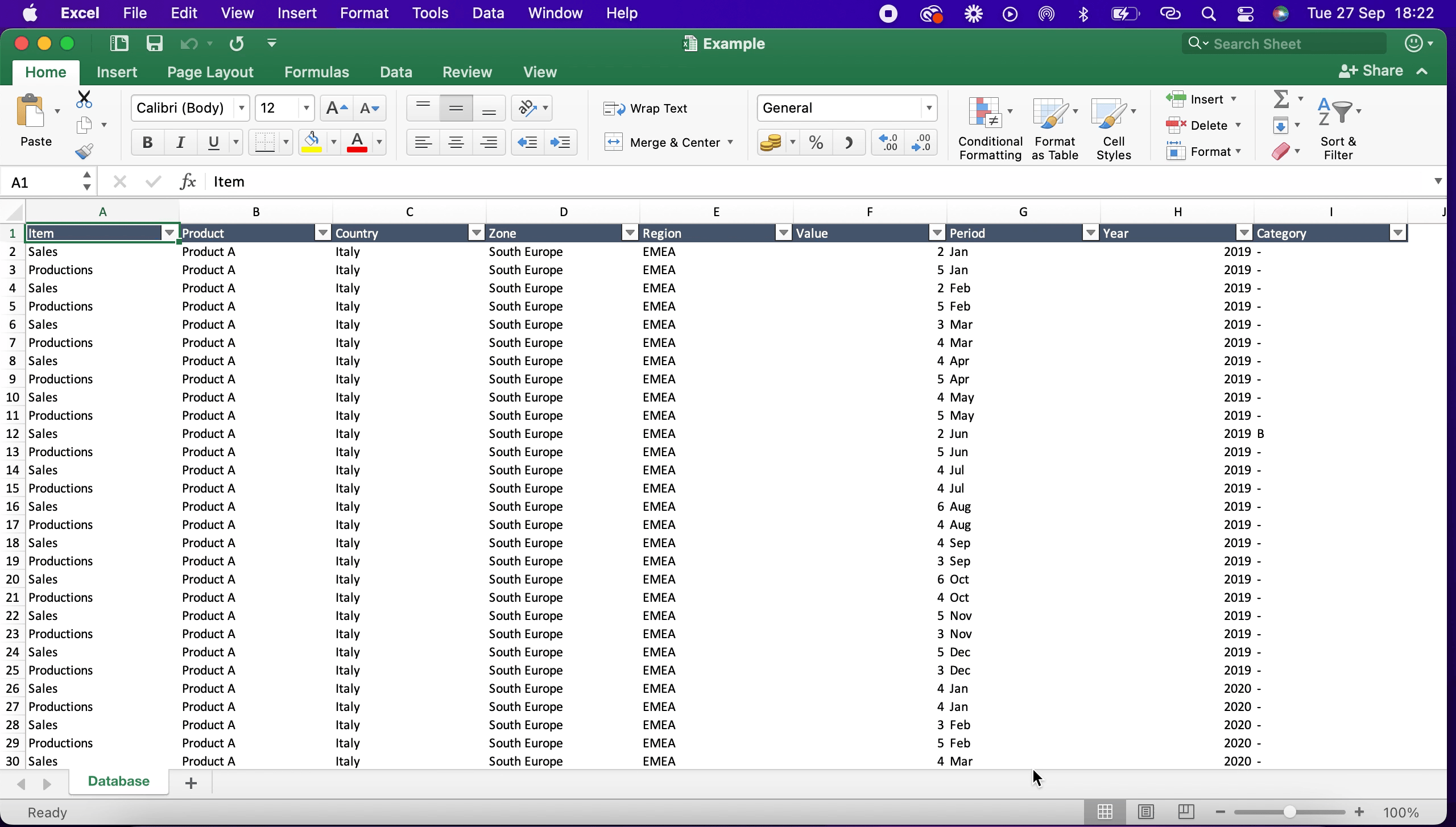
- Locate the save file button, is a white floppy disk shaped button;
- Click on the button to save the file.
Option 3 – To save the file from the keyboard shortcut:
You can save an Excel file on Mac directly from a keyboard shortcut.
Step 1 – Press the keyboard shortcut
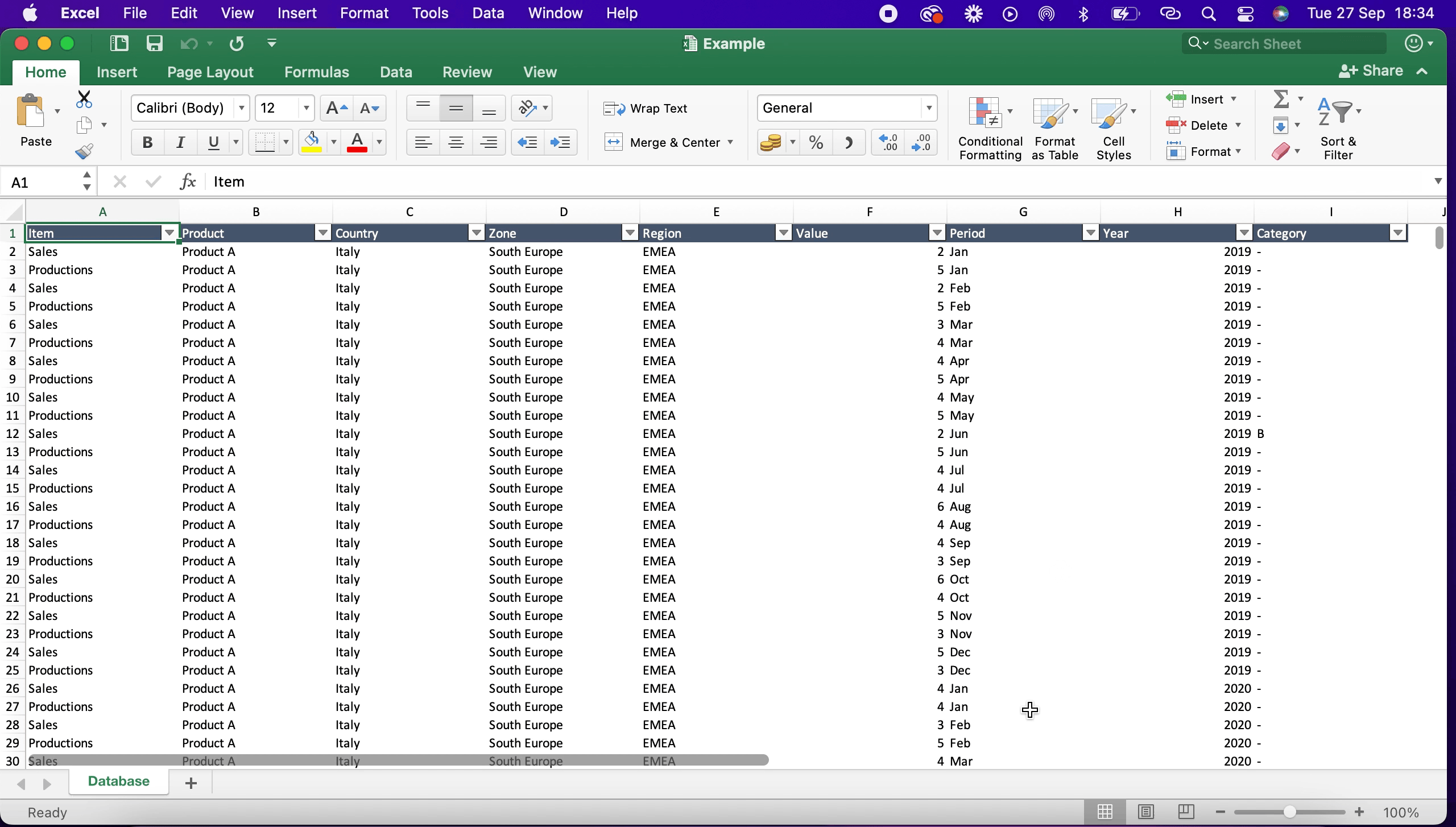
- Press “cmd” and “S” at the same time to save the file.



