How to save Excel as CSV
You can watch a video tutorial here.
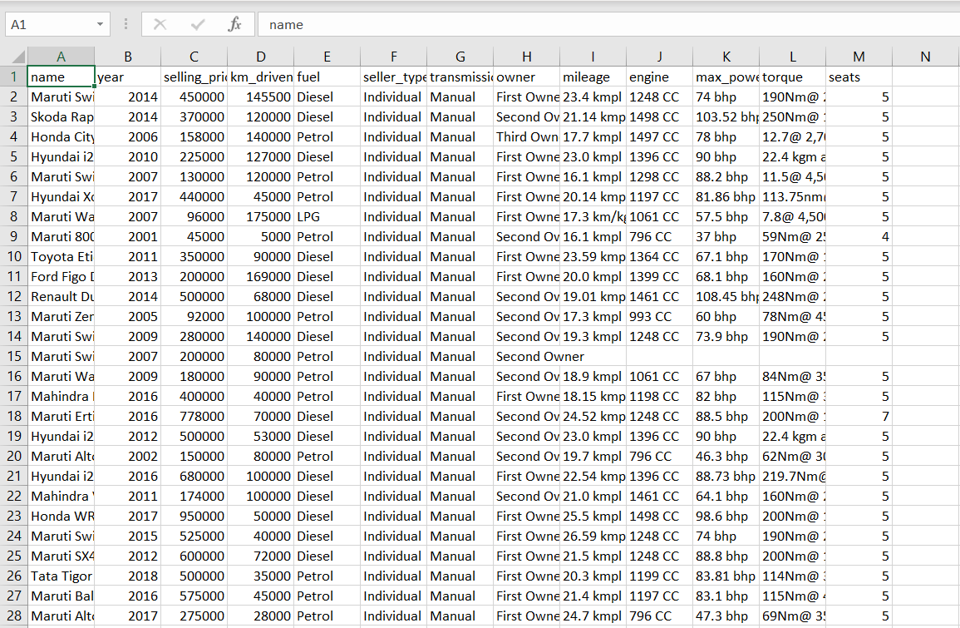
CSV files are text files in which the data is separated or delimited by commas. Each line in the file is a record and in each record, the fields are separated by commas. CSV files are commonly used for exporting data from applications as well as importing data. You may need to save an Excel file in CSV format to be able to import the data into another application. When saving an Excel file as a CSV file it is important to remember that only the active sheet will be saved as the CSV format does not support multiple sheets. Also features such as formulas, formatting, pivot tables, and charts will be lost when the file is saved as CSV.
Step 1 – Open the Save As box
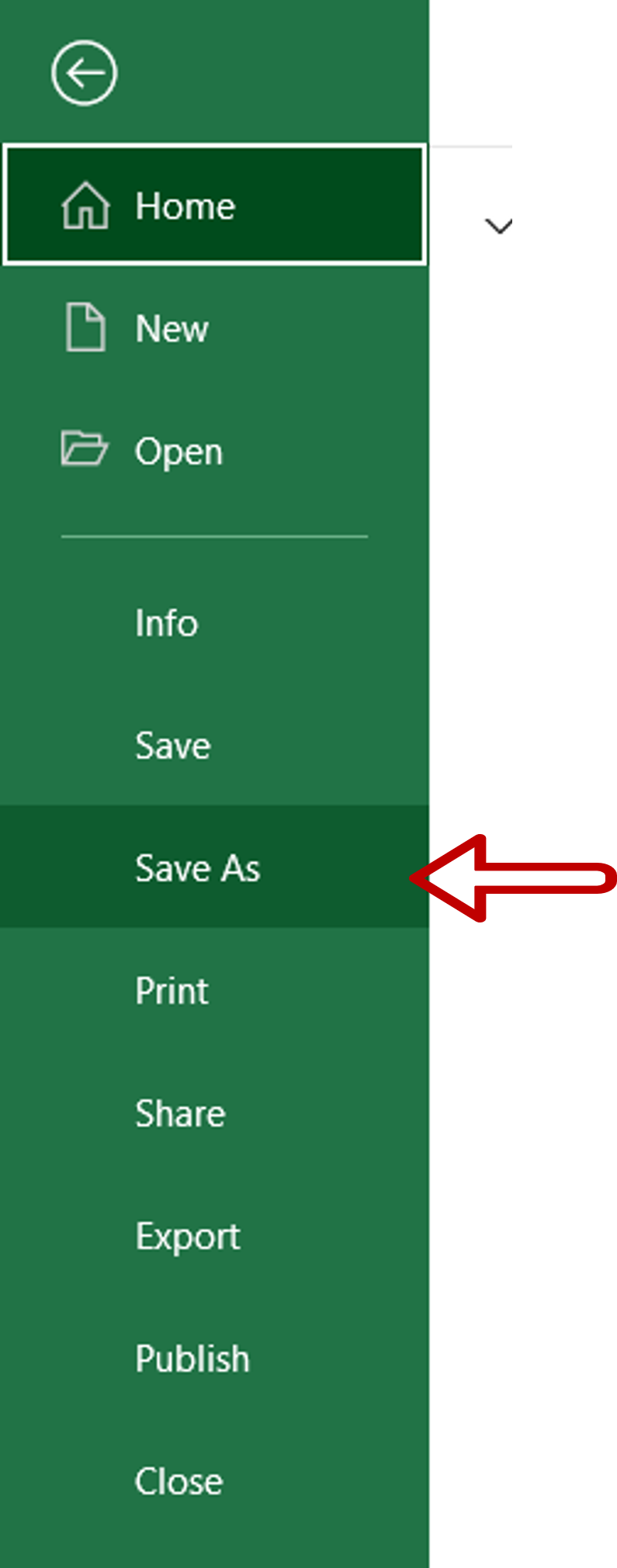
– Go to File > Save As
Step 2 – Save the file
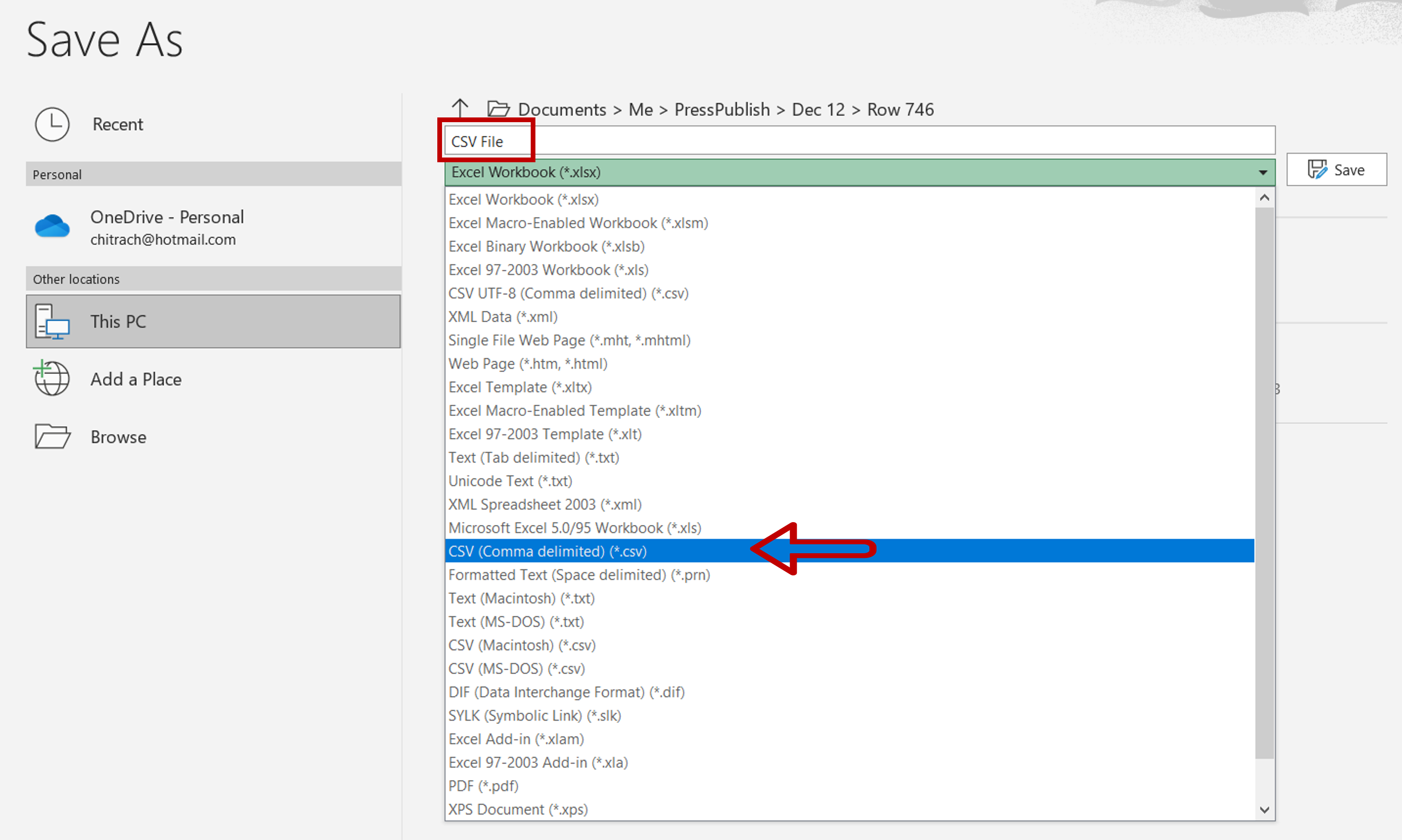
– Provide a name for the file
– Choose the file type as CSV(Comma delimited)(*.csv)
– Press Save
Step 3 – Close the file
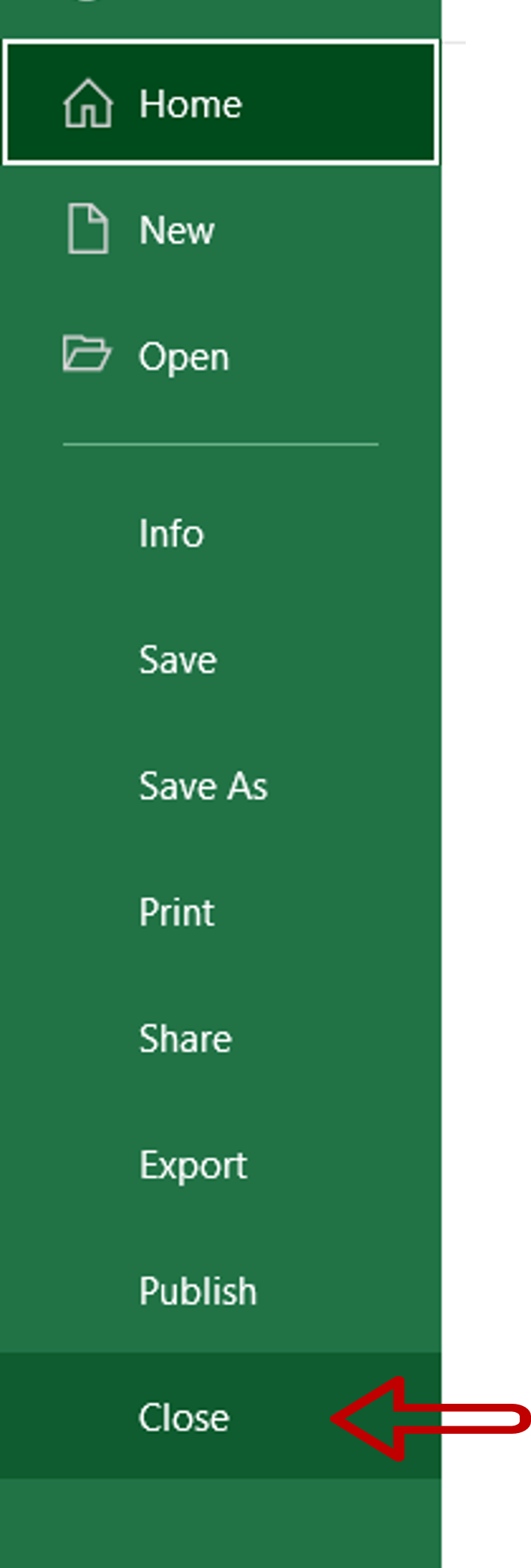
– Go to File > Close
Step 4 – Open the file

– Open Windows Explorer
– Locate the CSV file
– Double-click the file to open it
Step 5 – Check the file
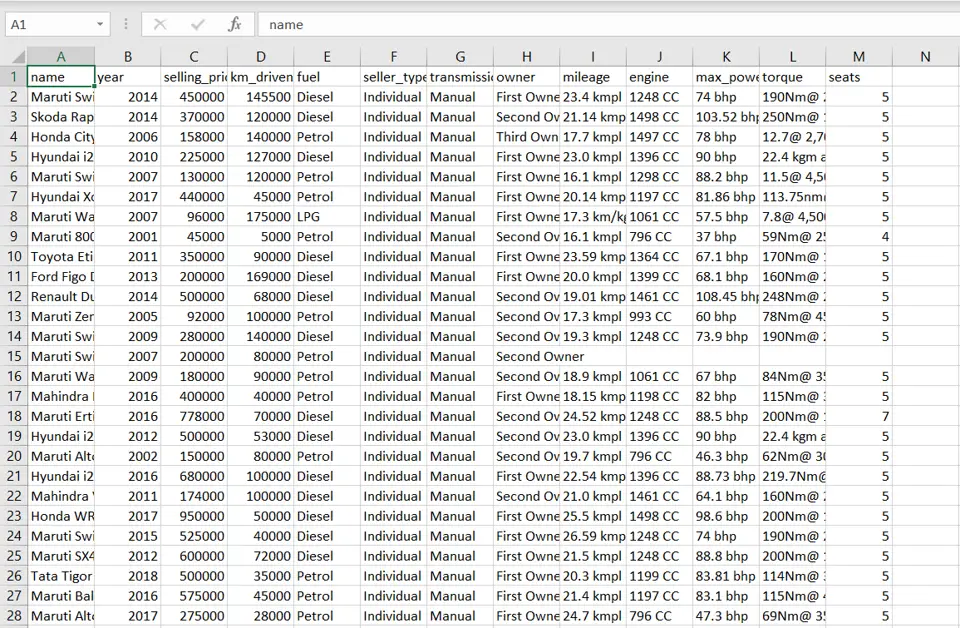
– The CSV file opens
– The data is displayed but the formatting is lost



