How to save an Excel file to Google Drive
You can watch a video tutorial here.
Google Drive is a cloud-based storage service that allows you to store files online. Saving files to Google Drive is a good way to keep your files safe or to store backups of your files. Also, when you need to share a very large Excel file, it may not be possible to send it out by email. In such cases, you can save it to Google Drive and send out a link to the file. By permitting others to access the file, it can be shared. To use Google Drive you need to create a free Google account and be logged in to the account.
Option 1 – Upload the file
Step 1 – Open Google Drive
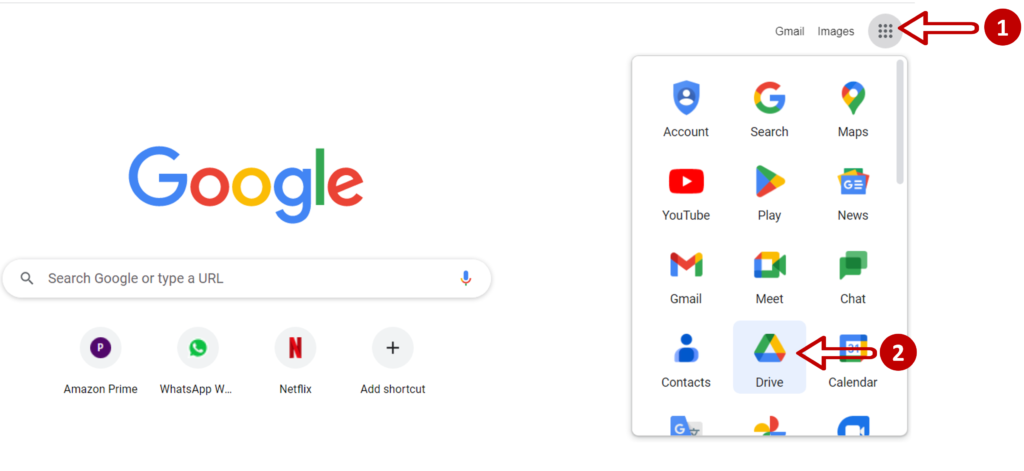
- Open a Google Chrome browser window
- Click the Google apps button on the right
- Select Drive
Step 2 – Choose the folder
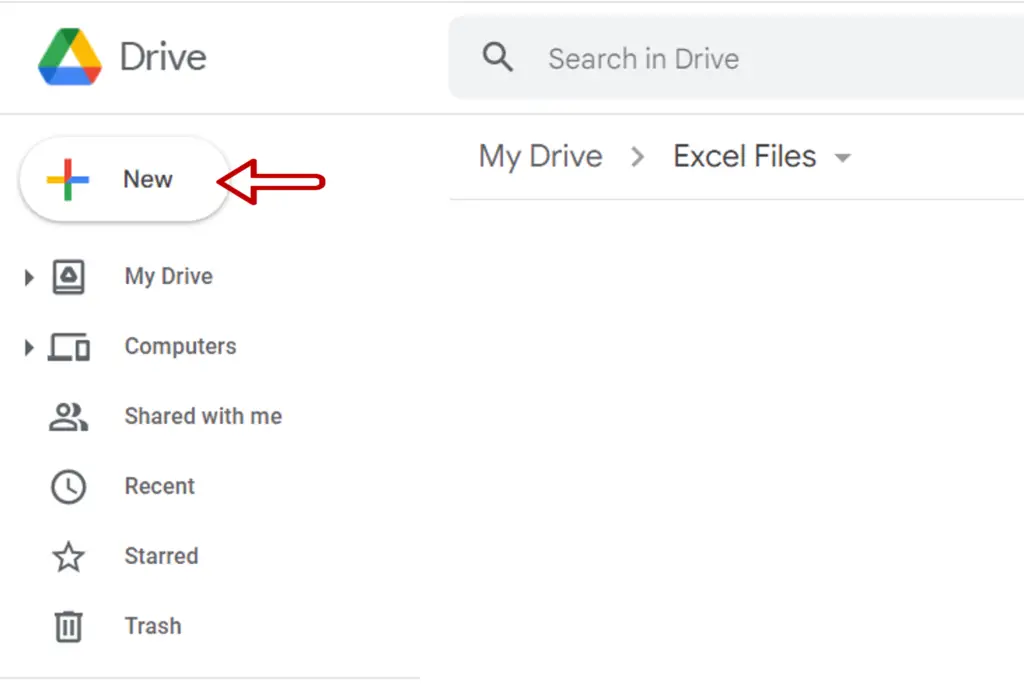
- Navigate to the folder in which the file is to be placed
- Click the New button
Step 3 – Choose to upload the file
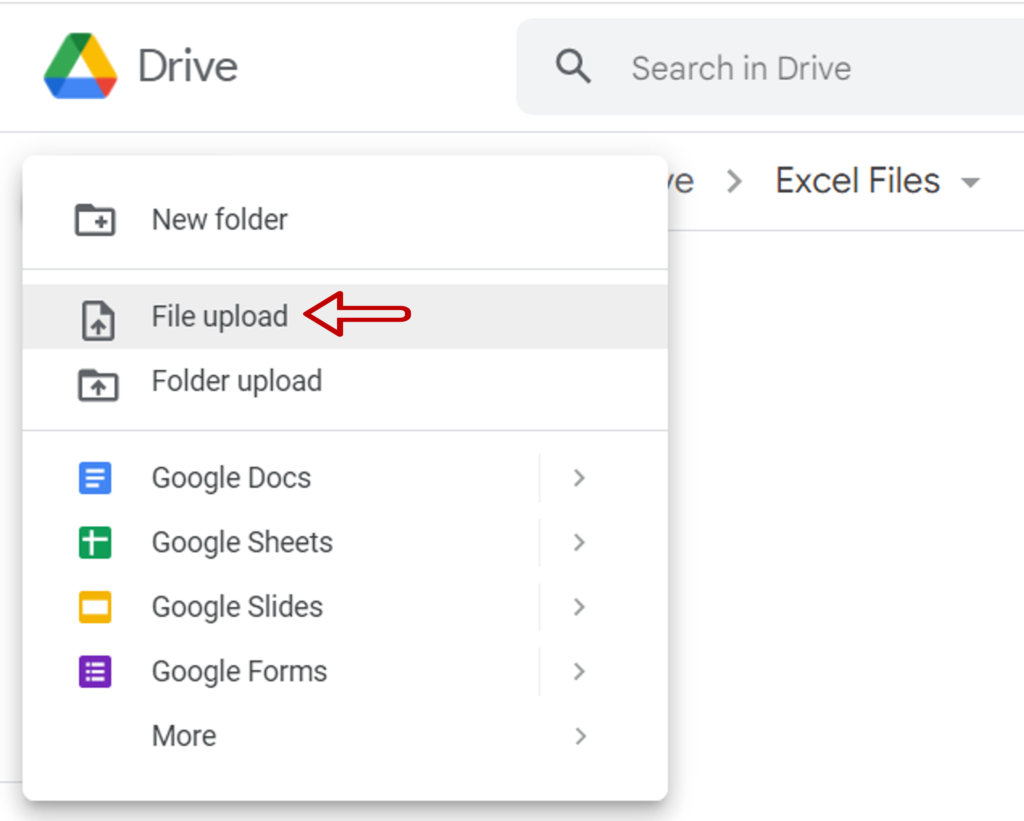
- Select File upload
Step 4 – Select the file
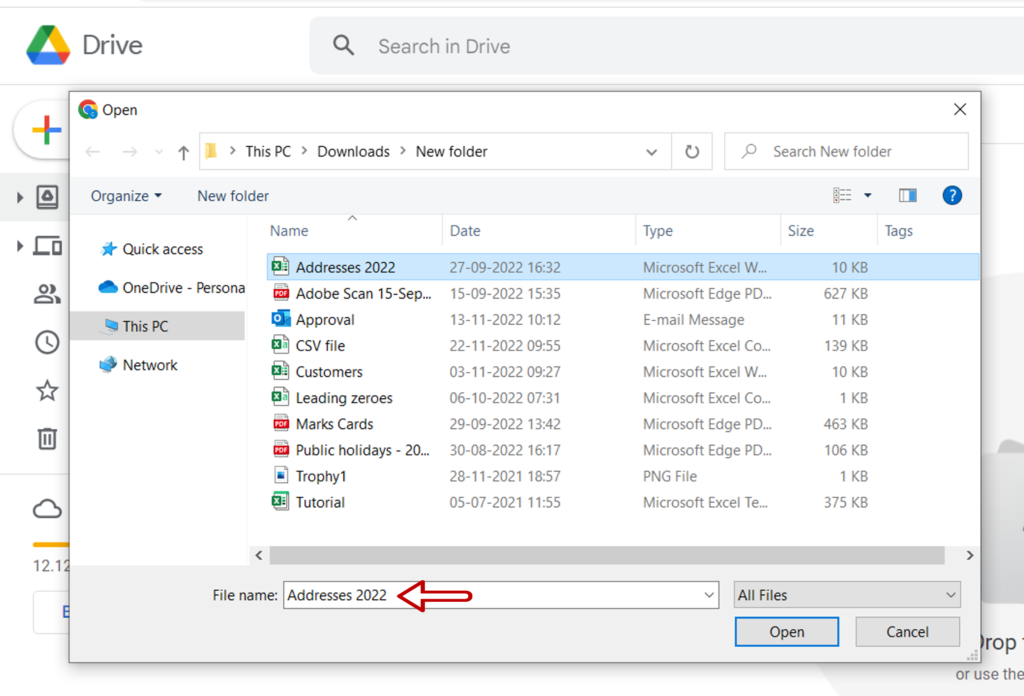
- Navigate to the location on the local computer where the file is stored
- Select the file
- Click Open
Step 5 – Check the result
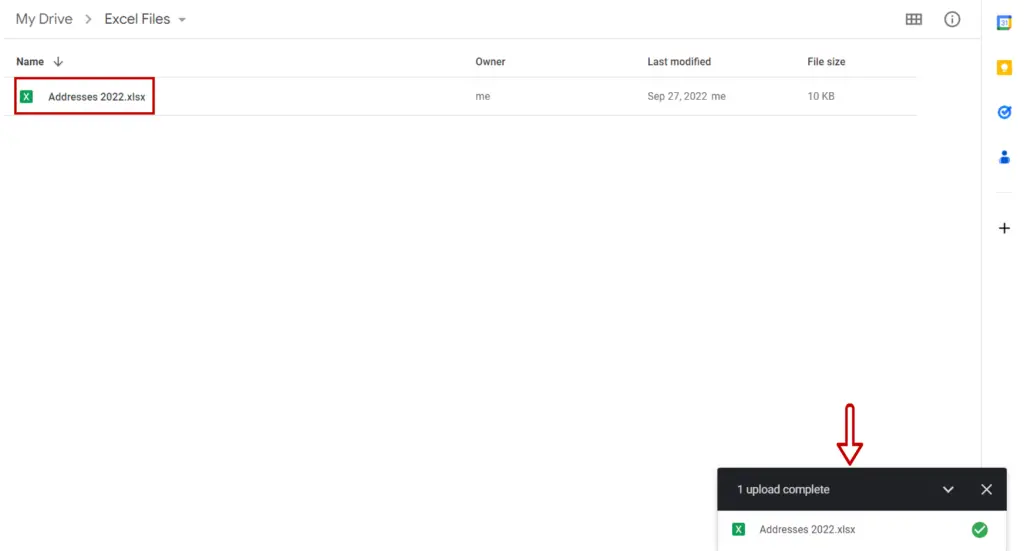
- Google Drive will upload the file
- A success message is displayed when it is completed
- The file will show in the folder
Option 1 – Drag and drop the file
Step 1 – Open Google Drive
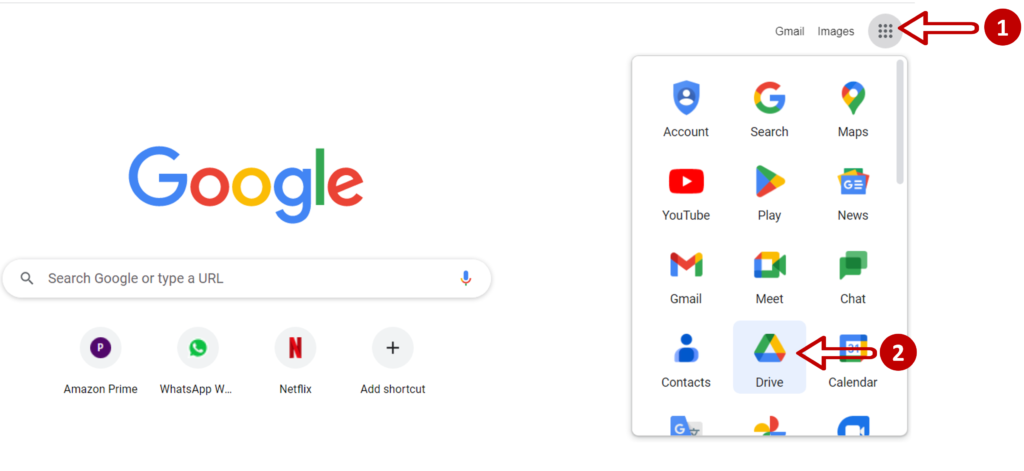
- Open a Google Chrome browser window
- Click the Google apps button on the right
- Select Drive
Step 2 – Choose the folder
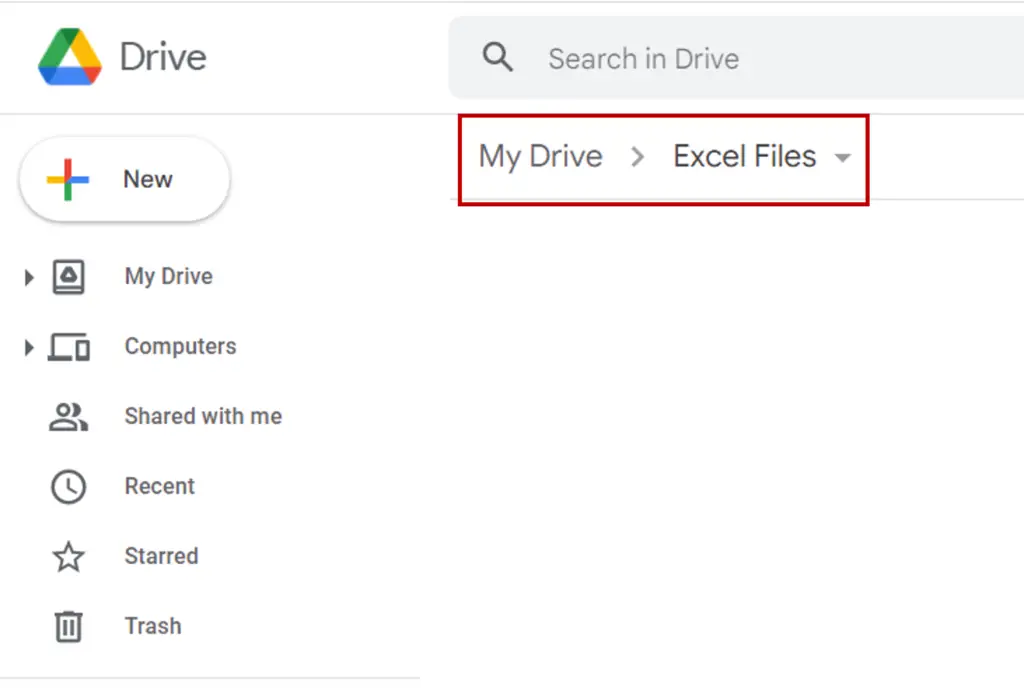
- Navigate to the folder in which the file is to be placed
Step 3 – Open File Explorer
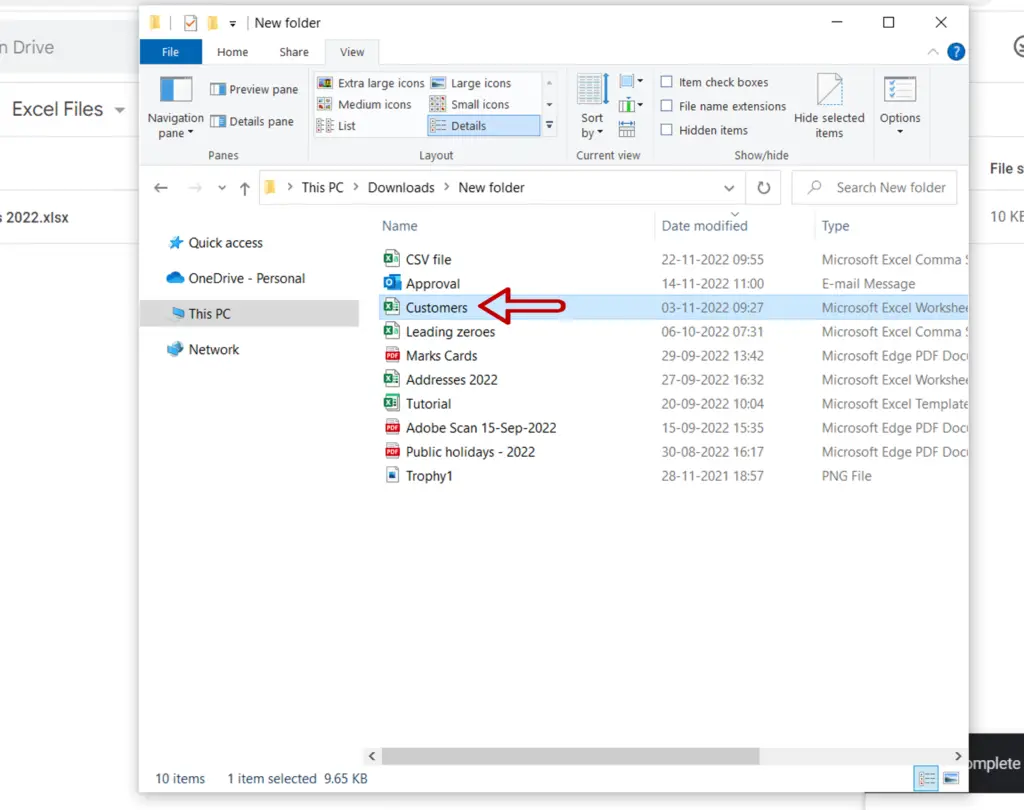
- Open the File Explorer application
- Navigate to the location of the file
Step 4 – Drag and drop the file
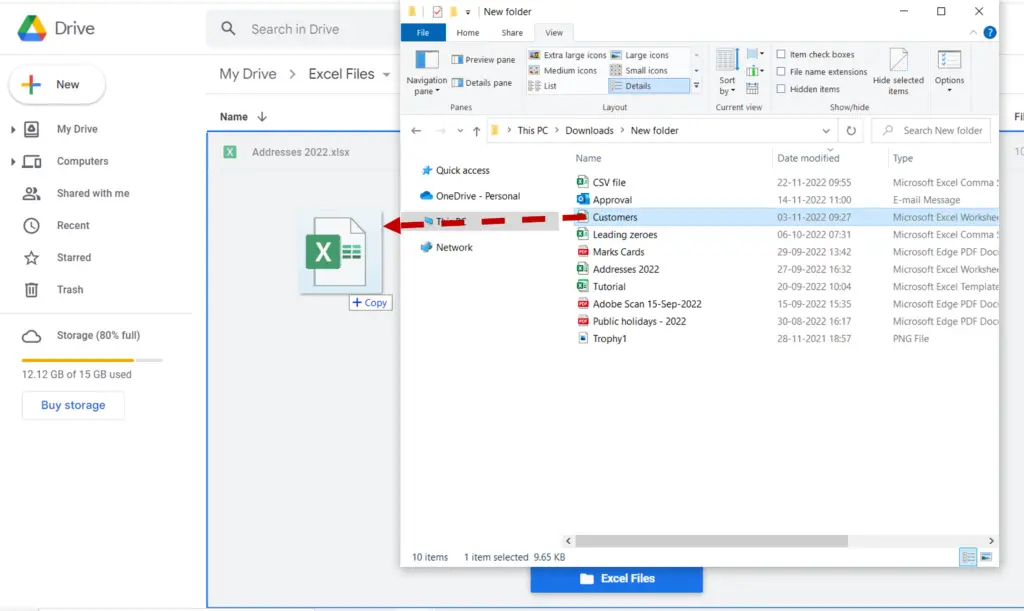
- Position the File Explorer and Google Drive windows so that both are visible
- Drag the file from File Explorer and drop it into the Google Drive window
Step 5 – Check the result
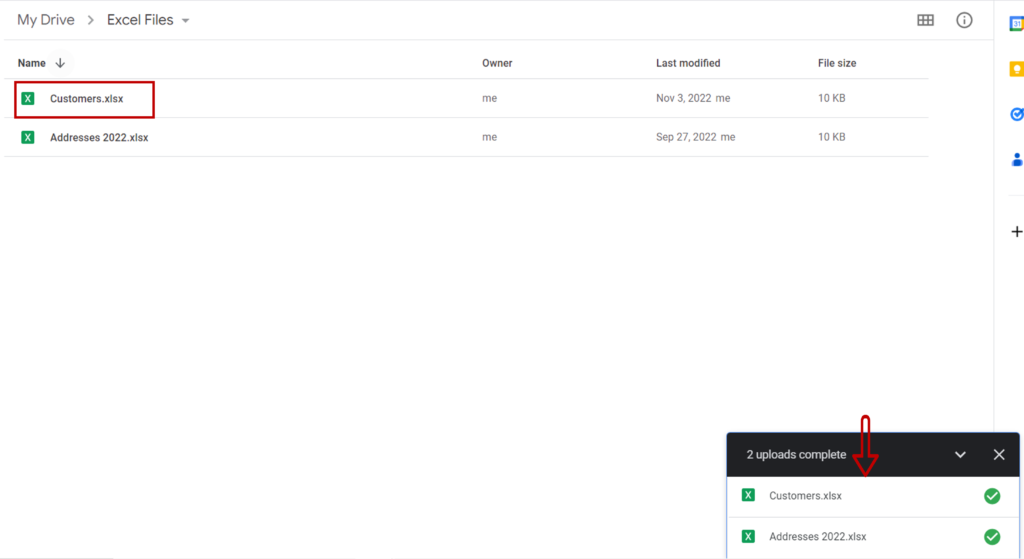
- Google Drive will upload the file
- A success message is displayed when it is completed
- The file will show in the folder



