How to round to the nearest whole number in Excel
You can watch a video tutorial here.
When working with numbers, many times you need to round a decimal value to the nearest whole number. In Excel, there are several ways of doing so.
Option 1 – Use the Decrease decimal button
Step 1 – Decrease the decimals
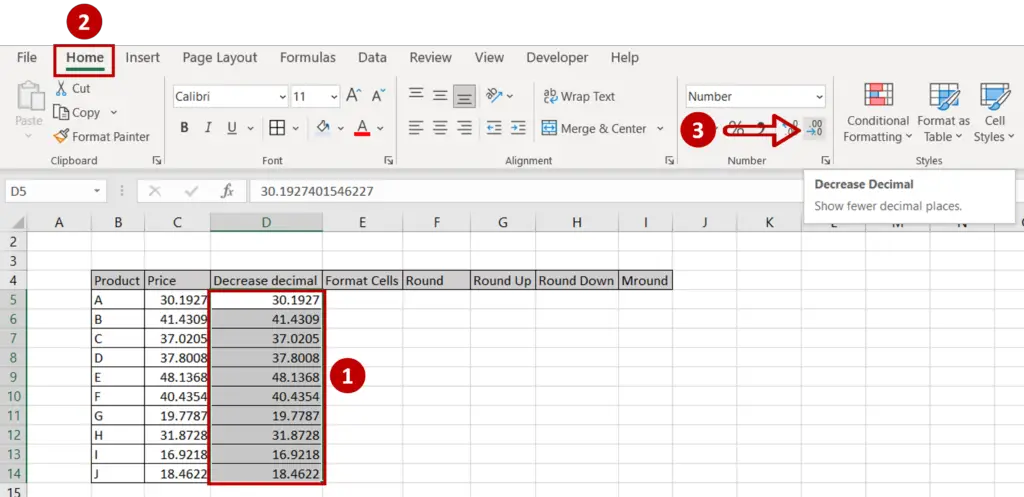
- Select the cells
- Go to Home > Number
- Keep clicking the Decrease Decimal button until the number becomes a whole number
Step 2 – Check the result
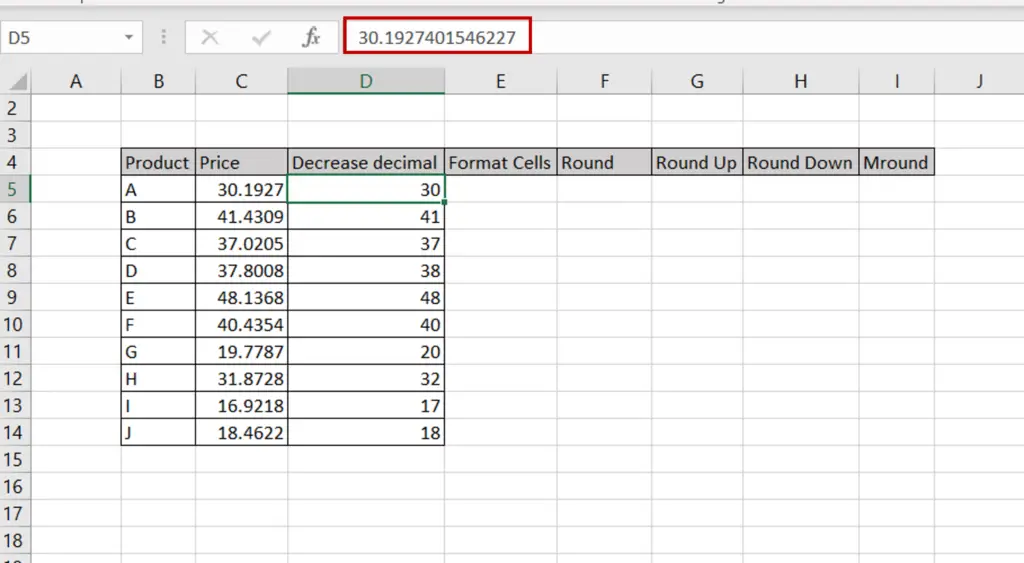
- This changes only the display of the number and does not change the number itself
Option 2 – Format the cell
Step 1 – Open the Format Cells window

- Select the cells
- Go to Home > Number and click on the arrow to expand the menu
OR
Right-click and select Format Cells from the context menu
OR
Go to Home > Cells > Format > Format Cells
- Go to the Number option on the Number tab
- Change the Decimal places to zero (0)
Step 2 – Check the result
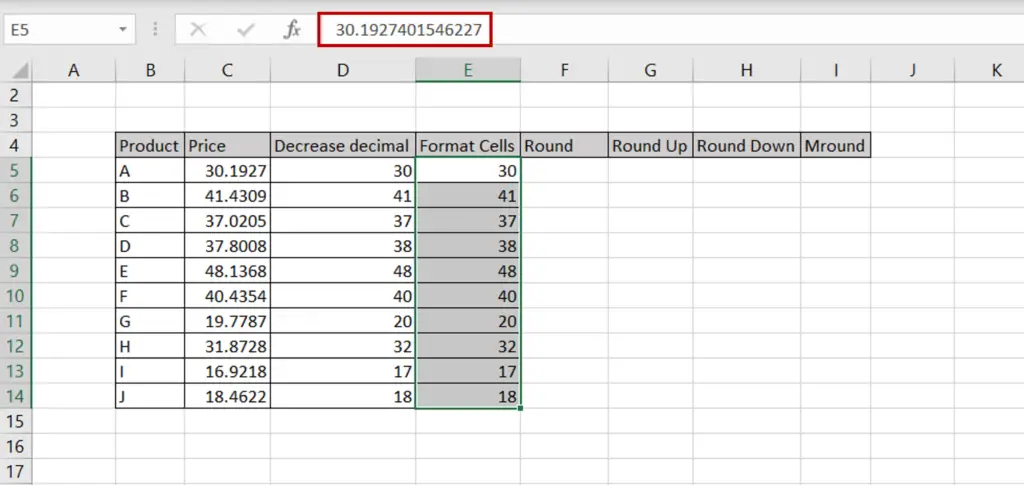
- This changes only the display of the number and does not change the number itself
Option 3 – Use any of the ROUND functions
Step 1 – Use the ROUND() function with zero decimal places
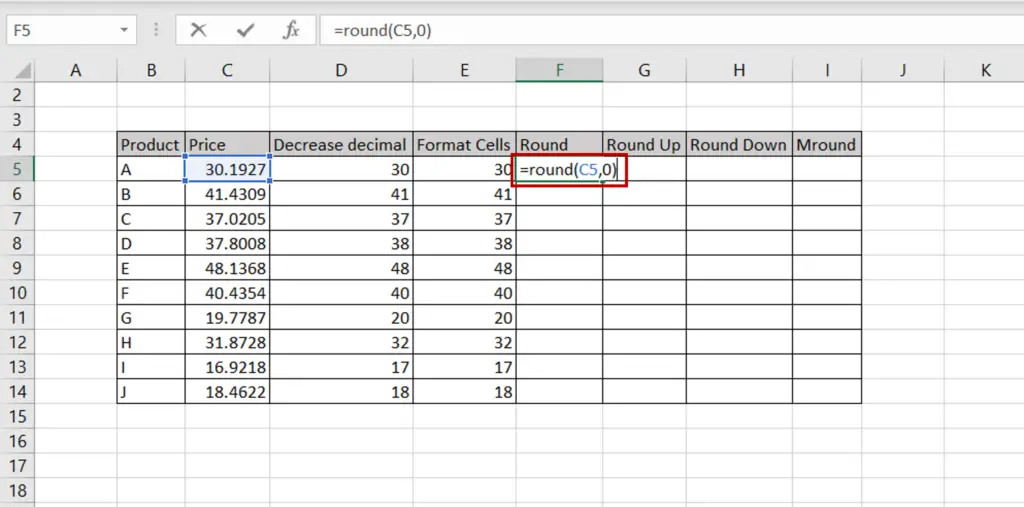
- Select the destination cell
- Type the formula:
=round(<cell reference of the number to be rounded>,0)
- Copy the formula to the rest of the cells
- The numbers are rounded to the nearest whole number (either up or down) depending on the value of the numbers after the decimal point
Step 2 – Use the ROUNDUP() function with zero decimal places
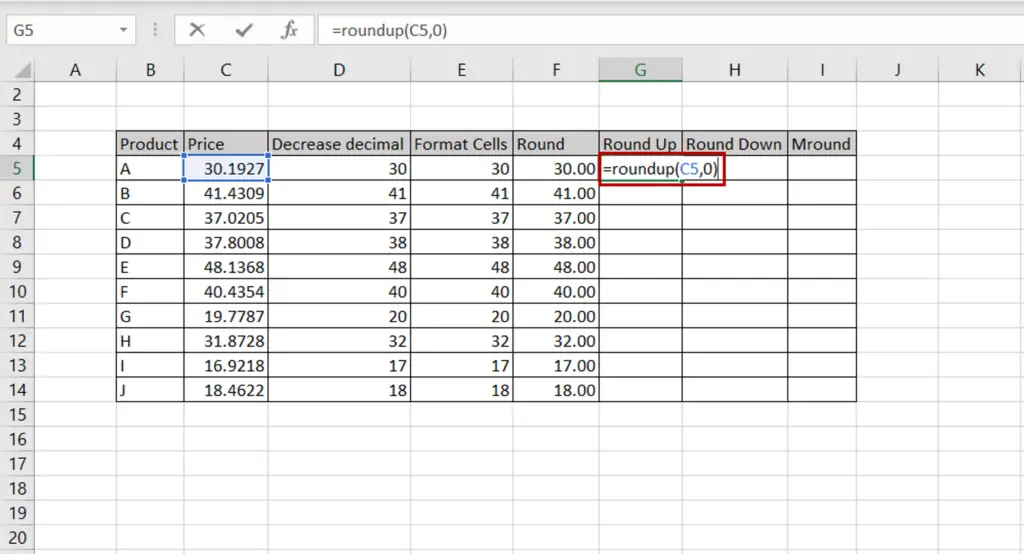
- Select the destination cell
- Type the formula:
=roundup(<cell reference of the number to be rounded>,0)
- Copy the formula to the rest of the cells
- The numbers are rounded up to the nearest whole number
Step 3 – Use the ROUNDDOWN() function with zero decimal places
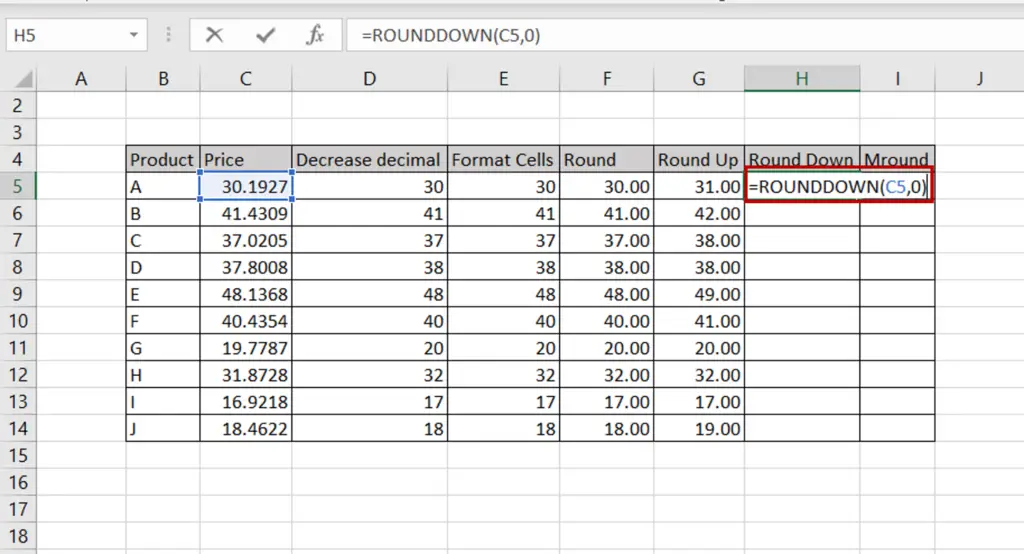
- Select the destination cell
- Type the formula:
=rounddown(<cell reference of the number to be rounded>,0)
- Copy the formula to the rest of the cells
- The numbers are rounded down to the nearest whole number
Step 4 – Use the MROUND() function with a multiple of 1
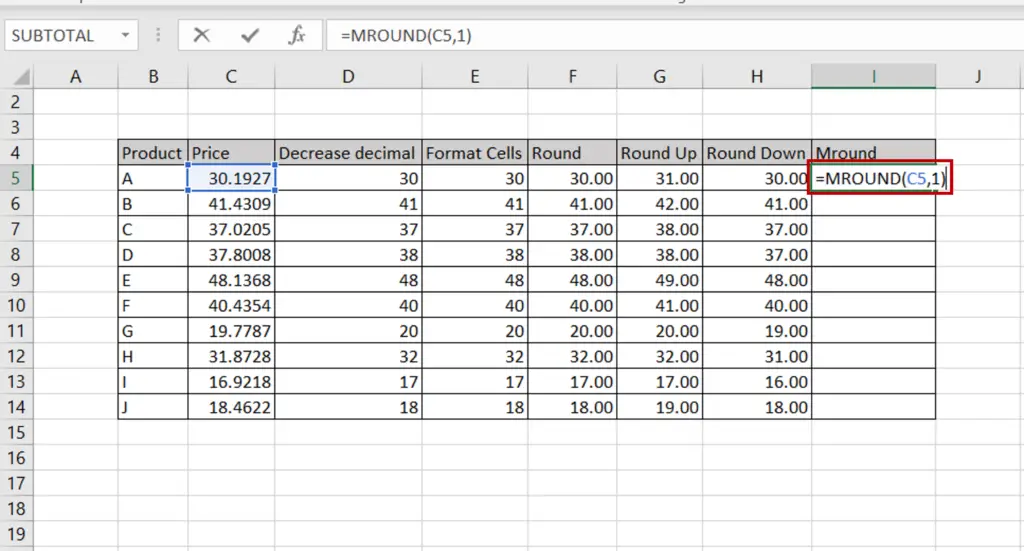
- Select the destination cell
- Type the formula:
=mround(<cell reference of the number to be rounded>,1)
- Copy the formula to the rest of the cells
- The numbers are rounded down to the nearest whole number
Step 5 – Check the result

- The ROUND functions change the number itself and not just the display



