How to round to the nearest penny in Excel
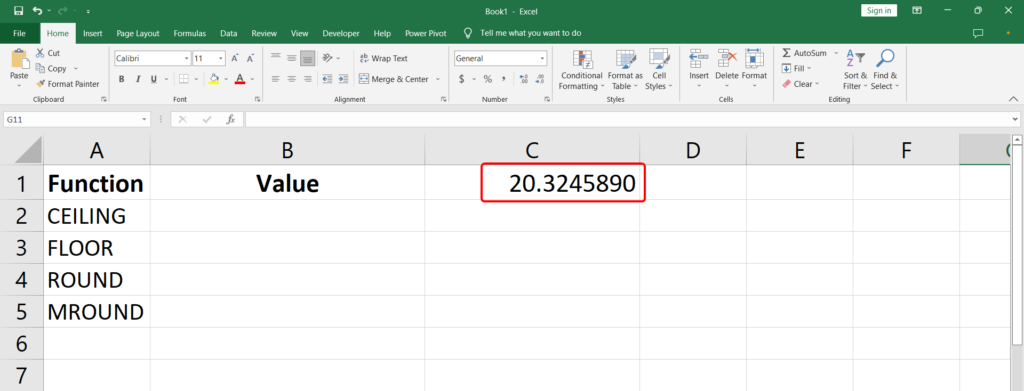
Suppose we have a value we want to round off to the nearest penny as shown above.
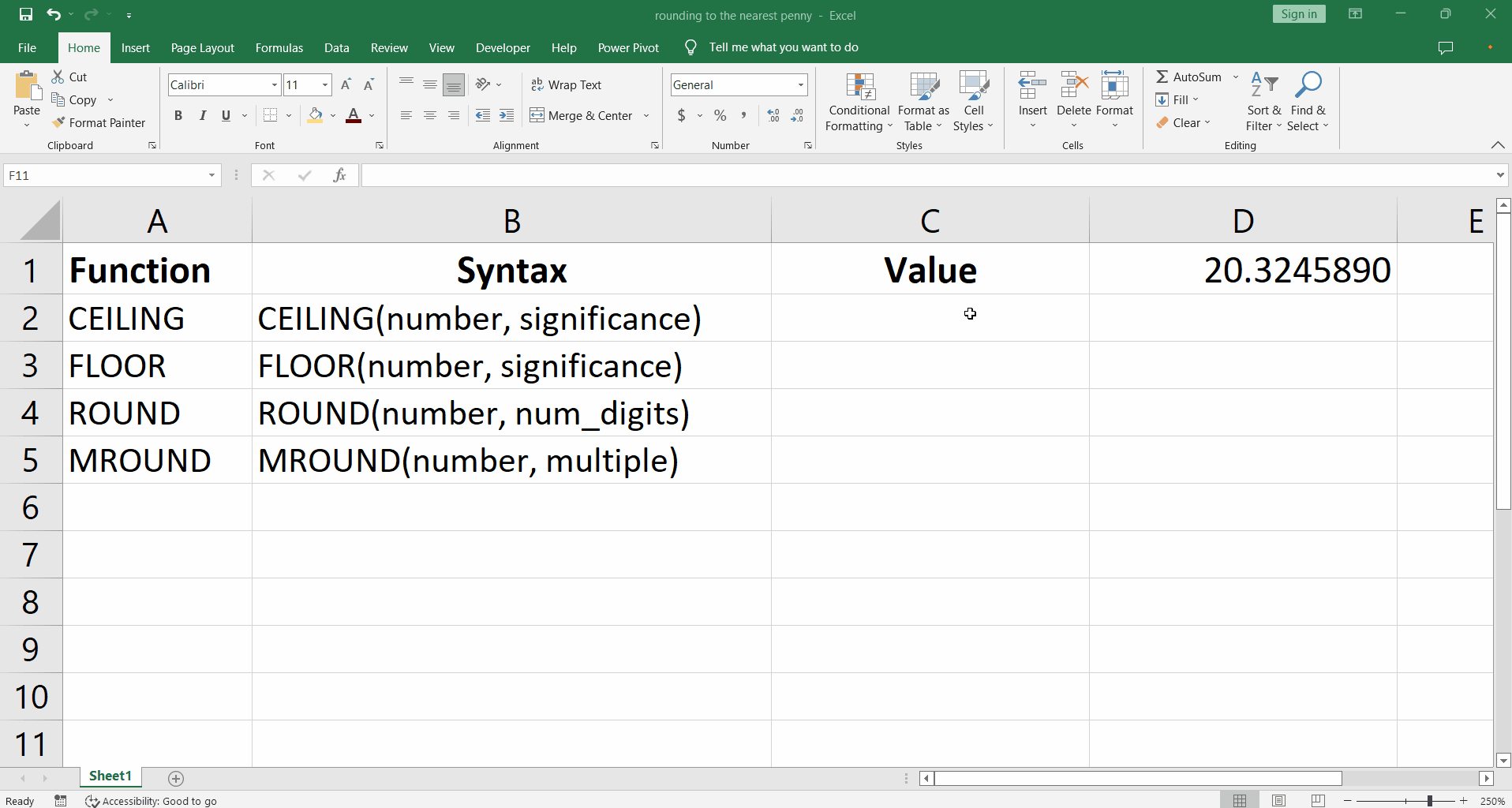
While working with currency we might want to round off a value to a desired significant number. One such requirement is to round off to the nearest penny which is of course a hundredth of a pound. This can be done using four different functions in excel.
– CEILING function
– FLOOR function
– ROUND function
– MROUND function
CEILING and FLOOR functions round upwards and downwards respectively. ROUND considers if the next significant digit is greater than or less than 5 and rounds upward or downward accordingly. MROUND considers the nearest multiple to which the number must be rounded to.
Step 1 – Understanding syntax of functions
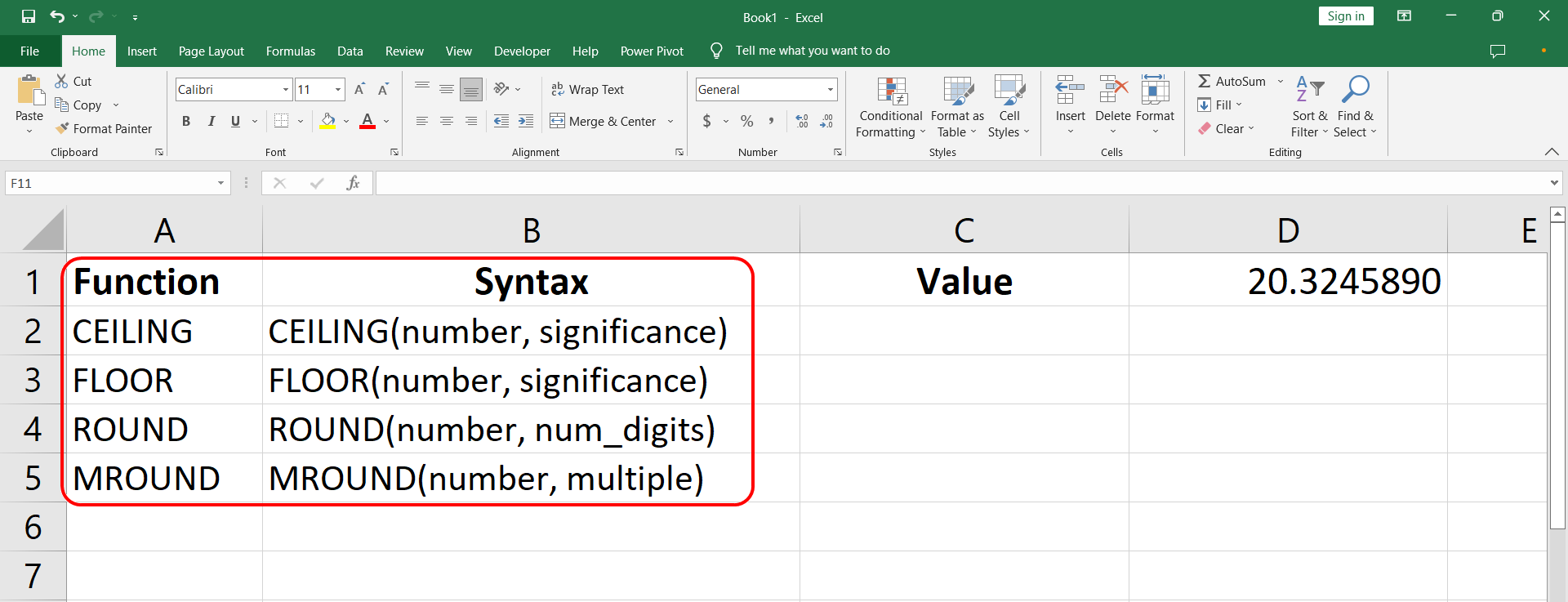
– The syntax for each of the functions involves an attribute for the original value and the number of significant digits to which the number is to be rounded to.
– The syntax for all four functions is shown in the image below.
– In order to round the value in D1 to the nearest penny, the first attribute will take D1 as reference for the value.
– In case of CEILING and FLOOR functions, 0.01 will go in as significance, because we wish to round off to the hundredth part of a pound.
– For the ROUND function 2 is the num_digits. Which tells the function to keep two digits after the decimal point.
– Similarly, for MROUND 0.01 will go as the multiple. Here 0.01 is used again to tell the function that we wish to keep two digits after the decimal point.
Step 2 – Implement the functions
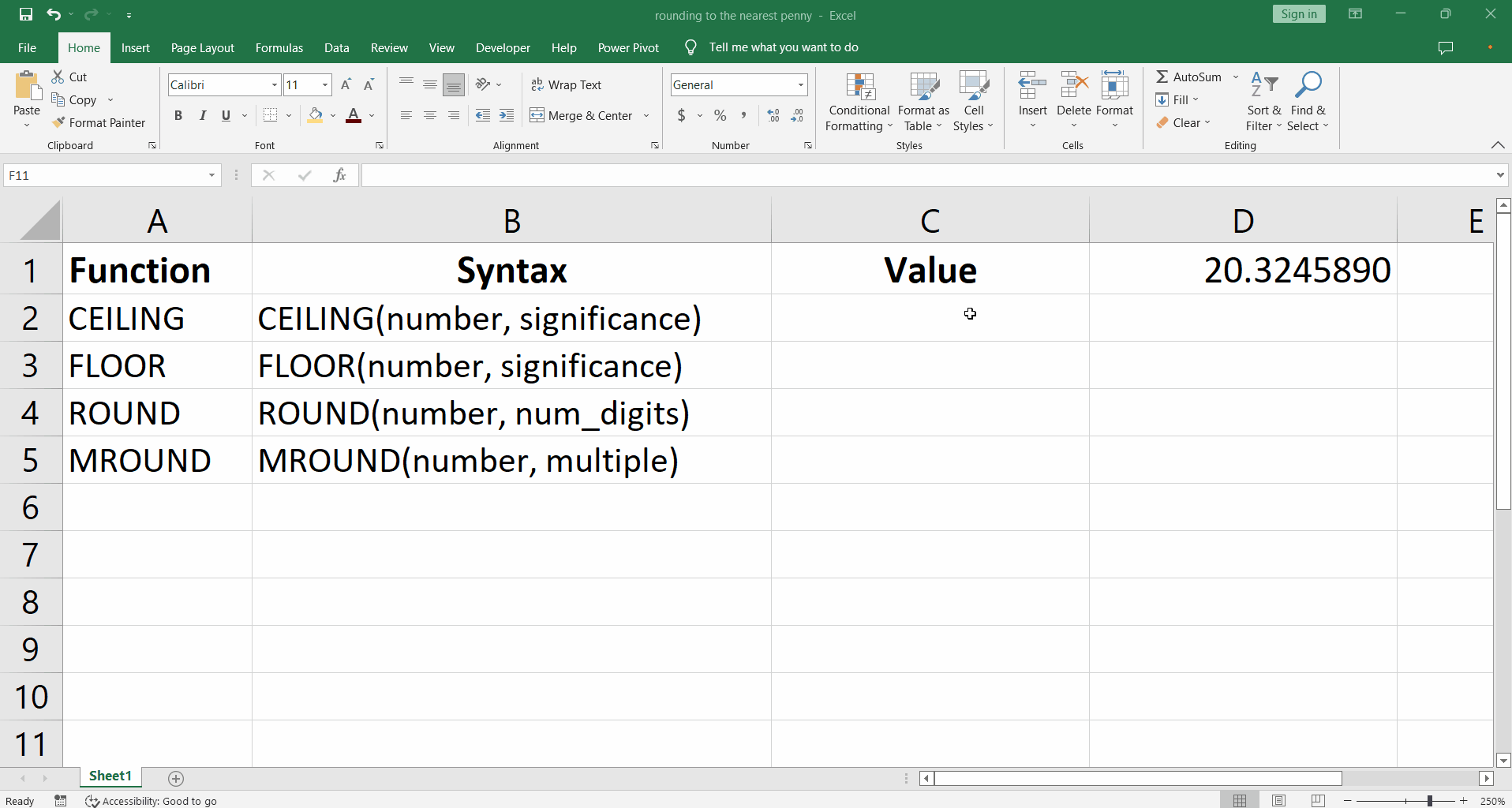
– To implement the function type the following text =CEILING(D1, 0.01) in the cell C1.
– Similarly type all the functions starting with equal sign ‘=’ followed by the function names, and the attributes D1 and 0.01 between the parentheses. The implementation can be seen as follows in the above picture.



