How to round to nearest 1000 in Microsoft Excel
In this tutorial we will learn how to round a number to the nearest multiple of 5 using the Mround function. The Mround function in Excel rounds a given number to its nearest multiple, which is specified in the function’s second argument, known as the “significance”. The first argument i.e. “number” is the value that needs to be rounded. Mround function requires two arguments, the “number” to be rounded, and the “significance” i.e. the multiple to which the number is to be rounded.
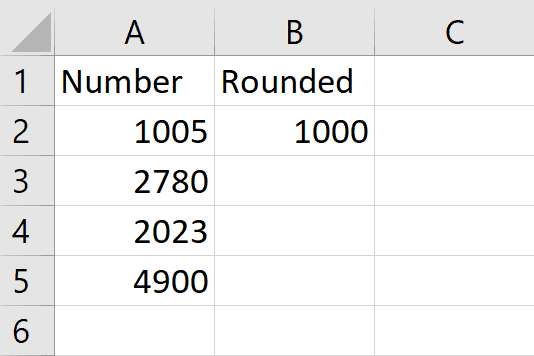
Microsoft Excel is a spreadsheet software developed by Microsoft. It is widely used for data analysis, financial modeling, and project management. The software allows users to create and manipulate tables of data, perform calculations and functions, create charts and graphs, and perform various other tasks related to data organization and analysis.
Step 1 – Select the cell
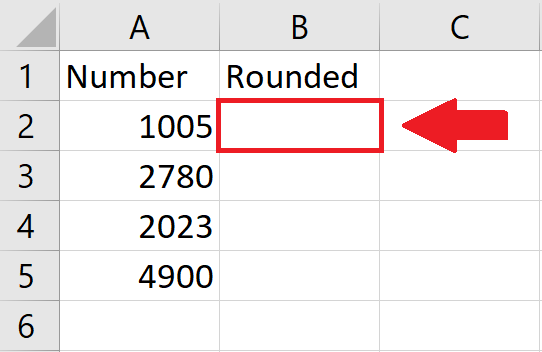
– Select the cell where you want the required result to be shown .
Step 2 – Click on Insert Function
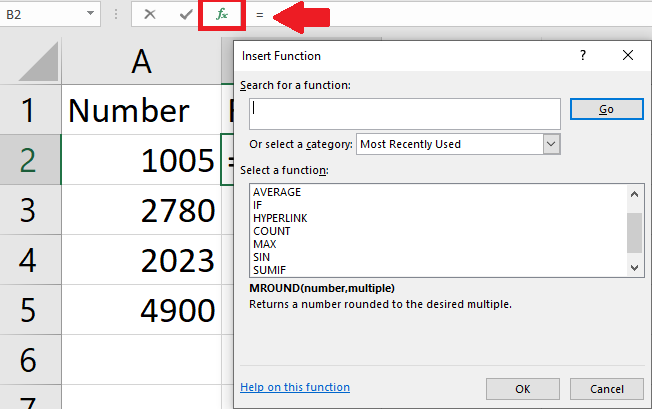
– Click on Insert Function on the taskbar, Insert Function dialog box will appear.
Step 3 – Use Mround Function

– Enter Mround function in the Search for a function box.
Step 4 – Click on OK
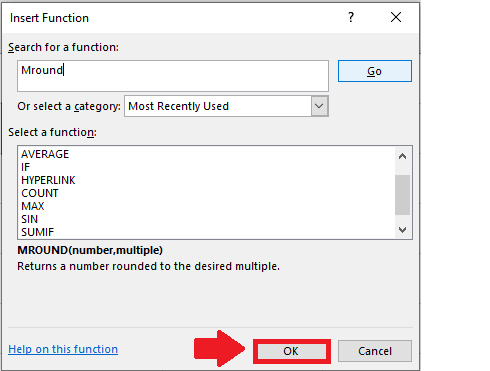
– Click on OK and a Dialogbox will appear
Step 5 – Enter the cell Reference
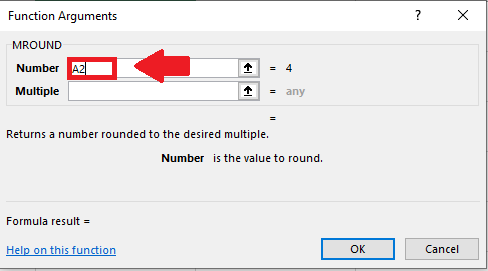
– Enter the reference of the cell where you want the result to be shown in the box right after the Number in the Function Argument dialog box.
Step 6 – Enter the Number 1000

– Enter the number “1000” in the box right next to Multiple in the Function Argument dialog box.
Step 7 – Click on OK
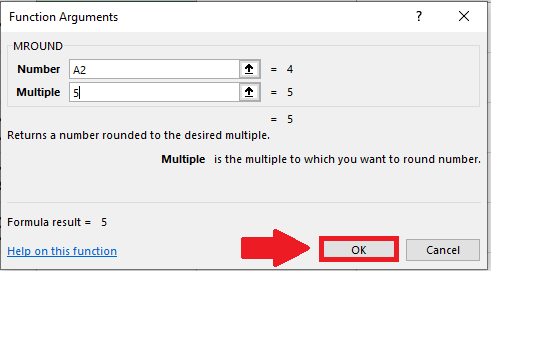
– Click on OK to get the required result
Step 8 – Apply the Function on Complete Column
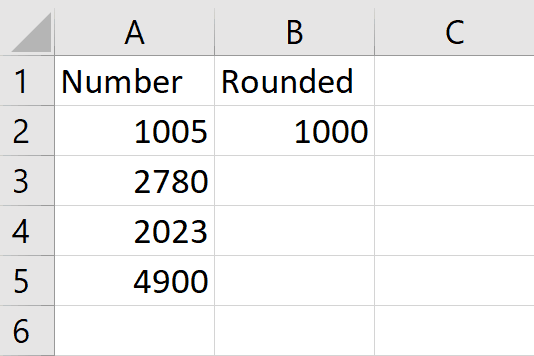
– Use the “Handle select “ and “ Drag and Drop” method to apply the function on the complete column.



