How to Round off time to ¼ of an hour in Microsoft Excel
In this tutorial we will learn how to Round off time to ¼ of an hour in Microsoft Excel. Rounding off time to the nearest ¼ of an hour is a process of approximating a given time to the closest quarter hour. This can be useful in various scenarios such as billing, payroll, and scheduling, where precise time tracking is not necessary, but it is important to have an idea of the approximate duration of an activity. Rounding off time to the nearest ¼ of an hour can be done using various methods, including manual calculation or using a spreadsheet software like Microsoft Excel. We will use the MROUND function to round off to the closest quarter hour.
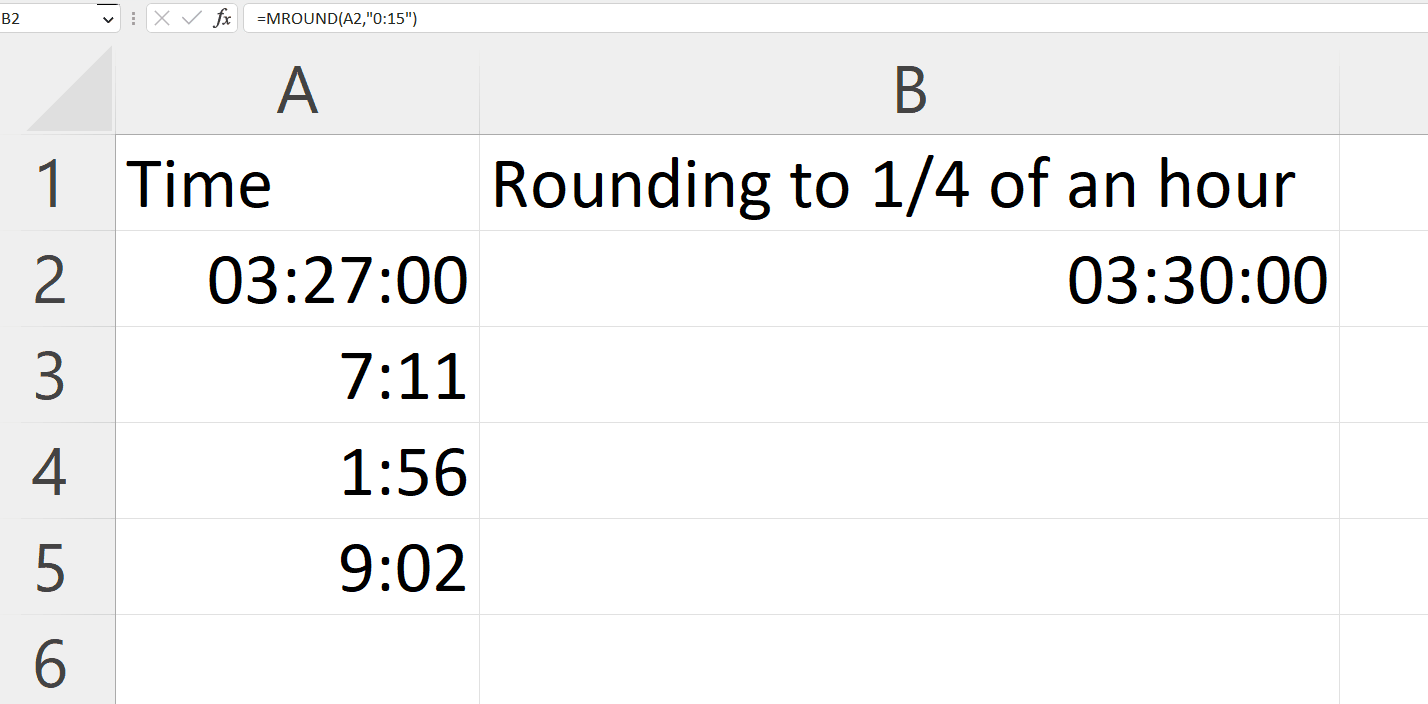
Microsoft Excel is a spreadsheet software that is widely used for organizing, analyzing, and presenting data. It allows users to create and manipulate spreadsheets, perform calculations, visualize data through charts and graphs, and much more. With its intuitive interface and powerful features, Excel has become a popular tool for businesses, individuals, and students alike.
Step 1 – Right Click in the Cell containing Time and Change the Cell Format
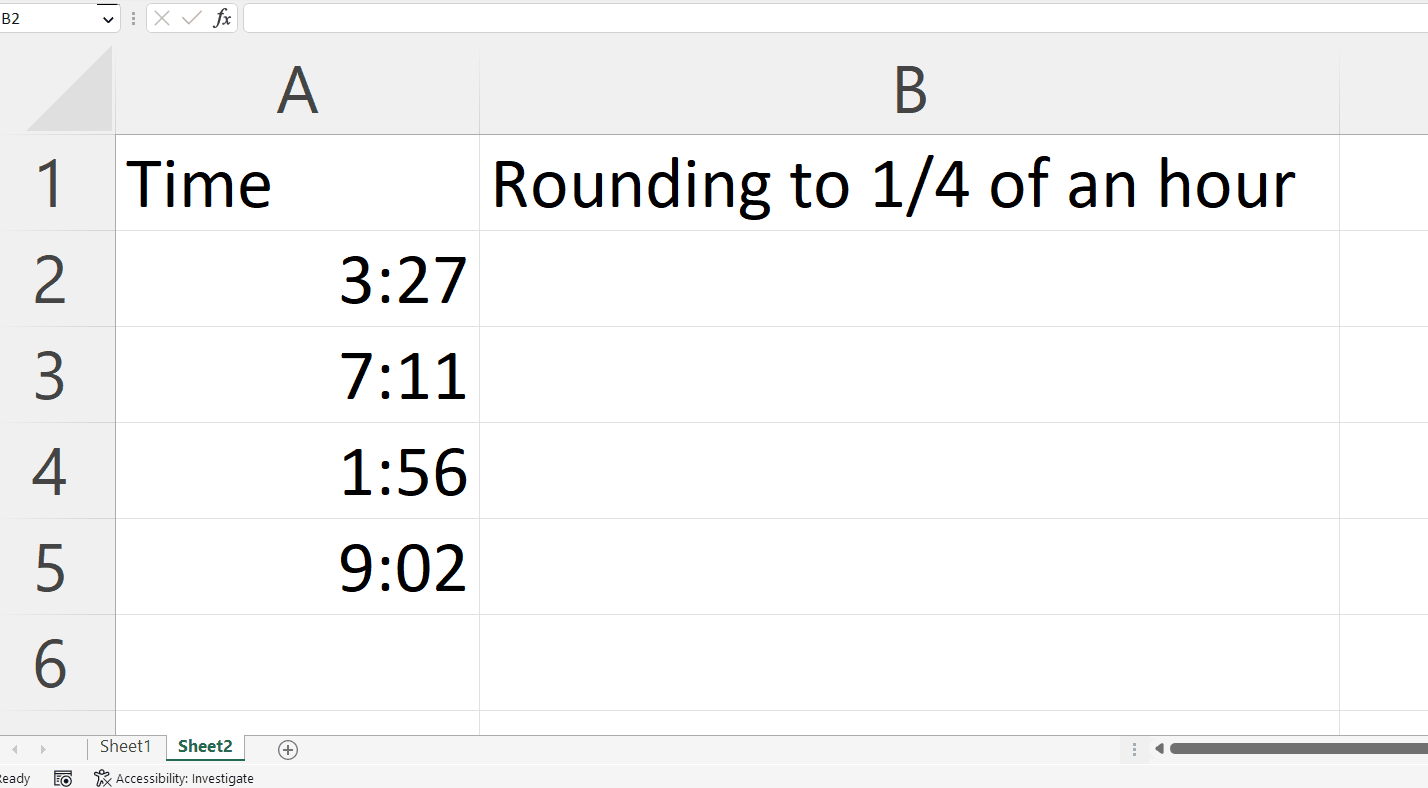
– Right click on the cell containing the time to be rounded off, a pop-up menu will appear.
– Click on the Format Cells option.
– Select Time format in the Category section of the Numbers Tab.
– Click on OK in the Format Cells dialog box.
Step 2 – Select a Blank Cell and change its Format
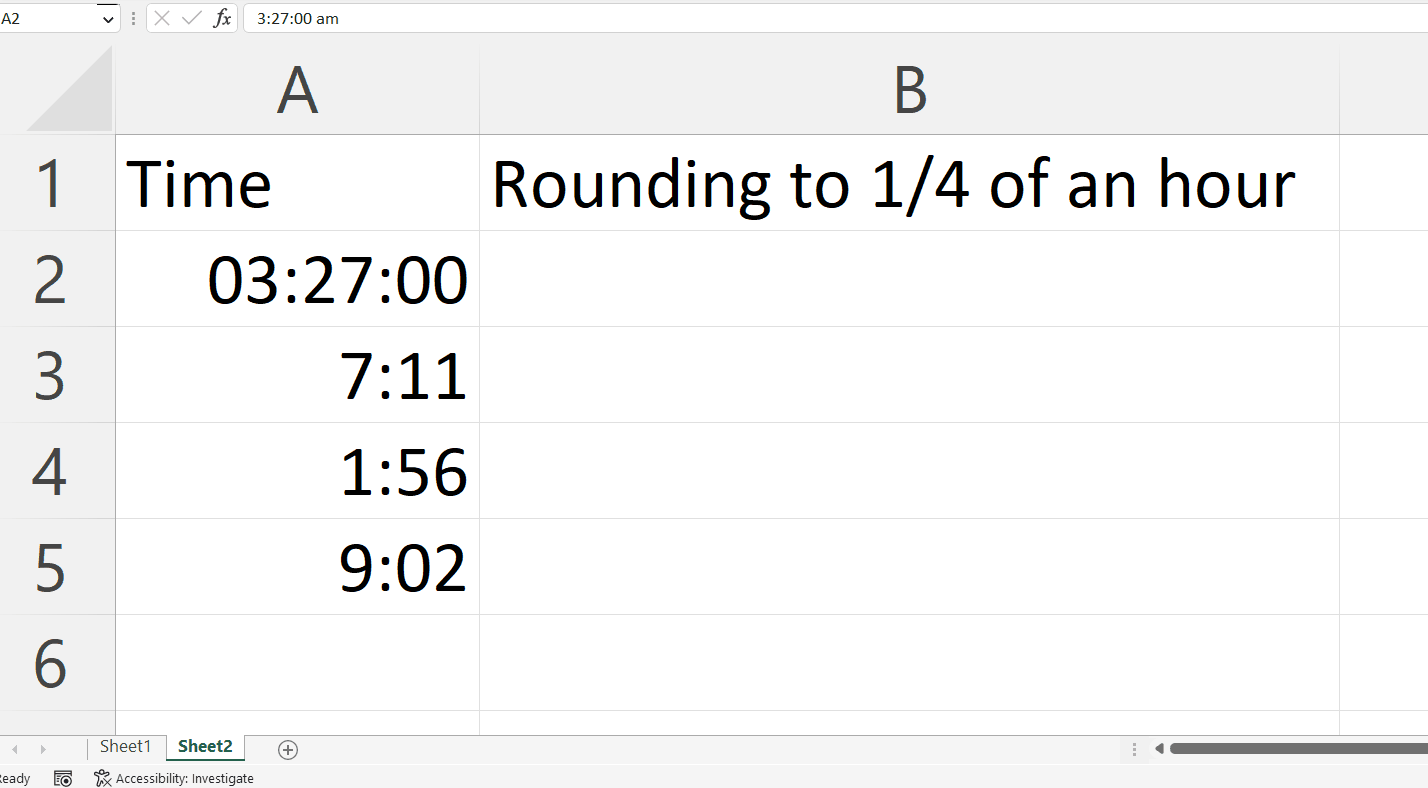
– Select a targeted blank cell where you want to round off the time.
– Right click on the cell and Click on the Format Cells option.
– Select Time format in the Category section of the Numbers Tab.
– Click on OK in the Format Cells dialog box.
Step 3 – Place an Equals Sign
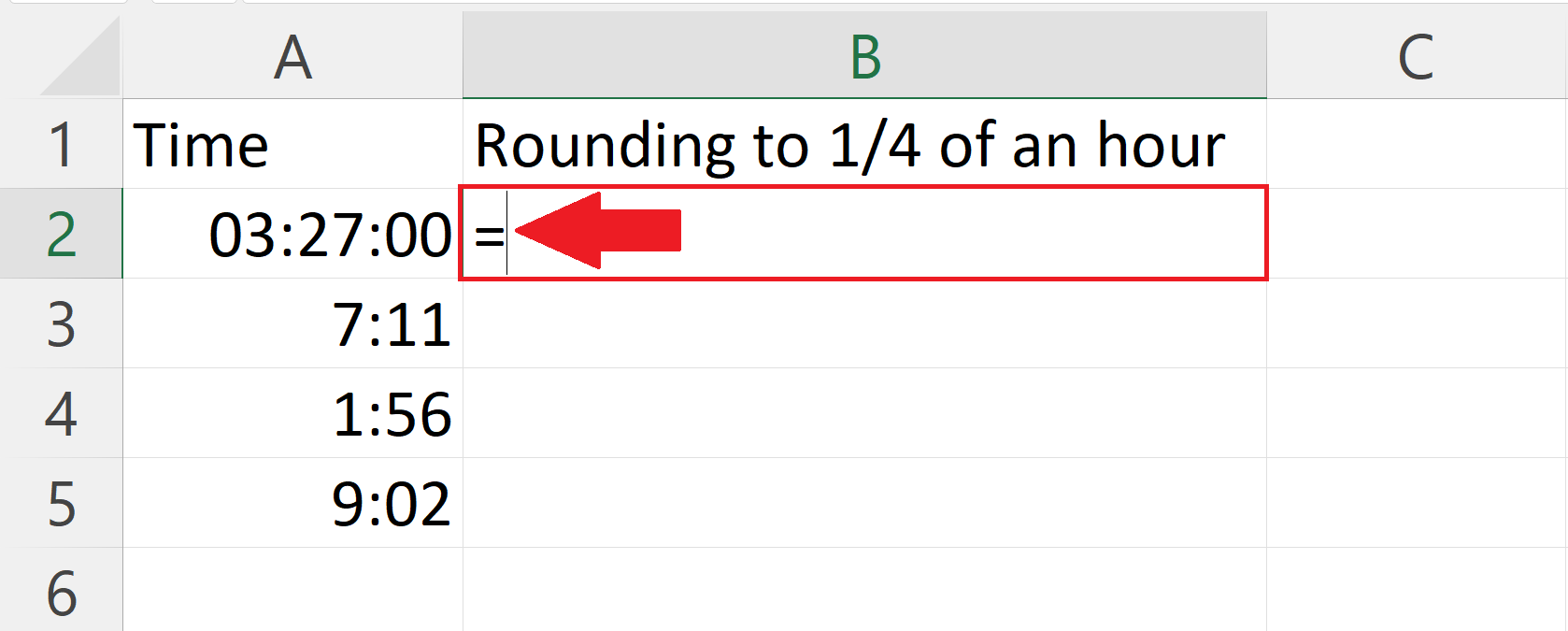
– Place an equals sign in the targeted cell.
Step 4 – Use the MROUND function
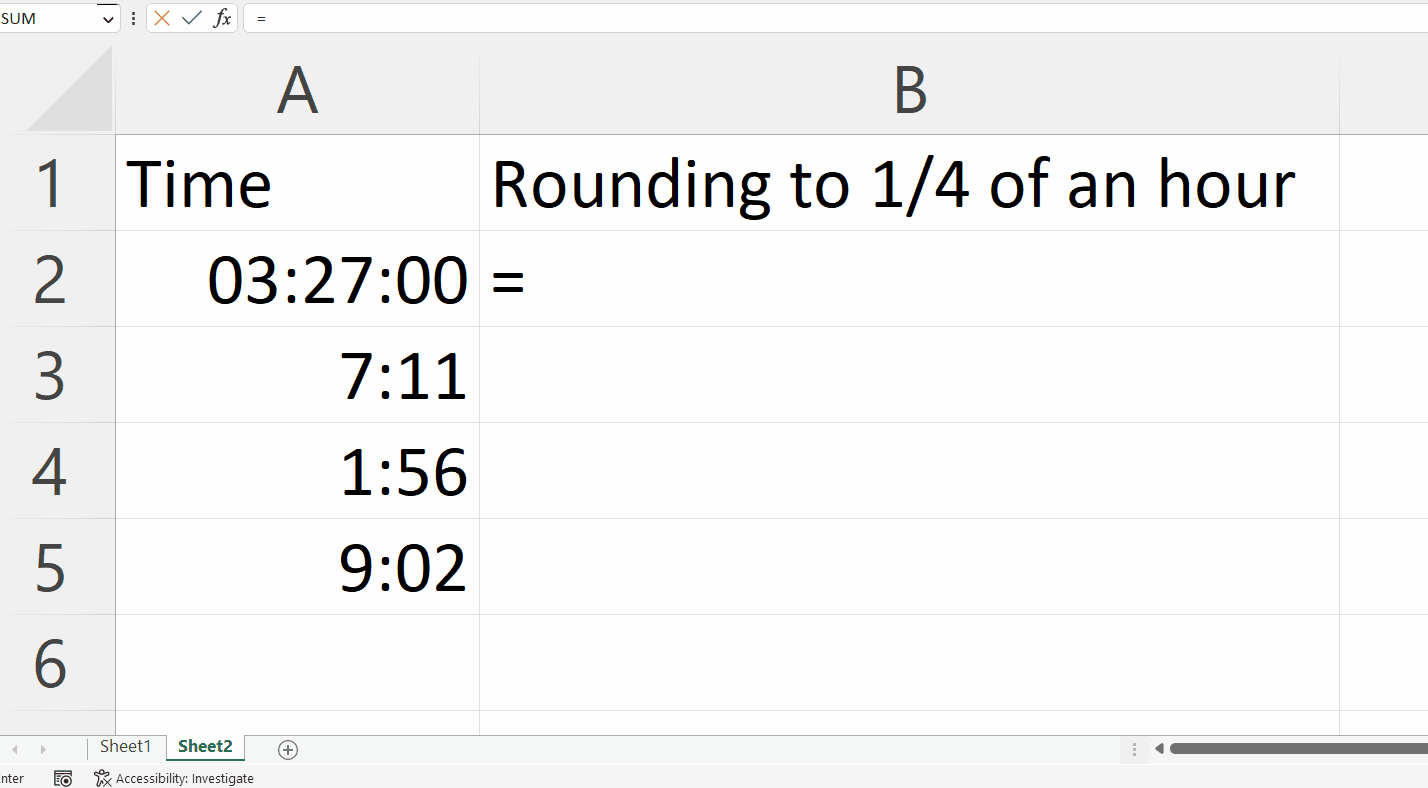
– The MROUND function rounds a number either up or down to the specified multiple.
– The syntax of MROUND function will be,
MROUND(A2,”0:15”)
– The first argument i.e.A2 is the address of the cell containing the time.
– Second argument i.e. “0:15” refers to the number in time format to which the function will round to the nearest multiple.
Step 5 – Press the Enter Key
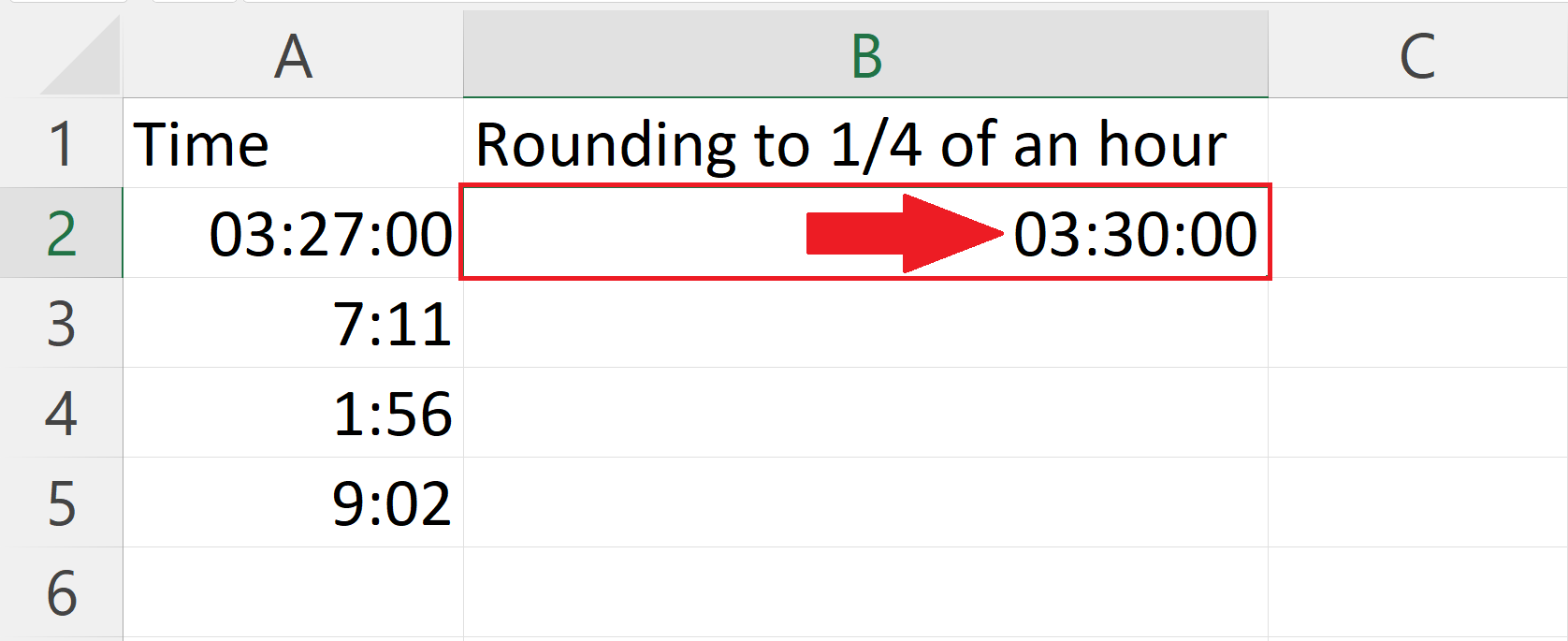
– Press the Enter key to round off to the closest quarter hour.
Step 6 – Apply the MROUND function to Each Row
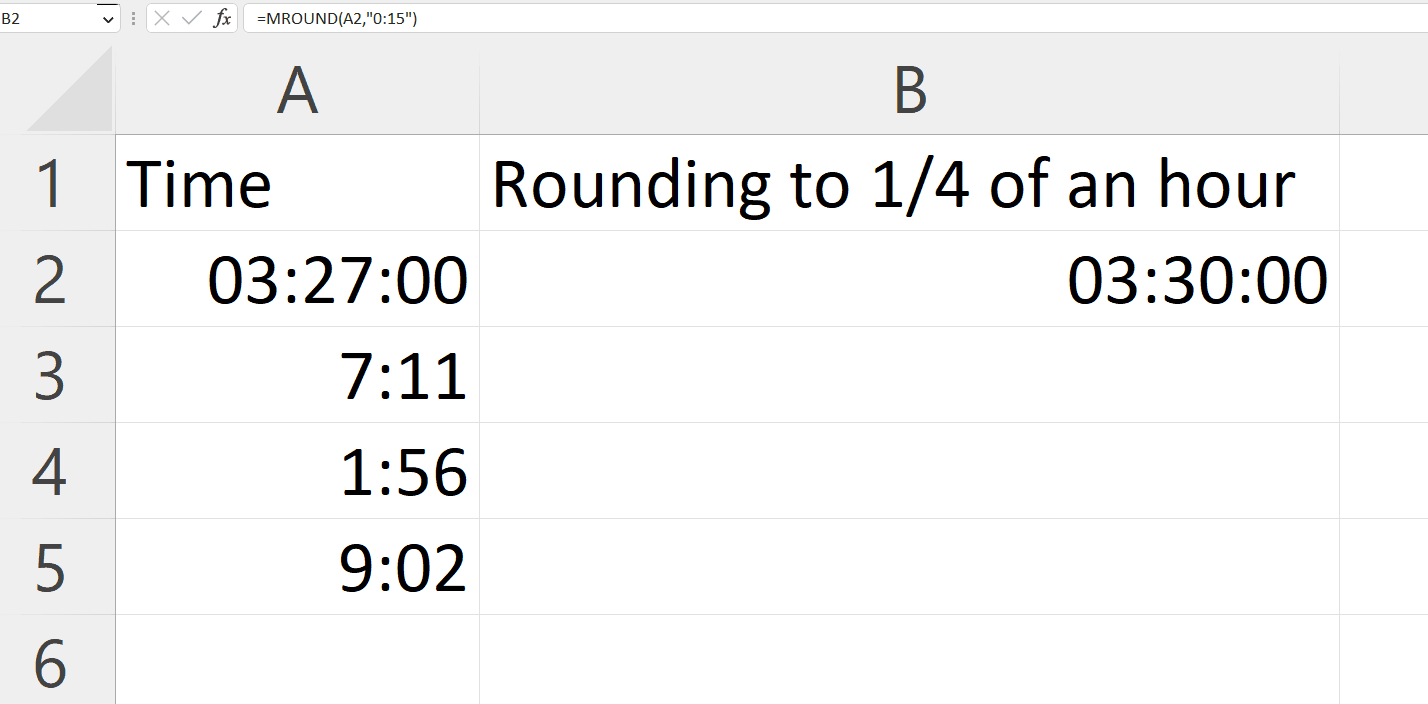
– Use the “Handle Select” and “Drag and Drop” method to apply the MROUND function to each row



