How to rotate cell contents in Excel
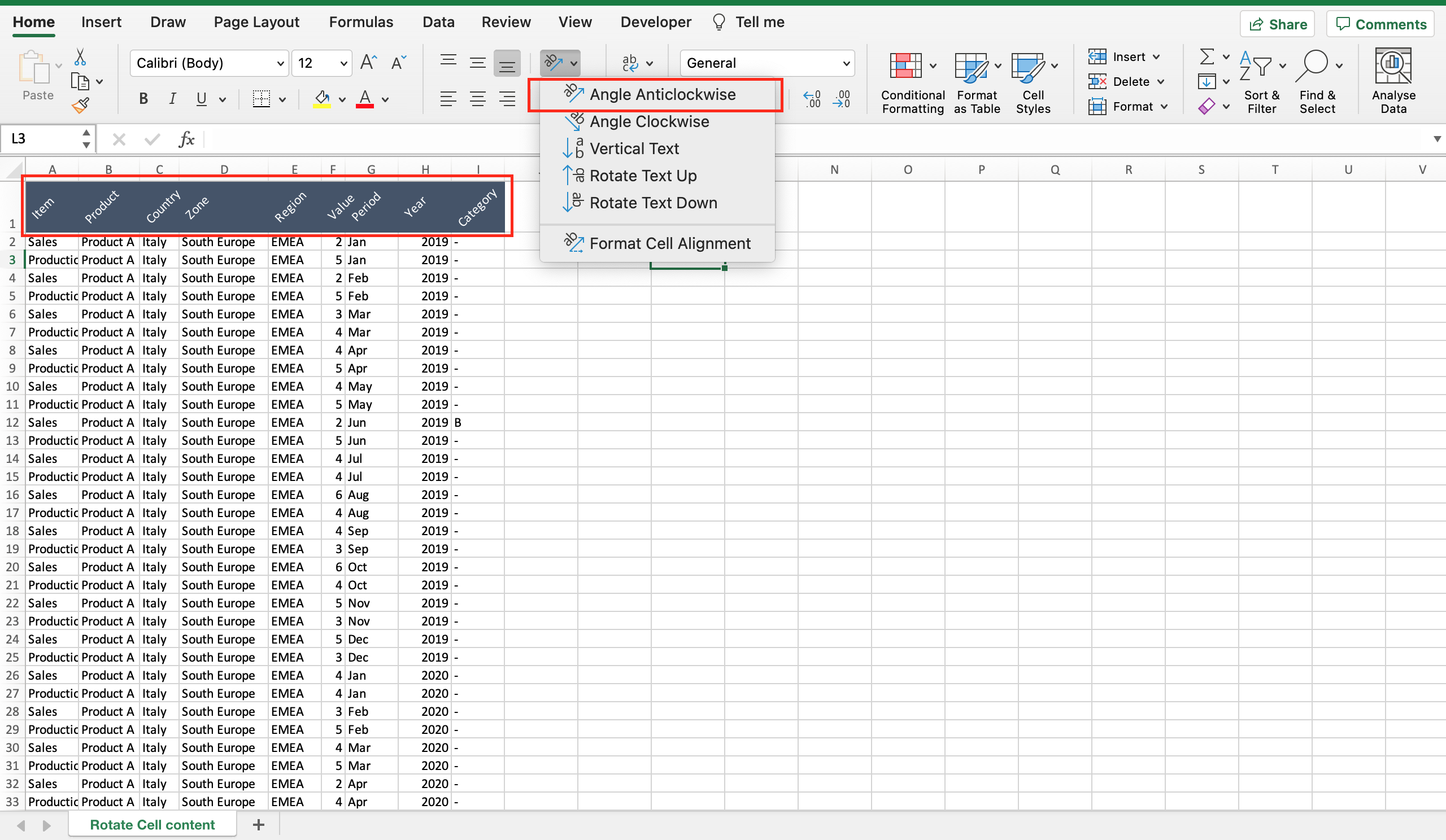
If you have a report in Excel and you want to reduce the space of your header, you can consider to rotate the cell contents as described below.
Step 1 – Select the cells you want to rotate the content
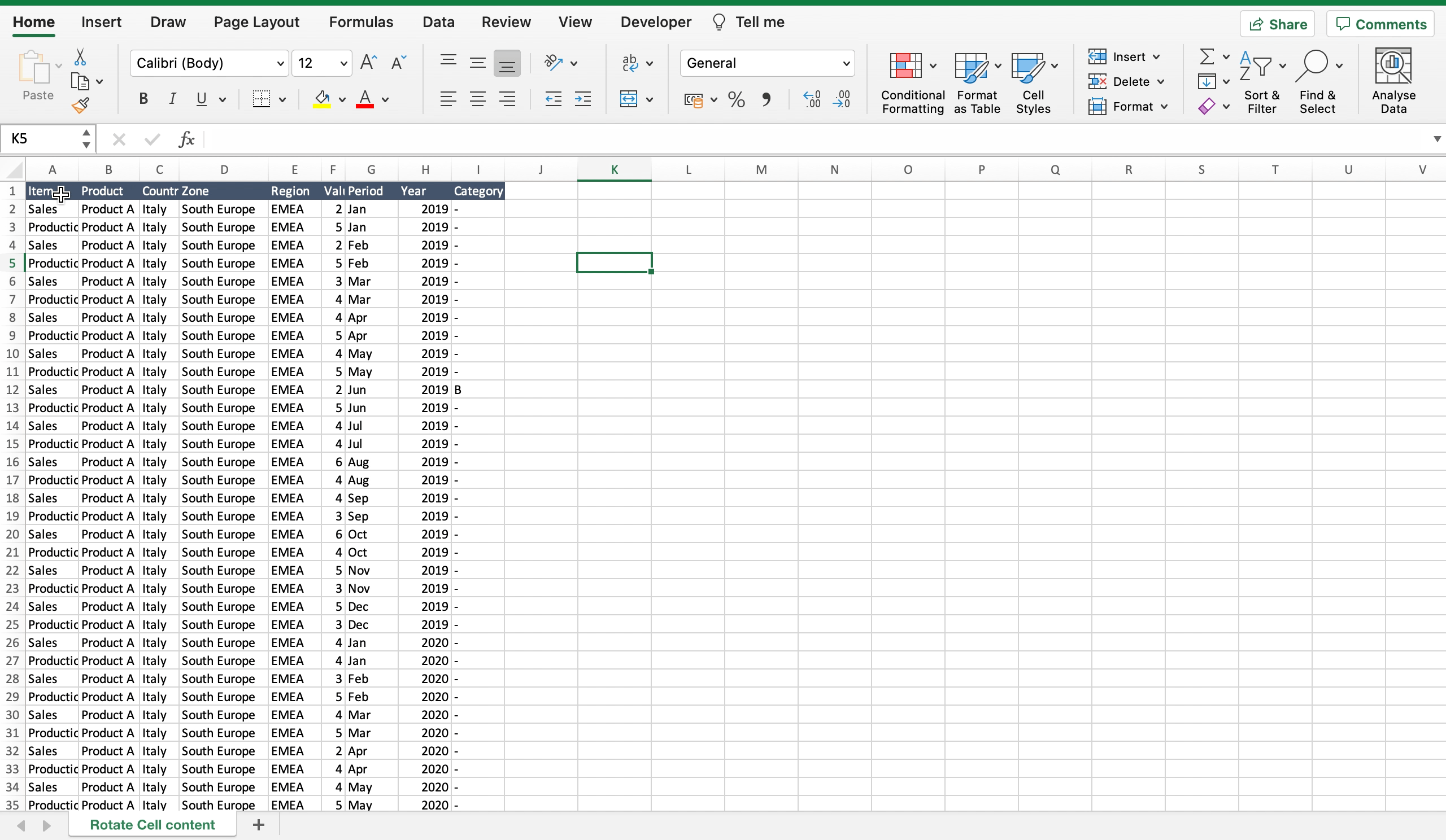
– Select the cells by clicking on it or with the keyboard arrows + “SHIFT”.
Step 2 – Rotate the content
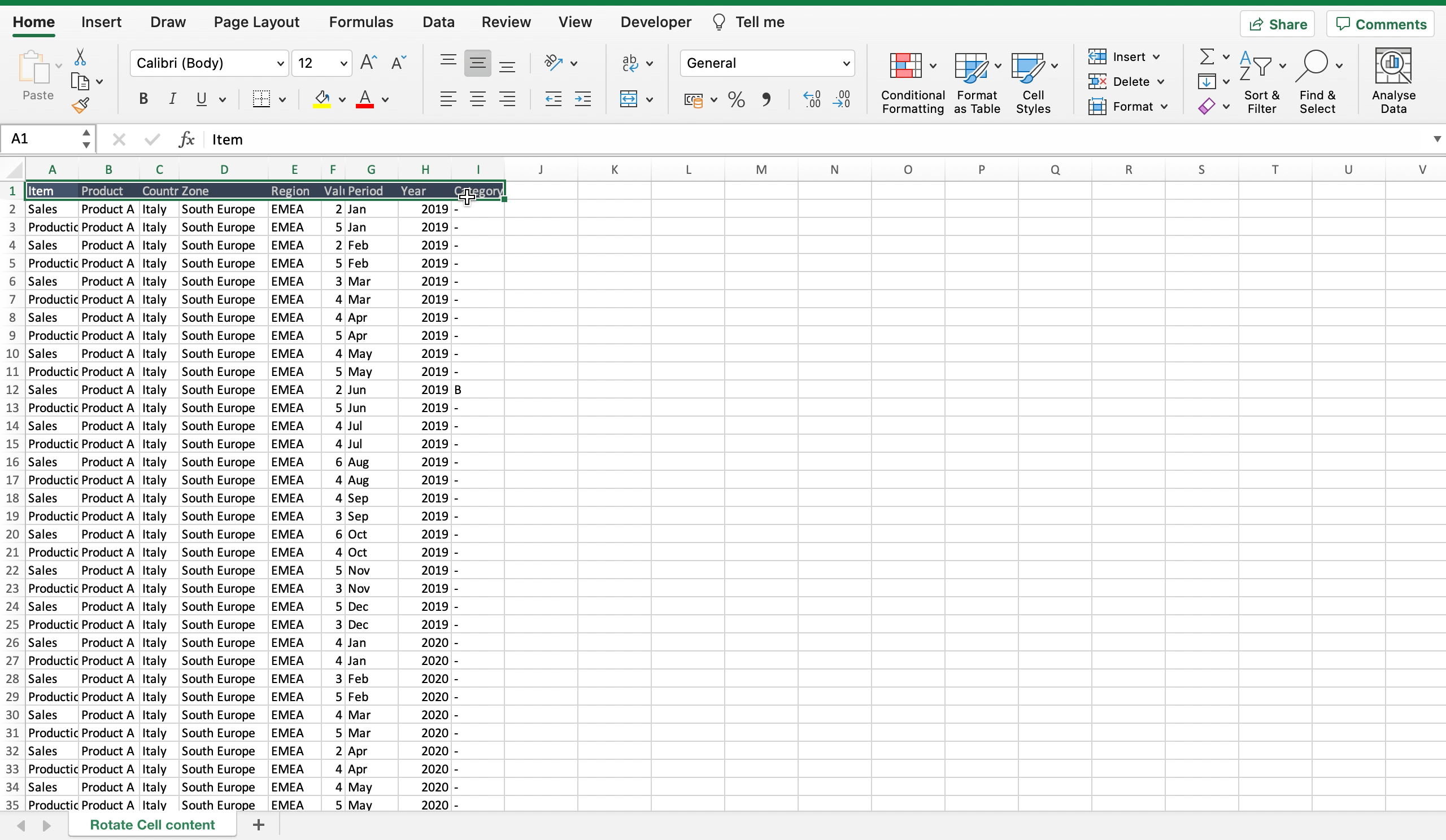
– Locate the “orientation” command inside the “home” menu;
– Click on the black arrow of the “orientation” command to open the dialog menu;
– Select one of the angles to rotate the content.



