How to rotate a table in Word
You can watch a video tutorial here.
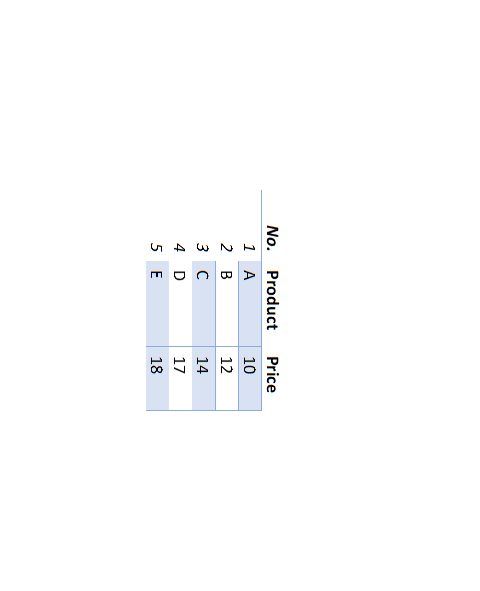
When creating documents in Word, you may need to rotate a table. For example, when preparing a report, you need to change the orientation of a table to make the report look neater or move it to an appropriate location.
Step 1 – Copy the table
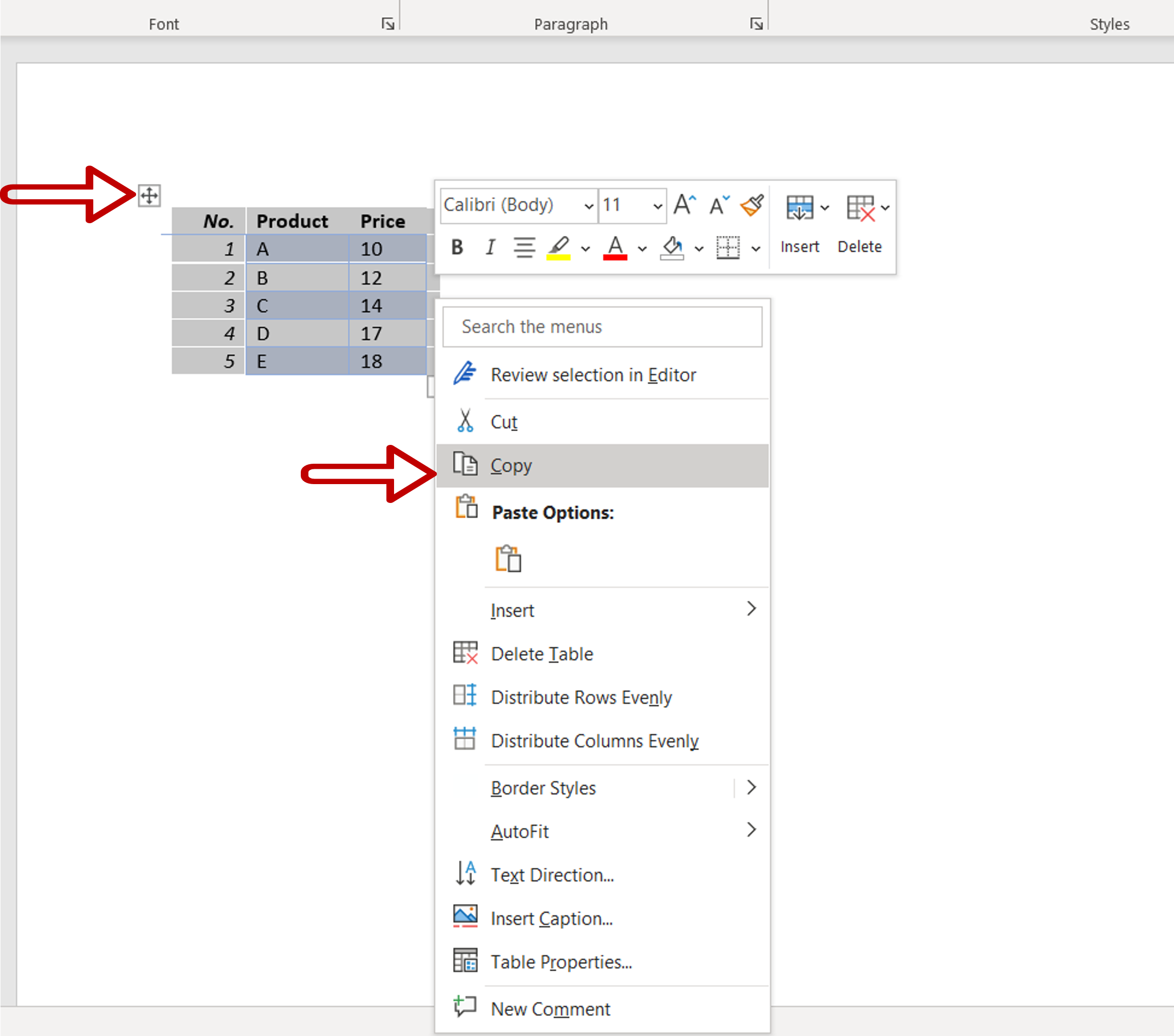
– Select the table by moving the pointer over it and clicking on the four-fold arrow button
– Right-click and select Copy from the context menu or press Ctrl+C
Step 2 – Paste it as an image
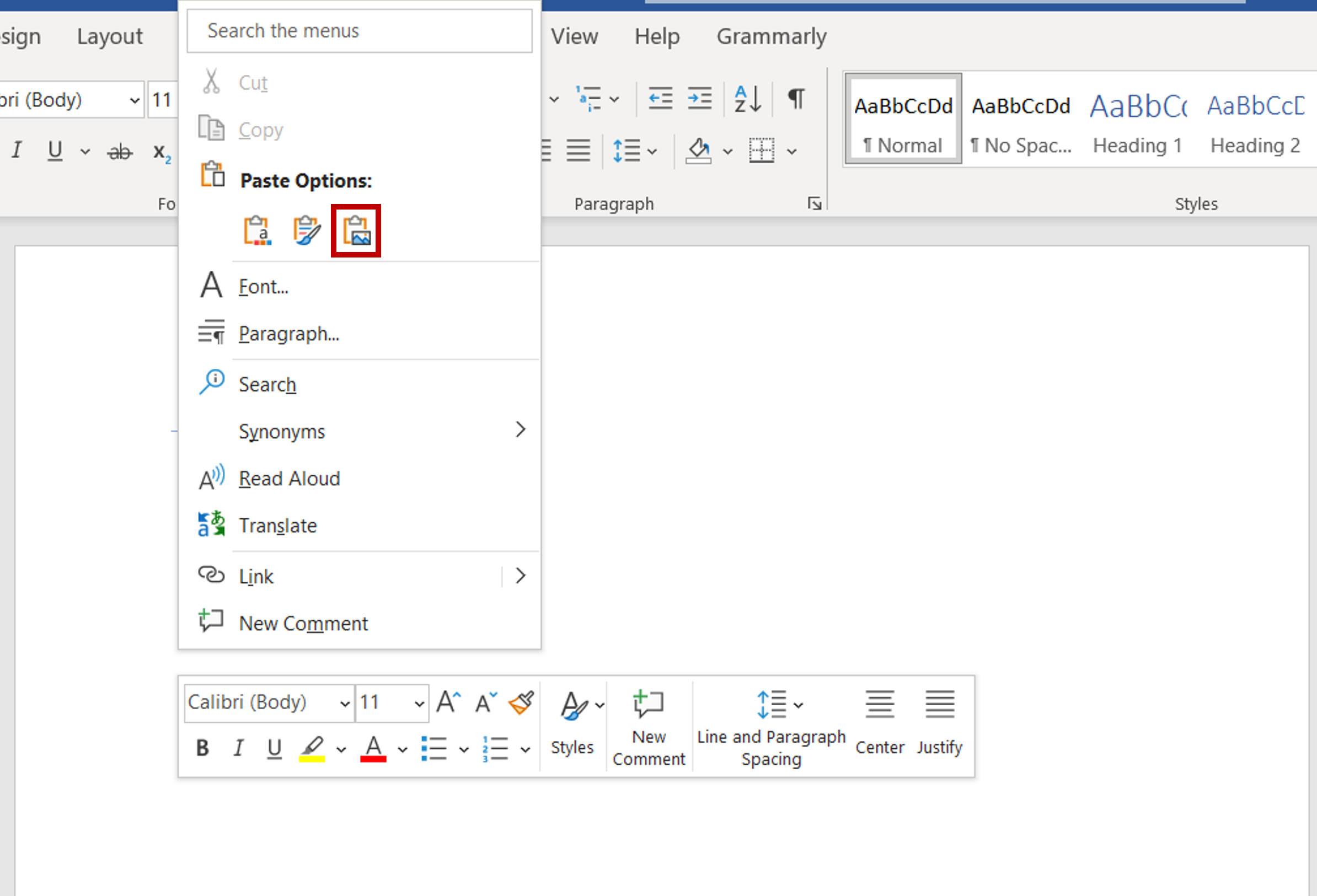
– Select a destination for the table and right-click and select Picture from the Paste options
Step 3 – Rotate the table
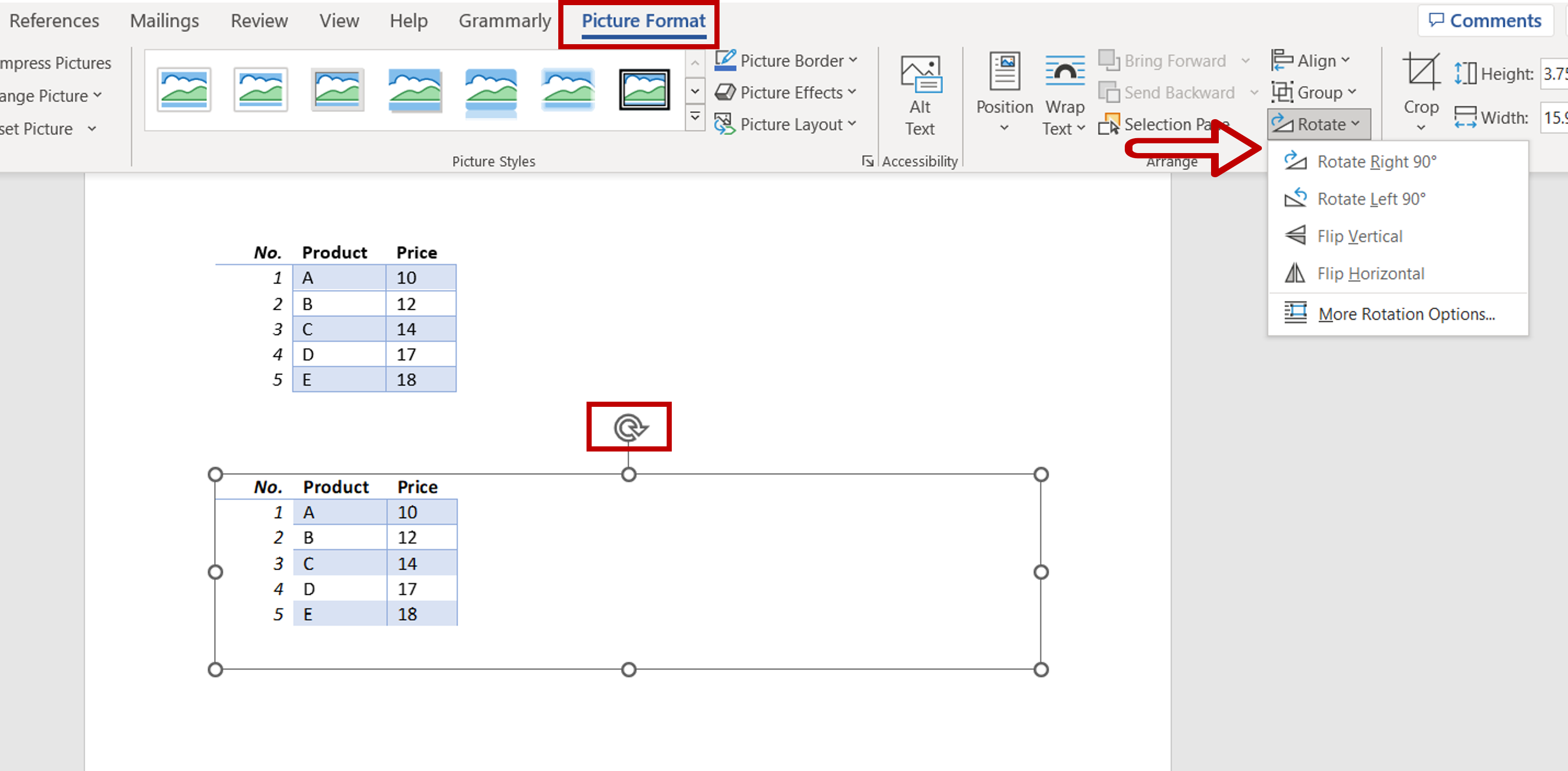
– Select the image
– Go to Picture Format > Rotate > Rotate Right 90o
OR
Click and hold the rotate icon and turn the table manually
Step 4 – Check the result
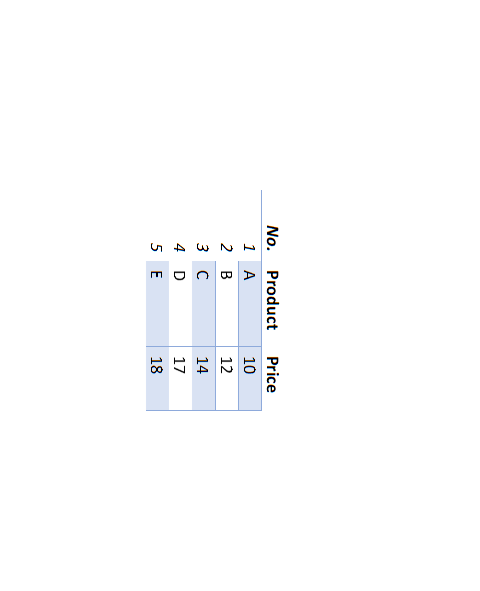
– The table is rotated



