How to Reverse a Text String in Microsoft Excel
In this tutorial we will learn how to Reverse a Text String in Microsoft Excel.Reversing a text string in Excel can be useful in a variety of situations. For example, it can be used to sort data in reverse order, to change the order of characters in a string, to extract the last few characters from a longer text string, or to compare text strings for differences. Additionally, reversing text strings can also be useful in data analysis, where it can help uncover patterns or relationships in the data. In some cases, it may also be necessary to reverse text strings in order to correct errors or inaccuracies in the data.
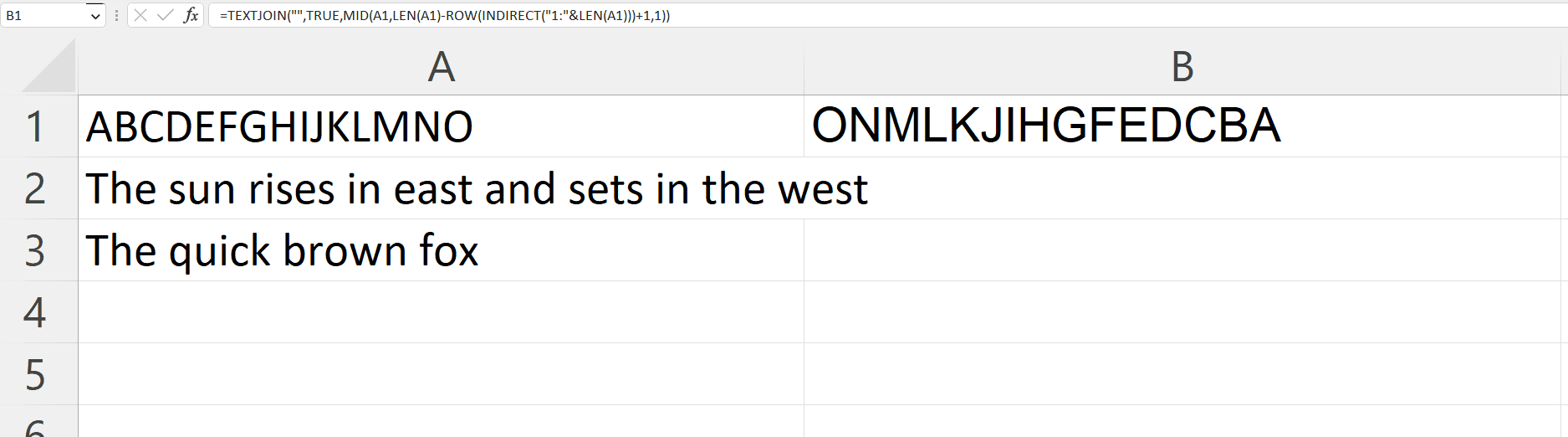
Microsoft Excel is a spreadsheet software developed by Microsoft Corporation. It is widely used for data analysis, organization, and management. It allows users to create and manipulate data in a tabular format, using formulas, functions, and various formatting options. With Excel, users can perform complex calculations, create charts, graphs, and pivot tables, and even automate tasks using macros. Additionally, Excel provides collaboration features that enable users to share and work on workbooks with others.
Step 1 – Select a Blank Cell
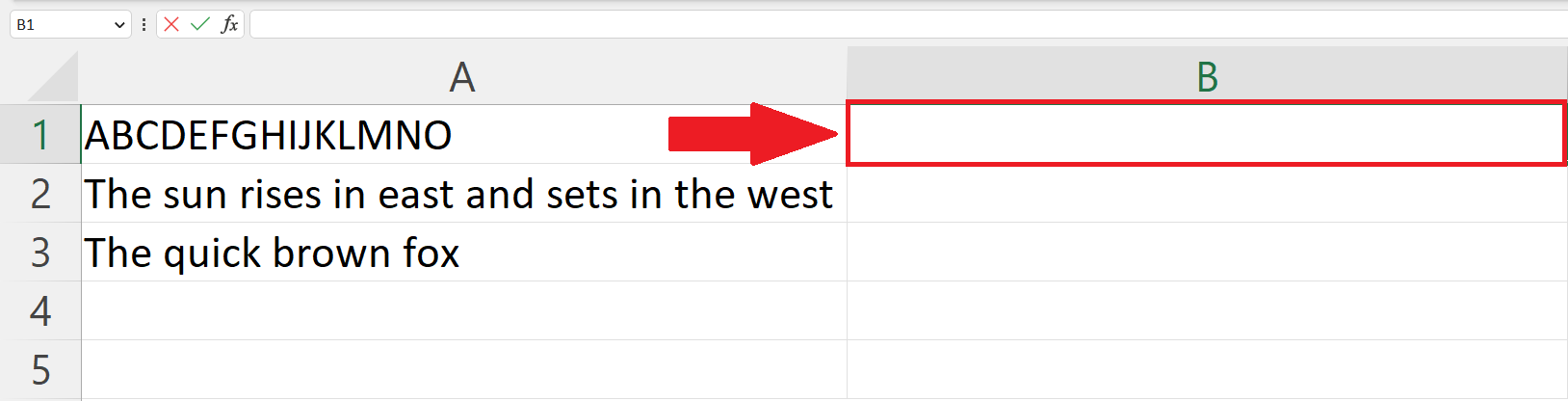
– Select a targeted blank cell where you want to print the reversed string.
Step 2 – Place an Equals sign
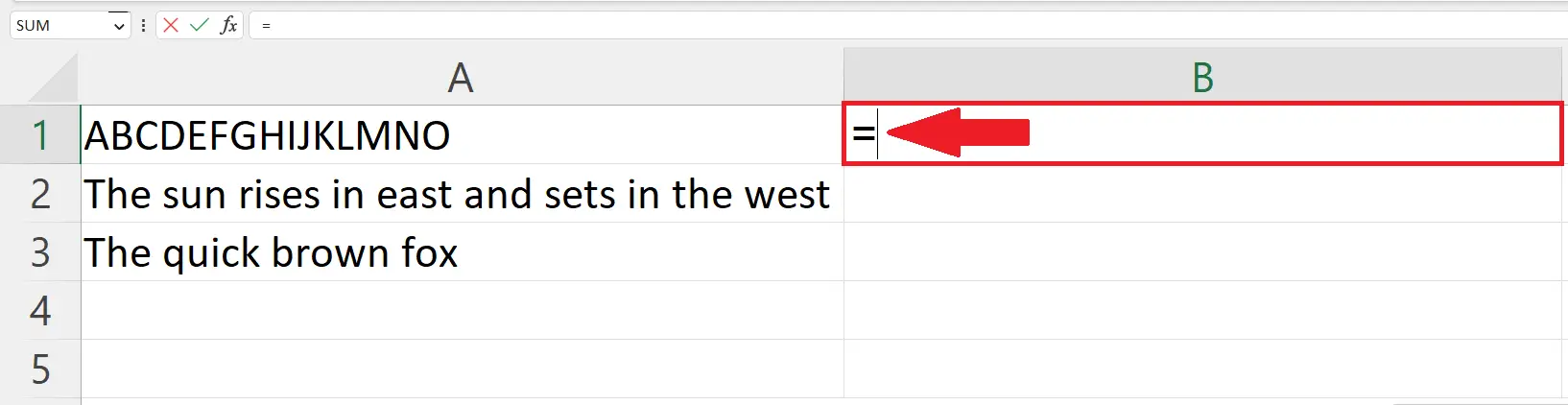
– Place an equals sign ( = ) in the targeted blank cell.
Step 3 – Enter the Formula to Reverse the String
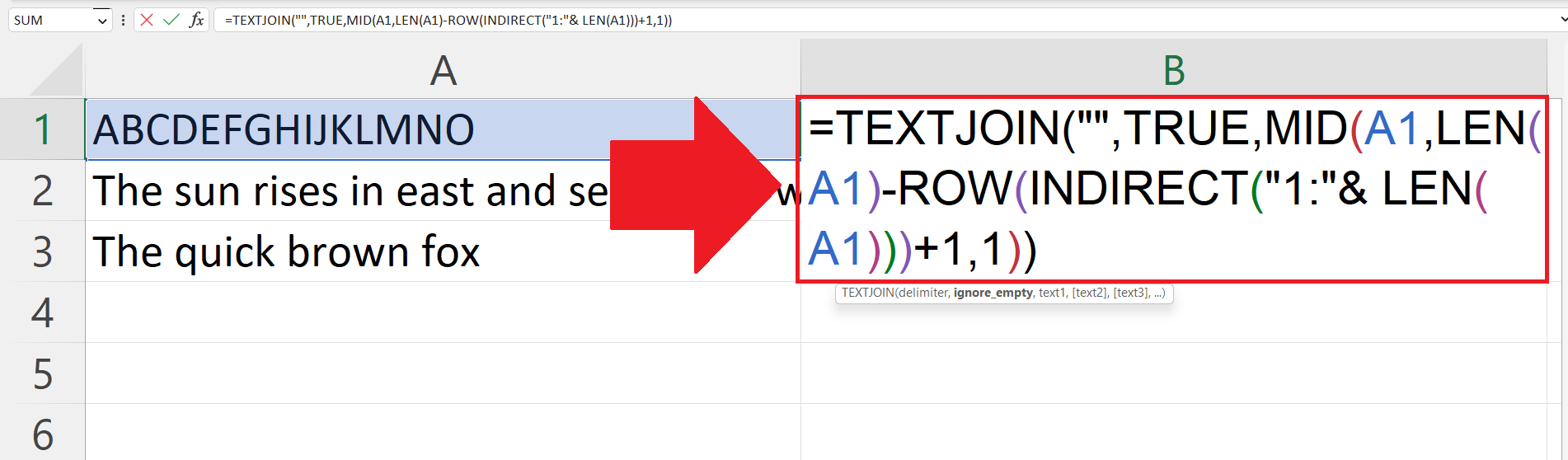
– To reverse a text string we use multiple functions combined together i.e.The TEXTJOIN, MID, ROW, INDIRECT, and LEN functions.
– The syntax of Combined function is
TEXTJOIN(“”,TRUE,MID(A1,LEN(A1)-ROW(INDIRECT(“1:”&LEN(A1)))+1,1))
– Where A1 is the address of the cell containing the text to be reversed.
– The ROW function is used to create an array of values that correspond to the number of characters in each instance.
– The LEN function reverses the order of the values in the array created.
– The MID function is utilized for extracting characters from the text string.
– In the end TEXTJOIN function is used to join the individual characters together.
Step 4 – Press the Enter Key
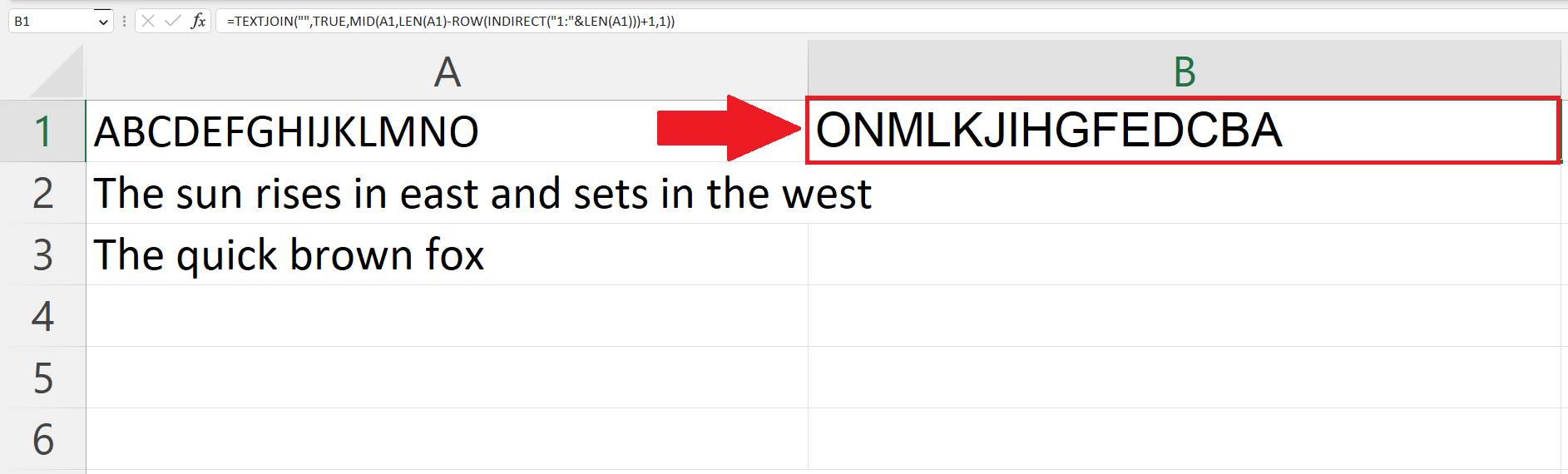
– Press the Enter Key to print the reversed text.
Step 5 – Apply the reverse string formula on each row
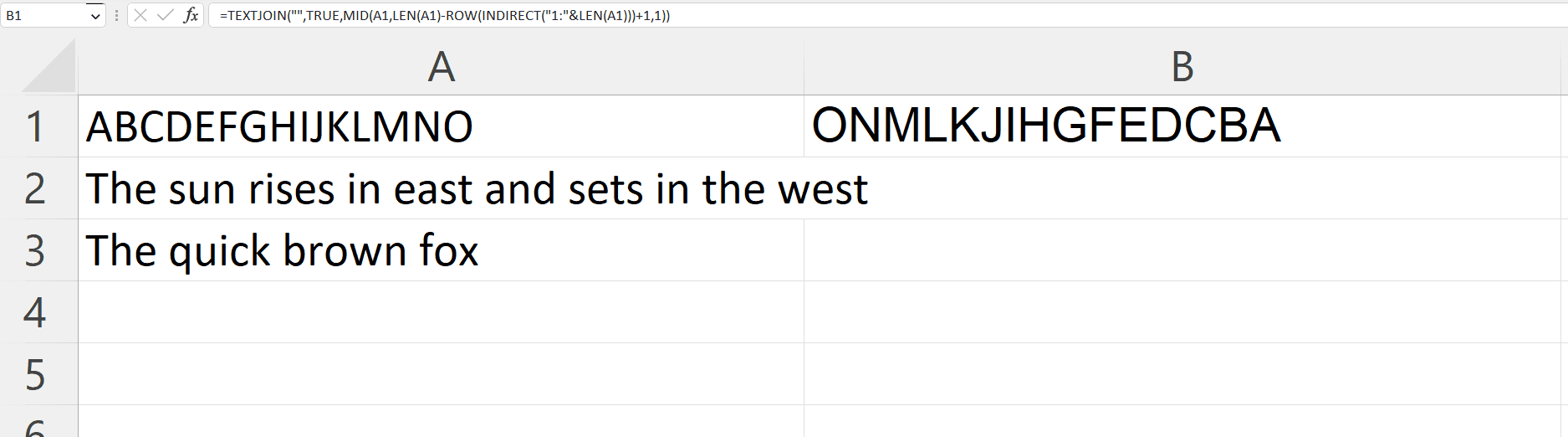
– Apply the reverse string formula on each row using the “Handle Select” and “Drag and Drop” method.



