How to restore gridlines in Excel
Excel is a powerful spreadsheet tool that allows you to organize and manipulate data in various ways. One common feature that users may need to restore in Excel is gridlines. Gridlines are the horizontal and vertical lines that separate the cells in a spreadsheet, making it easier to read and interpret the data.
In this tutorial, we will learn how to restore missing gridlines in Excel using two different methods by following the steps below
Method – 1 Use the VIEW Tab
Step – 1 Open the View tab

- Open the View tab.
- In the Show group, check the Gridlines check box.
- All the gridlines will become visible automatically.
Method 2: Use the PAGE LAYOUT Tab
Step – 1 Locate the View Gridlines Options in Page Layout Tab
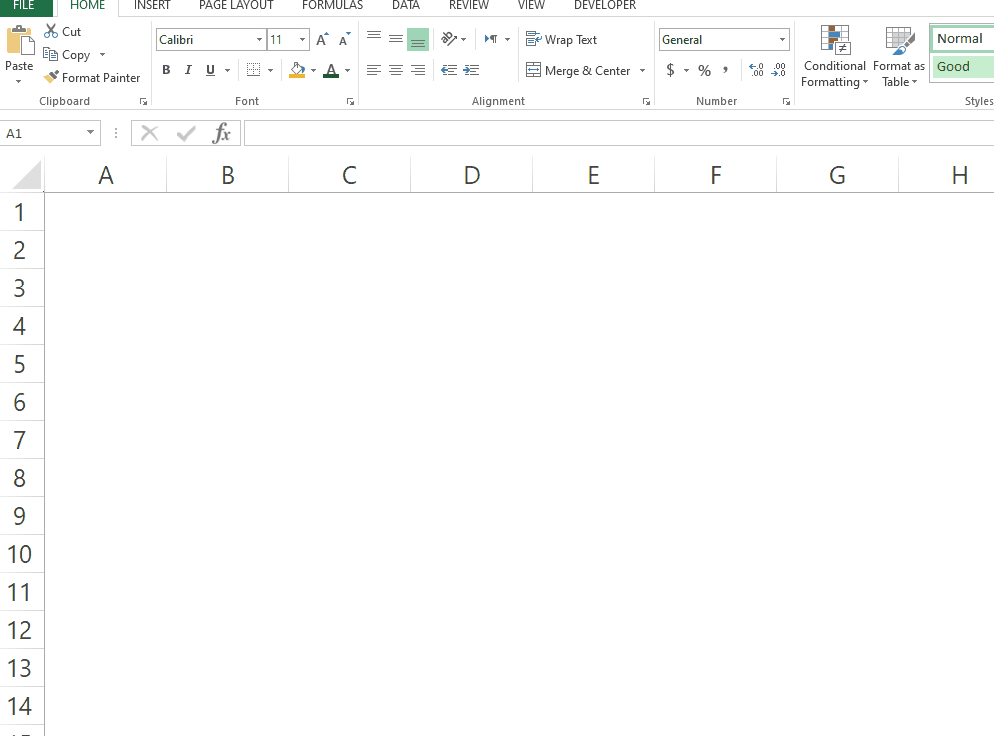
- Click on the PAGE LAYOUT tab.
- In the Sheet Options under the Gridlines heading check the VIEW checkbox.
Method – 3 Use Advanced options
Step – 1 Open Advanced options from File Menu
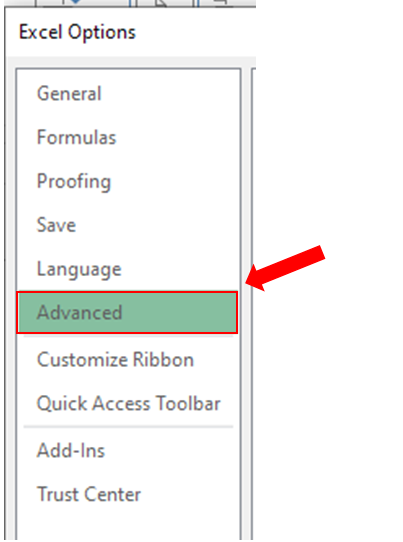
- In the ribbon open File.
- Click on Options, Excel Options menu will appear.
- Open the Advanced option.
Step – 2 Find Display options for the worksheet
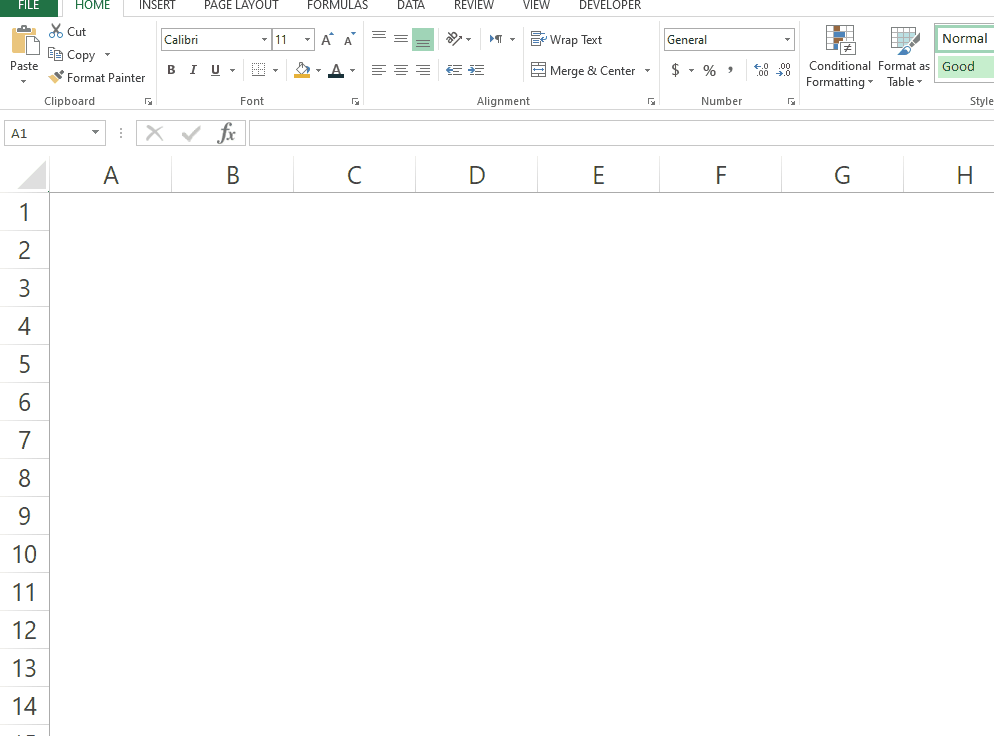
- After opening Advanced options scroll down.
- Look for Display options for this worksheet.
- Check the check box to Show gridlines.



