How to repeat last action in Excel
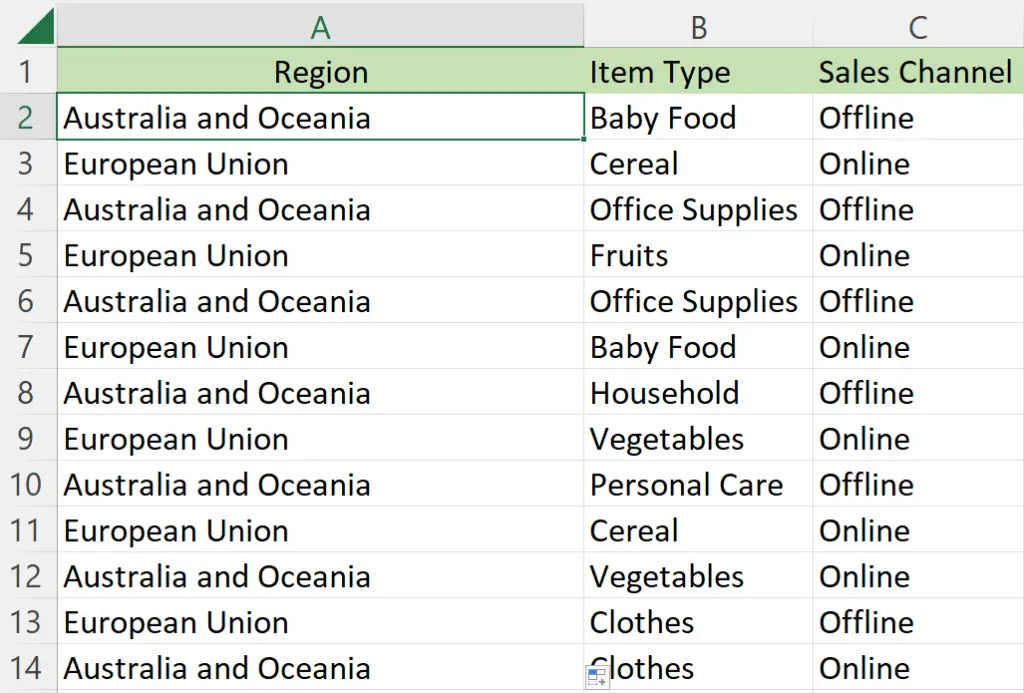
In today’s tutorial, we’re going to learn how to repeat the last action in Excel. So, here we have a dataset containing some information about region, item type and sales channel of the sellers. Let’s consider this dataset above as an example to learn how to repeat the last action.
We’re going to do any action e.g., here we’re going to fill color in one cell and then repeat this action for other cells. Follow the steps below to learn this trick.

The “Repeat Last Action” feature in Excel allows users to quickly repeat the last action they performed, without having to manually perform the steps again. This can save time and effort, especially when a task needs to be performed multiple times. By using the “Repeat Last Action” command, you can save time and effort, as you do not have to manually repeat the same steps multiple times.
Step 1 – Repeating the last action
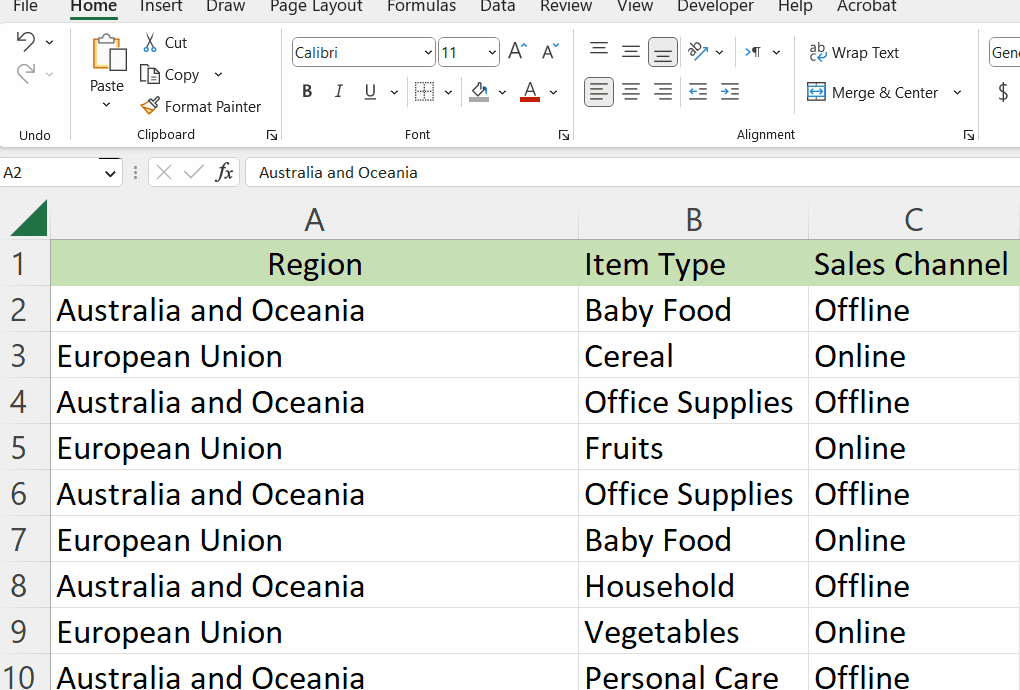
– Do the action on any cell that you want to be repeated.
– For example, we’re filling cells with color here as the prior action.
– Then, select any other cell in which you want your action to be repeated.
– After that, press F4 key on your keyboard to repeat the action.
– Now, your action will be repeated.



