How to rename an Excel file
You can watch a video tutorial here.
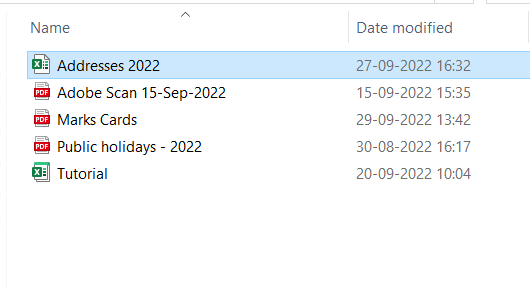
There are many occasions where you may need to rename an Excel file. The name you originally chose for it may not be relevant or you may have saved it under the default name of ‘Book1’. You can opt to save it under a new name but that would mean deleting the old file. It is simpler to rename it in File Explorer.
Step 1 – Enable the file name for editing
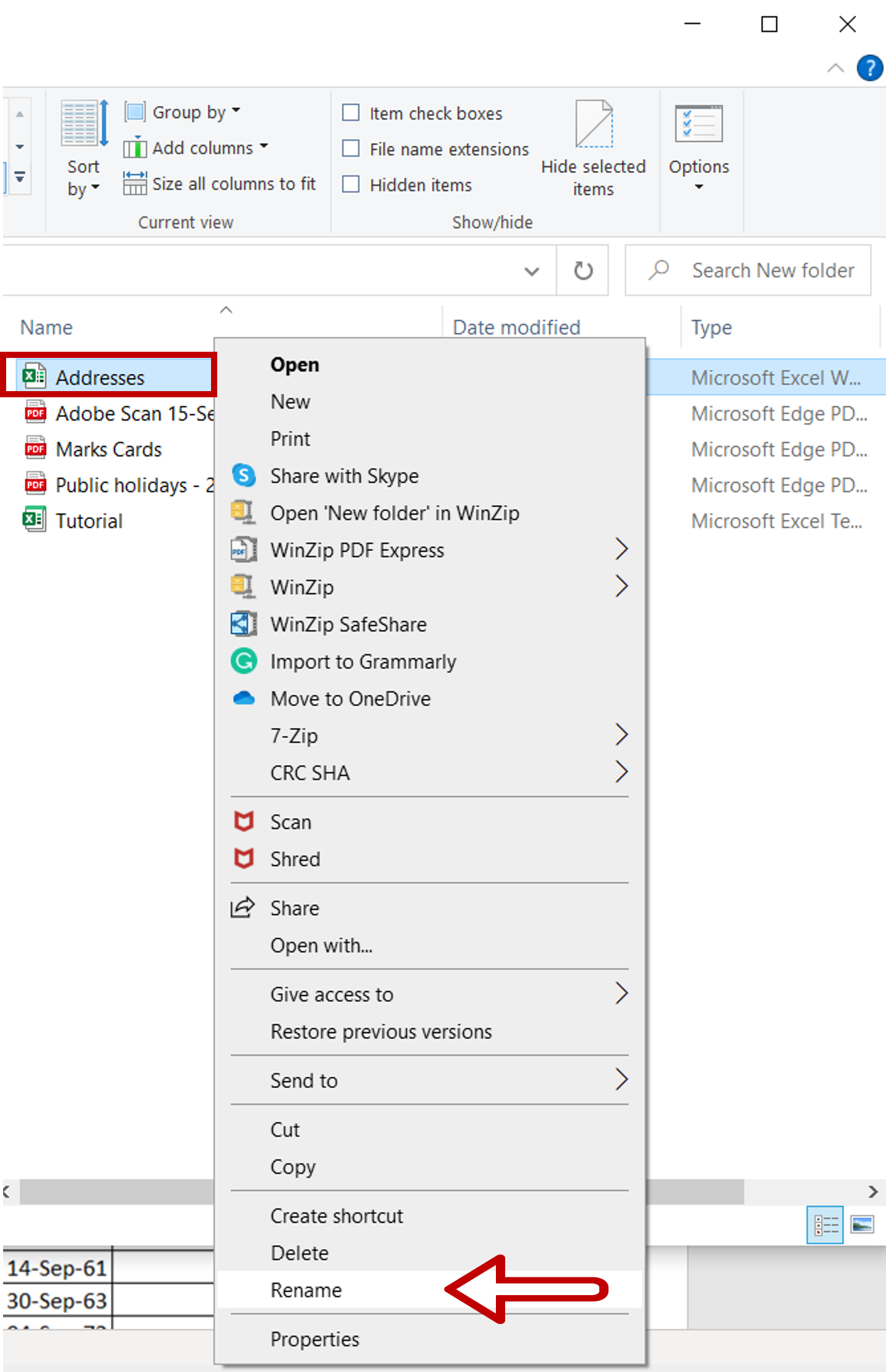
– Select the file name in Windows explorer
– Right-click and select Rename from the context menu
OR
Press F2
OR
Go to Home > Organize > Rename
Note: Make sure that the file is closed otherwise you will not be allowed to rename it
Step 2 – Rename the file
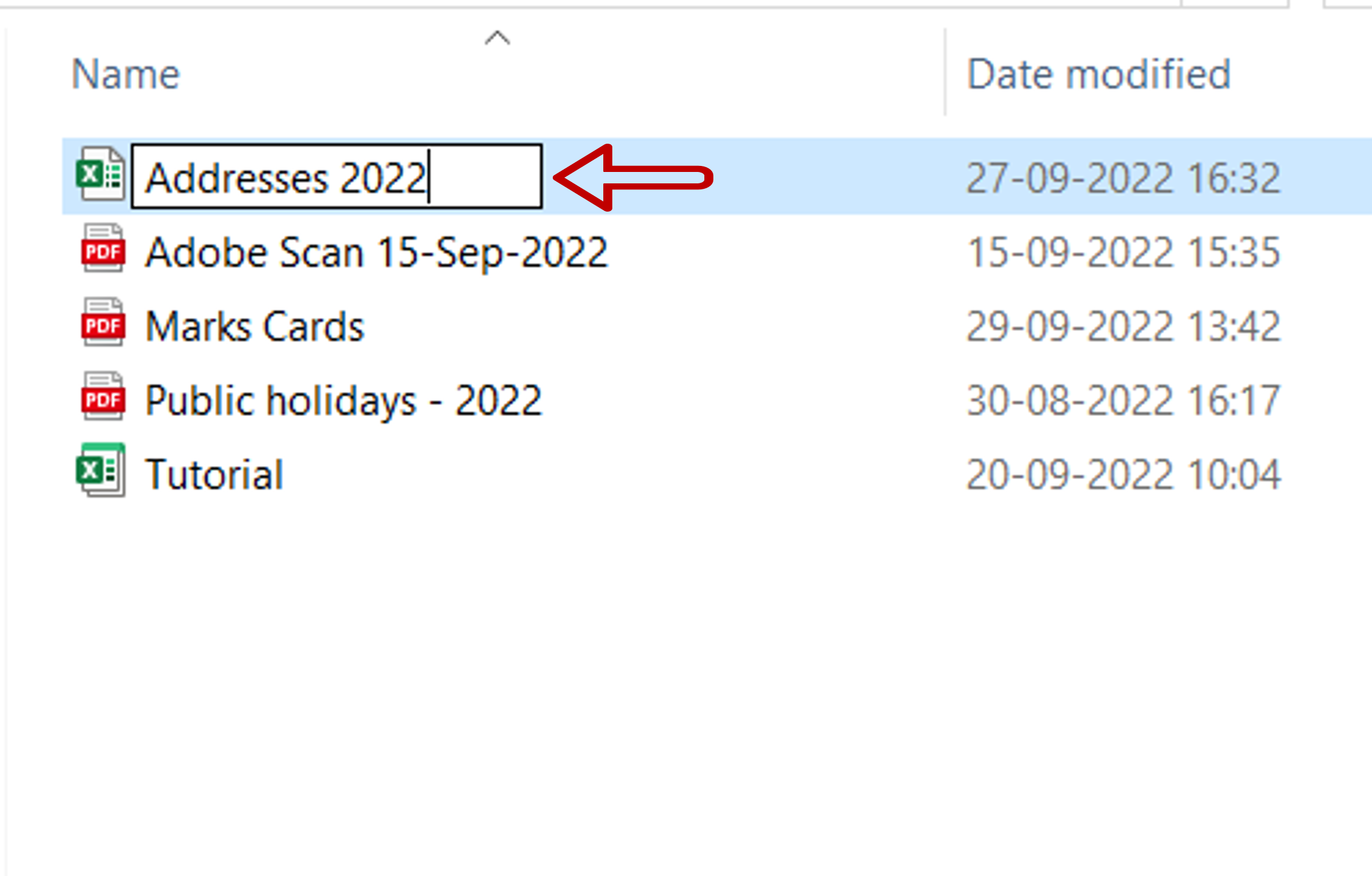
– Type in the new name for the file and press Enter
– The file will be renamed



