How to rename a series in Excel
You can watch a video tutorial here.
Charts are a great way to visualize data and Excel provides several options for creating charts and formatting them. The type of chart you create depends on the type of data that you have. When you create a chart in Excel, by default the series takes the name of the column containing the data for the series. When you add a legend to the chart, it uses the names of the series. You may want to change the name of the series to make it more meaningful and add value to the chart. Excel provides two ways in which the series can be renamed:
- Change the name in the underlying dataset
- Change the name of the series
Option 1 – Change the underlying dataset
Step 1 – Change the column name
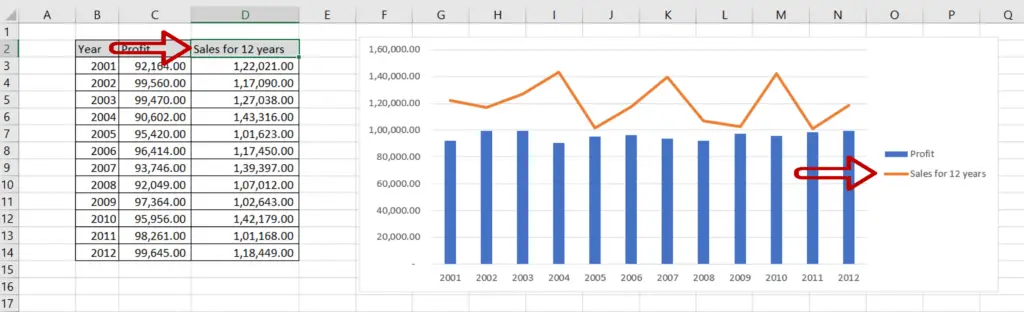
- Go to the dataset on which the chart is built
- Change the column name
- Press Enter
- Check that the legend is updated with the new name
Option 2 – Rename the series
Step 1 – Open the Select Data Source box
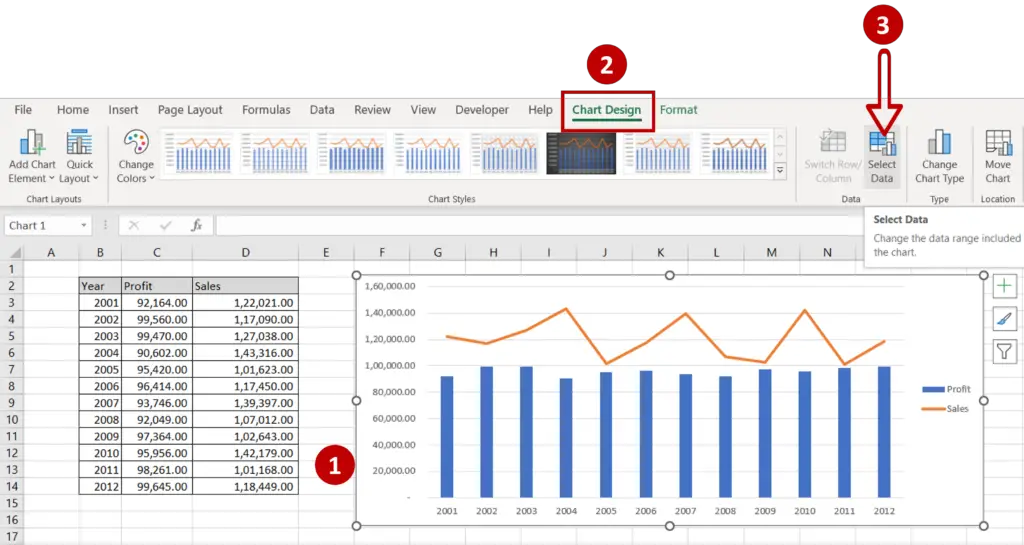
- Select the chart to summon the Chart Design menu option
- Go to Chart Design > Data
- Click on Select Data
Step 2 – Open the Edit Series box
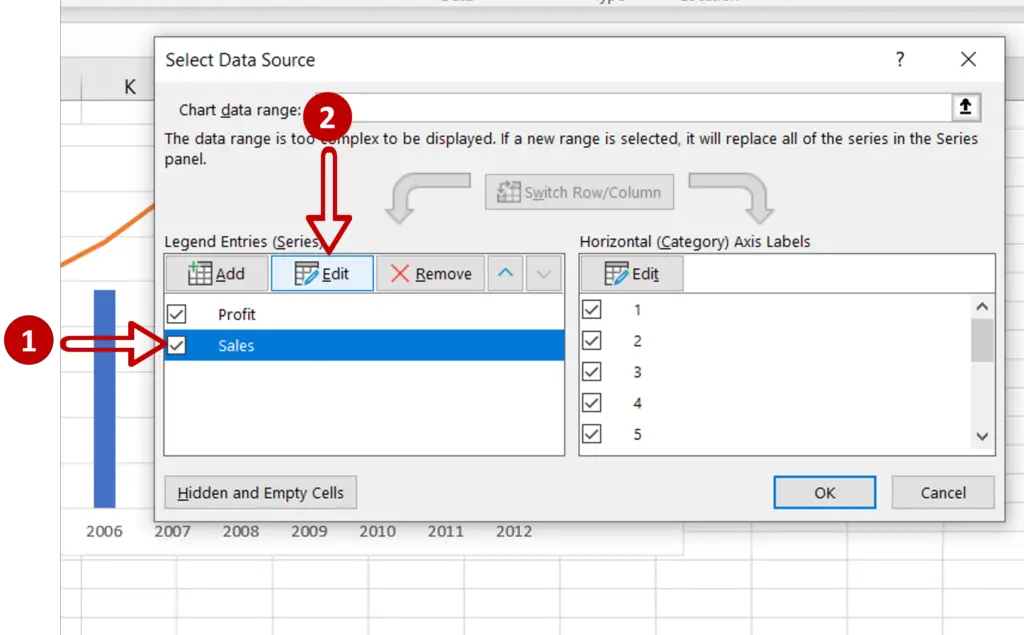
- Under Legend Entries (Series), select ‘Sales’
- Click Edit
Step 3 – Change the series name
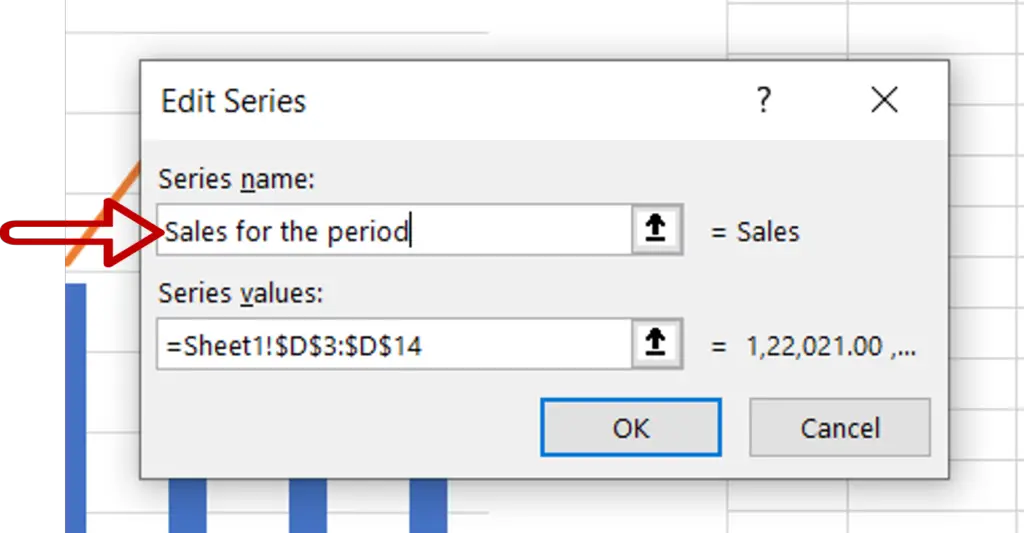
- Under Series name enter ‘Sales for the period’
- Click OK
Step 4 – Check the series name
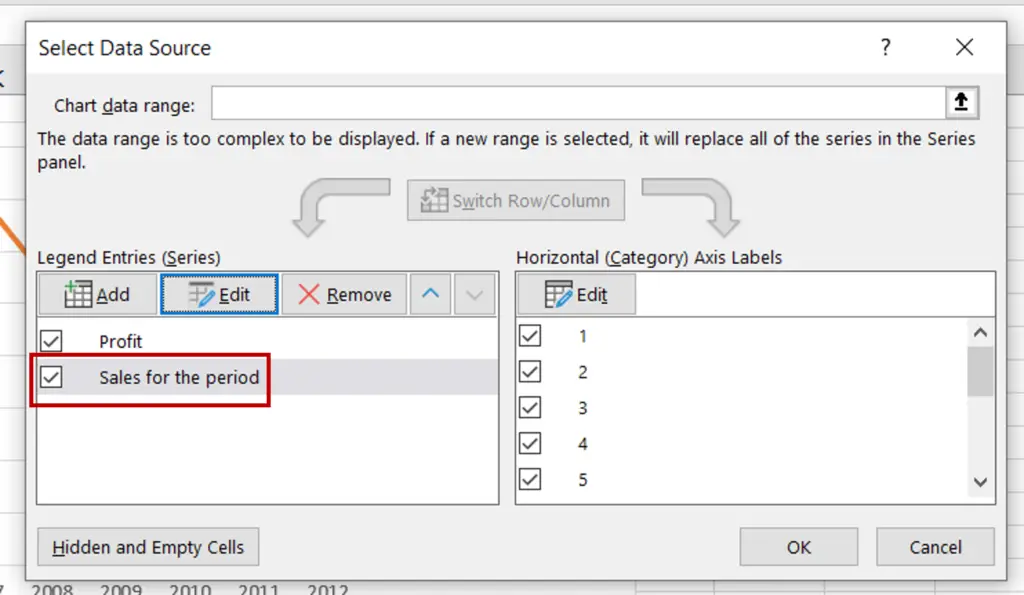
- Check that the series name has changed
- Click OK to close the Select Data Source box
Step 5 – Check the result
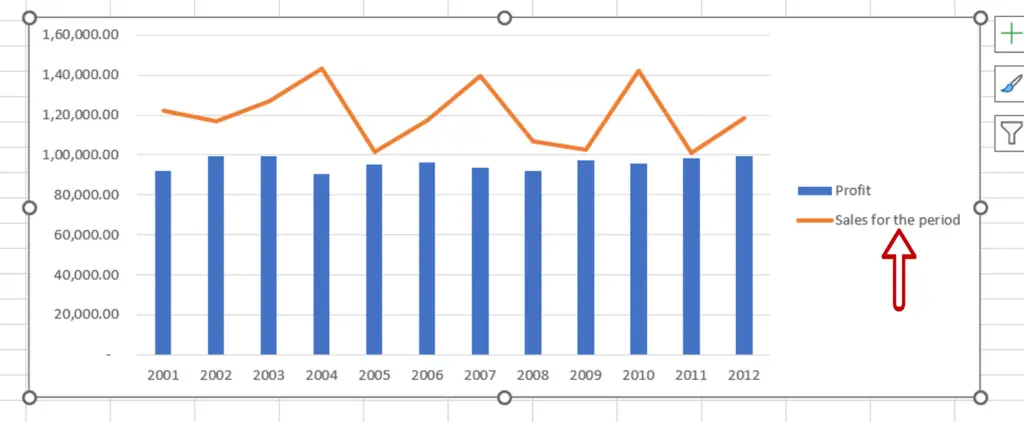
- The series has been renamed



