How to remove #Value error in Excel
Excel is the most powerful computing tool for large numeric values. It is produced by Microsoft. During terminations we find different kinds of errors which have different indications. #VALUE error in Excel occurs when the values given in the formula are not supported by the type or formula is invalid. It is Excel’s way of guiding the user that the value of arguments provided to the formula does not match the required data types.
There can be many reasons why Excel displays this error. We’ll discuss few major;
Reason 1 – Text is used in Arithmetic Operations
When we sum two numeric values, if one value is in incorrect format i.e. not numeric, Excel will give #value error.
Step 1 – Check the value and replace
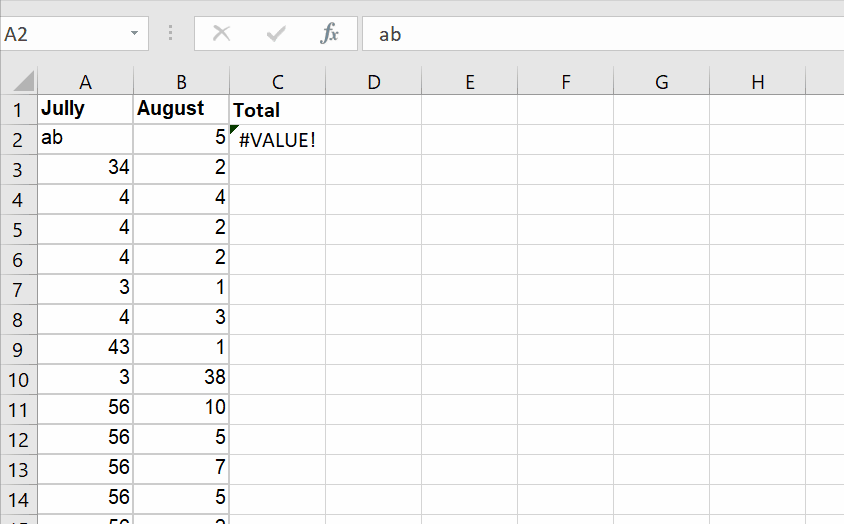
- Check the both values, if one value contains alphabets or other than numeric values.
- Replace with numeric values.
Reason 2 – Cells used in the formula are blank
In some cases, while adding currency or any value with the same data type. There could be a reason that one cell is empty or contains some hidden spaces. It gives error of #value.
Step 1 – Identify the empty cells
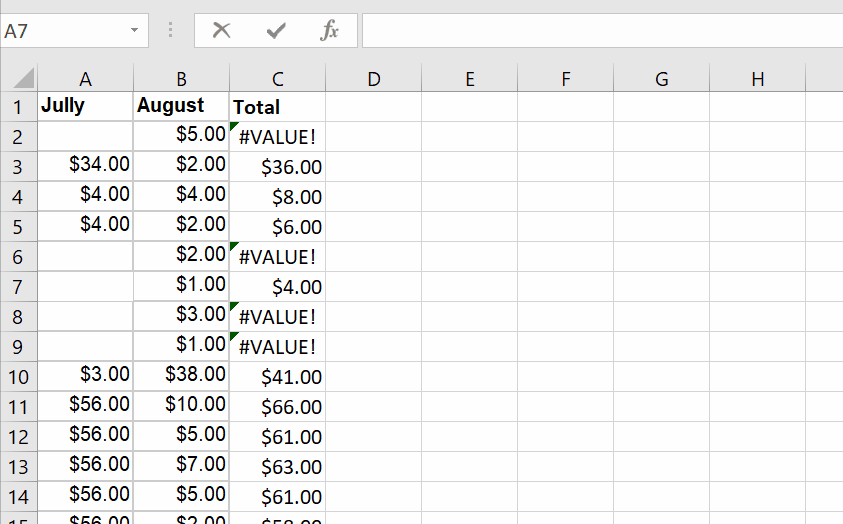
- Select the empty cells
- Add numeric values or remove hidden spaces with some integer values.
- It will automatically remove errors and will give the desired result.



