How to remove totals from a pivot table in Excel
You can watch a video tutorial here.
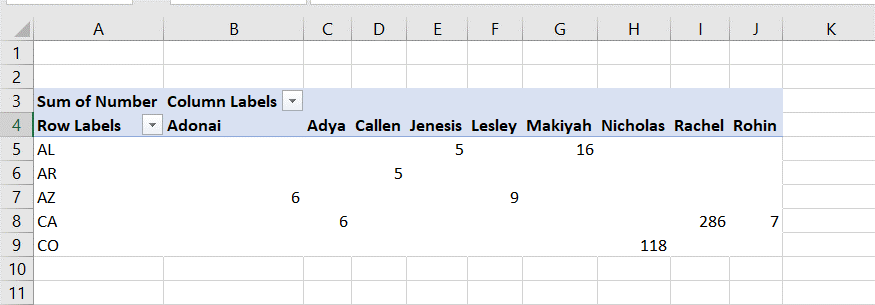
Pivot tables are one of the most useful tools in Excel for summarizing and analyzing data. Pivot tables create summaries of data that count, sum, or average the values in columns. You can use create a pivot table on a set of data to quickly understand the nature of the data and to analyze it. If the structure of the pivot table is conducive to a grand total, it is added at the end of each column and row, by default. You may want to remove one or both grand totals as they are not relevant to the context of the data.
Step 1 – Summon the Design menu
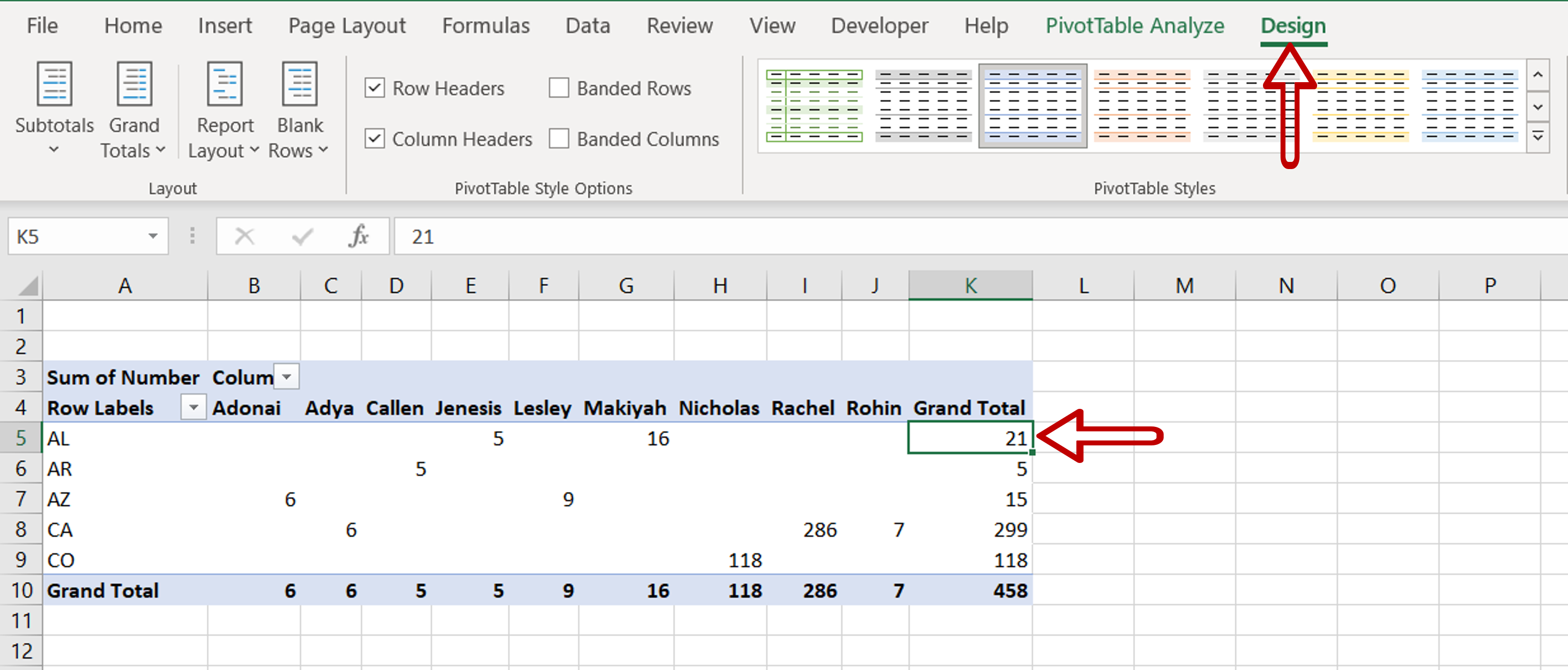
– Click anywhere in the pivot table
– The Design menu is made visible
Step 2 – Disable the Subtotals
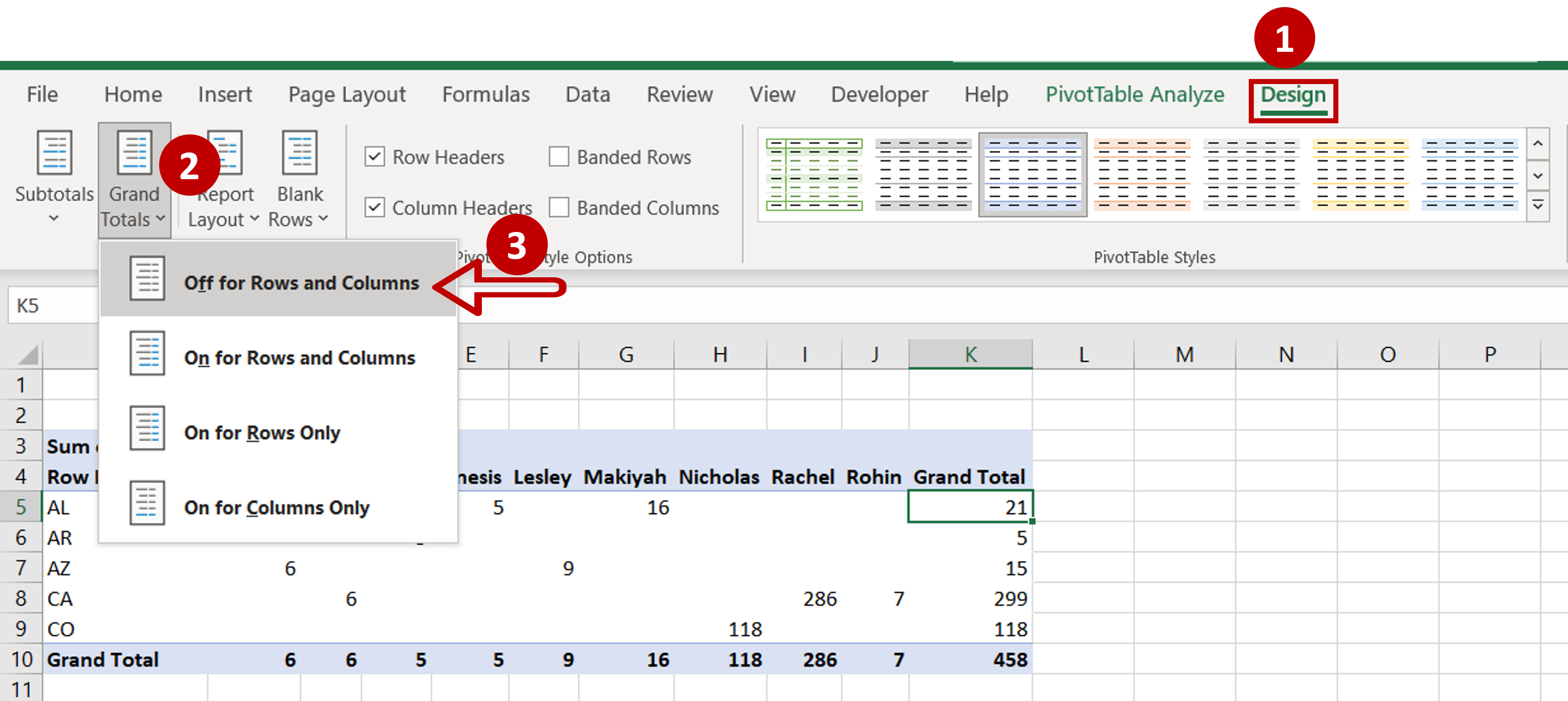
– Go to Design > Layout
– Expand the dropdown under Grand Totals
– Select Off for Rows and Columns
Step 3 – Check the result
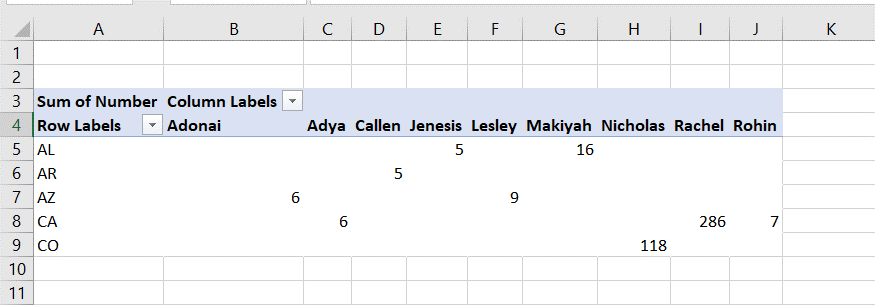
– The grand totals are removed from the rows and columns of the pivot table



