How to remove the first two characters in Excel
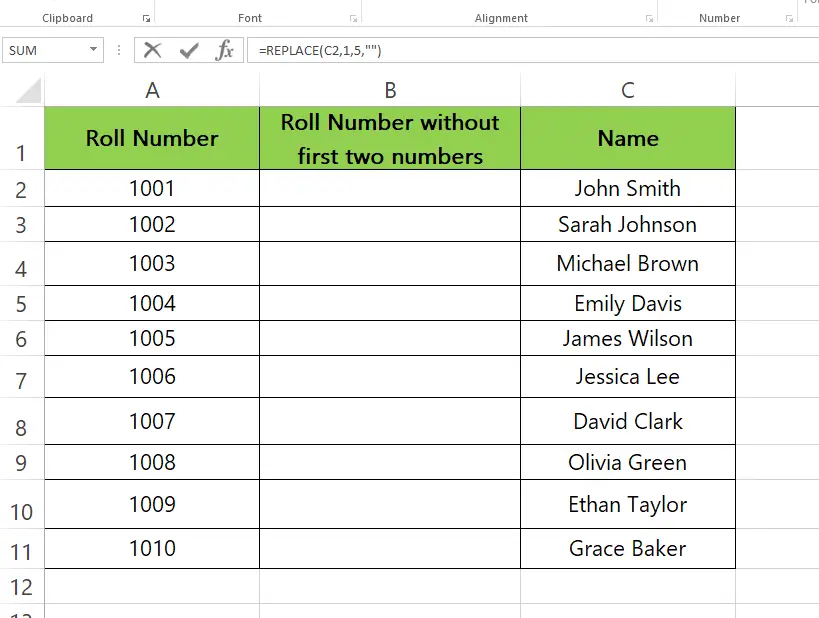
Microsoft Excel is a powerful spreadsheet application that is widely used for organizing, analyzing, and presenting data. One common task that users often need to perform in Excel is removing the first two characters from a cell’s contents. This can be useful when dealing with large datasets that have extraneous information at the beginning of each cell.
Here we have a dataset related to school, in this dataset above, there are some useless characters in the beginning of the Roll Number column. In this tutorial, we will learn how to remove these characters using two different methods in the Row Number without the first two numbers column by following the steps below but first let’s have a look at the dataset.
Method 1: RIGHT Formula.
Step 1 – Type the RIGHT Formula.
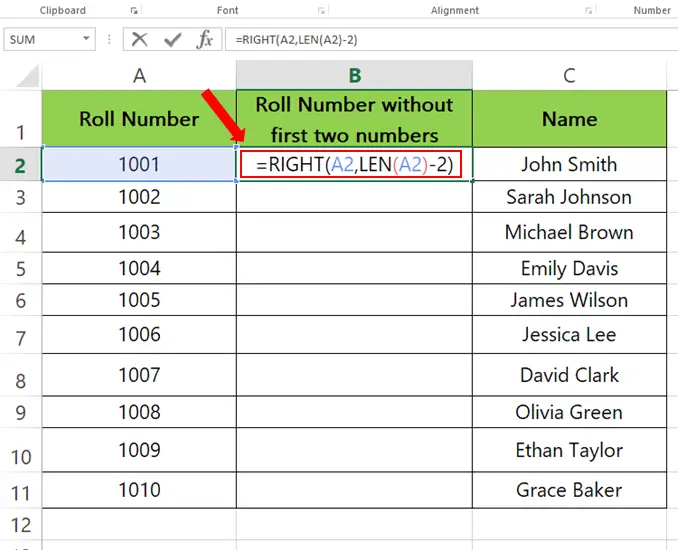
- Select the cell where you want to type the Formula.
- Syntax of the formula will be:
=RIGHT(Cell_Address,LEN(Cell_Address) – Number_of_Characters_to _Remove)
- In our case formula will be:
=RIGHT(A2,LEN(A2)-2)
Step 2 – Find the values for the rest of the cells.
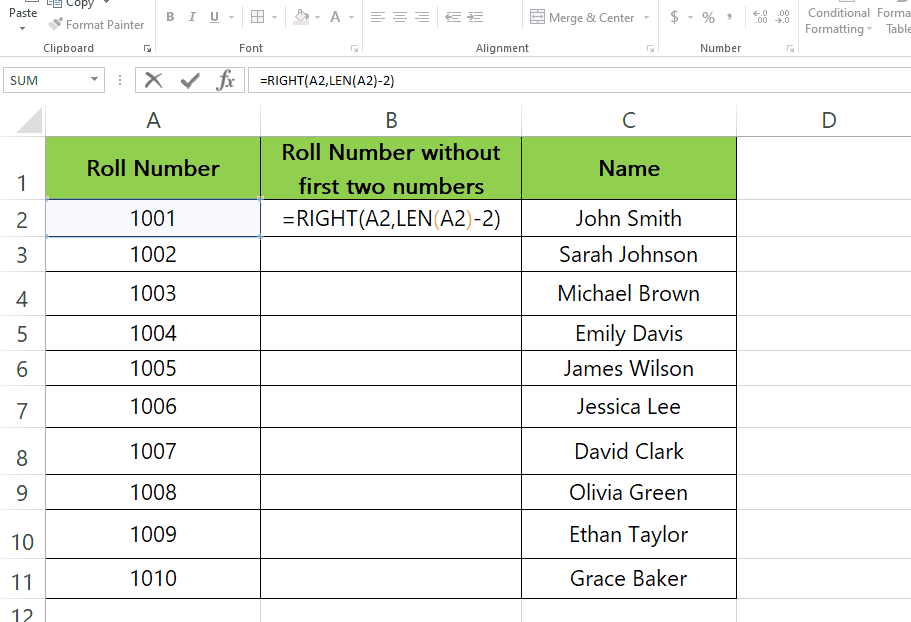
- Select the cell with the formula.
- Drag it from the bottom right to the remaining cells.
- The formula will be applied automatically.
Method 2: REPLACE Formula.
Step 1 – Type the REPLACE Formula.
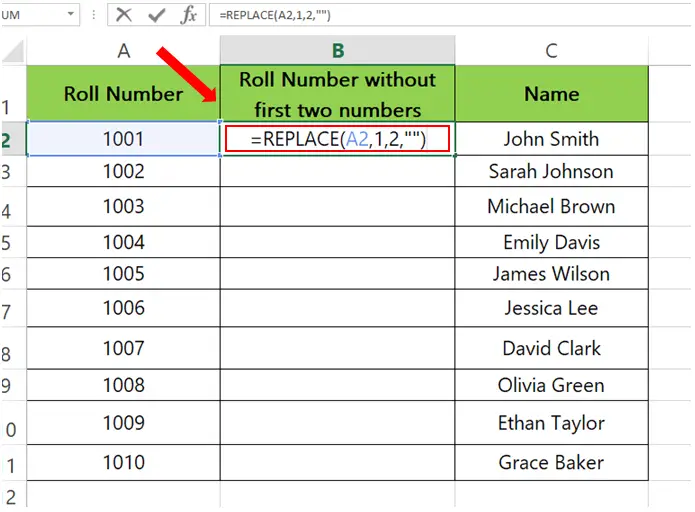
- Select the cell where you want to type the formula.
- Syntax of the formula is:
=REPLACE(Cell_Address,Start_of_range,End_of_range, “Value_to_Replace_with”)
- In our case the Formula will be:
=REPLACE(A2,1,2,””)
Step 2 – Find values for the rest of the cells.
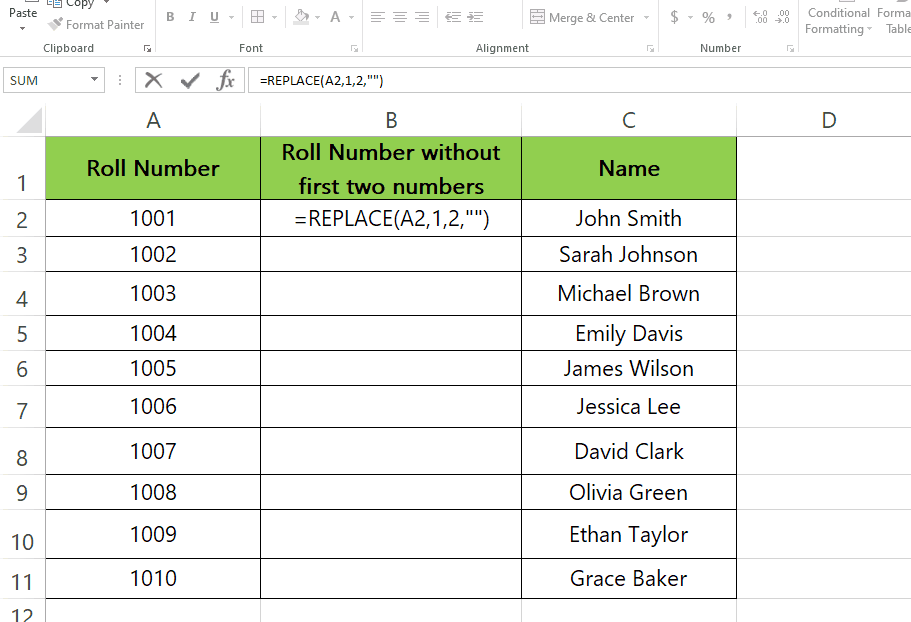
- Select the cell with the formula.
- Drag the cell from the bottom right to the rest of the cells.
- The formula will be applied automatically.



