How to remove the first 3 characters in Excel
You can watch a video tutorial here.
Although Excel is well suited for calculations, it has several functions to manipulate and format text. These functions are useful especially when cleaning data. There may be a case where you want to remove the first 3 characters from some text.
The following functions can be used to remove characters:
- RIGHT() function: this returns a specified number of characters from the right of a string
- Syntax: RIGHT(text, number of characters)
- text: the string from which the characters are to be extracted
- number of characters: the number of characters to extract
- Syntax: RIGHT(text, number of characters)
- MID() function: this returns a specified number of characters from a string
- Syntax: MID(text, start number, number of characters)
- text: the string from which the characters are to be extracted
- start number: the number of the character from which the extraction is to start
- number of characters: the number of characters to extract
- Syntax: MID(text, start number, number of characters)
Option 1 – Use the RIGHT() function
Step 1 – Create the formula
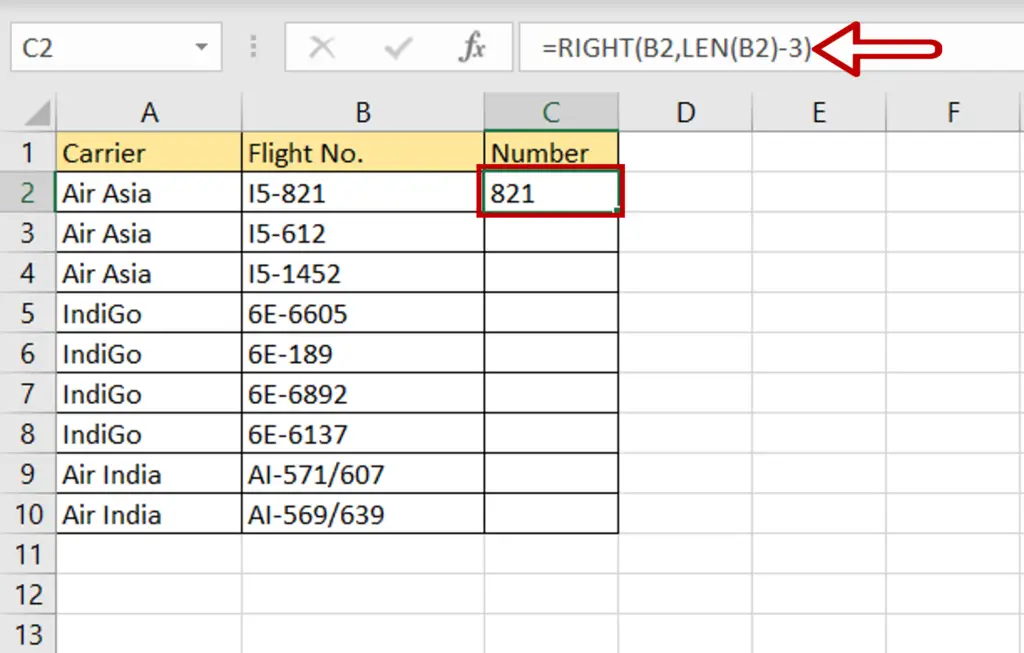
- Select the cell in which the resulting text is to appear
- Type the formula using cell references:
=RIGHT(Flight No.,LEN(Flight No.)-3))
- Press Enter
- The first 3 characters are removed
Step 2 – Copy the formula
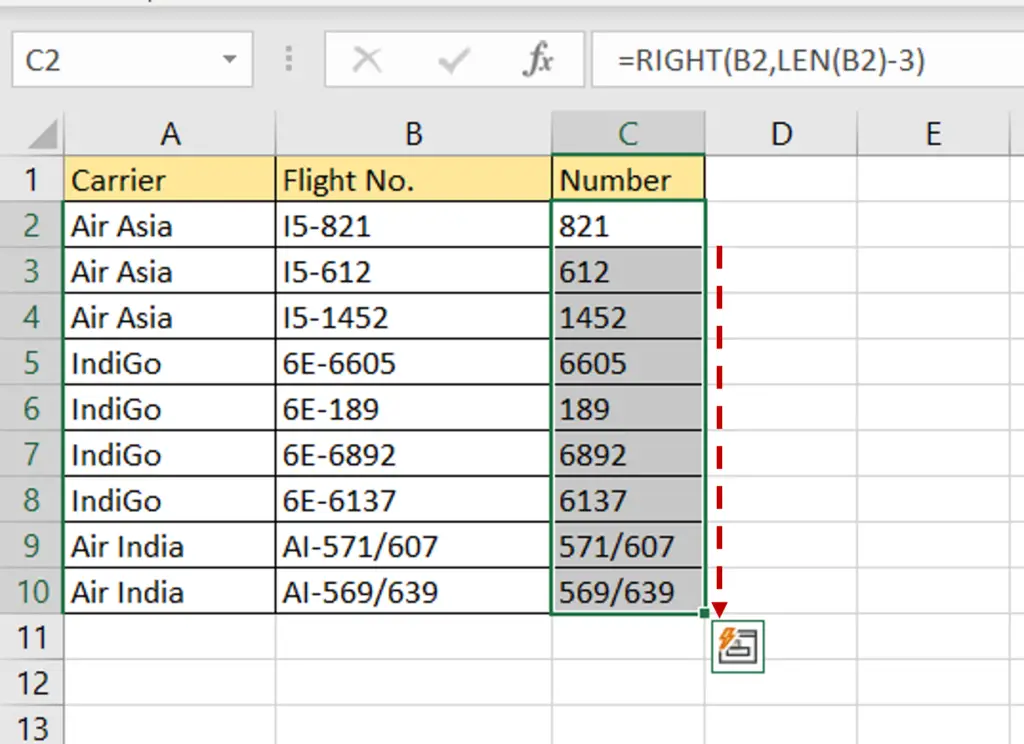
- Using the fill handle from the first cell, drag the formula to the remaining cells
OR
- Select the cell with the formula and press Ctrl+C or choose Copy from the context menu (right-click)
- Select the rest of the cells in the column and press Ctrl+V or choose Paste from the context menu (right-click)
Option 2 – Use the MID() function
Step 1 – Create the formula
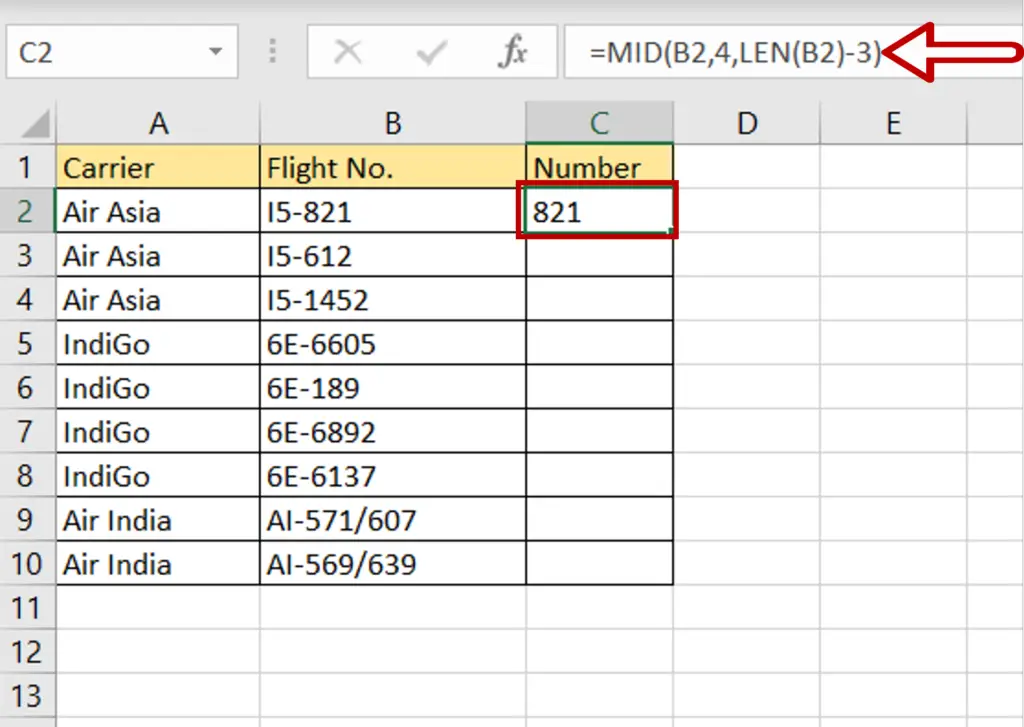
- Select the cell in which the resulting text is to appear
- Type the formula using cell references:
=MID(Flight No.,4,LEN(Flight No.)-3)
- Press Enter
- The first 3 characters are removed
Step 2 – Copy the formula
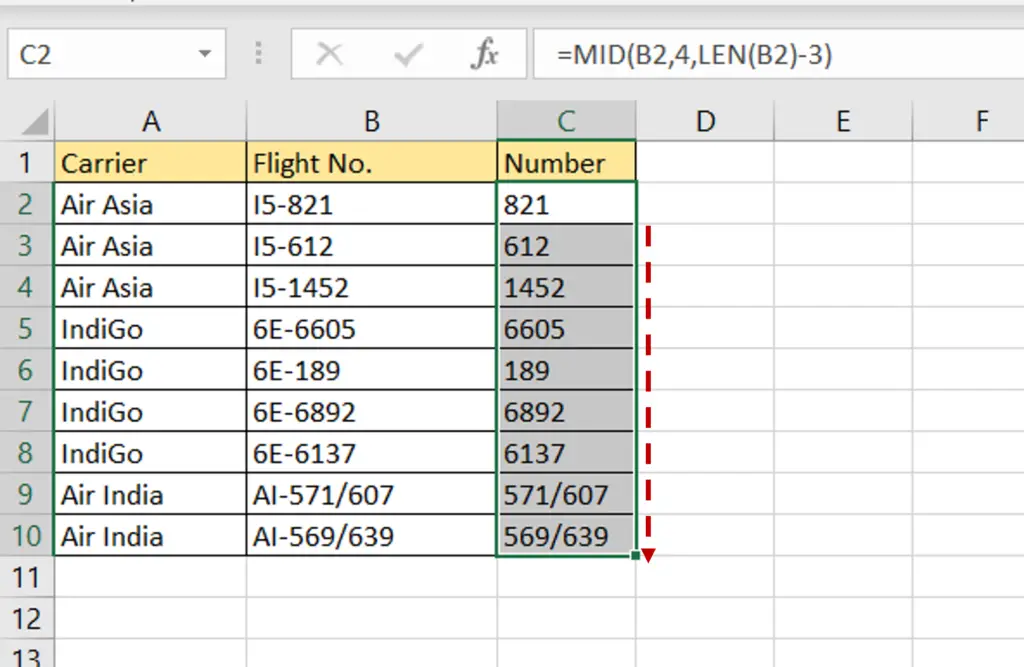
- Using the fill handle from the first cell, drag the formula to the remaining cells
OR
- Select the cell with the formula and press Ctrl+C or choose Copy from the context menu (right-click)
- Select the rest of the cells in the column and press Ctrl+V or choose Paste from the context menu (right-click)



