How to remove subtotals from a pivot table in Microsoft Excel
Pivot table subtotals are a crucial function that offers a quick and thorough summary of data. however, sometimes a situation may arise where it is necessary to eliminate subtotals, such as when they lack relevance, create confusion, or interfere with calculations.
In this tutorial, we will learn how to remove subtotals in Microsoft Excel. To Eliminate the subtotals from a pivot table, there are several options available such as using the Design tab, context menu, or the Field Settings option. These tools allow for the quick and easy altering of PivotTable. to suit the user’s needs.
At present, we possess a pivot table that displays the sales figures of three salespersons across various regions. However, the subtotals for each region’s sales are creating confusion. Our goal is to eliminate the region sales subtotals to make the data easier to read and comprehend.
Method 1: Using the Field Settings
Step 1 – Select the Subtotal
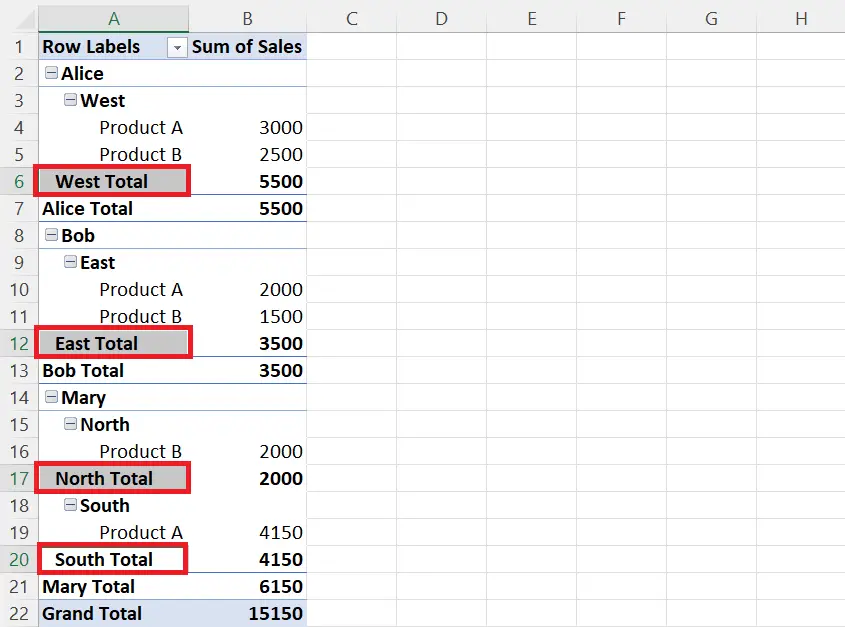
- Select the subtotal you want to remove from the pivot table.
- To select multiple subtotals we can press and hold the CTRL key.
Step 2 – Right-Click on the Selected Subtotals
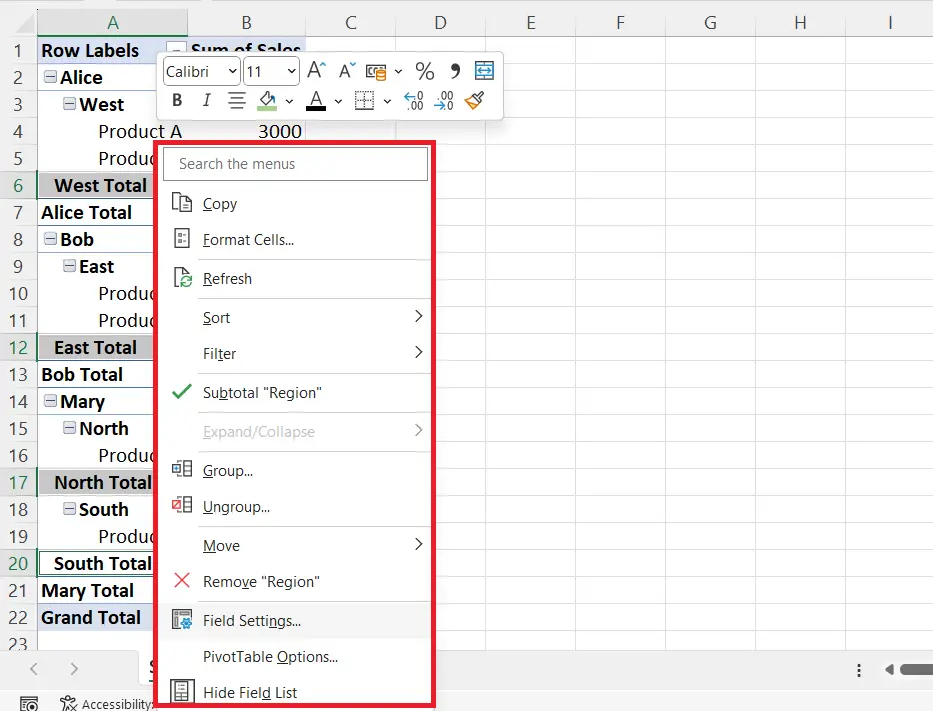
- Right-click on the selected subtotals.
Step 3 – Click on the Field Settings Option
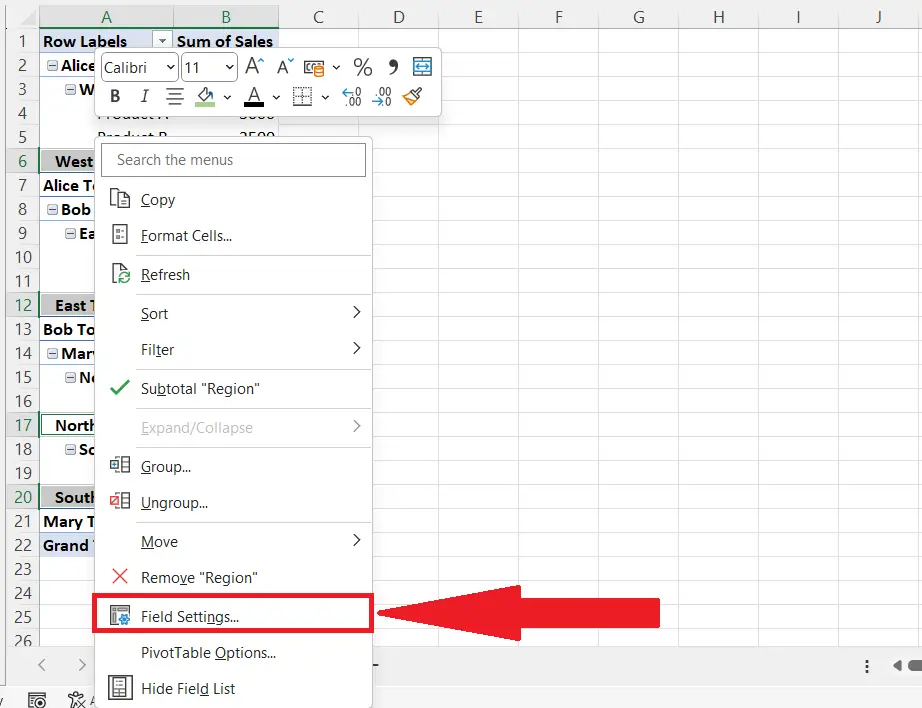
- Click on the Field settings option in the context menu.
Step 4 – Select the “None” Option
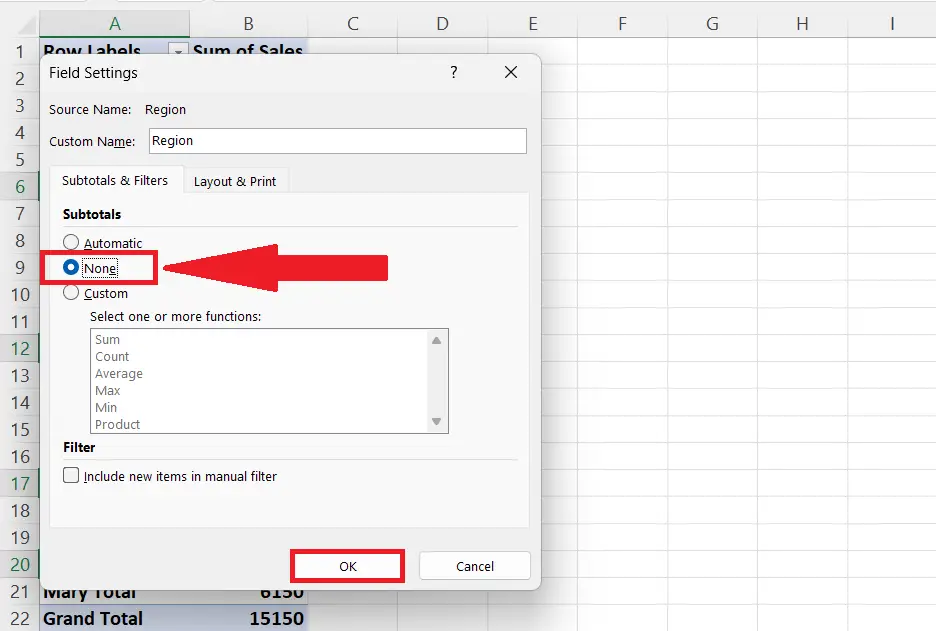
- Select the “None” option in the Subtotals section of the Subtotals & Filters tab of the Field Settings dialog box.
Step 5 – Click on OK
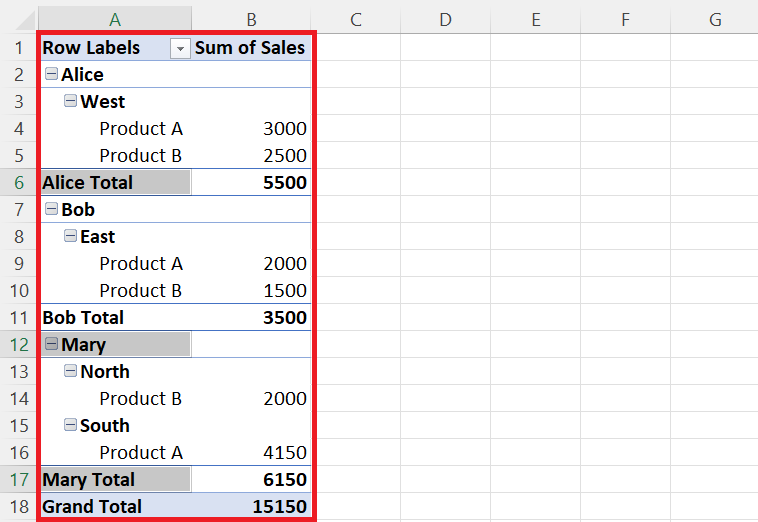
- Click on OK, and the subtotals would be eliminated.
Method 2: Using the Design Tab
This method is useful in the case when you aim to remove all the subtotals from the Pivot Table. So, in this case, all the will be eliminated.
Step 1 – Click Anywhere on the PivotTable
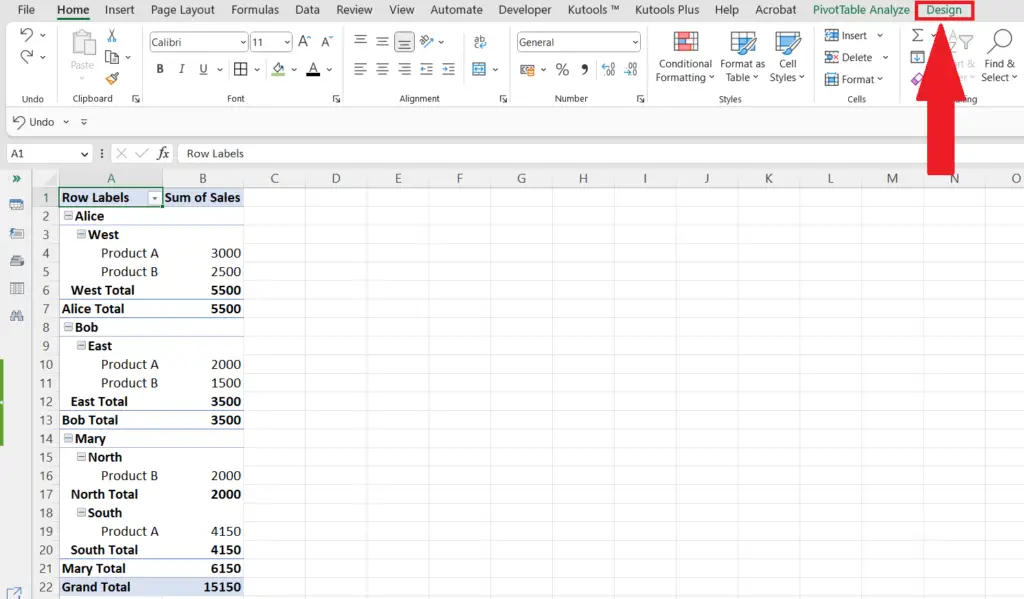
- Click on Anywhere on the PivotTable to activate the Design tab.
Step 2 – Locate the Design Tab
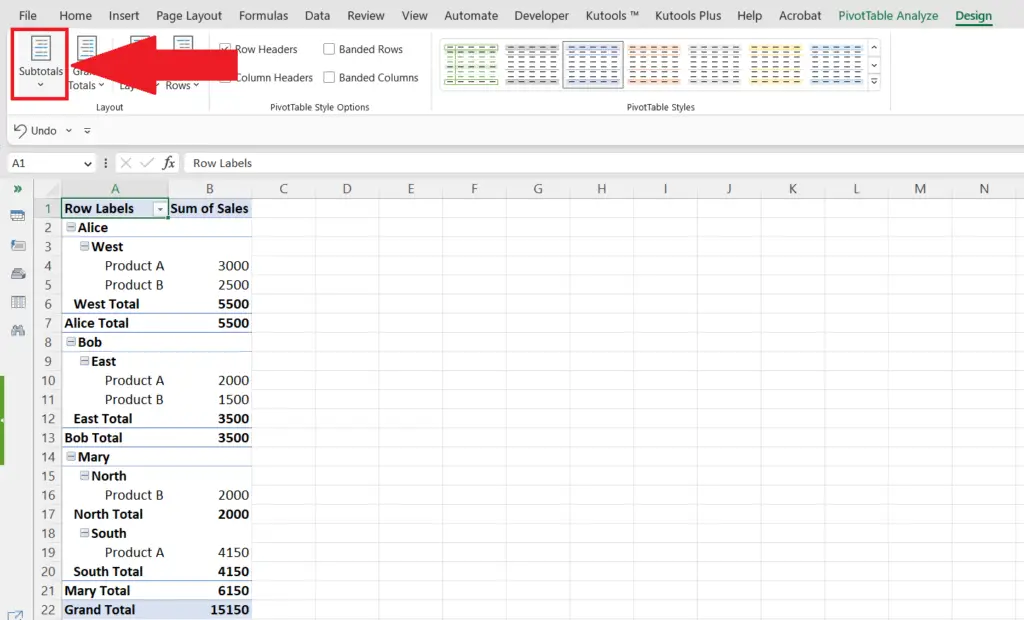
- Locate the Design tab in the menu bar.
Step 3 – Click on the Subtotals Button
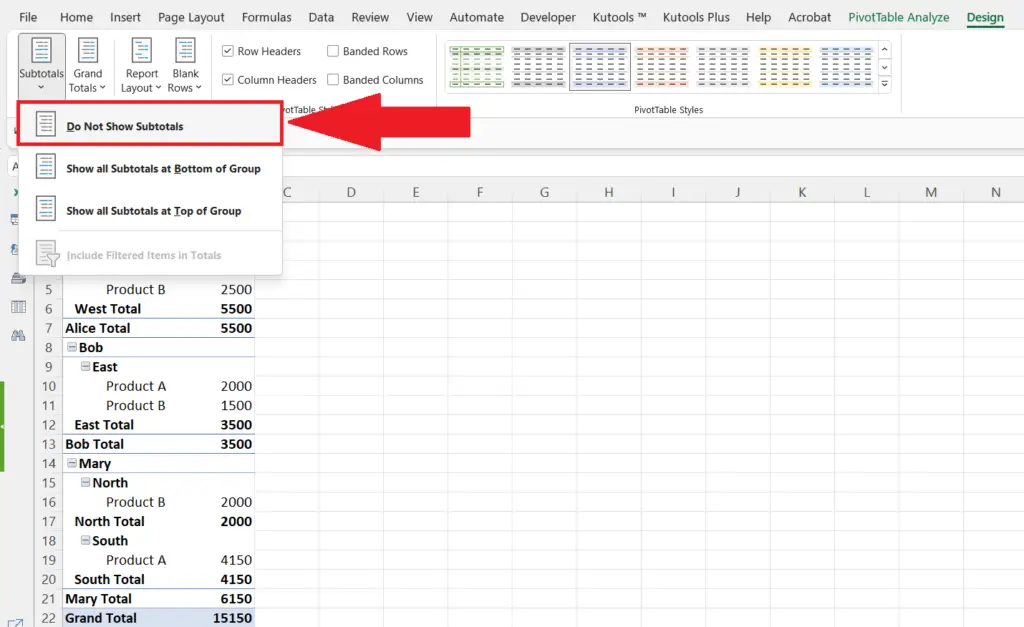
- Click on the Subtotals button on the leftmost of the ribbon.
Step 4 – Select the option of “Do Not Display Subtotals”
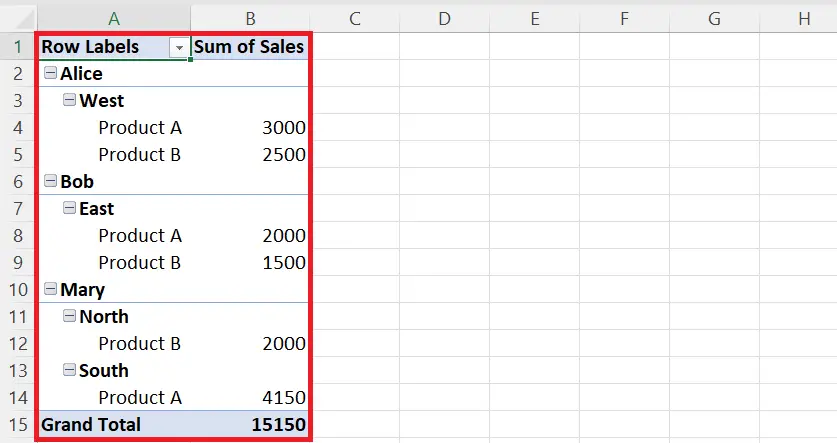
- Select the option of “Do Not Display Subtotals” by clicking on it.
- The subtotals will be eliminated.
Method 3: Using the Context Menu
Step 1 – Select the Subtotal
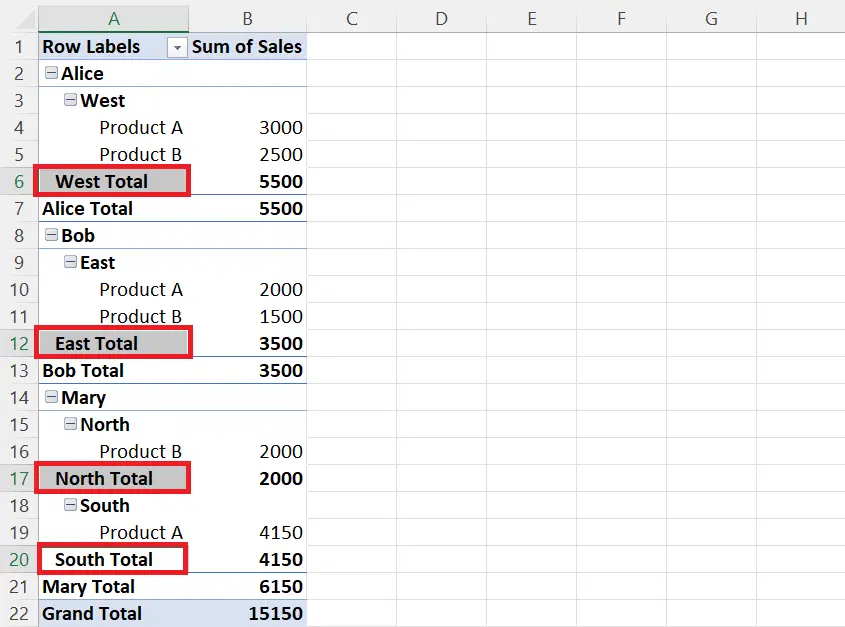
- Select the subtotal you want to remove from the pivot table.
- To select multiple subtotals we can press and hold the CTRL key.
Step 2 – Right-Click on the Selected Subtotals
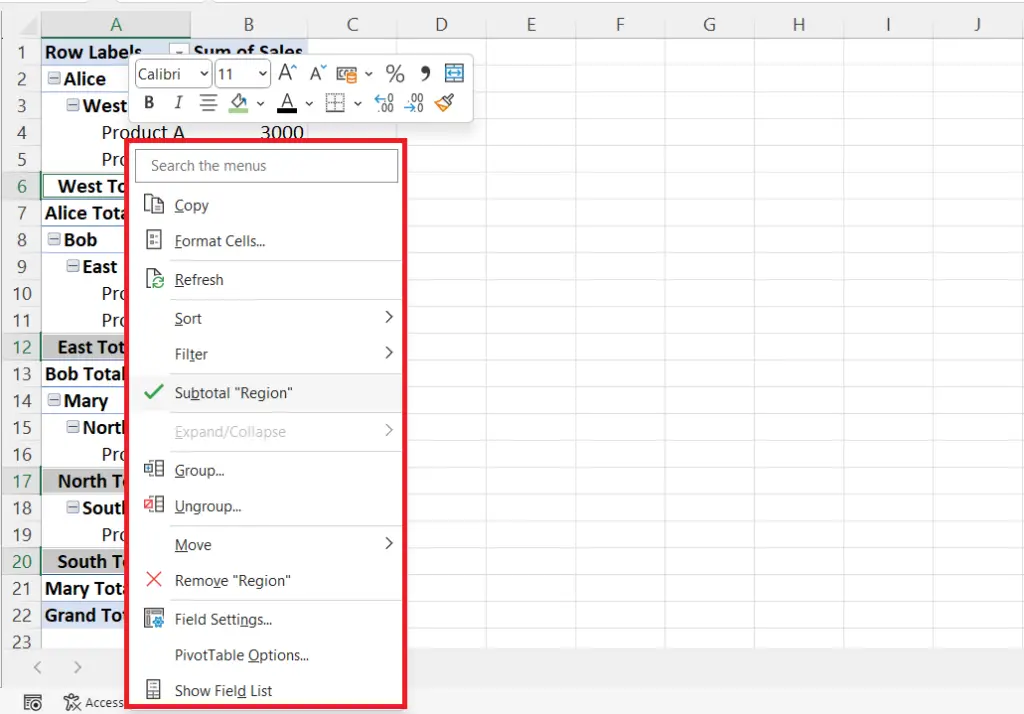
- Right-click on the selected subtotals.
Step 3 – Deselect the Subtotal “Region” Option
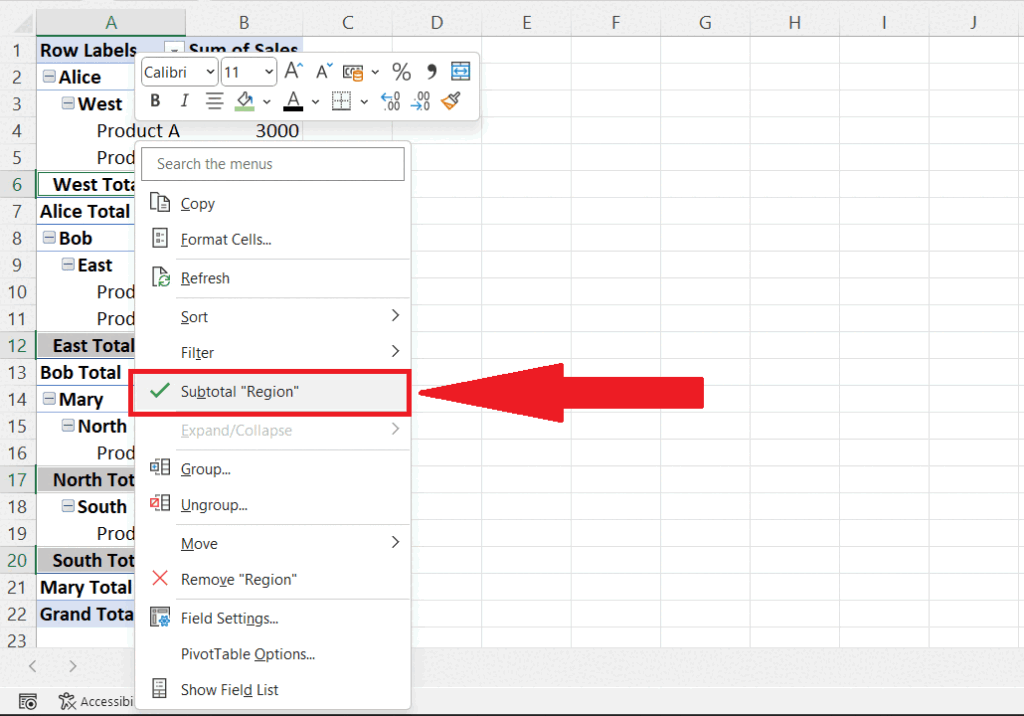
- Deselect the Subtotal “Region” option in the context menu by clicking on the option.
- The subtotals will be eliminated.



